Outlook has helped many users with email-based activities; whether users need to send an email or need to communicate with other members or a team, you can do so within the program. However, the program uses many different file types to help better optimize content management and usability for program users. The main file types offered by Outlook are called OST and PST. However, what is the difference between the two file types? This blog will compare both the file types used in Outlook.
One major difference between an OST file and a PST file is how secure the file can be from corruption. An OST file is far more susceptible to corruption than a PST. This is because a PST file uses a more secure algorism to ensure the data file is safe from malicious attacks or breaches. Another key difference between the two file types is the ease of access to each file. A PST file can be imported into any Outlook account as it is available without issues. However, an OST file can only be accessed through the original profile. Users find this quite inconvenient, especially if the original account has been compromised. The guide below includes more information on the comparative differences between an OST and PST file.
- What is an OST file in Outlook?
- What is a PST file in Outlook?
- The ultimate comparison between an OST and PST file in Outlook.
- How to view an OST file in Outlook.
- How can you view a PST file in Outlook?
Here are the different elements I will be talking about in regards to OST and PST file types. Go through each one progressively to better understand the differences between the two file types in Outlook.
What is an OST file in Outlook?
Every piece of data in Outlook that exists on the mail server is copied offline by OST. Furthermore, when there is no server connection, it allows the user to operate on those items such as altering the data, saving emails in a draft, removing or adding content, and so on. However, once the connection is established, all changes made to the data items are reflected on the server, displaying that it synchronizes itself automatically when online. As a result, the user may work Outlook even when he or she is not connected to the internet.
When you operate in Outlook without a server connection, for example, in offline mode, Outlook creates a replica of the mailbox and stores it locally on the user’s desktop PC. Each Outlook account receives a single OST file tagged as default. Furthermore, data is synchronized when MS Outlook comes online.
OST files are extremely useful since they keep your data safe and secure. However, renaming or deleting it is not recommended since it may result in data loss owing to a single creation from the server itself.

What is a PST file in Outlook?
Calendar events, contacts, and email messages are all stored in personal storage tables (PST) files used by Microsoft apps. Microsoft programs, including Microsoft Outlook, Windows Messaging, and the Microsoft Exchange Client, all require PST files.
When used as a cache in Outlook’s exchange mode, the PST file format is sometimes referred to as a personal folder, offline storage table (OST), or an offline folder.
Personal Storage Table (PST) in Microsoft Outlook keeps copies of messages, contacts, calendars, and other items on the user’s machine from the account set in Outlook. PST is an Open file format. When a user establishes an account in Outlook, a default PST file is produced. A PST file can also be password protected to prevent unwanted access.
The ultimate comparison between an OST and PST file in Outlook
An OST is an offline folder generated by Microsoft outlook or the network Exchange Server. An OST file is generally used to store copies of information. However, a PST file is not generated by Outlook. Users who generate PST files tend to use it for emails, contacts, and calendar entries, among many other things. A PST file is ideal for a backup module as it can be stored anywhere on any machine and accessed from any location.
An OST file allows you to operate without a connection to the Exchange Server, and when a connection is made, it automatically synchronizes with the mailboxes on the Exchange Server. This is not possible with PST files.
Look at the table for further analysis on both a PST and OST file. It will include information that will allow you to better understand the comparison between the two different file types used by Outlook. Once you have read through the information illustrated in the table, you will better understand the differences between a PST and an OST file.
| Comparative Variable | PST File | OST File |
|---|---|---|
| Ease of access. | A PST file may be readily imported into any Outlook account. | The only way to access it is through the original profile. |
| Default security implementation. | Not password-protected but employs an algorithm to secure PST files. | They are encrypted by default using the “MAPIEntryID GUID” key. |
| Problems in regards to file corruption. | A PST file is far more protected from damage or file corruption. | It’s simple for things to go wrong and get destroyed because of common issues. |
| Problems you can face when repairing the file type | Errors can be fixed only with the help of a prompt called “ScanPST.exe.” | Errors can be fixed only with the help of a prompt called “ScanOST.exe.” |
| Compatibility with servers. | Exchange Server is one of the email servers that can open PST files. | Only Exchange Server can synchronize OST files. |
The table above includes all the information you require to better understand the comparisons between a PST and an OST file in Outlook. As we can see above, a PST file does offer more in terms of security than an OST file. While OST is utilized when there is no server connection, PST is used to save files locally. Although it is not advised, a PST file can be utilized in an Exchange setup. In contrast to OST files, which are exclusively compatible with an Exchange Server, a PST file is also compatible with other servers.
How to view an OST file in Outlook
Now that you better understand what a PST and an OST file are, you can view the file type in the Outlook program. The guide below will show you how to view an OST file in Outlook. To view an OST file in Outlook, you must have the desktop version of the program downloaded. The process shown ahead will not work for the browser version.
- Open Outlook first.
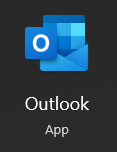
- Now select “File” from the menu.
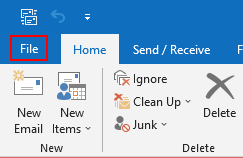
- Click “Account settings” after that.
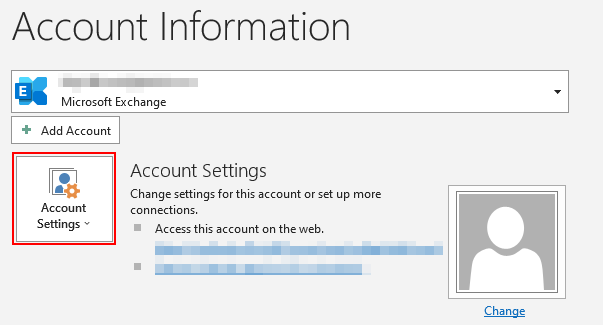
- You must choose “Account settings” from there.
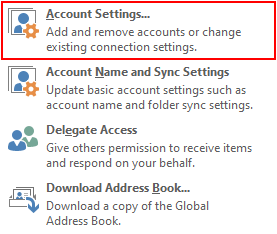
- Choosing “Data Files.”
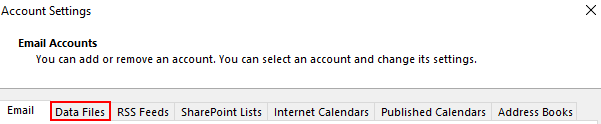
- Select “Open file location” after selecting one of the items.
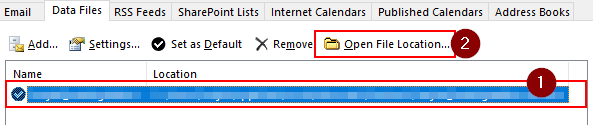
- The OST file will finally launch in its present position on your desktop.

You can go to the destination of the Outlook OST file after the procedures are complete. You may view the OST files over here. If you know the right path, you may traverse the OST file. However, because of how complicated this procedure is, there could be nothing at the end of it. Security-related restrictions may occasionally be introduced while using File Explorer to locate the OST file to limit access to sensitive data. If you know how to make adjustments, you have this choice.
How can you view a PST file in Outlook?
The guide below will display how to view a PST file in Outlook. The process to view a PST file in Outlook differs from the one used for viewing an OST file. The process shown here will not work for the browser version of Outlook. However, similar to the OST file viewing, you will need to have the desktop version of the program downloaded.
- Firstly, open Outlook.
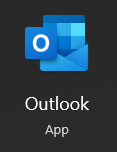
- Now click on the option for “File.”
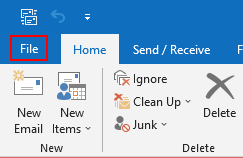
- After that, click on “Open & Export.”
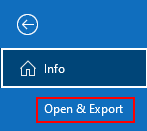
- Now click on “Open Outlook data file.”
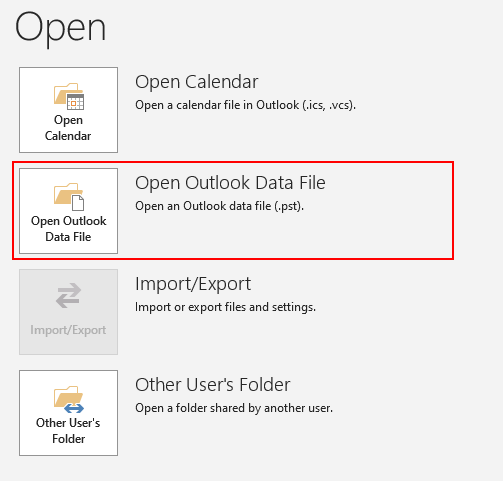
- Finally, you can view the files to complete the process.
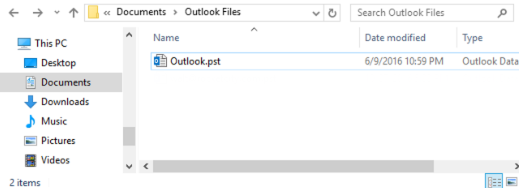
Once the process is complete, you will have successfully managed to view a PST file in Outlook. The process to view a PST file in Outlook differs from the one used to view an OST file. You can view the PST-related information and make necessary changes if needed. You can also delete this; however, make sure you are aware that the file that has been deleted cannot be restored.
Conclusion
Thank you for reading our content on the difference between an OST and PST file. We have provided a full list of information, such as what PST and OST files are and a comparison between both the file types used in Outlook. To complete the guide, I have also shown you the methods for viewing a PST file in Outlook. A similar guide has been provided to you and the Outlook OST file. If you require further assistance with the content shown here, drop a comment below, and we will address them.
