Microsoft Teams is one of the most advanced pieces of software included in Microsoft 365 Business plans. It has a lot of functionality and your organization probably isn’t making the most of it if you’re not sure how it works and what it’s used for.
Microsoft Teams is an application used for communication and collaboration. It’s designed to enable teams to work together effectively all within one application.
Microsoft Teams is so much more than a basic communications tool, which is what many people within organizations perceive it to be. While it does compete with applications such as Zoom and Skype, it’s a significantly more powerful application than its competitors.
In this blog post, I’m going to explain all the things you can do with Microsoft Teams, giving you examples along the way.
What Is Microsoft Teams and Why Should You Use It?
More businesses than ever are adopting Microsoft Teams as a communications tool. Most of the businesses I’ve worked with use it purely as an alternative to Zoom for video conferencing purposes. However, Teams is much more than just another application for video conferencing.
Microsoft Teams is described by Microsoft as an application where you can “meet, chat, call, and collaborate”. The key functionality of Teams is:
- Instant messaging
- Online meetings
- Calling capabilities
That much you probably already know. But Teams actually makes working as a team so much easier and seamless because of its integration with the other Office applications. It’s so simple to share and collaborate on files within the Teams application, resulting in a unified experience where team members don’t have to move around a series of apps to work productively together.
So, why should you be using Teams? There are plenty of reasons.
- Reduce costs
- Reduce complexity
- Increase seamlessness of collaboration
- Can be used on any device
Reduce Costs
One of the biggest reasons to begin using Microsoft Teams is that it can help you to reduce costs. Using one application where you would previously need multiple should ultimately reduce your organization’s expenses.
If your business is using different applications for instant messaging, video conferencing, file sharing, and collaboration, the expense of all these apps combined is likely to be greater than the cost of Microsoft Teams. Teams is available for as little as $5.00 per user, depending on the plan you choose.
Reduce Complexity
Using only one application, complexity is reduced for your employees. For new starters and existing members of your team alike, using fewer applications makes sense.
Training your team to effectively use one application is easier than teaching them to use 4 or 5. Microsoft Teams is an advanced, feature-packed application, and with it, you can likely reduce the number of apps you’re currently using.
Migrating to Teams with your current staff might take time, as there is a learning curve when moving from one app to another. However, using just one app where you’re currently using several ultimately reduces complexity and increases efficiency.
Increase Seamlessness of Collaboration
Collaborating is a seamless process with Microsoft Teams due to its native integration with other Microsoft applications, such as the productivity suite. Within Microsoft Teams, you can share documents from your local PC, OneDrive, or SharePoint and then collaborate on them… all without leaving the Teams application.
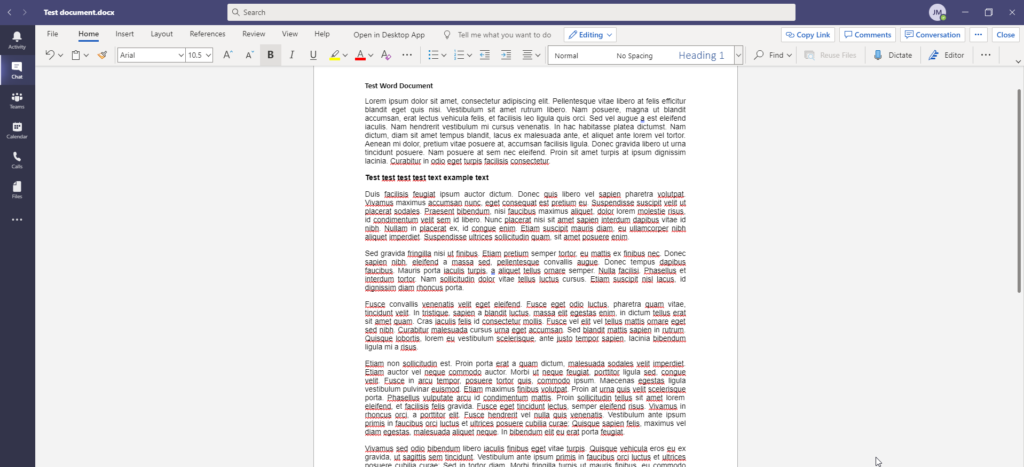
If you share a Word document with someone within Microsoft Teams, they can click the document and edit it within Teams because of the Word integration. This is incredibly useful because you can use the instant chat, calling, or video functionality while collaborating in real-time all within one application.
Can Be Used on Any Device
Microsoft Teams is made for the web and can be used on a host of operating systems and through web browsers. You can use Teams on almost any internet-enabled device with a web browser, and the application can be installed on a range of operating systems such as:
- Windows
- Mac OS
- Android
- iOS
Teams is an application that you can use to work efficiently no matter where you are in the world. Communicating and collaborating is still an option as long as you have an internet-enabled device with a browser.

What Can You Do with Microsoft Teams?
Microsoft Teams is an application with numerous capabilities. It’s not just a piece of software for communication. It allows you to:
- Quickly communicate with other team members using instant messaging
- Arrange and schedule online meetings
- Host and join internal and external video conferences
- Share files with team members
- Collaborate on files within Teams with native integrations
When you open up the Teams application, the sidebar menu contains 6 sections:
- Activity
- Chat
- Teams
- Calendar
- Calls
- Files
The Activity feed gives you information relevant to you. For example, calls you have received and direct mentions within messages. Using the activity tab, you can determine what you need to deal with quickly without sifting through hundreds of messages to check if you’ve been mentioned.
The Chat tab gives you access to all your personal conversations. You can have chats with individuals or groups, but these are private chats that only the individuals within the chat can access and see.
The Teams tab contains your teams and the channels within teams. A team is the perfect space for a group of people collaborating on a project. The tidy UI makes it easy to quickly pick up a task you’re meant to be working on, and you can access all the files made available on SharePoint.
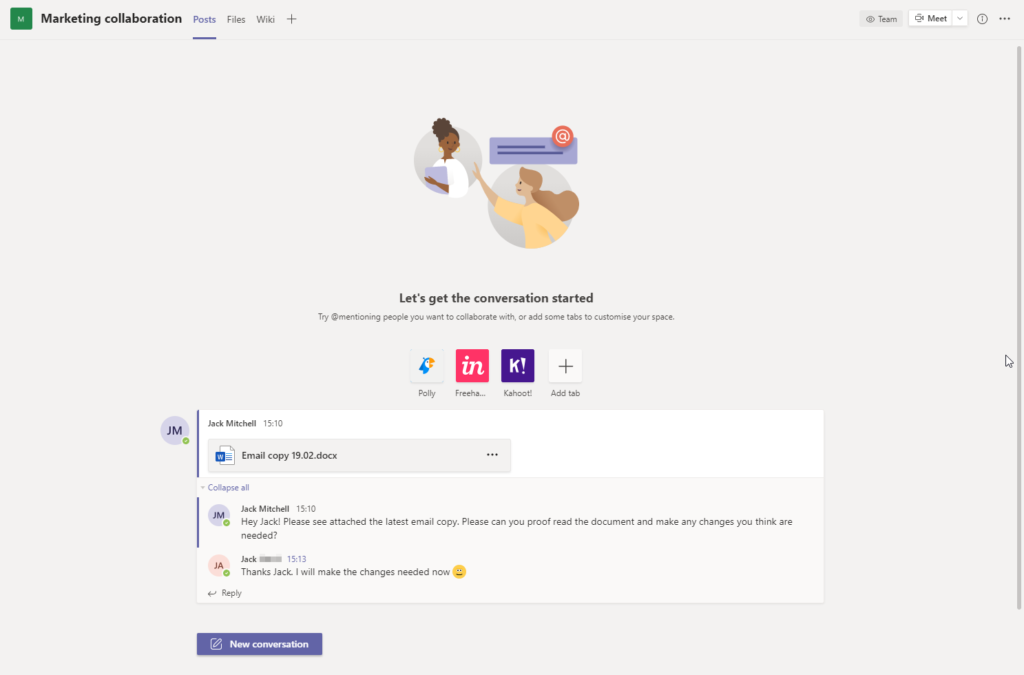
The Calendar tab lets you view your synched calendar and book new meetings. Your Outlook calendar is synchronised and integrated into Teams, so you can book meetings with colleagues and invite external individuals too.
The Calls tab lets you call contacts, view previous call information, and listen to your voicemails. You can quickly call contacts using speed dial, see any calls you’ve missed and received, and play voicemails people have left for you.
The Files tab allows you to quickly access local files, OneDrive files, and those shared by colleagues in teams and individual chats. From here, you can quickly access and edit files, download them, and share them with team members.
You can also add more tabs to the sidebar menu, such as OneNote and Wiki. Depending on how your organization operates, there are a host of other application integrations available in Teams from both Microsoft and third-party providers.
Is Microsoft 365 Free?
Another question I’m regularly asked where Teams is concerned is, “is it free?”
There is a free version of Microsoft Teams available to everyone. If you just want instant communication with team members and the ability to make and receive calls, the free version is likely more than sufficient for your business.
The paid version of Microsoft Teams – which is included with all Microsoft 365 subscriptions – is much more capable and suited to organizations wanting their teams to collaborate closely and efficiently.
The free variation of Teams has similar functionality to the paid version. For example, you can arrange and partake in online meetings, use instant messaging, and attach files. However, the paid version enables longer meetings, meeting recording, larger file attachment size, and a much greater storage capacity. Also, you get access to all the additional Microsoft 365 services such as SharePoint Online.
Features of Microsoft Teams and Microsoft Teams (Free)
| Microsoft Teams (Free) | Microsoft Teams (Paid) | |
|---|---|---|
| Online meetings (calling and video) | Yes | Yes |
| Participant capacity | 300 | 300 |
| Maximum meeting duration | 60 minutes | 24 hours |
| Screen sharing | Yes | Yes |
| Customized background | Yes | Yes |
| Scheduled meetings | Yes | Yes |
| Meeting recordings | No | Yes |
| Maximum number of users | 500k | 300 - 500,000 (depending on plan) |
| Unlimited chat messages | Yes | Yes |
| Guest access | Yes | Yes |
| File attachment size in chat | 2GB per user | 1TB - Unlimited per user (depending on plan) |
| File storage | 10GB (across all teams) | 1TB per organization + 10GB per license |
| Real-time collaboration in Office apps | Yes | Yes |
| Personal file storage and sharing (OneDrive) | No | 1TB per user |
| Additional M365 services such as SharePoint Online | No | Yes |
The feature comparison table above directly compares the free and paid versions of Microsoft Teams. As you can see, there are a few fundamental differences and I personally recommend the paid version, because it’s inexpensive yet so much more useful.
If you’d like to read more about how the two versions of Microsoft Teams differ, I wrote an in-depth comparison of the two before. You can read Microsoft Teams Free Vs Paid: Comparison by clicking here.
That wraps up my post What Is Microsoft Teams Used For? I hope that you’ve found it useful. If you’d like to read more about Microsoft Teams and Microsoft 365 as a whole, here are a couple of posts you may find useful.
- Which Microsoft 365 Business Plan Do I Buy? – You can use our decision tree in this post to decide which M365 license meets the needs of your organization best.
- Microsoft Teams Free Vs Paid: Comparison – In this blog post, I compare the two versions of Teams and show how you can decide which meets your needs the best.
- How Does OneDrive Work with SharePoint? – I’m asked time and time again how OneDrive works with SharePoint. This blog post answers that question!
