Channels are what make up a team in Microsoft Teams; they are essentially conversations you have with fellow teammates of a team and can be categorized for each section of your company; for instance, if you have a marketing section and an accounting section, you can have a team for each section, and within the team, you can have channels which you can direct towards conversations and specific tasks.
Channels can be set in two separate privatization categories either you can have a private channel for more private conversations or a public channel for a wider audience. However, you need to be aware that you can have a set number of private channels within a given team. The total number of private channels you can have per team is 30. Once you have reached 30 private channels on a team, you will no longer be able to create a new private team channel. Below is a guide on creating a private channel in a team on Microsoft Teams.
How to create a private channel in a team on Microsoft Teams
Here is a guide on creating a private channel in Microsoft Teams for a team; the guide will include a shallow step-by-step guide that will illustrate the steps on how you can use the native program features to create a private channel in Microsoft Teams. I will also include a more in-depth guide on the steps illustrating some of the steps in more depth, complete with screenshots.
- First, you need to open Office 365.
- From there, use the launcher to navigate to Microsoft Teams.
- From there, click on “Teams.”
- Select one of your teams and click on “More options.”
- Now click on “Add a channel.”
- Fill out channel information such as name and description.
- Set privacy to “Private.”
- Finally, press “Add.”
Once the steps above have been completed, you will have now been able to create a private channel for a team in Microsoft Teams. You will now be able to use your private channel to have private conversations or maintain a level of secure privacy over the content you are hosting. As mentioned earlier, you will be able to create up to 30 private channels within the team; these can be related to any aspect of your company where you require the use of a private team. A great feature of having channels is setting members to a specific channel if necessary. For instance, if you need to create a channel with only a select number of members from your organization, you can do so using the method above.
A more in-depth guide [with screenshots] – on how to create a private channel in a team on Microsoft Teams
Below I have included a more in-depth guide on the steps illustrated above; If you find the shallow steps shown above to be not as helpful as you would expect, you can use the guide below, which includes the visual context in the form of screenshots and a more in-depth breakdown of some of the more complex steps. Use this guide to navigate through the process if you struggle to understand some of the functions of the Microsoft Teams UI.
- First, you need to open Office 365.
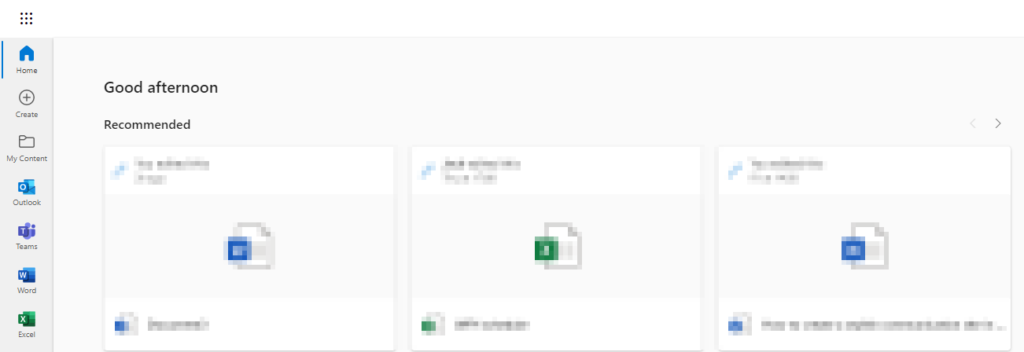
To start the process, you need to open office 365 and log in with your normal credentials; once you have logged into Office 365, you will then be able to proceed with the steps illustrated ahead.
- From there, use the launcher to navigate to Microsoft Teams.
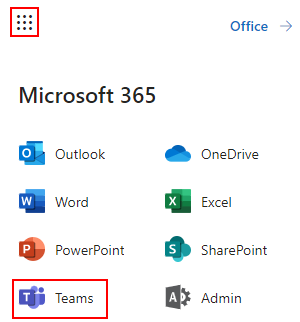
- From there, click on “Teams.”

- Select one of your teams and click on “More options.”

- Now click on “Add a channel.”
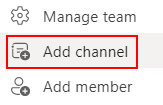
- Fill out channel information such as name and description.
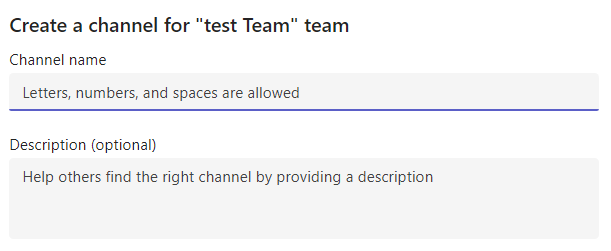
- Set privacy to “Private.”
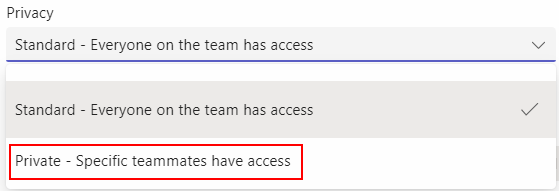
- Finally, press “Add.”
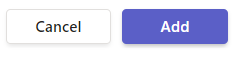
Once you have gone through the process illustrated above, you should have now been able to create a private channel in Microsoft Teams. If you have any form of private conversations you need to have with certain team users, you will be able to create a private channel using the method above to proceed with these conversations. You can also use private channels to display some form of privacy over certain elements of content. You can create up to 30 private channels within a certain team, as illustrated above, which can be used for any purpose in a given team.

Why is there a limit set to how many private channels you can create in a team on Microsoft Teams
You may be wondering why there is a limit set to how many private channels you can create in a team. As you might be aware, you can only set 30 private channels in Microsoft Teams; the total number of channels you can create in Microsoft Teams is 200. While there isn’t an official explanation for why Microsoft would limit the number of private channels, a logical explanation for why the limit has been set is due to security implications. Private channels require a lot more security to function as there are many more preferences that need to be controlled by Microsoft to maintain these private channels users set.
On a public channel, you only need to keep security infrastructure available to manage the user base already within the program. However, you need to set restriction policies for each channel on a private channel. Microsoft needs to create each policy which needs to be created from a script set by Microsoft, which again takes up a lot of resources to manage and maintain if you have a huge number of private channels per organization.
Conclusion
Thank you for taking time out to read our content on limited private channels in Microsoft Teams. We hope the solution provided above and the answer has given you a better perspective on why and what is the total number of private channels you can set within a team. As shown earlier, the total number of private channels you can set in Microsoft teams is 30. I have also shown you how to create a private channel in Microsoft Teams; now that you know what the limits are, you can then go ahead and create your private channel if necessary using the steps illustrated above. If you find any issues with the steps illustrated above or any part of the blog you do not understand correctly, simply drop a comment below, and we will address your issues as soon as possible.
