Users who use a Mac OS device may like to apply different functions to help improve device usage. For instance, limiting congested content, removing things that are no longer necessary to help improve performance, and help categorize content in a way that makes content management a lot easier. However, Mac OS has implemented certain features to help users improve their workflow. For instance, the Mac OS program has introduced a feature called favorites in the side menu of your Finder. The favorite section consists of a list of folders you may use regularly. However, certain users want to know if it is possible to add additional folders to their favorite section. Here we will cover the steps on how you can add holders into their favorite section.
The favorites section in your Mac Finder is customizable, and users can remove and replace folders when necessary. The process to add a folder into the favorites section in your Finder is simply to drag a folder into the favorites section. This will add a shortcut to that folder within the favorites section. It is a fantastic way to navigate the folder if you use it regularly. Sometimes users may find it necessary to add or remove different folders from their favorites section depending on what is required. However, if you need a step-by-step guide on how you can add a folder to the favorites section, have a read the guide below.
- Firstly, open The Finder folder.
- There locate one of your folders.
- Now locate the favorites section on your Mac.
- Finally, drag the folder into their favorites section.
Once you have completed the steps, you will have managed to add a folder to the favorites section in your Finder. The folder will automatically be assigned to the favorites section once the steps are complete. Users can then access the folder from this section without going to the folder’s original location. Users also have the option to add as many folders as necessary into their favorites section, depending on what is required. If you have issues when trying to follow the process shown above, you can use the in-depth guide below, which will give you a step-by-step guide on completing the process with screenshots.
An in-depth guide on how to add a folder to favorites on a Mac
Here is an in-depth guide on adding a folder to the favorites section. If you struggle to navigate through the Mac OS UI, you can use the steps to help. We have given screenshots to help you navigate through the Mac OS UI so you can add a folder to the favorites section.
- Firstly, open The Finder folder.
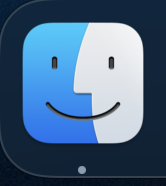
You can open the Finder folder from your Mac OS desktop section in multiple ways. The best way to open the application is to simply click on the icon in the dock menu. Once you click on the dock menu icon, you will automatically go into the Finder folder.
Another way you can access the Finder folder is to click on (Command + Space) and then type out Finder. Once the option for Finder shows up, you can click on it and access the Finder application.
The final way to enter the Finder section is to minimize any applications you are using currently and then click on the Finder tab in the top menu. You can access the Finder folder and continue the process shown ahead.
- There locate one of your folders.
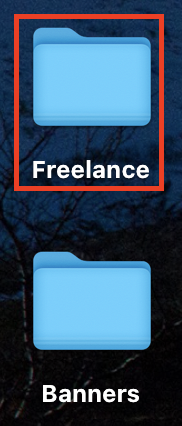
The folder can be discovered anywhere on your desktop so long as there is a local folder. For instance, I have a folder locally installed, and I want it to be assigned to the favorites section in the Finder. The folder can also be located inside another folder or on your desktop. Once you have located your folder, you can proceed with the following steps.
- Now locate the favorites section on your Mac.
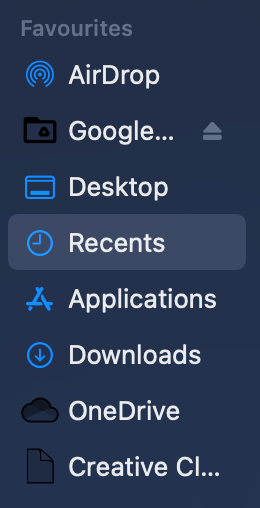
The favorites section is located on the left side of your Finder menu. This is a section where you can access all your favorites or folders assigned in the area. It is almost like a shortcut for all your folders that you are regularly using. How you can proceed with trying to move the folder into the favorites section, you need to understand where the favorites section is located in your Finder.
- Finally, drag the folder into their favorites section.
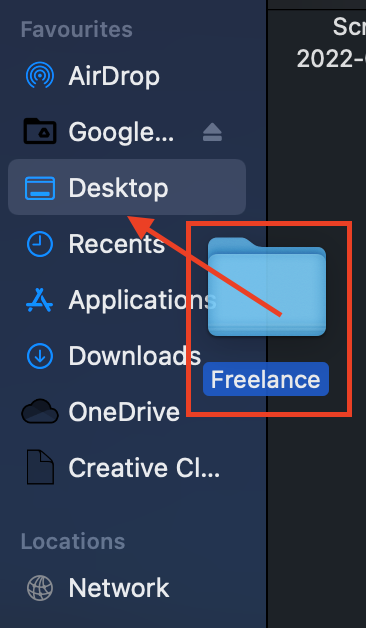
The final step of the process is to drag the folder into their favorites section. This will assign the folder to the favorites section, and from there, you can use the folder from this section.
The folder will automatically be assigned to the favorites section when the steps are complete. No additional changes need to be made when you have completed the steps shown above. The favorites section will automatically be updated with the new folder that has been added. You are now able to access the folder directly from the favorites section. You do not need to go to the folder’s original location to try and locate the content. This makes navigating to the folders you use regularly makes it easier.

Conclusion
Thank you for taking the time out to read our content on how to add a folder to the favorites section of the Finder. I have given you a step-by-step guide on adding a folder to the Finder section on your Mac OS device. The guide includes steps on how to add a folder to the Finder section and an in-depth guide that includes screenshots. The screenshots will help you to navigate through the Mac OS UI. If you require further assistance, drop a comment below, and we will address your issues.
