Are you sick of receiving emails from other countries in your Outlook inbox? Don’t panic; in Outlook, you can simply delete undesired foreign emails. We’ll show you how to block country-specific emails in Outlook in this lesson. Outlook users may use this function to ban emails from one or more countries. Follow for more information on how you can achieve this.
Step by step process – How to block emails from foreign domains in EAC
- First, sign in to your Office 365 account.
- Use the app launcher and navigate to admin.
- Click on “Show All” to reveal “Admin centers.”
- Now click on “Exchange”.
- Now click on “Classic Exchange admin center”.
- After that click on “Protection” followed by “Spam filter.”
- After that make sure the default spam policy has been double-clicked.
- Now choose “international spam”.
- Add all of the countries and languages from which you do not wish to receive email.
- Finally, click on “Save”.
You may filter email communications written in certain languages or transmitted from specified countries or areas on the International Spam page. Up to 86 distinct languages and 250 different areas can be configured. For high-confidence spam, the service will take the action specified.
We get a lot of unsolicited emails in our mailbox. As you may be aware, all of the emails we receive take up space on our cloud storage. As a result, it’s critical to delete emails that we don’t need. You may manually remove the undesired emails by choosing them one at a time. If you don’t get a lot of unsolicited emails, this method is acceptable. However, if you receive a huge number of undesired emails, such as from nations whose languages you do not understand, the process of deleting emails one by one is not the best option. The process above completely restricts the flow of mail into your inbox from foreign domains completely. You still need to remove the current unwanted spam mail in your inbox however now that the domains are blocked you won’t have to worry about unnecessary spam.

Block emails from foreign domains in Outlook
Many email service providers send unsolicited emails to their consumers on a regular basis, which are at best unpleasant and at worst harmful! The majority of these unwelcome emails come from advertising organizations promising to make us wealthy quickly or allowing us to work from home. Whatever their true intentions are, they are always labeled as ‘Spam,’ requiring us to remove them.
As a result, if you utilize Outlook’s block emails option, you won’t have to waste time removing emails one by one. Outlook will automatically shift all emails from a specific country to the Junk bin. After 10 days, all emails in the Junk folder will be automatically erased. Follow through for more information on how to block emails from foreign domains in Outlook.
Step by step process – Block emails from foreign domains in Outlook
- To open Outlook, type it into the Windows search bar and click on it.
- Go to “Home > Junk > Junk E-mail Options” after logging into your account. This will open a new tab in your browser.
- Select the International tab from the drop-down menu. Blocked Top-level Domain List and Blocked Encodings List are the two choices available. You must select the first option.
- Select the nation from which you do not wish to receive emails from the Blocked-Top Level Domain List. You can choose to ban emails from multiple countries.
- When you’re finished, click OK to save your changes.
When our email inbox is overflowing with unsolicited emails. All of the emails we receive, as you may know, take up space on our cloud storage. As a result, it’s critical to get rid of any emails that we don’t need. By choosing the undesired emails one by one, you may manually delete them. If you don’t get spam emails in mass, this method will suffice. However, if you receive a huge number of undesired emails, such as from nations whose languages you do not understand, deleting emails one by one is not the best option.
If most of the spam is bulk mail, such as newsletters or promotions, you may use Office 365’s spam filter to block it. This may be accomplished by using transport rules to aggressively filter mass email traffic.
Additional criteria can be added to limit the application of transport limitations to certain recipients within your organization. Only a few highly targeted individuals will be harmed by the tough bulk email filtering settings, while the majority of your users (who mostly get the bulk email they signed up for) would be untouched.
You can add the sender address or domain to the spam filter’s sender block list or domain block list by configuring the spam filter rules. Emails from senders or domains on a spam filter block list will be flagged as spam.
In-depth – Step by step process – How to block emails from foreign domains in the Exchange Admin Center
Step by step breakdown:
- First sign in to your Office 365 account.
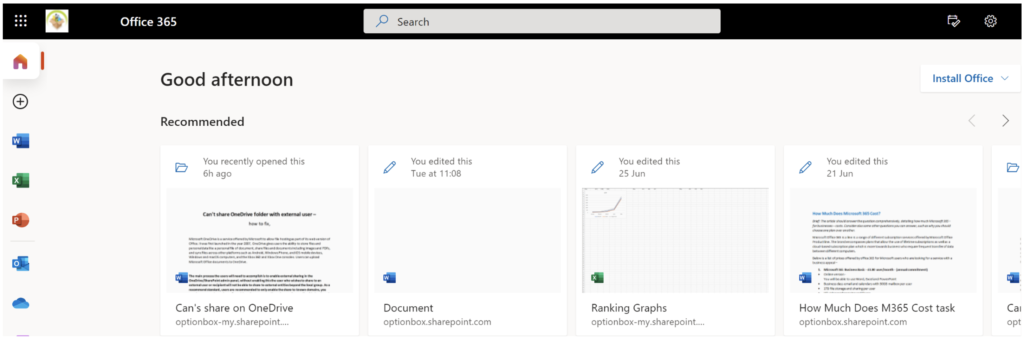
- Use the application launcher to navigate towards “Admin”.
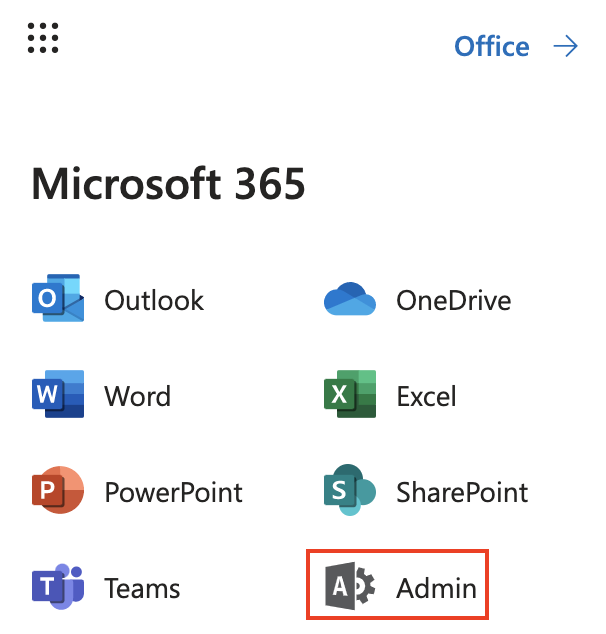
- Click on “Show All” to reveal “Admin centers”.
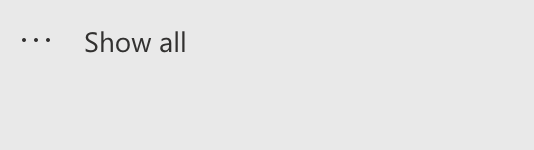
- Now click on “Exchange”.
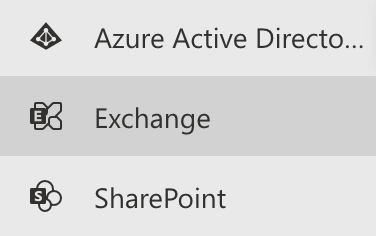
- Now click on “Classic Exchange admin center”.

- After that click on “Protection” followed by “Spam filter.”
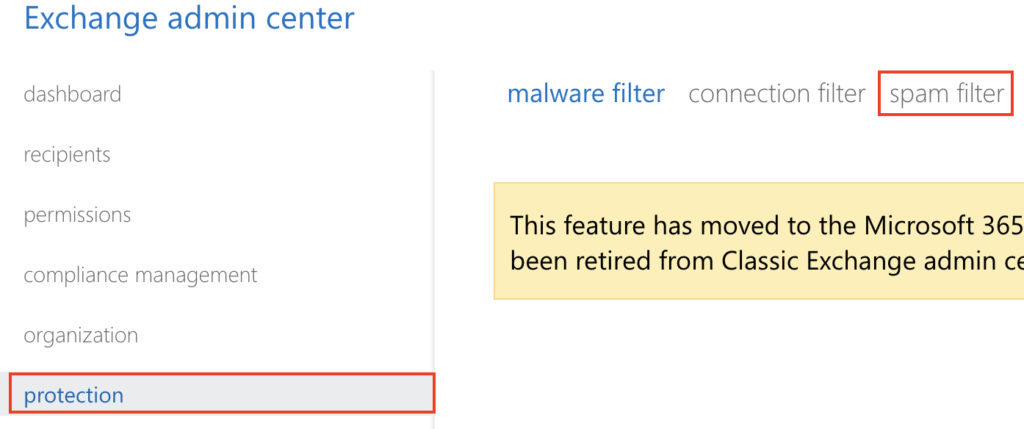
- After that make sure the default spam policy has been double-clicked.

- Now choose “international spam”.
- Add all of the countries and languages from which you do not wish to receive email.
- Finally, click on “Save”.
That’s it for this Blog thank you for taking time out to read our content, please feel free to email our team about how it went if you followed the steps or if you need more help with the questions we answered in this Blog.
