Office 365 offers a greater level of improved assets for businesses to use as opposed to Dropbox which only offers Cloud base storage. Office 365 can also sync data with your computer and can also allow you to edit files on the domain network and changes published in seconds. Therefore people may want to switch and when migrating to Office 365 you can choose among many variants of switching methods. You can even use the assistance of third-party software to help migrate content across or it can be achieved natively. The most effective way to migrate content is directly from the file explorer or using OneDrive to help migrate the content.
Step by step process, how to migrate content to Sharepoint:
- First, open
 File Explorer and go to your Dropbox folder.
File Explorer and go to your Dropbox folder. - Select the files or folders you wish to migrate.
- Right-click any of the selected files or folders.
- Select “Copy” or “Cut” from the popup menu.
- Selecting “Copy” will retain the files or folders in your Dropbox folder.
- Selecting “Cut” will remove the files or folders from your Dropbox folder.
- Now go to your OneDrive folder, right-click under the “Name” list and select “Paste.”

Why would you want to migrate data:
With its limited feature set, it appeals less to business owners who may find the extra features of SharePoint much more appealing, unsurprisingly it outpaces SharePoint in regards to the setup process which is relatively straightforward. However, if your business requires a better feature set, your requirements are to handle more than one content base at a time than SharePoint linked with Office 365 makes for quite an effective combination.
Given the difference in setup difficulty between SharePoint and Dropbox, the logical opinion suggests that SharePoint is much more complex than its counterpart. However, SharePoint also has many more features to offer in return.
SharePoint’s powerful features allow for comprehensive document management rather than just file sharing. For thousands of files, you may set up user privileges, approval routines, and document libraries. However, implementing these capabilities will necessitate the assistance of IT personnel.
Dropbox is a simple storage solution. Sometimes all you need is a simple and quick way to store your files. Dropbox, according to some, is a good choice in this situation. If your primary goal is to locate a file storage solution, Dropbox might be a good fit. It offers a higher-tier service with nearly limitless storage.
SharePoint is a collaboration platform for large organizations. SharePoint becomes increasingly relevant when your company grows and becomes more sophisticated. SharePoint deployment necessitates IT assistance for configuration, integration, and maintenance. Larger companies are more likely to have technical personnel on standby to handle such a rollout. As a result, the complexity of SharePoint becomes less of a barrier.
In-depth Step by step process to migrate data from Dropbox to SharePoint:
- First, open
 File Explorer and go to your Dropbox folder.
File Explorer and go to your Dropbox folder.
In the image below, we have opened our Dropbox and OneDrive folders side-by-side.
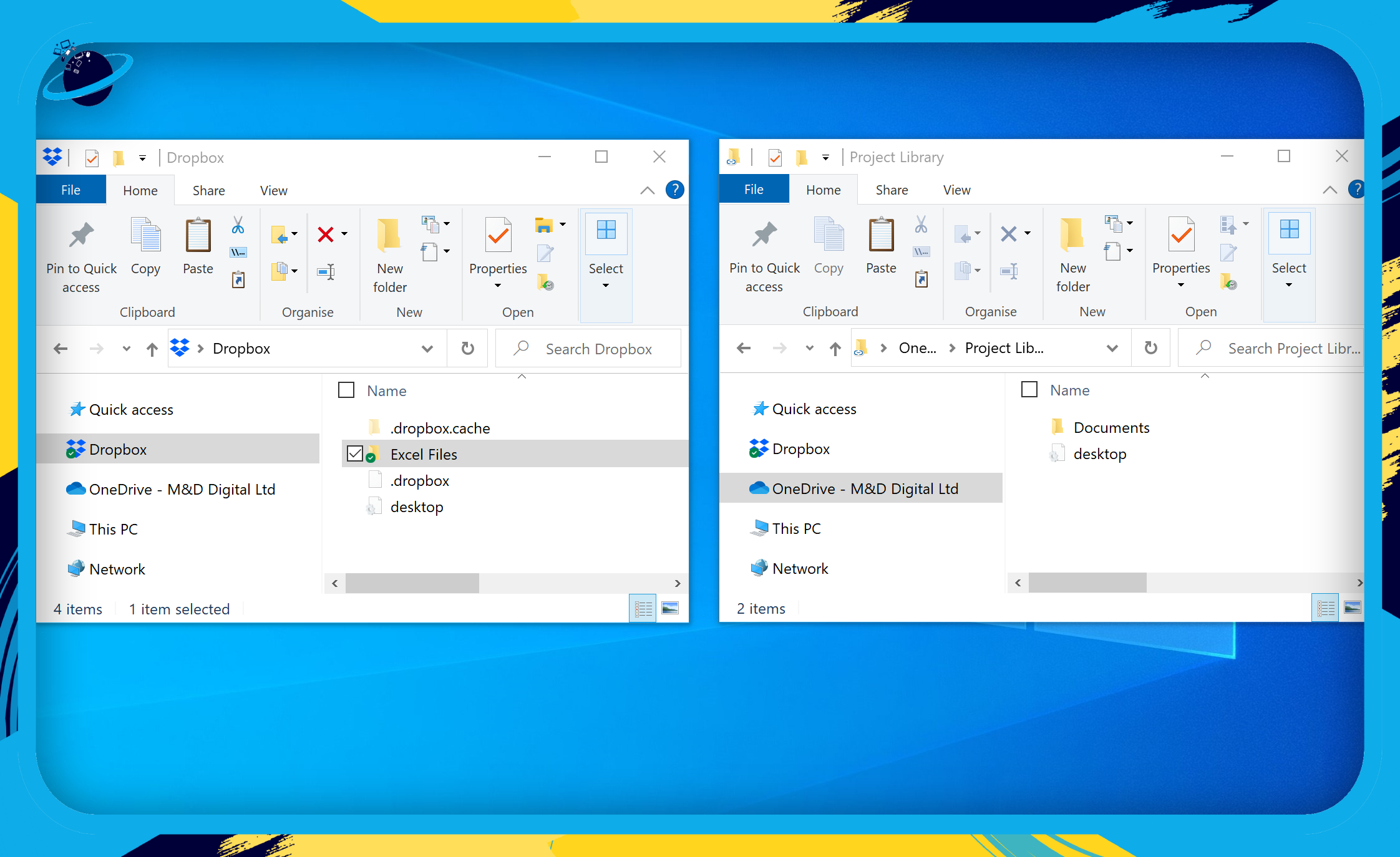
- Select the files or folders you wish to migrate.
- Right-click any of the selected files or folders.
- Select “Copy” or “Cut” from the popup menu.
- Selecting “Copy” will retain the files or folders in your Dropbox folder.
- Selecting “Cut” will remove the files or folders from your Dropbox folder.
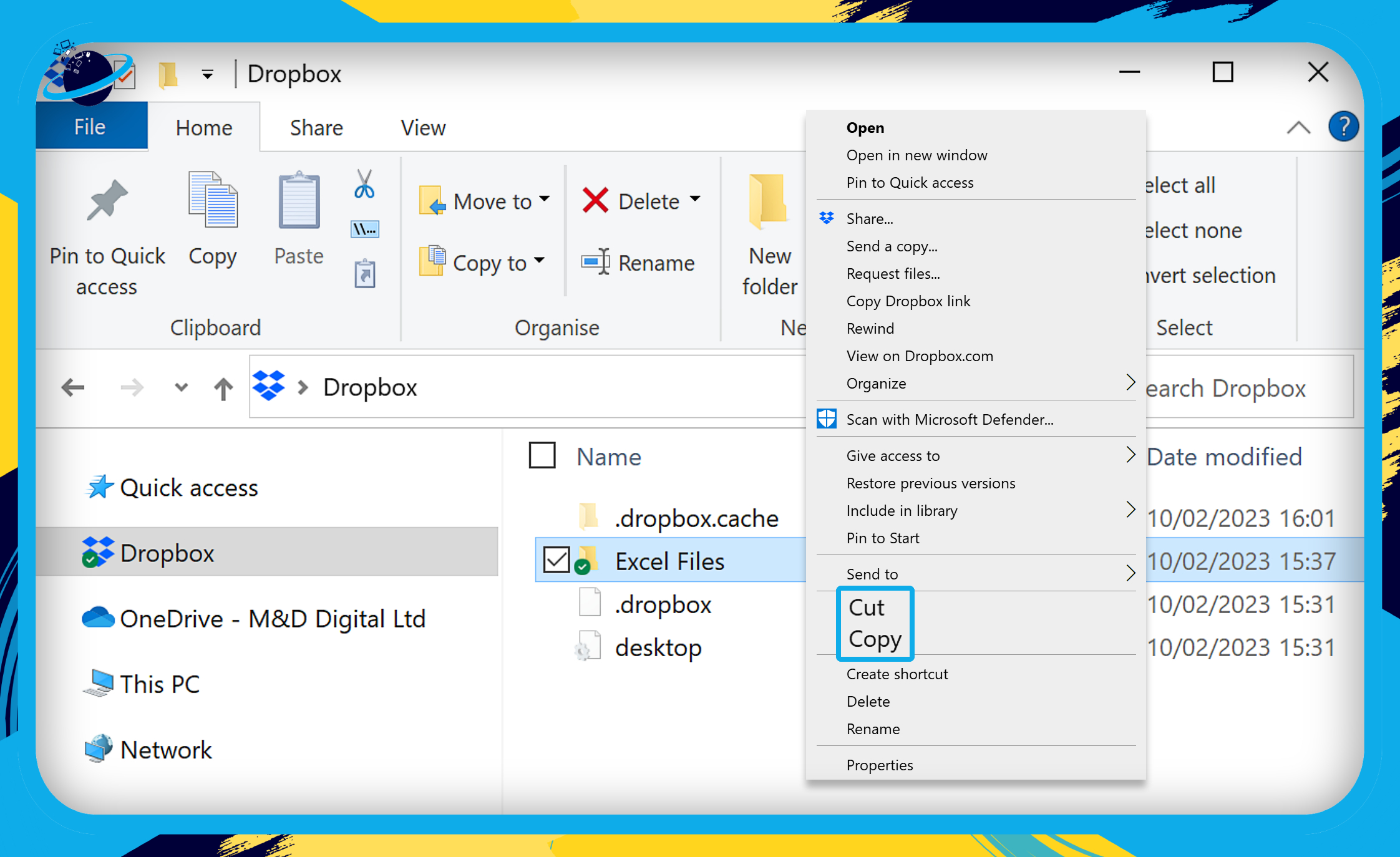
- Now go to your OneDrive folder, right-click under the “Name” list and select “Paste.”
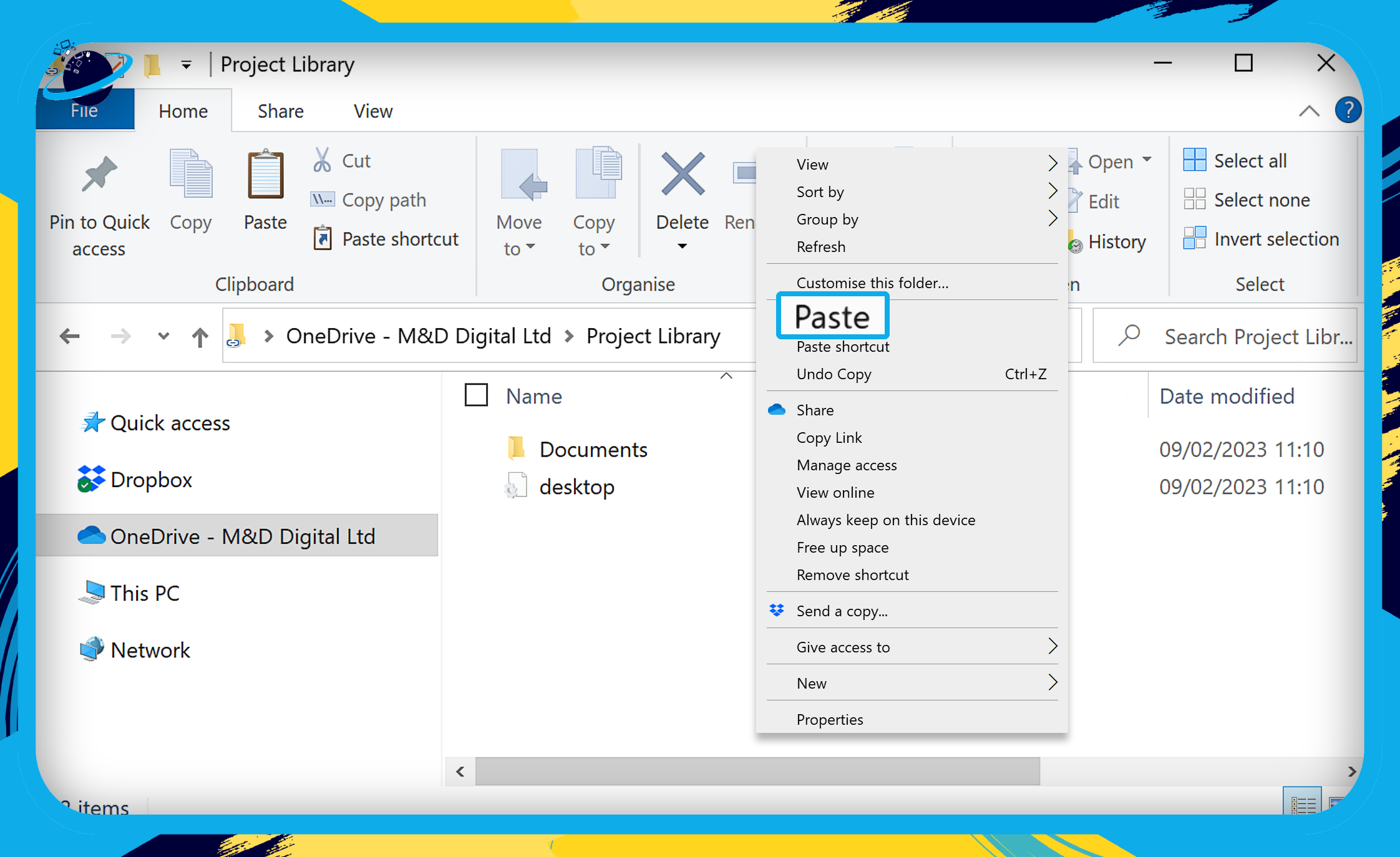
Once the files have been moved to your OneDrive folder, they will sync automatically with the cloud.
Thanks for reading.
