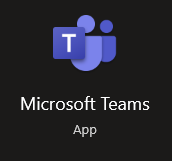Microsoft Teams is a versatile platform you can use to communicate with colleagues, members of staff, or team members. The program offers a range of different tools and functions, which allows you to make work-related activities a lot simpler. However, many users have wanted to know if it’s possible to use Microsoft Teams on multiple devices. For example, if you are using a mobile device, can you simultaneously use the program on a desktop and mobile device. Read the guide below and see if it’s possible to use Microsoft Teams on multiple devices.
In Microsoft Teams, users do have the ability to use Microsoft Teams on multiple devices. For example, if they use a mobile device, they can simultaneously have Microsoft Teams running on a desktop device. Changes you make on one device with your Microsoft Teams account open will carry over to the other device. The transition between both the device you make the change on and the other device that has your Microsoft Teams account open is pretty seamless. For instance, if you send a message in Microsoft Teams on one device and look at the inbox on the other device, you will see that the changes are made instantly. You can test out this feature using the method below.
How to see if changes are seamless between devices that have your Microsoft Teams account open
We have established earlier that running Microsoft Teams on two devices is possible. Simply make sure you have signed into the devices that you want your Microsoft Teams available on. However, is it possible to have a seamless synchronization between both devices with your Teams account open? Will changes made on one device reflect changes made on another? Read through the steps below for a simple test to see if changes are seamless between devices with your Microsoft Teams account open.
- Firstly open Microsoft Teams.
- Now click on the option for “Chat.”
- From there, select one of the inboxes.
- Now compose a message.
- From there, click on the “Send” option.
- Now you need to ensure the inbox is open on the other device.
- Finally, confirm that the changes have been reflected in the other device.
You will have successfully seen whether two devices can run Microsoft Teams concurrently. If all the steps above are completed, you will see that changes made on one device will automatically reflect on the other. In this example, I’ve shown that the messages you sent will now be instantly reflected on the other device. You don’t need to wait or refresh to see whether the changes have been made. As both the accounts are running on the same server, Microsoft Teams will automatically make the changes on both devices. The reflected changes are pretty much a mirror example. If you change one device, it will reflect automatically on the other; there is no need to click any refresh tabs or prompts.
An in-depth guide on how to see if changes are seamless between devices that have your Microsoft Teams account open
If you require more assistance with the steps shown above, you can use the in-depth guide to help. The guide includes screenshots allowing you to navigate the process and see if changes made in one device can be instantly reflected onto another. Screenshots will also allow you to visually see the process rather than just reading through the guide; you will better understand the process this way. You can also use the in-depth analysis, which will allow you to see the steps in the process. Have a read-through and see what you need to do to test and see if changes made on one device are seamless on another device.
- Firstly open Microsoft Teams.
Make sure that Microsoft Teams is open on both devices before proceeding with the step below. You can use either the desktop version of Microsoft Teams or the browser version; you will not need to be restricted by a specific type of device or the platform itself.
- Now click on the option for “Chat.”
- From there, select one of the inboxes.
- Now compose a message.
- From there, click on the “Send” option.
- Now you need to ensure the inbox is open on the other device.
- Finally, confirm that the changes have been reflected in the other device.
You can send a message from any device with your Microsoft Teams account open. However, the changes should be reflected on the other device when you have completed the steps shown above. Microsoft Teams will automatically refresh your server page, making the changes visible instantly. You do not need to click the refresh tab or any other prompts that help show recent changes. There will also be no lag or any form of latency which can restrict the flow of changes between devices that have your Teams account open. You can also use some in-depth analysis to help navigate through the process without any issues.
Why may you want to have Microsoft Teams opened on two devices simultaneously?
You may want to have Microsoft Teams open on two devices if you need to switch between devices quite a lot. For example, a user may choose to have a desktop station and another tablet device with Microsoft Teams opened. They can take the tablet device and go around the office to get the required information. That way, if any important notifications need to be alerted to the user, they can be made aware quickly with the portable device.
Conclusion
Thank you for reading our content on whether it is possible to have Microsoft Teams opened on two devices. As we have shown above, you can have Microsoft Teams open on two devices. We have also given you a test you can run to see if changes made between devices are seamless or not. I’ve also given you a guide on how to run this test and an in-depth guide that will allow you to navigate through the process if you struggle with the normal guide. We have also given you an instance where you may want multiple devices with your Microsoft Teams account. If you encounter any issues when following through with the guide, simply drop a comment below, and we will address those issues.