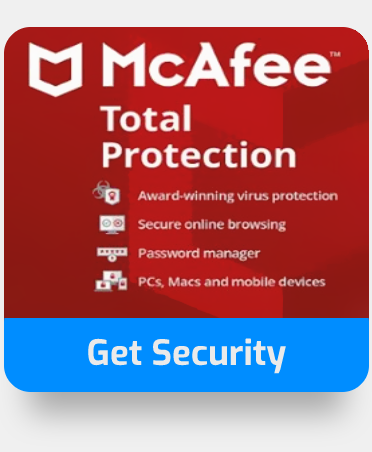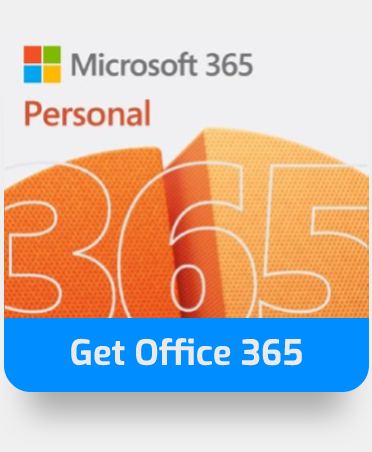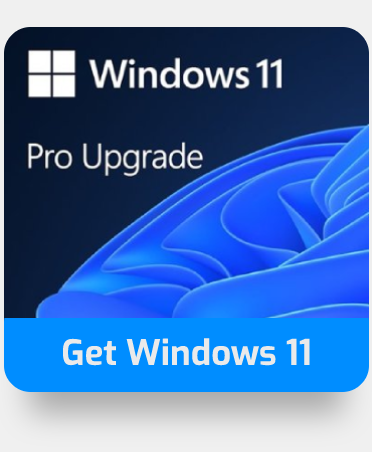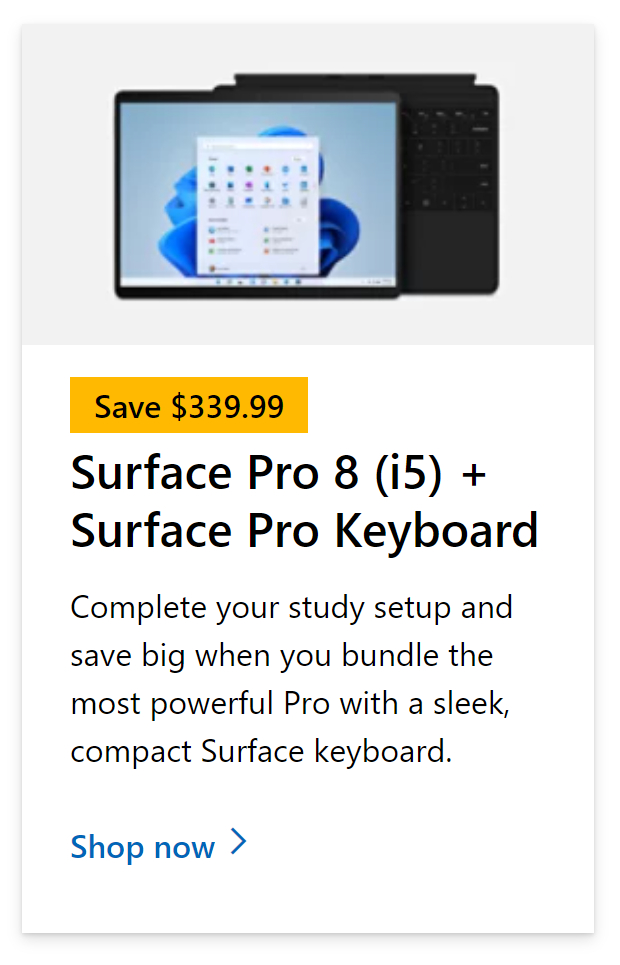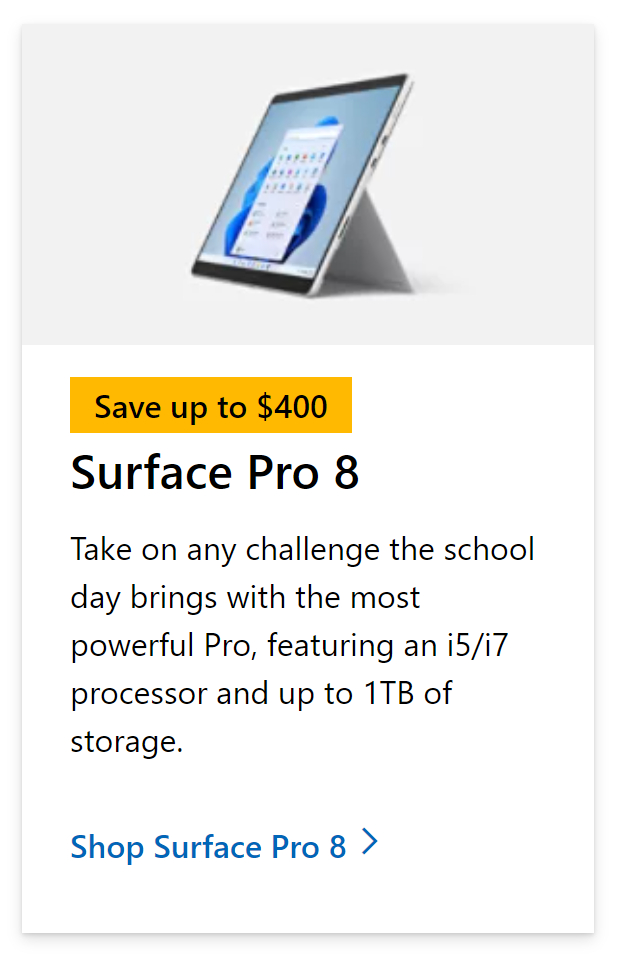Out-of-box experience, or OOBE, is a new feature that includes assisted setup and introduction to the OS’s functionality. When you’re trying to set up a piece of new equipment, it makes processes around device enrolment a lot easier. As a result, it’s reasonable to assume that OOBE is the first impression you get when you obtain a gadget. This post will teach you how to fix the OOBE problem on Windows. Read through the tutorial to learn about the reasons for the mistake and possible solutions.
There are a few methods to resolve the issue of the error code OOBEAADV10; these revolve around methods such as device registry and reloading the OOBE using a command prompt. Use the methods outlined below to help resolve the issue.
- Click the “Try Again” button to fix the error
- Use Regedit to resolve the OOBE error
- Use system preparation to reload the OOBE
If the error is persistent, use each method in turn, then try the OOBE to see if it will yield a result. View the content for more information on how you can resolve the OOBE issue.
Click the “Try Again” button to fix error code OOBEAADV10
The first method is relatively straightforward; it resolves around pressing the try again button to restart the OOBE. When you are in a situation where the OOBE has failed, you will be able to press the try again button to help resolve the error issue. Follow the steps below to see how you can proceed with this solution.
- Go to the bottom of the screen and click the “Try again” button.
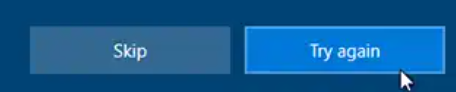
- Please wait for the OOBE procedure to finish on its own.
Once the steps above have been completed, you should be able to proceed with the OOBE. When you press the try again button, you will be able to restart the OOBE to help encourage the tool to work.

Use Regedit to resolve the OOBE error
You can use Regedit to resolve the OOBE issues you may be having; follow the steps below to see how you can resolve the issue OOBEAADV10 using Regedit.
- Firstly, click on “Start”.
- Type out Regedit.
- From there, click on Regedit.
- Key out the following,
- Computer\HKEY_LOCAL_MACHINE\SOFTWARE\Microsoft\Windows\CurrentVersion\Setup\OOBE
- Right-click on the panel, then click on “New”.
- Now select the “DWORD (32-bit) Value” option.
- DWORD value should now be available; double click and type out “00000001” in the data value option.
- Finally, press OK to complete the input.
Once the steps above have been completed, you should not restart your PC for the OOBE prompt to show; you should now be able to proceed using the OOBE without any issues as the registry now has a new patch to run the OOBE prompt. Make sure you are extra careful with the steps; issues in following the steps directly reflected onto the registry will have significant consequences when it comes to using your PC.
In-depth step by step guide [with screenshots] – Use Regedit to resolve the OOBE error
Below is a more In-depth guide on how to use Regedit to resolve the OOBE error persistent on your computer; for visual context, I have included screenshots to help you better understand each point of the process. If there is something you don’t understand from simply looking at the process, you can use the screenshots to understand better the processes outlined.
- Firstly, click on “Start”.

- Type out Regedit.
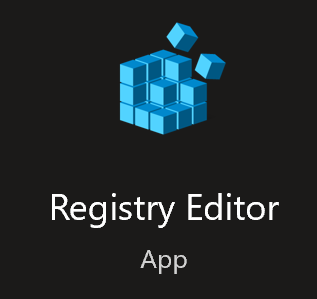
- From there, click on Regedit.
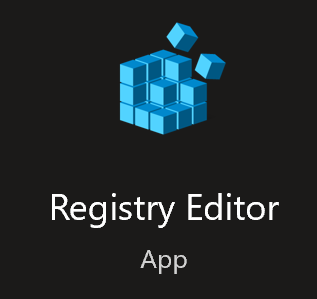
- Key out the following:
Computer\HKEY_LOCAL_MACHINE\SOFTWARE\Microsoft\Windows\CurrentVersion\Setup\OOBE
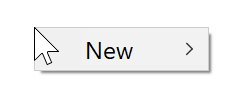
- Right click on panel than click on “New”.
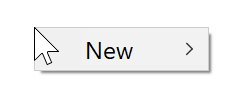
- Now select the “DWORD (32-bit) Value” option.
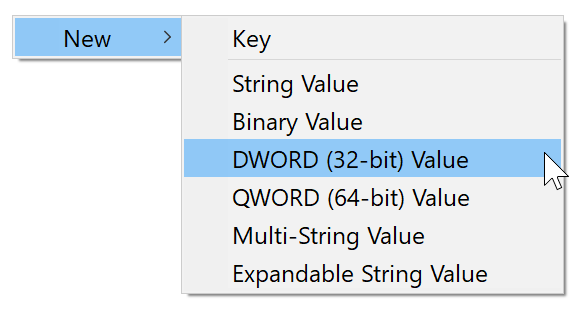
- DWORD value should now be available; double click and type out “00000001” in the data value option.
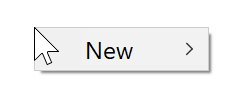
- Finally, press OK to complete the input.

After completing the instructions above, you should not restart your PC to see the OOBE prompt; you should now be able to use the OOBE prompt without any problems since the registry now includes a fresh patch to run the OOBE prompt. Make sure you follow the procedures carefully; errors in the stages that are immediately reflected in the registry might have profound effects when utilising your computer.
Regedit is a graphical utility that allows you to see and monitor the registry of the Windows operating system, as well as edit it if necessary. Using Regedit with caution would help because it allows you to make administrative changes to your computer and the configuration settings of apps that link to the registry.
IMac 24″ 4.5K M1 $1,299.00 Or as low as $59/mo | IMac 24″ 4.5K M1 Touch ID 8 Core $1,499.00 Or as low as $66/mo | IMac With Retina 5K Display $1,949.99 Or as low as $77/mo |
 |
Use system preparation to reload the OOBE
The final method revolves around a complete reload of the OOBE; there is an internal reset that will allow you to set up the OOBE from the beginning; if there are any persistent issues with the OOBE in place, you can use this method as a much more robust method of fixing. Follow through with the steps to resolve the issue of error code OOBEAADV10.
- Firstly, click on “Start”.
- Then find and open “Command Prompt”.
- Type out the following:
%windir%\System32\Sysprep\sysprep.exe/oobe/reboot
- Finally, press the Enter key.
Proceeding from those steps illustrated above, you will be able to restart the OOBE, and it will proceed from a new launch. The computer will automatically restart and show you a new OOBE prompt upon completion. Remember, you can skip that process if it isn’t working, then use the steps here to allow the OOBE to run again.
- Firstly, click on “Start”.

- Then find and open “Command Prompt”.
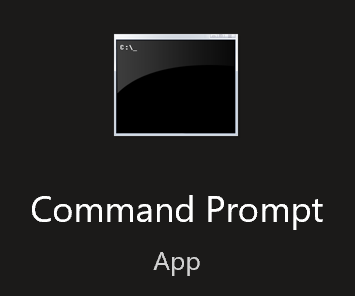
- Type out the following:
%windir%\System32\Sysprep\sysprep.exe/oobe/reboot

- Finally, press the Enter key.
Following the methods outlined above, you will be able to resume the OOBE, and it will start over from the beginning. The machine will automatically restart and present you with a new OOBE prompt when you’re done. If that procedure isn’t functioning, you may bypass it and apply the methods below to restart the OOBE.
That’s it for this blog; we hope the solutions provided here will allow you to resolve the issue of Microsoft error code OOBEAADV10. If there are any issues still persistent on your computer, please let us know by dropping a comment, and we will be happy to address any queries you may have regarding the error.