Users who use the Microsoft suite may often need to transfer files between other colleagues or members within a group or an organisation or even externally with members of another group or organisation. However, manually transferring this data via email or a third party share platform like Dropbox may cause the file to get lost and more apparent, the reduction in content organisation under one drive or network. Microsoft has found a solution to this issue and created Sharepoint. Sharepoint allows users to share content with internal or external users who have an active link that’s not expired or the correct permissions.
Step by step on how to edit permissions:
Here are the steps that will guide you to the file share settings:
- Navigate to Office.com > Sign in with the user login information assigned to you > Open the admin portal in the application launcher
- You may need to click “Show all” if the SharePoint admin centre isn’t pinned to the app launcher setting.
- Once this is accomplished you can click policies drop down menu > Click sharing
- Slide the sliders to the correct setting
- Click Save
Editing the permissions on the Microsoft share setting function will allow user admins to effectively change who can see the content. This also includes individuals who are outside the organisation while having the link. To ensure users outside the organisation and those who don’t have a Microsoft account get content without issue, make sure the correct permissions are enabled for them to access the content.
SharePoint is a Microsoft Office web-based collaboration platform. SharePoint, which was first released in 2001, is generally marketed as a document management and storage system, although it is highly flexible, and its use varies greatly amongst organisations who have use for the software. Microsoft has hosted SharePoint as an inclusive and integral part of the “Microsoft 365” subscription packages, however, if the user wishes they may also purchase the application individually. SharePoint Online provides the benefit of not requiring the maintenance of one’s own servers, but it lacks the customization capabilities of a self-hosted SharePoint installation.
Step by Step Process: Sharing SharePoint files with external users – even if they don’t have a Microsoft account
If the permission is denied or the sharing fails, go to the SharePoint/OneDrive panel and change the share settings. The SharePoint and OneDrive share change functionality allows users to change their share settings on demand, giving them more control over how the data they submit is handled. Users will be able to limit what they can do with the less permissive settings provided. This will control who the data is shared with, lowering the risk of delivering content to the wrong people. The more permissive options are gradually introduced, allowing users to distribute data and files to many recipients. This setting is for more genetic data that has to be distributed to a bigger group of people with no restrictions on link sharing or controls.
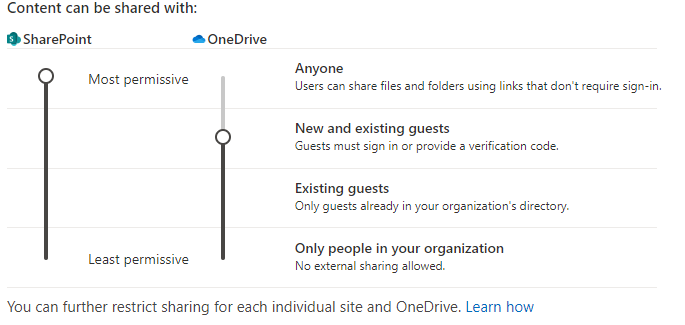
Above is the external share panel users will see when they first access the settings to change the share data settings available. Below explains the list of attributes the permission setting accomplishes for the users.
- Anyone –
- External users and guests can access shared files and folders using a link that don’t require sign-in. This option is also called Anonymous sharing because basically anyone with the link can have access to the files.
- New and Existing Guests –
- This is the default permission for new Microsoft 365 connected sites. External users and guests must sign to access the shared files or folder. They can either sign in with their Microsoft account or need to enter a verification code. The external users will be added to your Azure-AD as a guest user. You can view your guest users in the Microsoft 365 Admin Centre > Users > Guest Users.
- Existing Guests –
- With this option you can only share items with external users that are in your Azure AD as a guest user.
- Only people in your organization –
- Basically, disable the external sharing at all. You can only share items internally. This is the default option for SharePoint communication sites.

In Depth Step by Step Process on show to share content externally including members without Office account
- After you’ve logged in, go to the admin section by clicking the app launcher and then hitting “Admin.” This will provide the user access to the content they need to share.
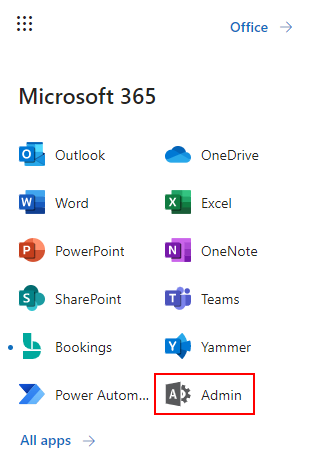
- Once you’ve gained access to the admin section, you now go to the next step, which in this case is clicking display all because the admin centre feature isn’t pinned to the main launcher taskbar. To access additional content, the user must select “Show all” below.
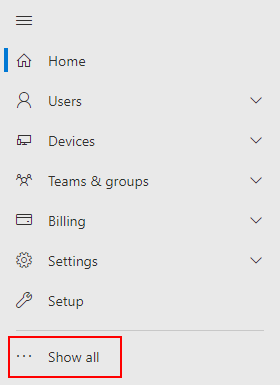
- When you select Show, all users will see the admin centre, where they can go to the SharePoint area and make the necessary changes to share material across. SharePoint is a native sharing site that allows users to exchange content across networks and with other users. This includes users with external platforms who may not be able to receive data given to them owing to the platform’s limitations.
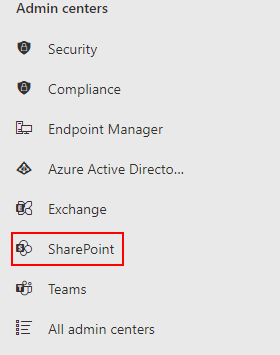
- The following step in the process needs users to go to the policies section and access the sharing panel. Users will be able to view the sharing section settings and make changes to the permissions that are relevant to their needs.
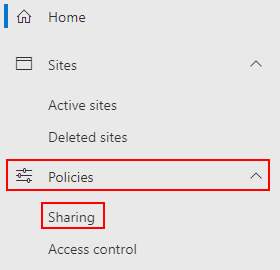
- This is what the share panel looks like with the points mentioned above in regard to the categories of sharing content.
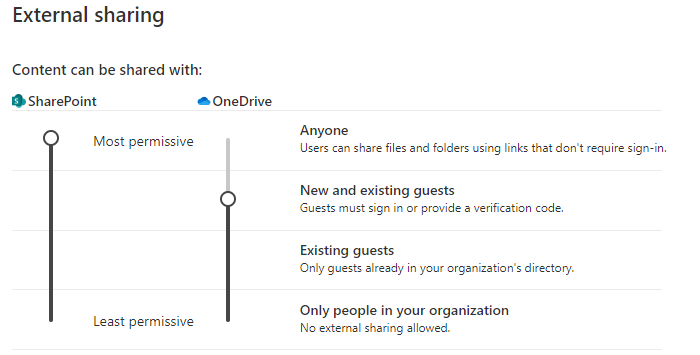
- Finally, the users can then use the sliders to change their permission settings to the required category regarding what they need. The final setting will allow the users to adjust the requirements regarding who the data can be sent to in their network. The most permissive category as stated before will allow users to share to almost anyone than progress reduces the amount of people who can receive the data until its quite specific in regard to who finally receives the data.
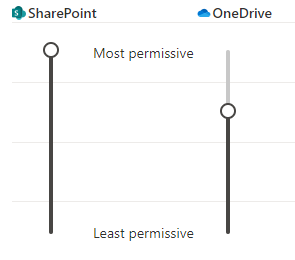
- Finally, the users can click save which will allow them to secure the recently changed settings to what they require. Once the setting has been updated anyone can view the document or progressively lower and less permissive settings they can then send the file to an external user.
