Some users have encountered the caa301f4 error while trying to access their Microsoft Teams app. The error prevents users from being able to log in. Fortunately, there are solutions you can try to resolve the problem, so please continue reading to learn how to fix the caa301f4 error.
How to fix the caa301f4 error in Microsoft Teams:
- The first method is to check for updates in the Teams app:
- Open the Teams app, click on the three
 dots in the top-right, and click “Check for updates.”
dots in the top-right, and click “Check for updates.”
- Open the Teams app, click on the three
- The second method is to clear the Teams cache:
- Open File Explorer and go to “%appdata%/Microsoft/Teams” then empty the contents of the “Cache” folder.
- The third method is to clear unnecessary credentials:
- Open your control panel and go to “User Accounts” > “Manage Windows Credentials.” Then, under “Generic credentials,” click the down arrows and select “Remove.”
- The fourth method is to delete the Microsoft security logs folder:
- Open File Explorer and go to “C:\ProgramData\Microsoft\Windows Security Health\Logs.” That folder and its content could become unregistered within the Microsoft Teams platform, so you must remove it.
I have tested each of these solutions to ensure they give you the results required to help fix the caa301f4 error in Microsoft Teams. I suggest you go through each solution provided to help you better understand what to do to fix the error.
- Method 1: Check for updates in Teams to fix the caa301f4 error.
- Method 2: Clear Teams cache to fix the caa301f4 error on both Mac and Windows.
- Method 3: Clear credentials to fix the caa301f4 error in Teams.
- Method 4: Remove the Windows secure log folder’s content to fix the caa301f4 error.
Method 1: Check for updates in Teams to fix the caa301f4 error
Check for updates in your Microsoft Teams platform to ensure that any pending updates are installed on your computer. If you have any missing updates, it could cause the program to function incorrectly, as the updates may include fixes for those issues.
If your Microsoft Teams platform is not up to date, you could run into security restrictions. And updating the platform will ensure those restrictions are lifted.
- Firstly, open Teams.
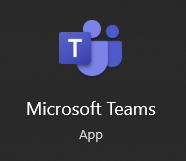
- Now click on the three dots.

- Finally, click on “Check for updates.”
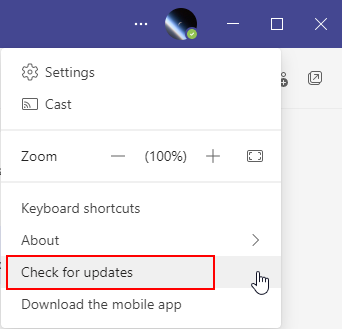
You will have managed to check for updates in Microsoft Teams to ensure that the program is fully updated upon completion. If any security-related restrictions are added because of updates not being installed, you will resolve them after completing these steps. If the method above did not fix the caa301f4 error, please continue to the next method.

Method 2: Clear Teams cache to fix the caa301f4 error on both Mac and Windows
Another solution to resolve the issue is clearing the Microsoft Teams cache from your desktop. Sometimes the cache folder may include unnecessary information that could prevent you from accessing or logging into Microsoft Teams.
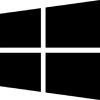 Clear the cache for Windows
Clear the cache for Windows
- Start by selecting “Quit” from the popup menu after right-clicking your Teams icon.
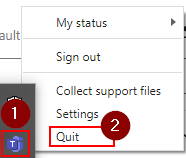
- Then, start “File Explorer.”
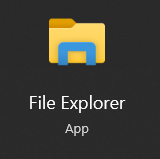
- Enter “%appdata%/Microsoft/Teams” into the search field at this point.

- Press the arrow or the enter key.
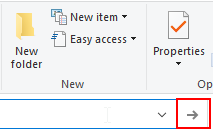
- Open the “Cache” folder from there.
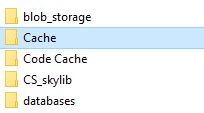
- Choose all of the items in the folder.
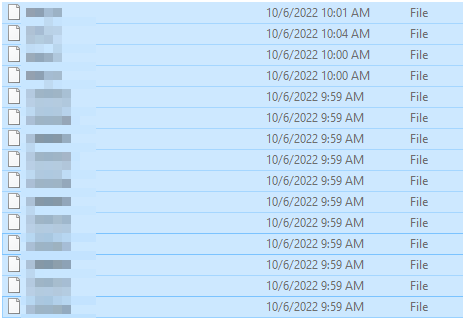
- Finally, right-click any of the selected files and choose “Delete.”
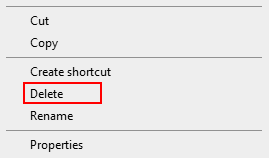
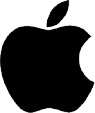 Clear the cache for Mac OS devices
Clear the cache for Mac OS devices
- Start by selecting “Quit” to close the Microsoft Teams application.
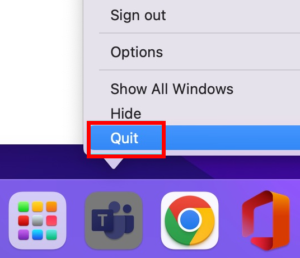
- Launch “Finder.”

- Select “Go” in the apple search bar to start the Finder.

- Select “Go to Folder” from the dropdown menu.
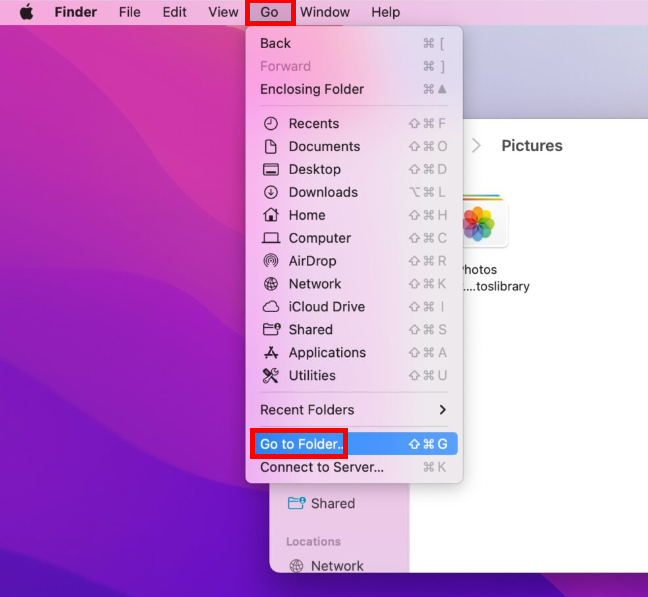
- In the search box, enter “/Library/Application Support/Microsoft.”
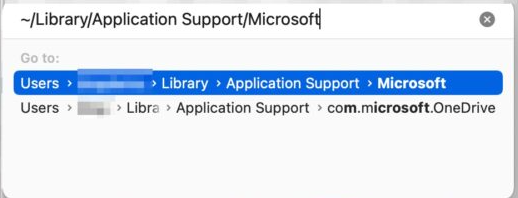
- Right-click the Teams file and select “Move to bin” to proceed.
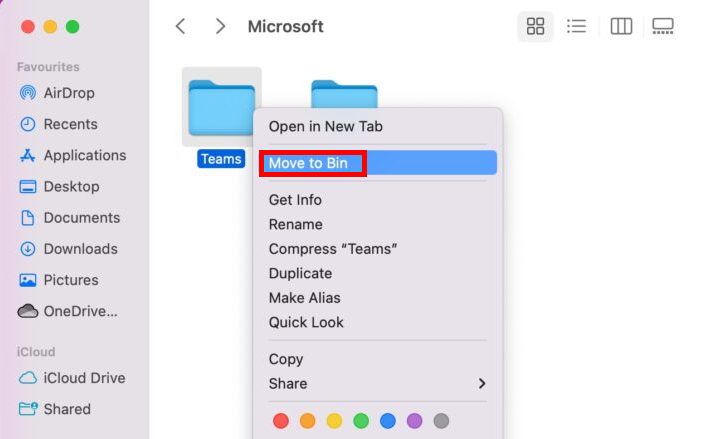
- To finish the procedure, open the trash bin and select “Empty Trash.”
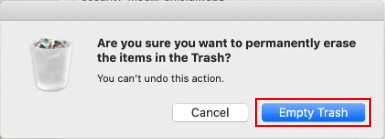
Clearing the Microsoft Teams cache could resolve the caa301f4 error. However, if the method above did not fix the problem, please continue to the next method.
Method 3: Clear credentials to fix the caa301f4 error in Teams
Another solution for the caa301f4 error is to clear your Windows credentials. You can also use this method to fix most other login-related issues in Microsoft Teams.
- Firstly, open the “Control Panel” app.
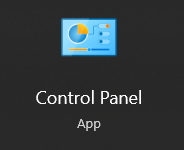
- Now click on “User Accounts.”
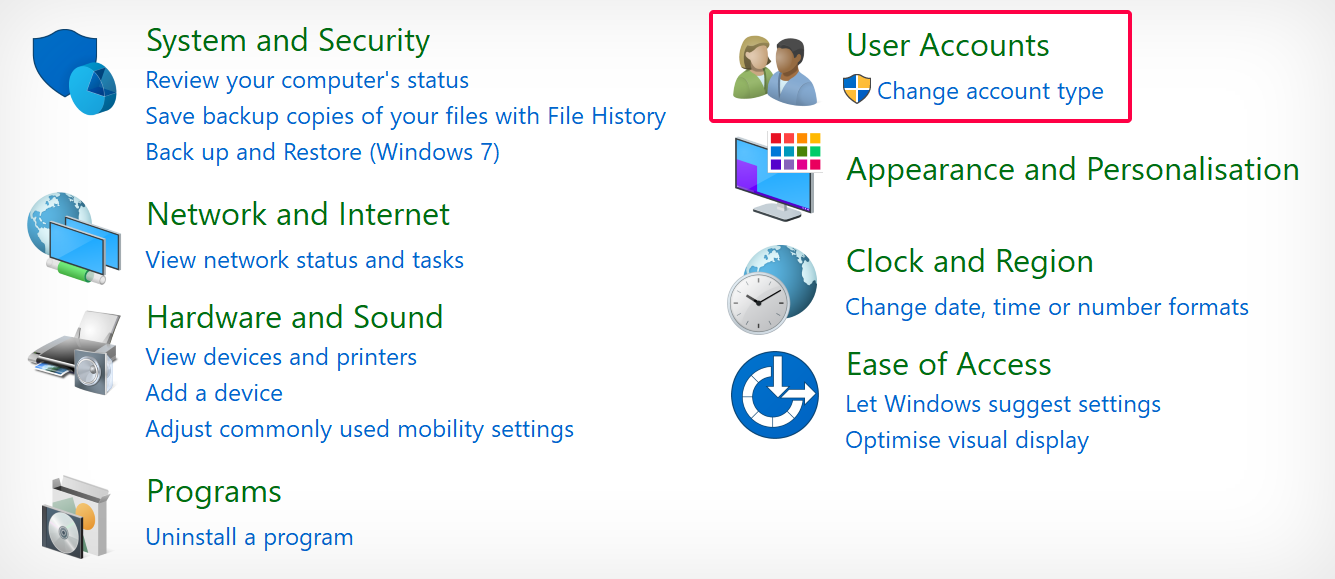
- After that, click on “Manage Windows Credentials” under “Credential Manager.”
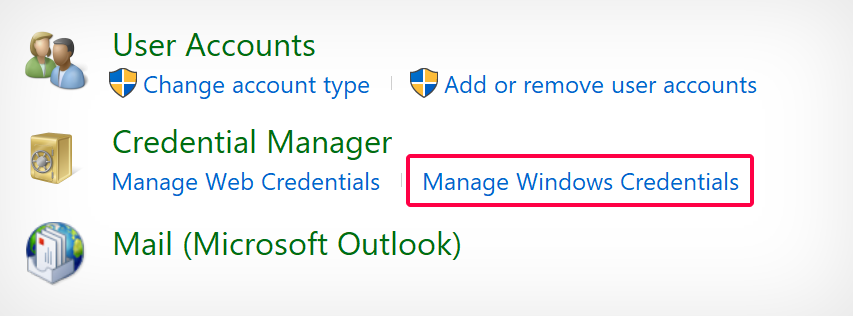
- Click the dropdown arrows under the “Generic Credentials” header.
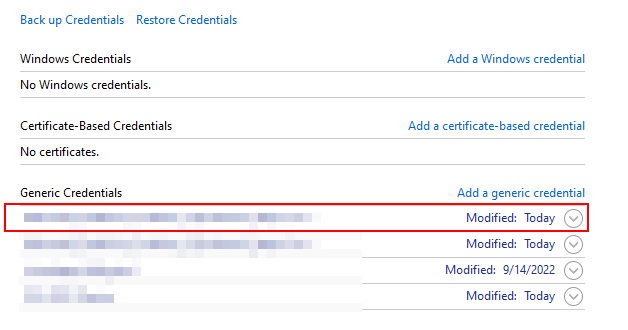
- Select “Remove.”
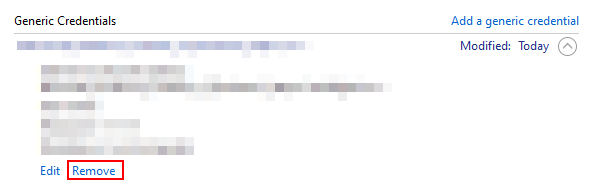
- Click on “Yes” to confirm.
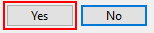
Once you have removed the unnecessary credentials from the credential manager, you should be able to log into Microsoft Teams without any problems. However, if the caa301f4 error persists, please continue to the next method.
Method 4: Remove the Windows secure log folder’s content to fix the caa301f4 error
Another solution is to remove the Windows secure log folder, which may contain information that prevents you from logging into your account. Generally, you should avoid tampering with the data files. However, if a situation like this occurs where you can’t log in, you can use this method to help you.
- Firstly, open “File Explorer.”
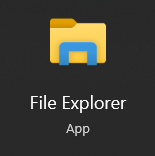
- Input “C:\ProgramData\Microsoft\Windows Security Health\Logs” into the search box and press the enter key.

- You also navigate to the logs folder by going to “C:\ProgramData” and opening the “Microsoft” folder.
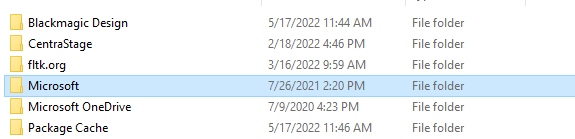
- Now open the “Windows Security Health” folder.
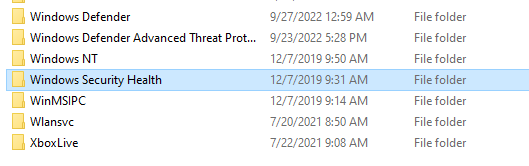
- Delete the “Logs” folder by right-clicking on the file and selecting “Delete.”
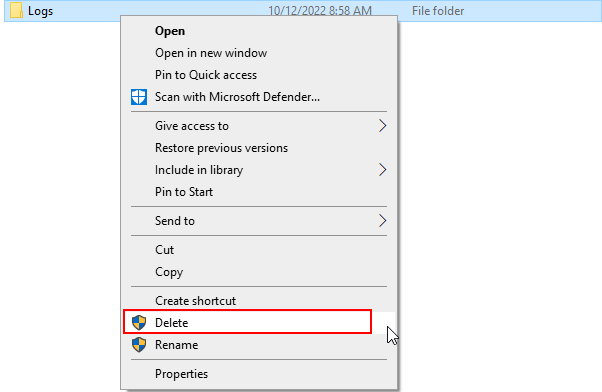
When you log in to Microsoft Teams, you will be able to login in, and it will create a new log folder with up-to-date information. Sometimes you will want to ensure that log files and cache folders are regularly maintained, especially if you switch accounts regularly. Microsoft can impose general errors with the program and security-related restrictions because you have not removed the files, which causes issues.
Conclusion
Thank you for reading our content on how to fix error code caa301f4 if you can’t log in to Microsoft Teams App. I have provided a few different solutions you can use to help resolve the issue and login into the platform. I suggest you read through each one, as I have covered quite a few interesting points. If you need any additional help, please drop us a comment, and we will address the issues.
