Having branded email signatures in Outlook gives you a more professional look when sending emails. It also helps recipients to identify who you and your company are. So if that interests you, please keep reading this guide to learn how to add a branded email signature in Outlook.
To create a branded email signature, go into the Outlook Settings section. Then select “Email” and “Compose and reply” to make changes to your signature. You may also need to make adjustments to ensure the email signature is properly scaled for any display size.
- Firstly, open Office 365.
- Click on the launcher and then navigate over to “Outlook.”
- Click on “Settings,” which is illustrated by the gear icon.
- Now click on “View all Outlook settings.”
- From the side menu, click on “Email.”
- From the second menu that opens, click on “Compose and reply.”
- Click on “New signature.”
- Input a name for your signature.
- Click on the icon for “Insert picture inline.”
- Select the email signature and then click on “Open.”
- Click on “Save” to complete the process.
Email signatures can be anything you want, from a branded image to a personalized email signature. If the image is scaled correctly, no adjustments are necessary. Otherwise, Outlook will adjust your email signature.
An in-depth guide on how to add branded email signatures in Microsoft Outlook
You can use our in-depth guide if you require assistance with the steps above. Our in-depth guide includes resources such as screenshots allowing you to follow the process accurately.
- Firstly, open Office 365.
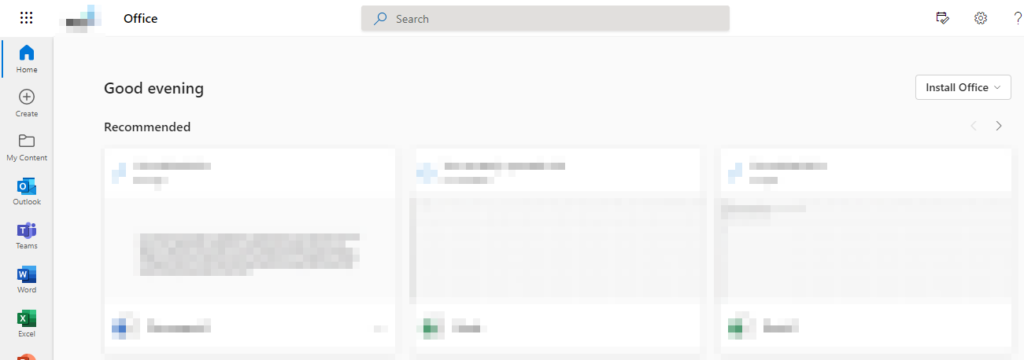
- Click on the launcher and then navigate over to “Outlook.”
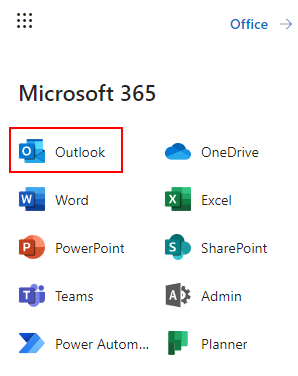
- Click on “Settings,” which is illustrated by the gear icon.
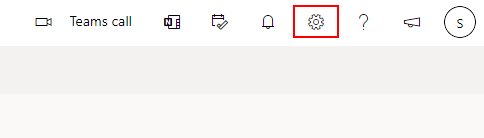
- Now click on “View all Outlook settings.”

- From the side menu, click on “Email.”
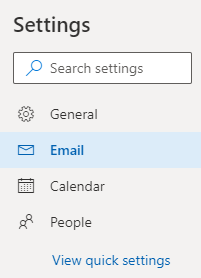
- From the second menu that opens, click on “Compose and reply.”
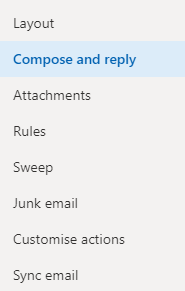
- Click on “New signature.”
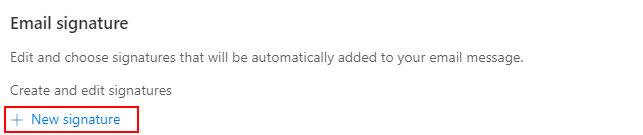
- Input a name for your signature.

- Click on the icon for “Insert picture inline.”

- Select the email signature and then click on “Open.”
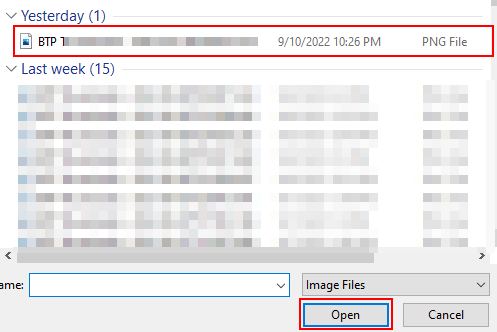
- Click on “Save” to complete the process.
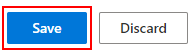

How to create an amazing branded email signature for Outlook
I have shown you how to add an email signature in Outlook; however, users may be quite confused about creating a high-quality email signature. I will use the platform to create an email signature called Canva.
The content creation platform Canva offers its users an array of templates to help create visual outcomes, whether for social media or email signatures. A branded email signature will also need to include information related to the company, and sometimes you may also need to provide a user ID such as names and job roles.
- Firstly, sign in to Canva with your account login credentials. (Click here to sign in)
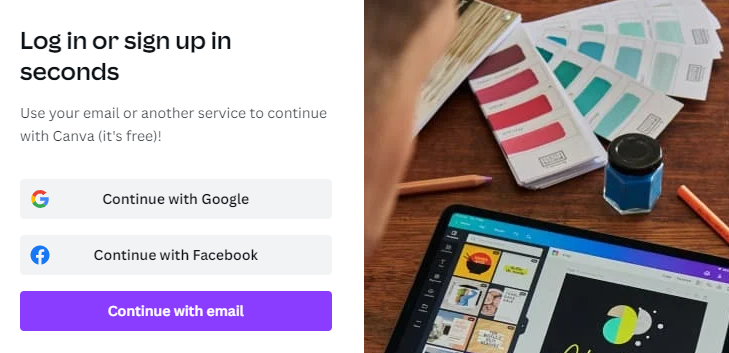
Click on the link to access Canva, where you can either sign in or create a new account.
- Click on the search tab and type out your email signature.
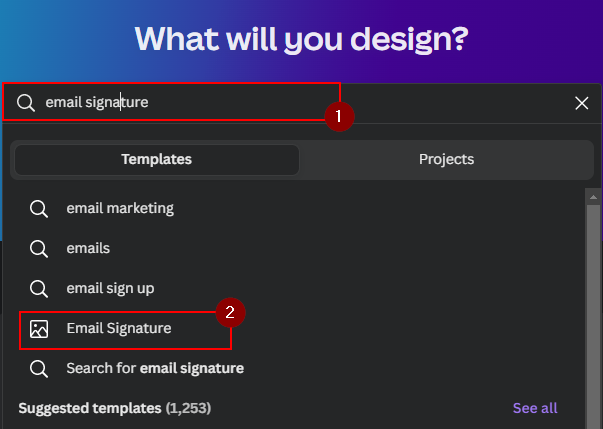
The search tab is a feature that enables users to effectively locate specific customizable templates that they can’t find using the default options. There is no need to go through the menu options to look for particular content. Type out what you want, and then you have access to the content you are looking for.
- Choose a theme you like and click on it.
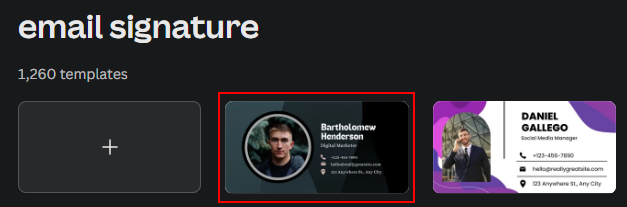
The visual recognition of a paid plan is symbolized by a crown symbol next to the theme. If there is a crown symbol next to the theme, you will need to purchase the pro plan before you can use the theme.
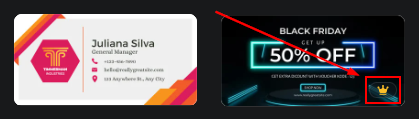
However, if there is no crown next to a theme, you can use that theme in the free version. Remember that you can only choose themes based on your plan; if you have a free plan, you will only be able to access certain themes.
The pro plan is $9.95 per month and includes all the pro templates offered by the program.
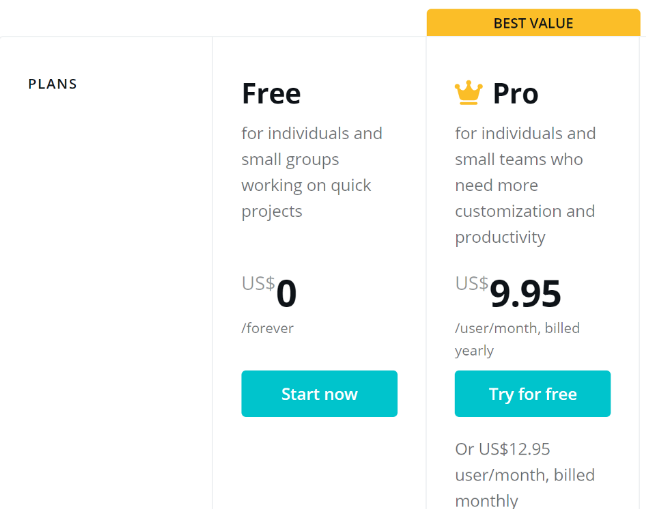
- Customize the email signature template to fit your company brand.
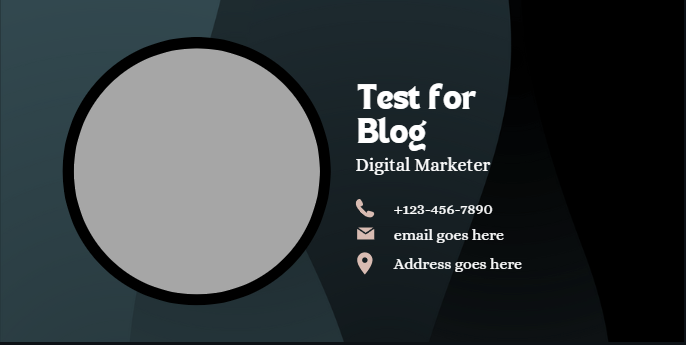
- Click on “Share” followed by “Download.”
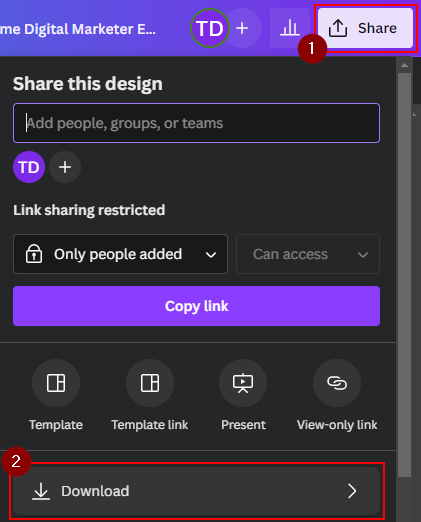
- Click on “Download” to complete the process.
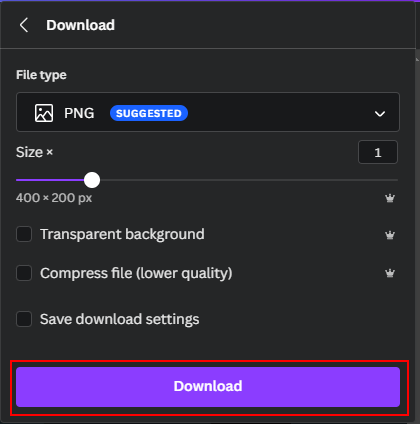
Using Canva to create effective content will ensure you can use templates. Even if you do not have a visual understanding of certain elements, you can still create high-quality email signatures. Upon completion, you will have managed to Create an email signature, allowing you to have visual branded content available when users view your email.
Conclusion
You can now create branded email signatures on Outlook using the steps. I have provided the steps on how you can achieve this, as well as the steps on how you can create an amazing email signature.
The platform I recommend you use to create email signatures is called Canva. This platform offers its users an array of templates they can use to create high-quality content without having to plan anything. If you require assistance with the steps provided, drop a comment below, and we will address them.
