If you use iCloud regularly, you may be familiar with the Share notes feature within the program. A shared note can have viewers and editors invited if you want. Even if someone else has the link to the shared note, only the individuals you invite can access and update it. However, some users have reported the function is not working correctly within the program. More specifically, the iCloud shared notes are not updating. Here I will show you various methods you can use to help resolve the issue of iCloud shared notes not updating.
You can use various methods to help resolve the issue of iCloud shared notes not updating. One method you can use is to clear the browser cache on your computer. Clearing the browser cache will remove any unnecessary bits of information that could restrict the shared notes in your iCloud. To clear the browser cache, you will need to access the browsing data section, and from there, you will be able to clear the cache. Another method you can use to help resolve the issue of iCloud shared notes not updating is to restart your iPhone. If you are using an iOS device, you may encounter this issue when using shared notes. You simply press the top button to restart your iPhone until the power-off slider displays. Wait 30 seconds after dragging the slider for your smartphone to switch off, then turn the phone back on. We have also included other methods to help resolve the issue of iCloud shared notes not updating.
- How can you clear the browser cache to fix the shared notes issue?
- How to restart your iPhone to fix the shared notes issue?
- Sign out and into your iCloud account to fix the issue.
- Buy more iCloud storage to help resolve the shared notes issue.
Here are the different solutions you can use to help resolve the issue of shared notes not updating properly. We have tested each method to ensure they work correctly to help resolve the issue. Progress through each one and see which solutions will help to resolve the issue for you.
How to fix iCloud shared notes not updating
- Check iCloud Status: https://www.apple.com/support/systemstatus/
- If iCloud is working, open “System Preferences” or “System Settings.”
- Click “Apple ID” under your name.
- Click “Sign Out” at the bottom.
- Once you’ve signed out, sign back in.
- If that fails, try restarting the device and freeing up space in iCloud.
We’ve also created a video to help guide you through the process:
![]() Windows users can use
Windows users can use ![]() iDevice Cloud Downloader to download backups from iCloud to PC.
iDevice Cloud Downloader to download backups from iCloud to PC.

How can you clear the browser cache to fix the shared notes issue?
The first method you can use to help resolve the issue of shared notes not updating in iCloud is to clear the browser cache on your computer. Browser cache on your computer may often result in the program not being able to function correctly. Incorrect or unnecessary cache data in your browser could often mean the program is not working correctly. Follow the steps to see how you can clear the browser cache on your computer to resolve the issue of shared notes not updating in iCloud.
- First, open your browser; I will use Chrome for this example.
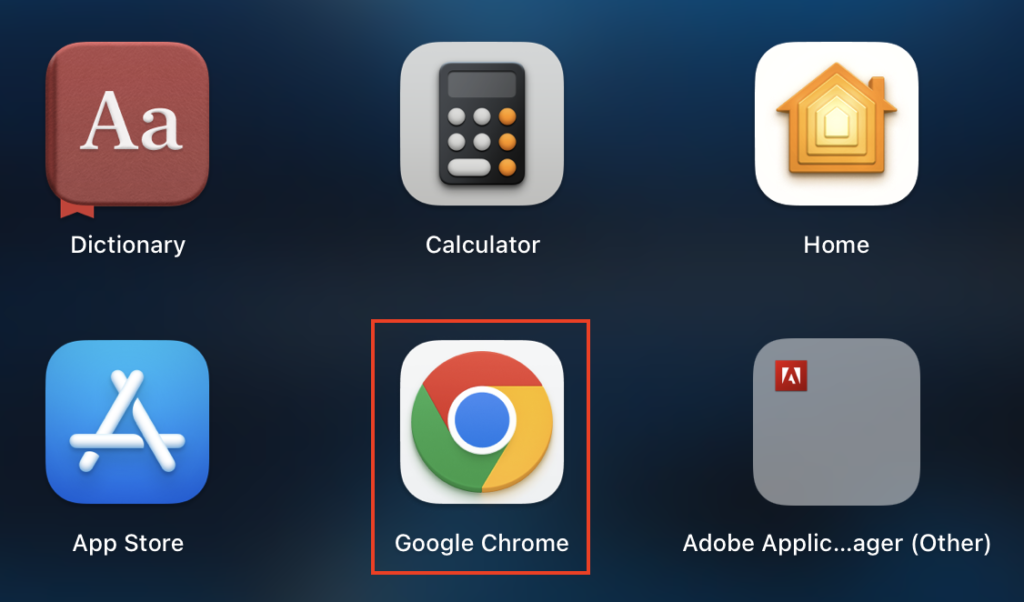
- Now hover over “History” and then click on “History.”

- Click on “Clear browsing data.”
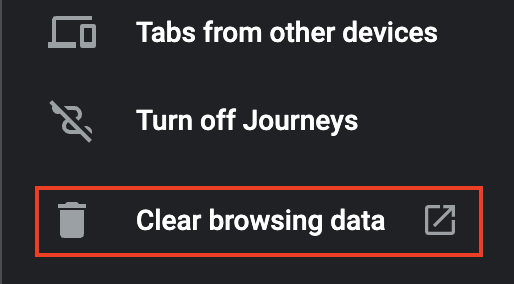
- Now click on “Advanced.”

- Select a time range.

- Ensure the option for “Cookies and other site data” and “Cached images and files” are selected.
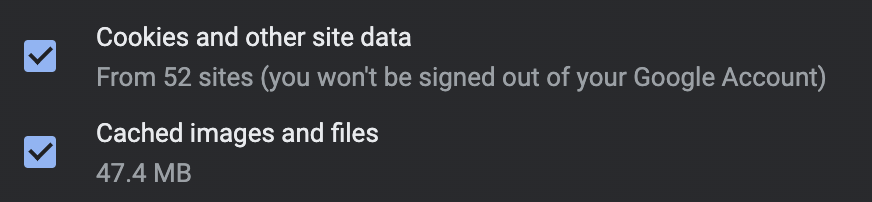
- Click on “Clear data” to finish.
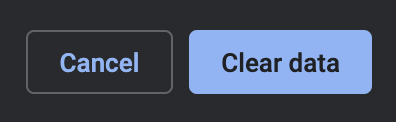
The process shown here is similar to all other browsers you may encounter when using iCloud. However, once you have cleared the browser, you will have managed to clear the cache, which will resolve the issue of iCloud not updating shared notes. Clearing the cache will remove unnecessary bits of information from the program, so it runs correctly. Unnecessary bits of information could result in the program’s inability to function correctly.
How to restart your iPhone to fix the shared notes issue
Another solution to help resolve the issue of iCloud notes not updating is to restart your iPhone. If you use an iOS device such as an iPhone, you may have encountered this issue where the shared notes are not functioning correctly. If you use an iPhone, you can simply restart your device to help restart the program. Read the guide below to help restart your iPhone.
- Firstly, long press the power button.
- A power slider will show; simply slide it to turn it off.
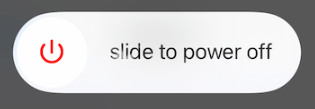
- Now push the power button again to turn the device on.
- You can now sign back into your iCloud account to see if the process worked for you or not.
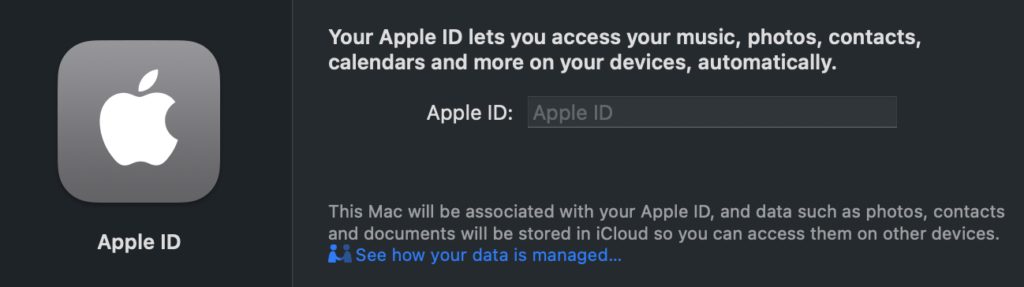
You will now have managed to restart your iPhone to help resolve the issue of iCloud notes not updating. Sign back into your account, and shared notes will start functioning again. Restarting your iPhone also ensures that if there are any sort of bugs within the program, you will manage to remove them.
Sign out and into your iCloud account to fix the issue
To resolve issues with your account, you may need to carry out essential steps to prevent the issue of shared notes not updating. Another method you can use to help resolve the issue of updating shared notes in iCloud is to sign out of your account and back in. This solution will essentially restart the cloud, and if there are any security-related issues, they will be resolved after the process is complete. Read the guide below for a better understanding of how you can sign out of iCloud & then sign back in.
- To begin, navigate to “System Preferences.”
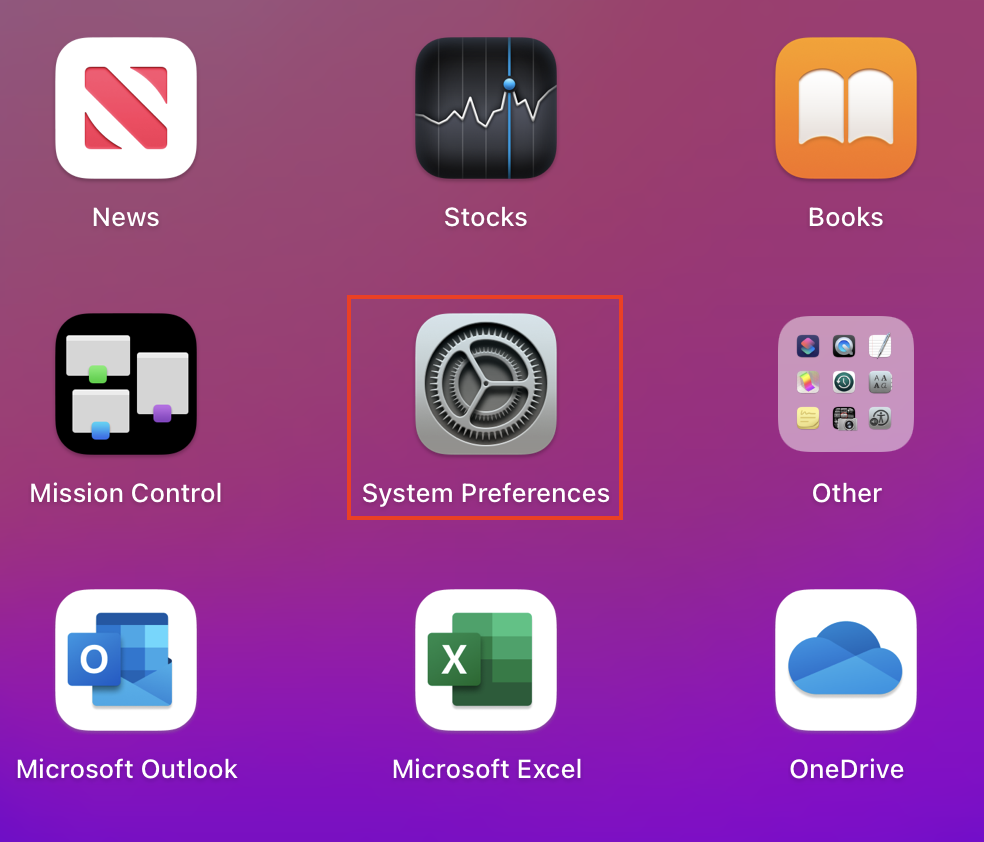
- You must then select “Apple ID” from the menu.
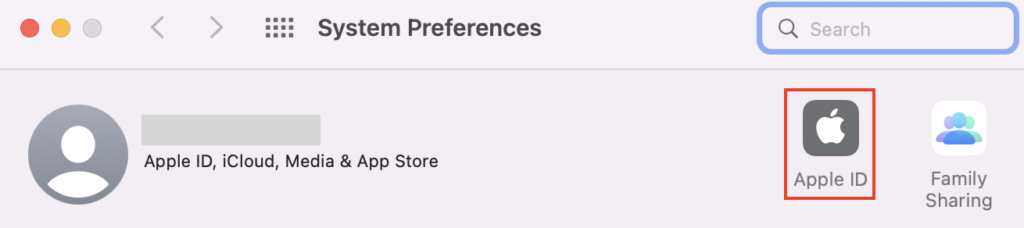
- Choose “Overview.”
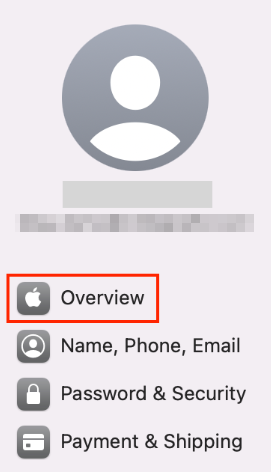
- Select “Sign Out.”
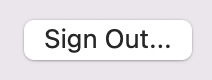
- From there, press the “Continue” button.
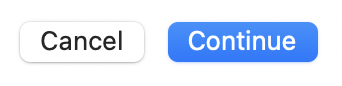
- Now go back to System Preferences and click “Sign in.”

- Add your Apple ID credentials to complete the process.
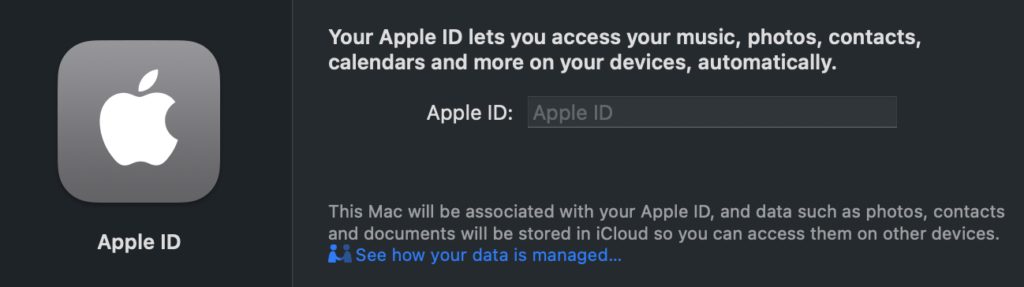
Once the steps are complete, you have signed out and signed into your Apple iCloud account. Signing out of the iCloud account means that any security-related restrictions imposed when trying to update shared notes in iCloud notes will be removed. The process will also refresh the iCloud account and prevent any issues from occurring again.
Buy more iCloud storage to help resolve the shared notes issue
The final solution is to buy more iCloud storage. Sometimes it doesn’t have sufficient cloud storage; shared notes will not update in the iCloud account. You must ensure sufficient storage to ensure updates for shared notes. Read the guide below to better understand how to buy additional storage.
- Firstly, open “System Preferences.”
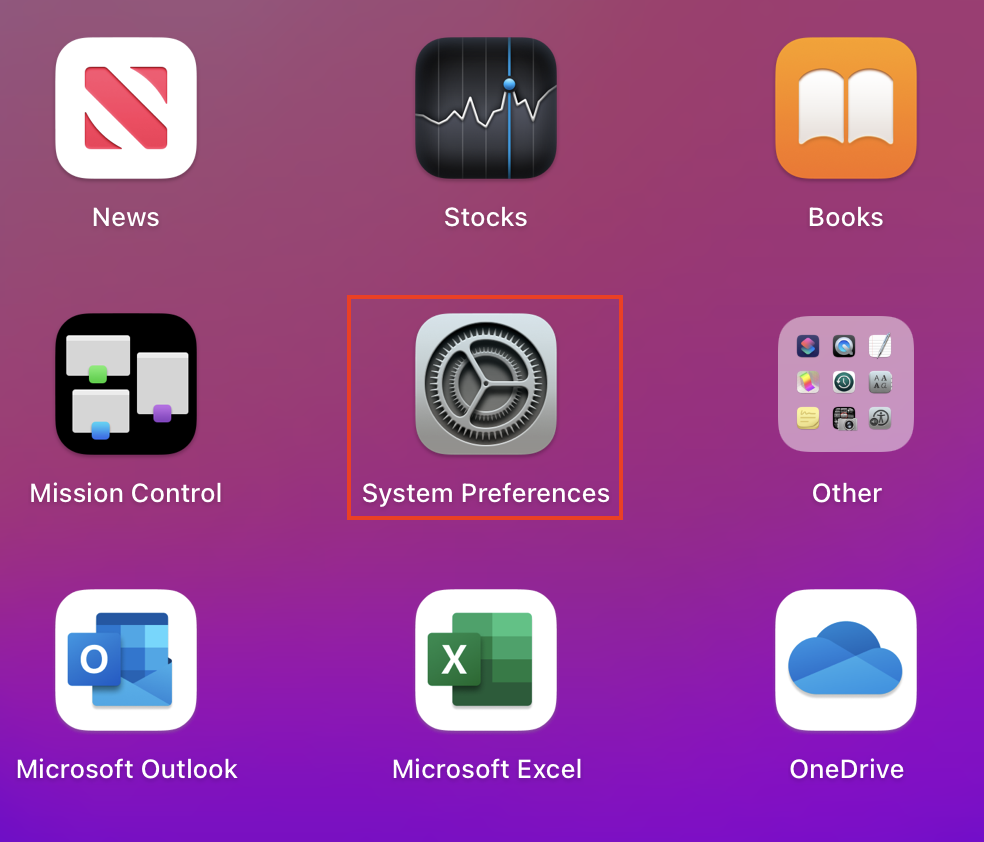
- Now click on “Apple ID.”
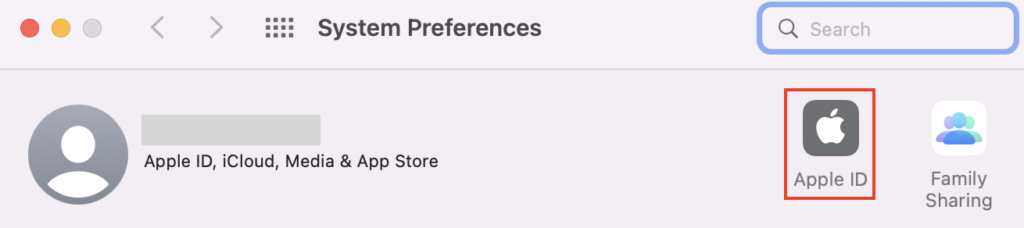
- From there, select “Manage.”
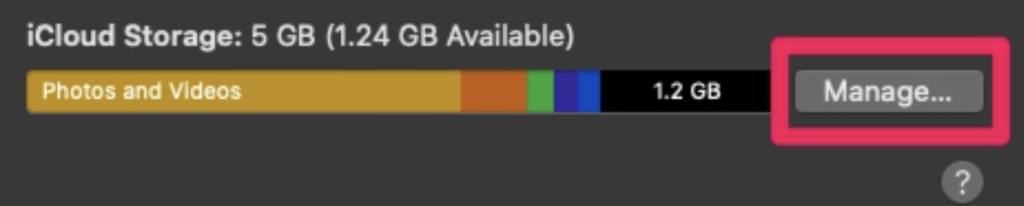
- Now click on the option to “Buy more storage.”

- Select one of the higher storage plans and click “Next.”
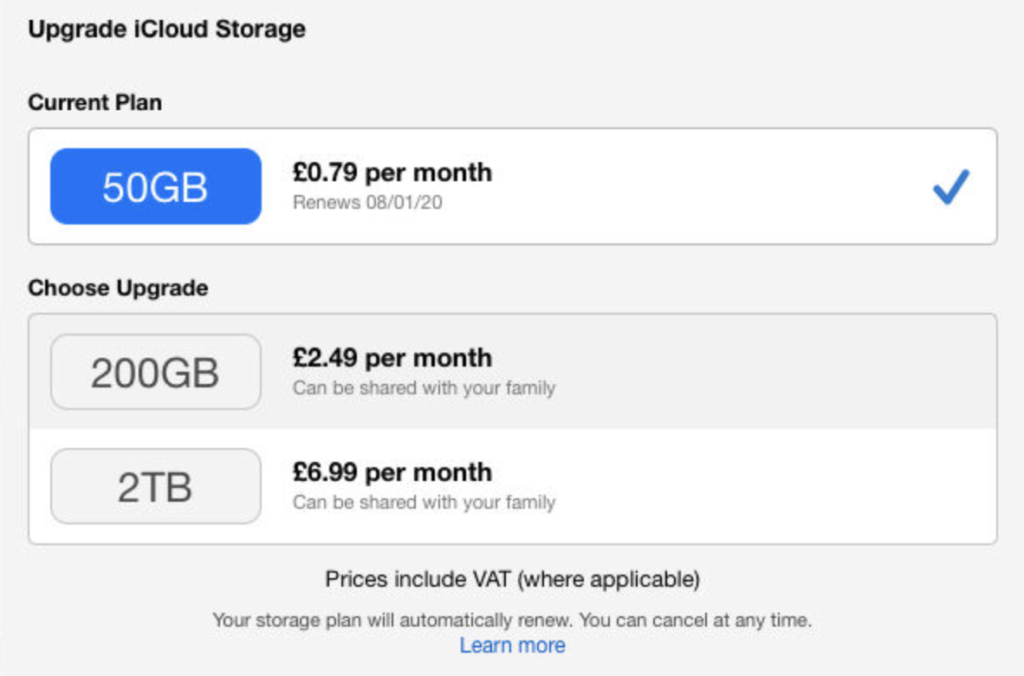
- Add your Apple ID credentials and then click on “Buy” to complete the process.
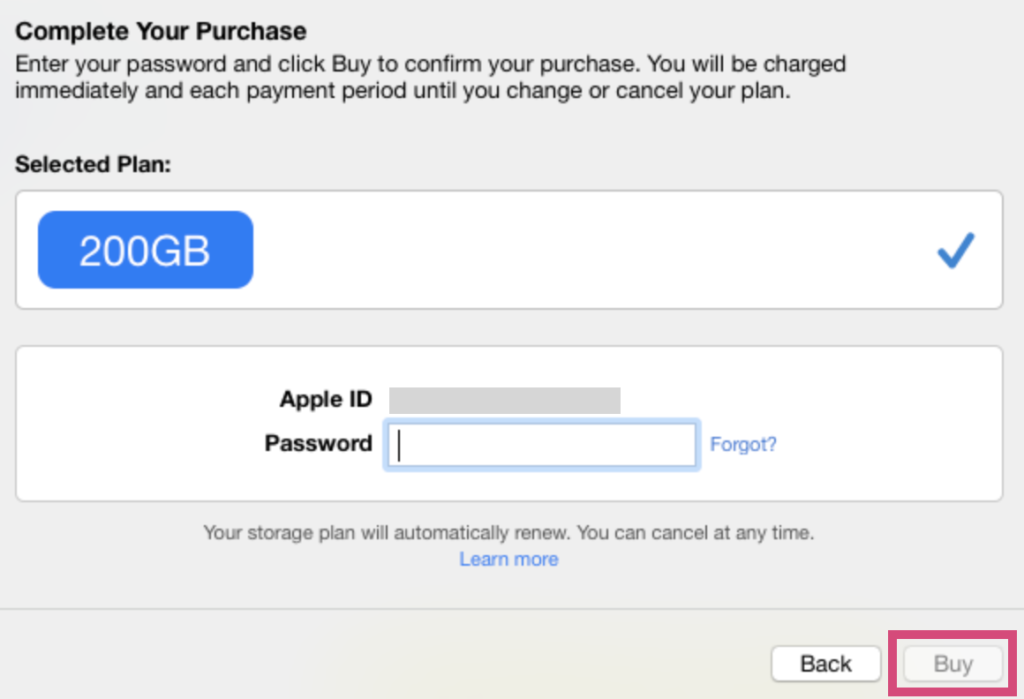
You must have a valid payment method stored in your iCloud account. You will be charged every month depending on how much storage you purchase. However, this will increase the amount of storage you have in your iCloud account. Therefore, any remaining or pending tasks in your iCloud account, such as shared notes updates, will begin.
Conclusion
Thank you for reading our content on how to resolve the issue of shared notes not updating in your iCloud account. I have given you a variety of different solutions you can use to help resolve the issue. From clearing your browser cache to buying additional storage for your iCloud account, you can use any one of these solutions we have provided to help resolve the issues. If there are any issues you come across when following the steps, simply drop a comment below, and we will address those.
