If you use Microsoft SharePoint on your Mac for work, you may see an error message that says, “Microsoft SharePoint wants to use your confidential information.” Don’t worry; we have a guide to help you fix it quickly and easily. Let’s look at the possible causes and solutions together.
 Table of content
Table of content
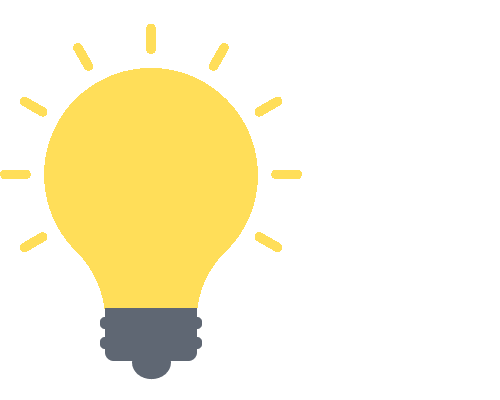

Cause of the “Microsoft SharePoint wants to use your confidential information” error
Before we dive into the solutions, it’s essential to understand what might be causing the error.
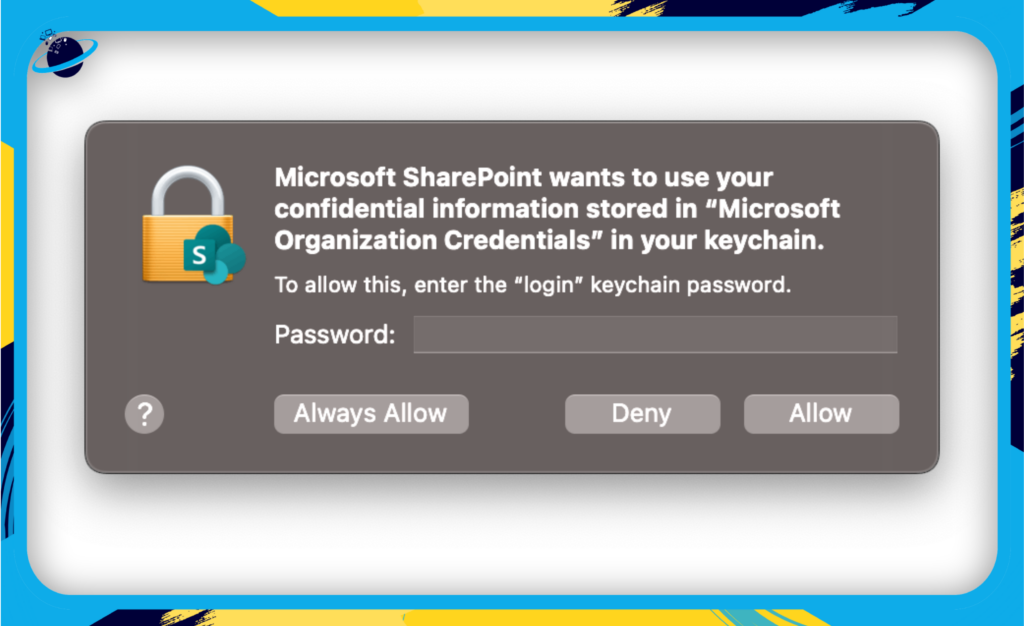
There are a few possible reasons why you might see the “Microsoft SharePoint wants to use your confidential information” error:
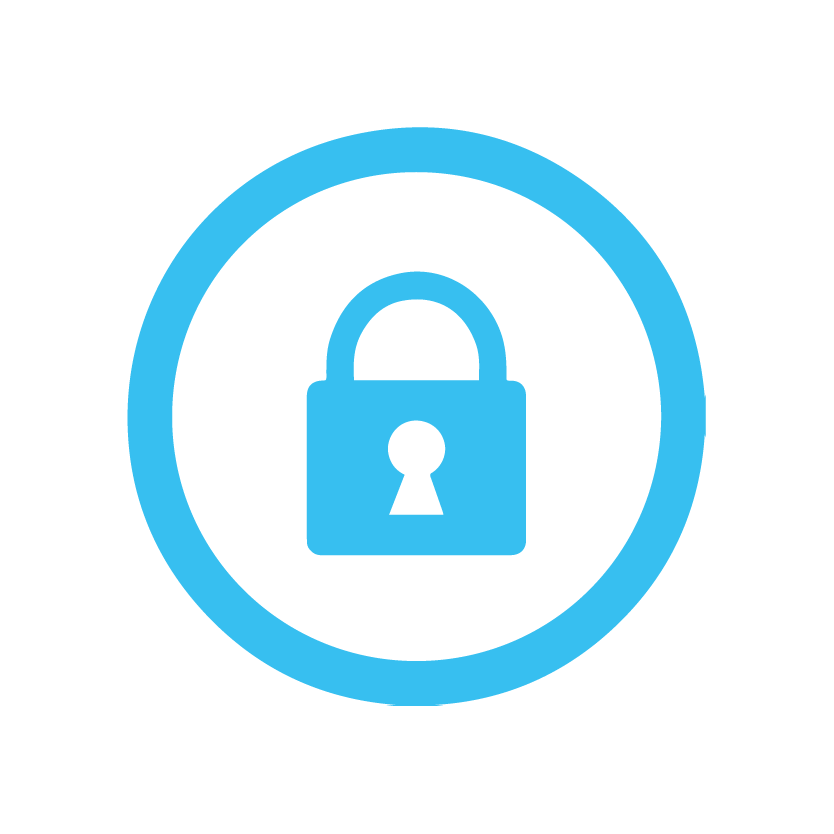
Locked out of your Office account:
There are times when you may get locked out of your Office account, particularly if you’ve recently changed your password and failed to update it across all your devices. This could cause the system to hit a snag when trying to access your confidential information, subsequently triggering the error message.
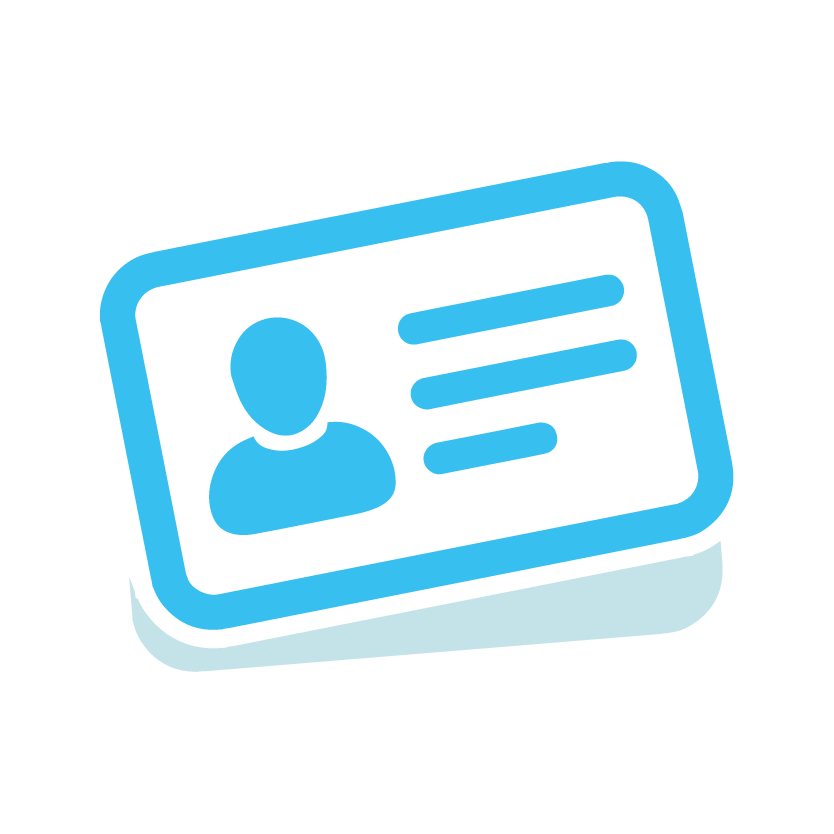
Your Office account with a valid license is deleted:
Another possible cause of this issue arises when your Office account with a valid license gets deleted. In such instances, Office tries to use the stored cache to restore the login, causing the error.
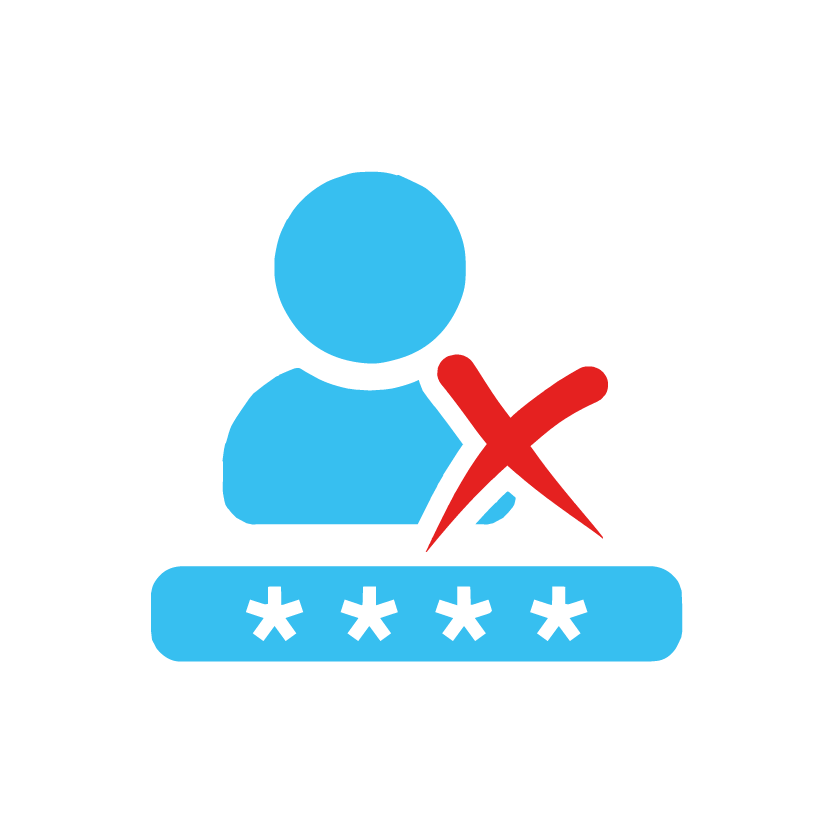
Stored credentials expired or invalid:
Finally, your stored credentials may expire or become invalid over time. When this happens, the system fails to validate these credentials, causing the infamous “Microsoft SharePoint wants to use your confidential information” error to rear its head.
The goal here is to restore access by fixing the error. Let’s dive into the potential solutions.
Solution 1: Delete Office Apps and Reinstall Them
If you’re experiencing persistent issues, it may be worth taking a more comprehensive approach. This first solution involves deleting your Office apps and then reinstalling them. This strategy ensures a clean slate and eliminates potential problems from your previous installation.
Here’s a step-by-step guide:
Step 1: Delete Office Apps
- Click on “Finder.”
- Select “Application.”
- Locate and select all the Office apps.
- To select multiple apps, choose one app and press the Command key; select the other office apps while pressing the command key.
- Drag the content to the recycle bin.
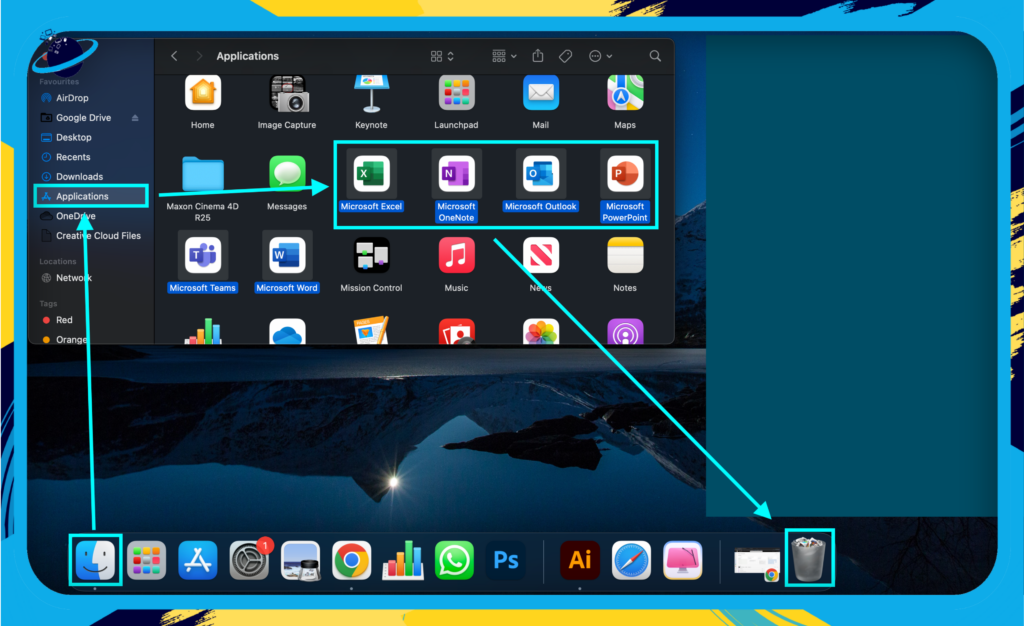
- Open the recycle bin and click on “Empty.”
- Click “Empty bin” to complete the process.
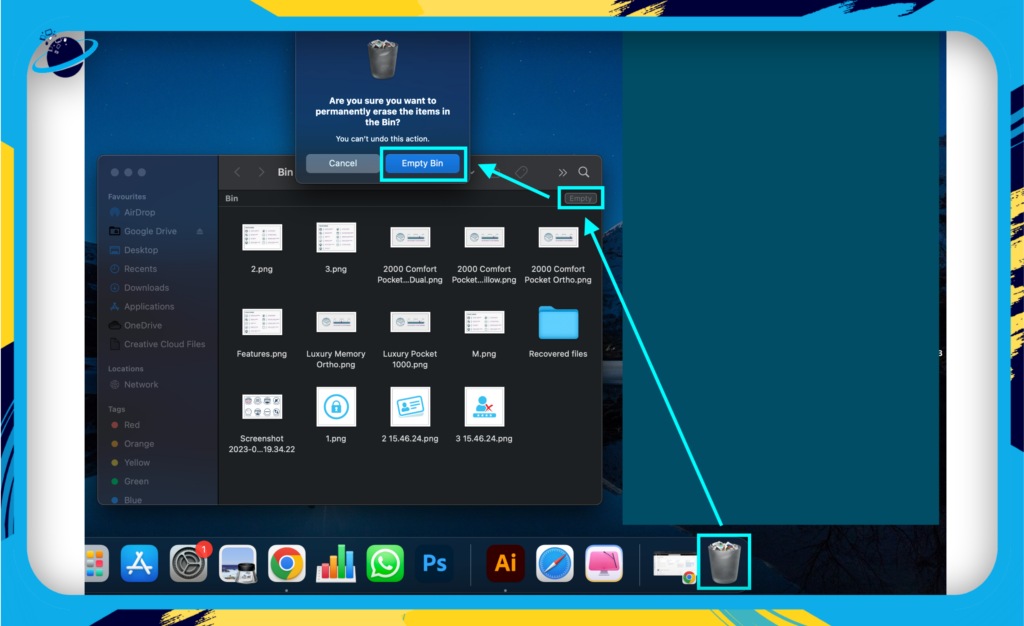
Step 2: Reinstall Office Apps
- First, open Microsoft 365.
- Sign into your account.
- Click on your name in the top right (“Account Manager”).
- Click on “View Account.”
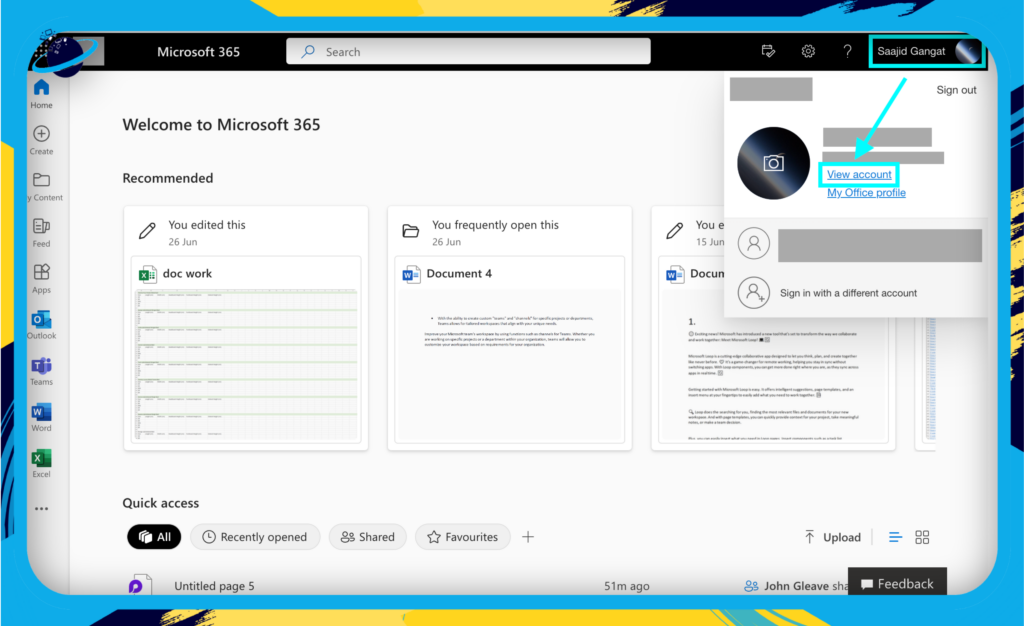
- Select “Office apps.”
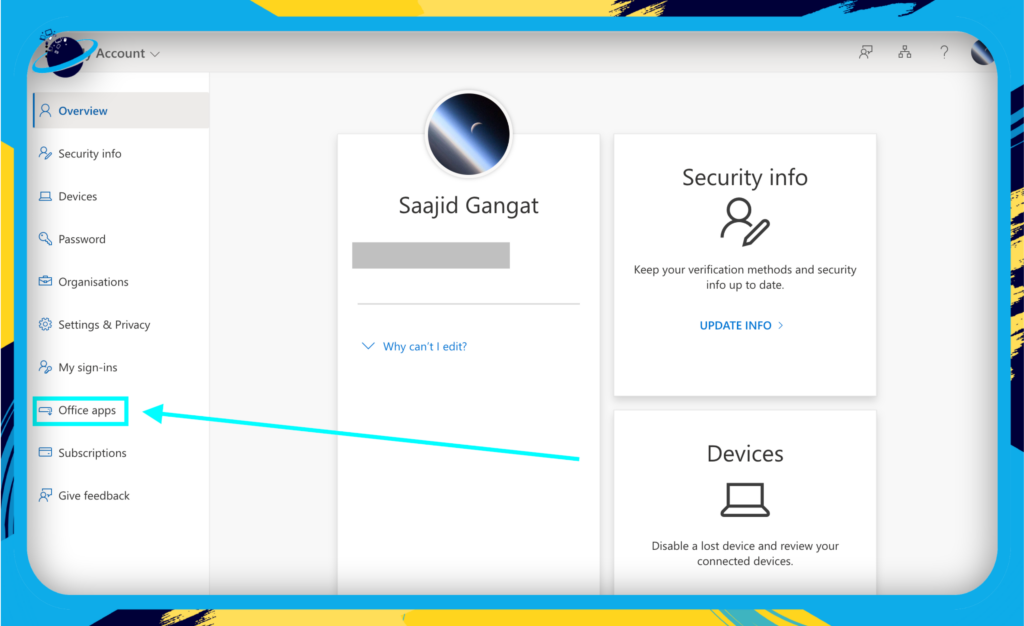
- Click on “Apps & Devices.”
- Select “Install Office.”
- Open the install package and let the apps download.
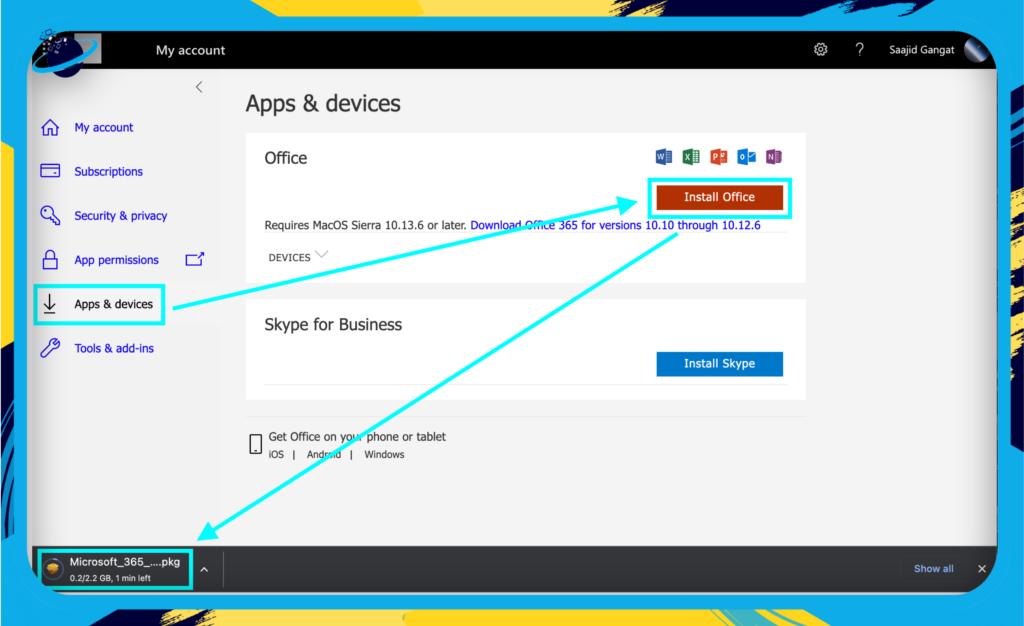
Remember, by reinstalling the Office apps, you’re starting fresh, which can help eliminate the persistent error you’ve encountered. You’ll also benefit from the latest software package’s latest features and updates. Always back up any important data before proceeding with the uninstallation and reinstallation process to prevent accidental data loss.
Solution 2: Sign Out of Office Programs on the Desktop and Sign Back In
A simple yet effective solution to resolve the “Microsoft SharePoint wants to use your confidential information” error is to sign out of your Office programs and sign back in. This approach refreshes your session and can clear any hiccups causing this error. Let’s walk through the steps.
- Open an Office app.
- Click on your profile icon.
- Click on “Sign Out.”
- Select “Sign Out” again to confirm.
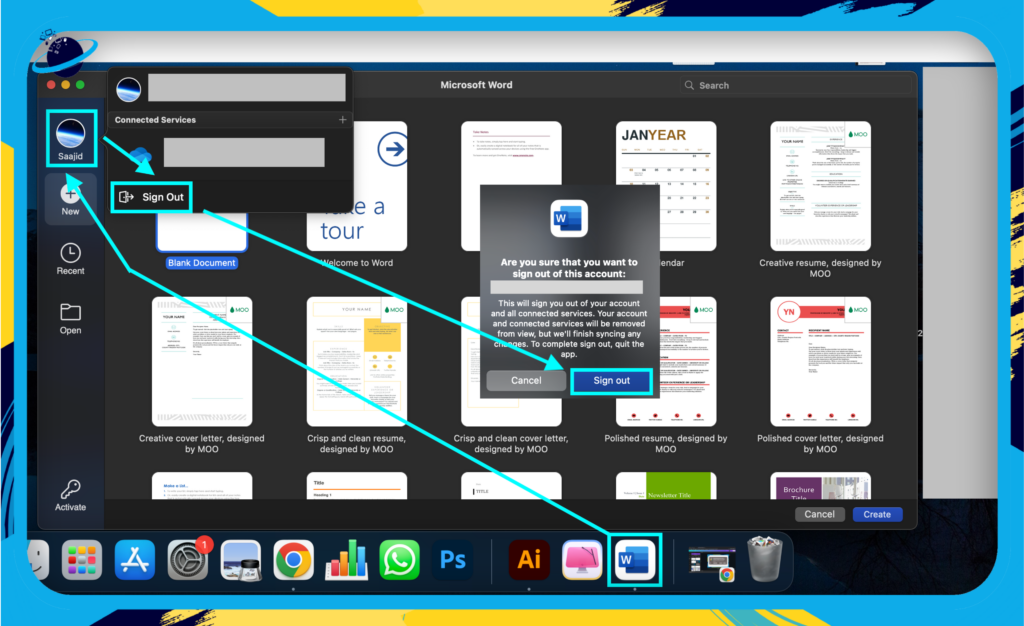
- Close the app and open it again.
- Click on “Sign in.”
- Input your email address and click “Next.”
- Input your password and click on “Sign in.”
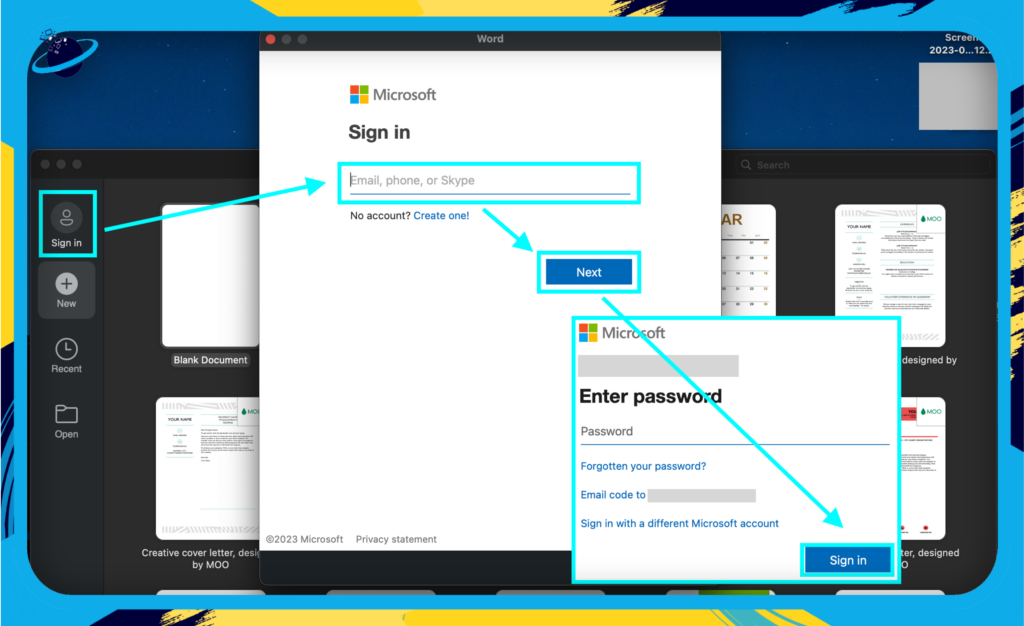
Solution 3: Install Any Pending Updates on Your Mac
Keeping your systems up-to-date is crucial for security reasons. Still, it also ensures you have all the latest features and bug fixes that can solve unexpected problems like the SharePoint error you’re experiencing.
Follow the steps below to ensure your Mac system and applications are up-to-date:
- Click on “System Preferences.”
- Choose “Software Update.”
- Click on “Update now” to install any pending updates.
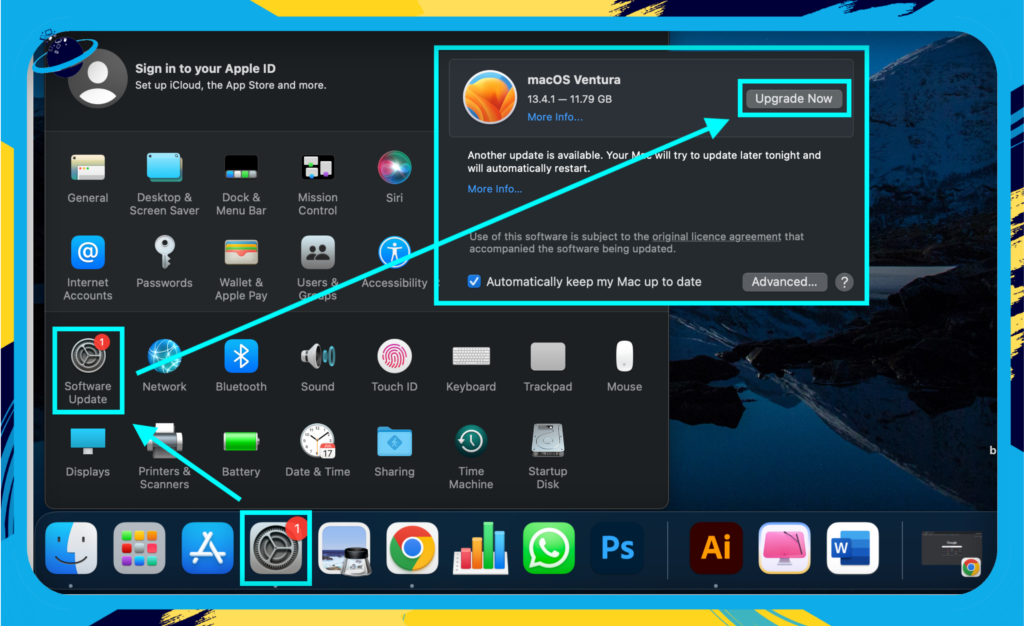
By keeping your Mac and applications up-to-date, you’re ensuring optimal performance and potentially resolving any unknown issues causing the SharePoint error. If the error persists even after updating, proceed to the next solution. Remember, resolving technical issues involves a process of elimination.
Solution 4: Clear Your Browser Cache and Any Unused Stored Passwords
Clearing your browser’s cache and unused passwords can often fix various issues, including the “Microsoft SharePoint wants to use your confidential information” error. Here’s how to do it.
Clearing Your Browser Cache
The first step is to clear your browser cache. This process varies depending on the browser you’re using, but it’s generally straightforward:
- Open your browser, in this case, Google Chrome.
- Click on the “Customize” icon illustrated by three dots.
- Hover over “History” and then click on “History.”
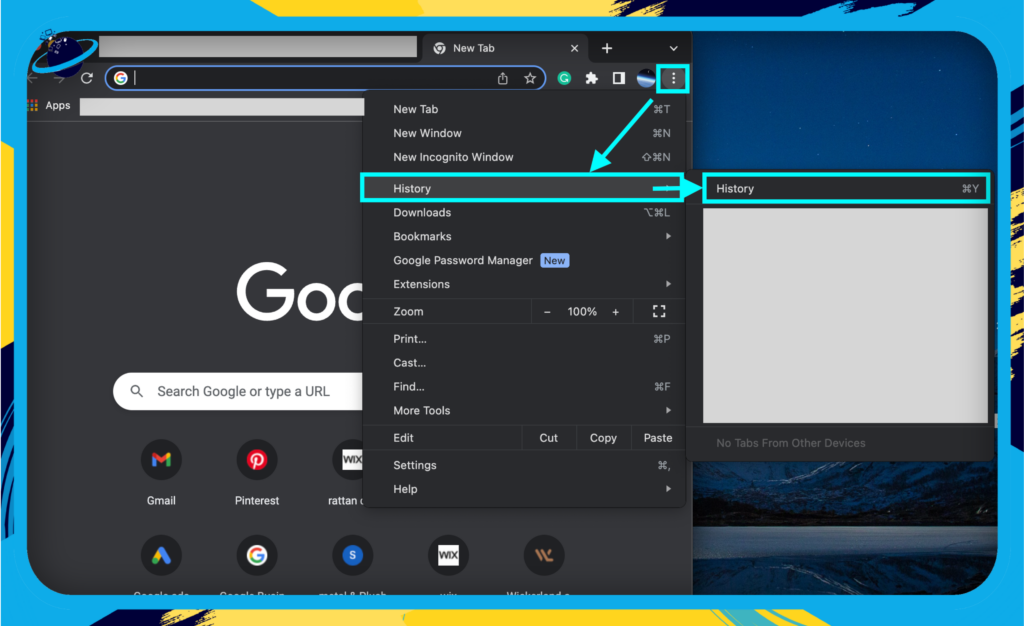
- Select “Clear browsing data.”
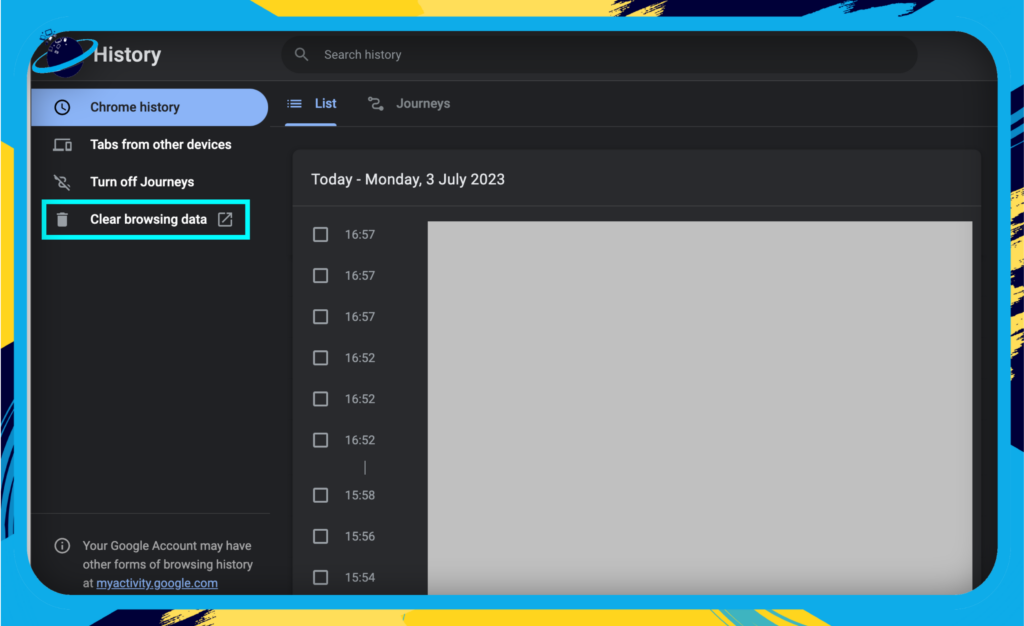
- Choose “Advance.”
- Check the top four boxes.
- Select “Clear data.”
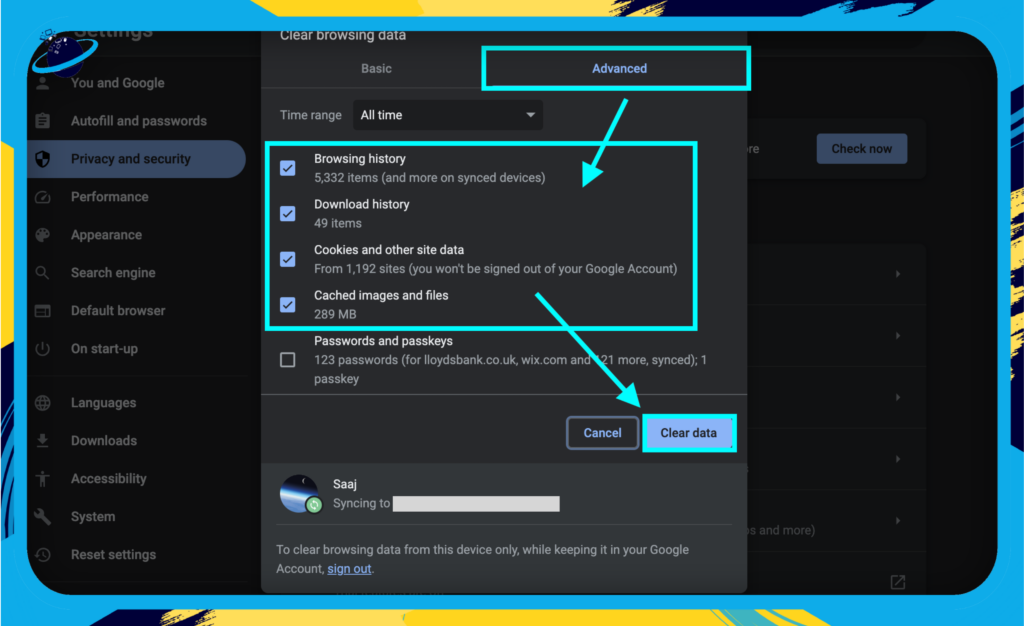
Remember to close and reopen your browser after clearing the cache to ensure the changes take effect.
Deleting Unused Stored Passwords
The next step is to clear out any old or unused passwords stored on your Mac:
- Click on “Launchpad.”
- Then select “Keychain Access.”
- Find the “Microsoft Office Credentials.”
- Right-click on it and select “Delete.”
- Click “Delete” again to confirm the deletion.
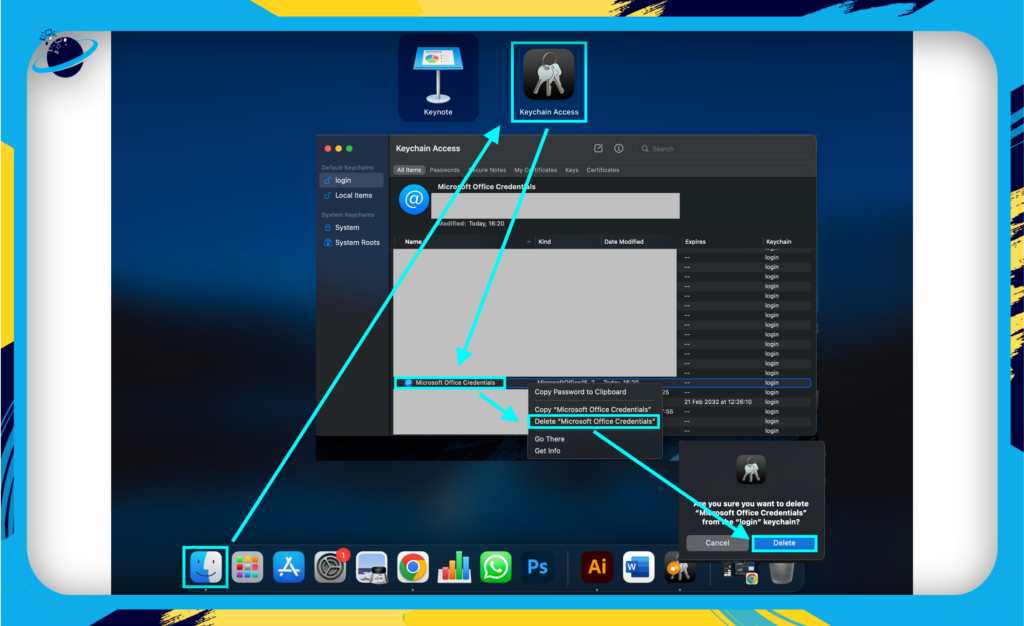
Clearing your cache and deleting unused passwords can help ensure that your computer isn’t trying to use outdated or incorrect login information.
Remember, it’s always a good idea to back up any important data before making any significant changes. If you’re unsure about any step in the process, don’t hesitate to seek assistance from your IT department or a tech-savvy colleague.
Conclusion
Encountering technical issues can disrupt your work, but there are solutions to fix the “Microsoft SharePoint wants to use your confidential information” error. Uninstall/reinstall Office apps, sign out/back into your account, update your Mac, or clear browser cache/stored passwords. Embrace challenges and use problem-solving skills. If you are unable to fix it, contact us for more assistance. Keep exploring, learning, and troubleshooting to improve your tech skills.
