Multiple email accounts, calendars, RSS news feeds, and SharePoint lists may all be managed with Microsoft Outlook. To send and receive data for each installed account, the application connects to your company’s network or your own Web-based personal email and information services. When you switch Internet providers or deactivate personal email and information accounts, Outlook will continue to try to connect to the old accounts and create error warnings until you delete the old, unused accounts from the Account Settings page. Quite frustrating to know that you cannot carry out unlimited connections on your accounts however when you look further than just personal inconveniences you can see it is helpful. Cleaning out unused connections that are no longer present is essential to keep the functionality and security of your account optimal.
In this blog, we will look at how to fix the error “Too many concurrent connections opened. Cannot open mailbox”. We will also address solutions to prevent this problem from helping again as well some precautions users can take to make their accounts more secure. Follow the step-by-step guide below to see how you can fix the error “Too many concurrent connections opened. Cannot open mailbox”.
Step by step process – How to fix the “Too many concurrent connections opened. Cannot open mailbox” error
- Sign in to Outlook.
- Now click on “File”.
- Now click on “Info” from the left-hand menu.
- Now click on “Account settings”.
- Click on “Email”, located at the top.
- Select an unused email account that displays a connection problem warning by clicking and highlighting it.
- Now click on the “Remove” button located at the top of the bar.
- In the Account Settings box, click the “RSS Feeds,” “SharePoint Lists,” “Internet Calendars,” and “Published Calendars” tabs.
- Finally, delete these by clicking the delete button.
Input server feeds don’t override your current connections that are not in use, they establish a new connection that fills another spot in a limited server connection account. You are only limited to a maximum of 20 connections per account. If you try to establish more then your account will not register and it will not allow you to access, showing the error “Too many concurrent connections opened. Cannot open mailbox”.
You may use Microsoft Outlook to handle several email accounts without needing to utilize your browser. Outlook allows you to add all of your email accounts, including Gmail, Yahoo Mail, Outlook.com, and AOL. If you no longer need one of the accounts, you can remove it from Outlook. When you delete an email account, all of the information associated with it is removed from your computer. If you later add the account to Outlook, the data will be downloaded again.

Alternate solutions – How to fix the “Too many concurrent connections opened. Cannot open mailbox” error
Check your antivirus program
If you want to protect your PC from online threats, you’ll need a good third-party antivirus.
However, your antivirus software can sometimes interfere with Outlook, resulting in too many simultaneous connections Outlook errors.
To resolve this issue, it is recommended that you disable some antivirus functions and see if it helps. If that doesn’t work, the next step is to turn off your antivirus completely.
In several instances, users had to remove their third-party antivirus in order to fix this problem, so you might have to do that as well.
If removing your antivirus solves the problem, you should consider switching to a different antivirus solution.
Sign out of certain devices
Due to Gmail’s limitations, the message “too many simultaneous connections” may appear.
If you don’t know, you have a limit of 15 simulation connections to your Gmail account, and if you go over that, you’ll get the error message mentioned above.
It’s worth mentioning that certain applications can use two or more connections to access Gmail, so if you have several email clients or multiple devices connected to your Gmail account, it’s possible to quickly exceed this limit.
To fix this problem, it’s advised to sign out of certain email clients on your PC, phone, or tablet.
The problem should be addressed once you sign out of a few clients, and you should be able to use Gmail again.
You can also sign out of all sessions if you want. You will, however, have to individually log in to each client.
You’ll be signed out of Gmail on all other devices after that, and the problem should be addressed.
Keep in mind that you’ll have to sign back into each email client individually, but that shouldn’t be too difficult.
Timeout values on servers should be changed
- Open Account Settings in Outlook.
- Reduce the Server Timeout setting on the Advanced tab.
- Then, to preserve your changes, click OK.
The Server Timeout setting can cause the Too Many Simultaneous Connections error notice to appear, and you’ll need to make a few changes to solve it.
If the Server Timeout setting is set too high, the client will attempt to establish multiple connections, resulting in this error.
Check if the problem persists after making these modifications.
Use the web version for mail
If you continue getting the Outlook error with Too many simultaneous connections, you might be able to solve the problem by just utilizing webmail.
Almost all email providers provide webmail, so if you’re having trouble with Outlook’s error messages, you might want to consider using webmail for now.
Webmail does not have many of the difficulties that desktop clients have, therefore if you are having troubles, we recommend utilizing webmail as a temporary solution.
Too many connections are active at the same time. You will be unable to receive fresh email messages due to an Outlook error, but you should be able to resolve the issue using one of our options.
Step by step process – How to fix the “Too many concurrent connections opened. Cannot open mailbox” error
- Sign in to Outlook.
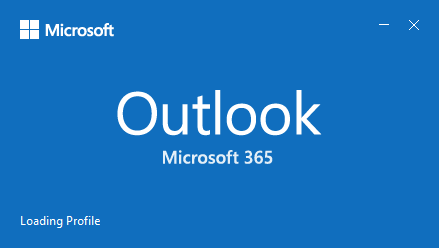
- Now click on “File”.
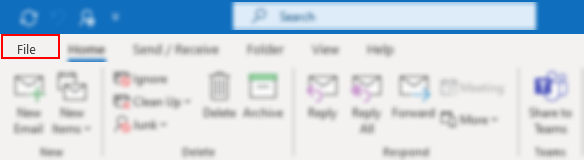
- Now click on “Info” from the left-hand menu.
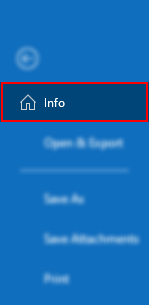
- Now click on “Account settings”.
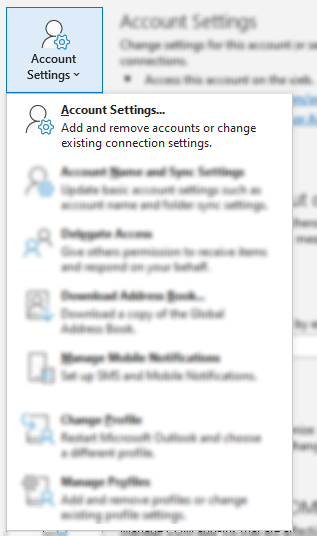
- Click on “Email”, located at the top.

- Select an unused email account that displays a connection problem warning by clicking and highlighting it.
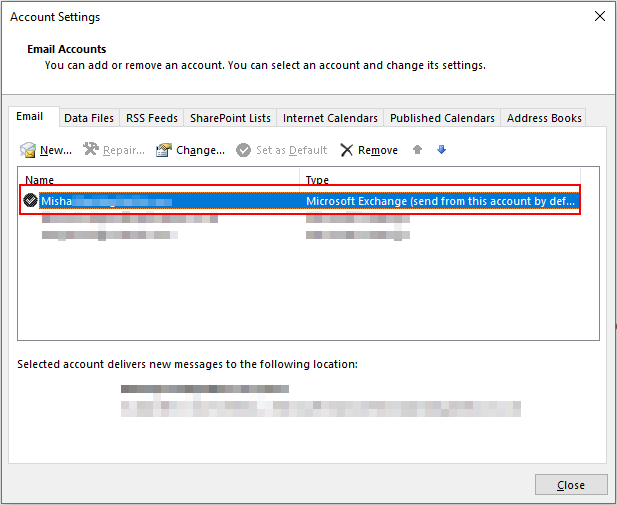
- Now click on the “Remove” button located at the top of the bar.

- In the Account Settings box, click the “RSS Feeds,” “SharePoint Lists,” “Internet Calendars,” and “Published Calendars” tabs.

- Finally, delete these by clicking the delete button.
That’s it for this Blog thank you for taking time out to read our content, please feel free to email our team about how it went if you followed the steps or if you need more help with the questions we answered in this Blog.
