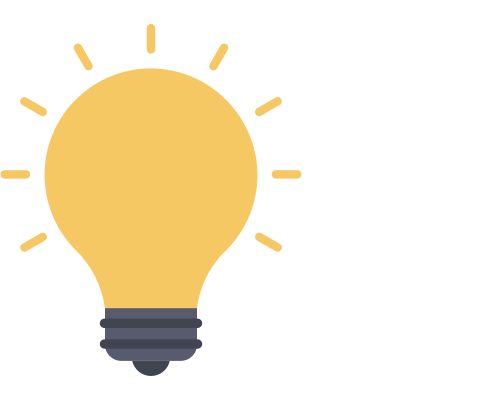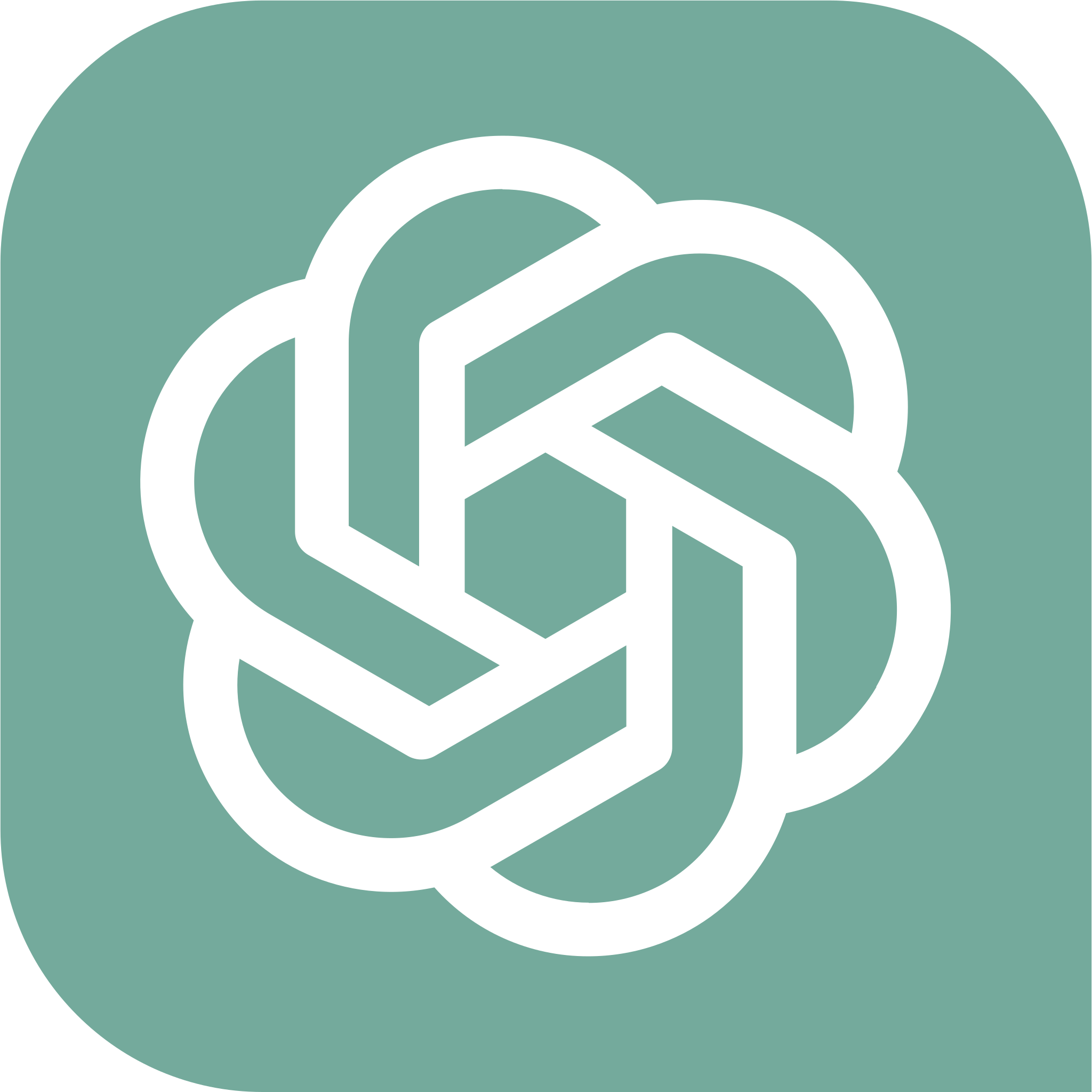As AI becomes more widespread in the business landscape, it’s becoming more important to utilize the advantages that it brings. Today, we’ll show you how to bring the power of chat GPT into your Microsoft Teams environment — for FREE!
How to get ChatGPT in Microsoft Teams:
- First, open
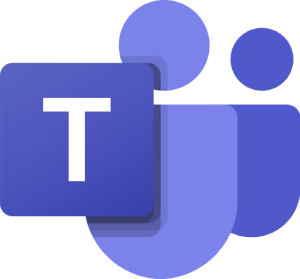 Microsoft Teams.
Microsoft Teams. - Head to “Apps” in the left menu.
- There, search for “Frankly.”
- Click the “Add” button next to the Frankly AI app.
- Click the “Add” button to add Frankly to your Microsoft environment.
- Click the Frankly icon on the left menu.
- Start typing to interact with Frankly.
You can also add Frankly AI to:
We’ve also created a video to help guide you through the process:
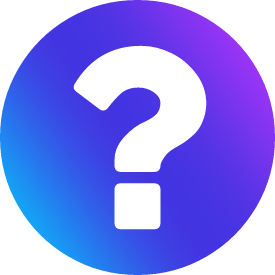 Overview:
Overview:
Frankly AI is a third-party application that introduces generative AI into Microsoft Teams, using the Chat GPT model. Frankly offers a multilingual interface and a suite of features designed to enhance workforce productivity.
With Frankly, you will capture valuable insights and feedback from your team, automate routine tasks, and uphold confidentiality. Plus, engage in live online training sessions and webinars to stay current with generative AI advancements.
Through modules focused on staff feedback and insights gathered through conversational AI, you can swiftly identify causes of project setbacks and facilitate corrective actions. Frankly adopts an active listening approach in Teams chat, enabling you to gather insights at a pace and depth that traditional surveys can’t match.
Key Advantages:
- Managed generative AI access via Microsoft Teams
- Automation of routine tasks
- Swift collection of qualitative feedback
- Heightened staff productivity
- Prevention of inappropriate use cases
- Enhancement of competitiveness
- Regular online training opportunities

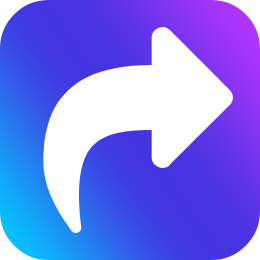 How to get ChatGPT in Microsoft Teams
How to get ChatGPT in Microsoft Teams
In this guide, we’ll show you how to set up and use Frankly AI in a Teams channel, chat, and meeting. We’ll also show you a simpler way to get Chat GPT into a Teams channel using a Website tab.
- First, open
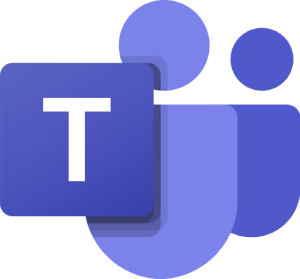 Microsoft Teams.
Microsoft Teams. - Go to
 “Apps” on the left menu. [1]
“Apps” on the left menu. [1] - There, search for “Frankly.” [2]
- Click “Add” next to the Frankly AI app. [3]
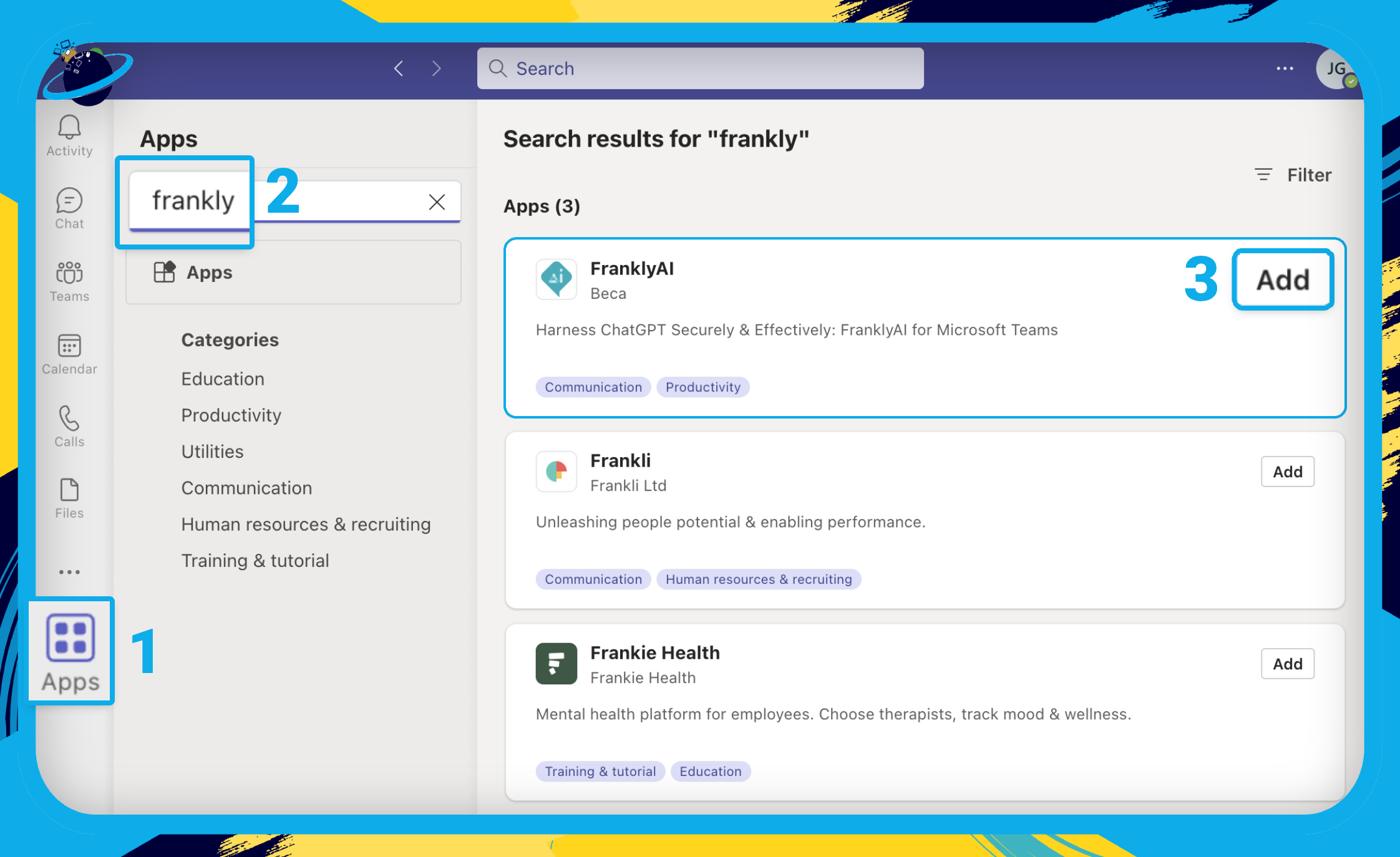
- Click “Add” again to add Frankly to your Microsoft environment.
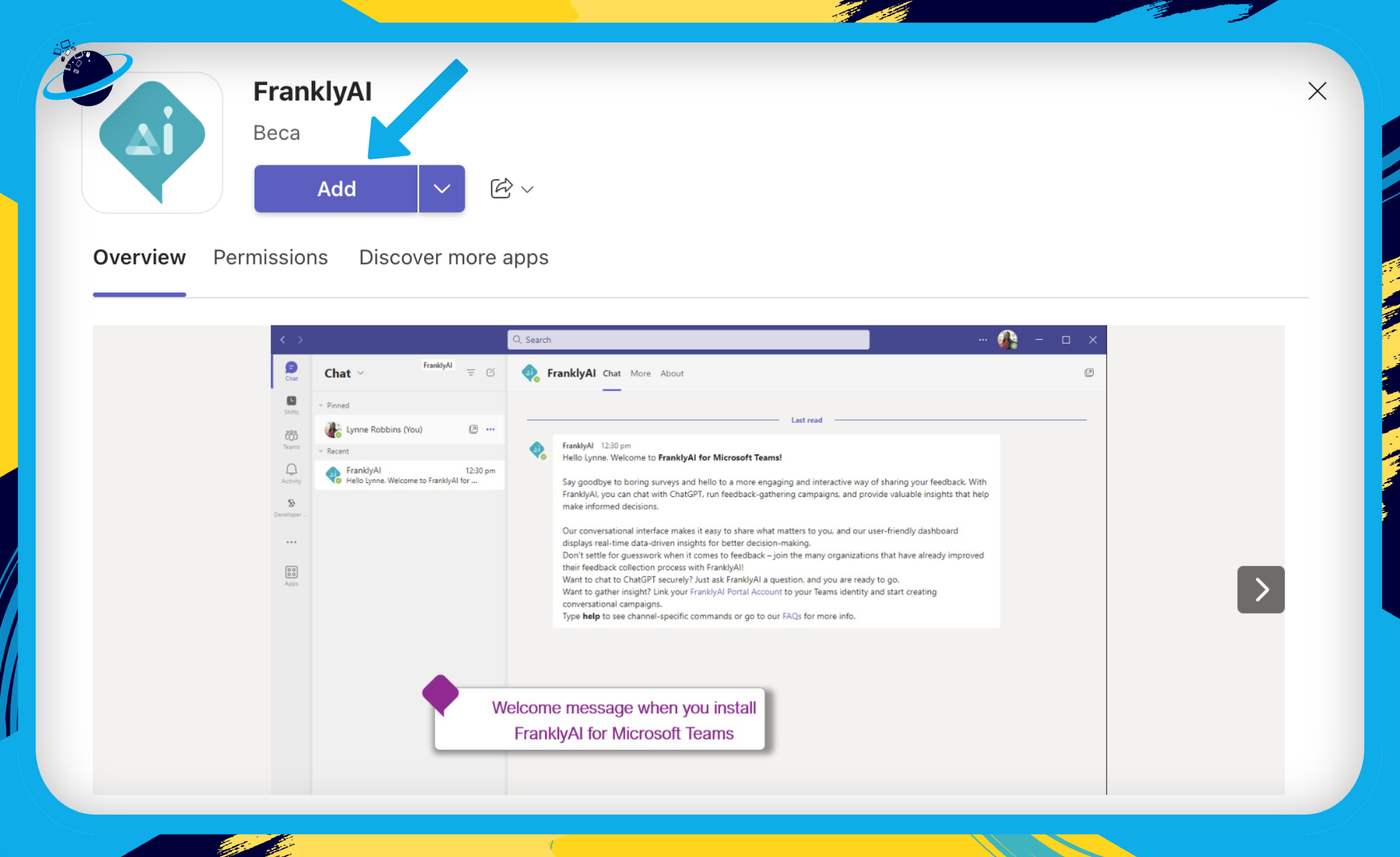
We can now ask Frankly to perform tasks or answer questions. In the example, we asked Frankly to create a table containing specific information.
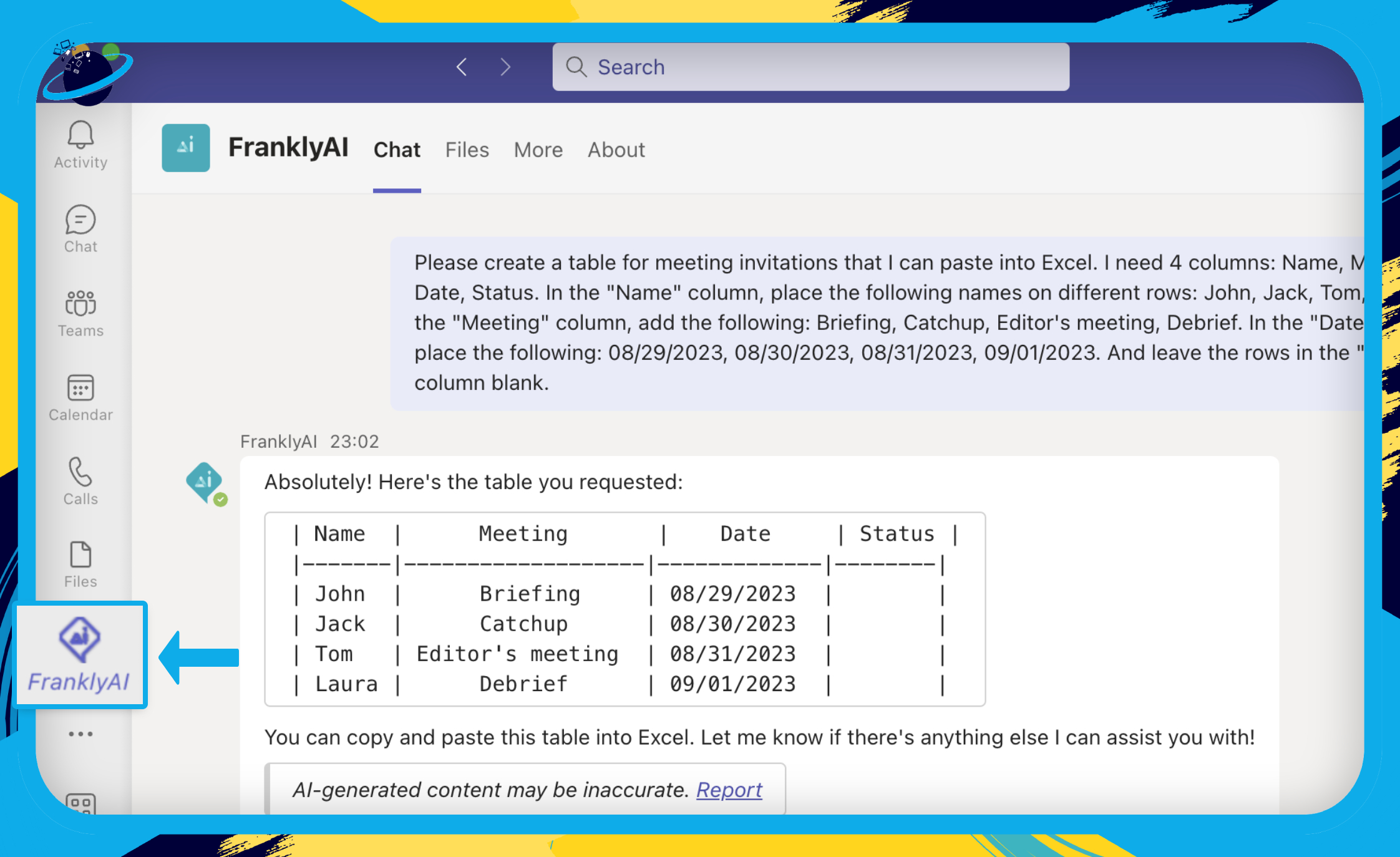
- First, open
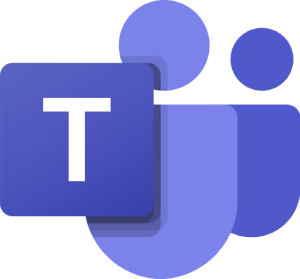 Microsoft Teams.
Microsoft Teams. - Go to
 “Apps” on the left menu. [1]
“Apps” on the left menu. [1] - There, search for “Frankly.” [2]
- Click “Add” next to the Frankly AI app. [3]
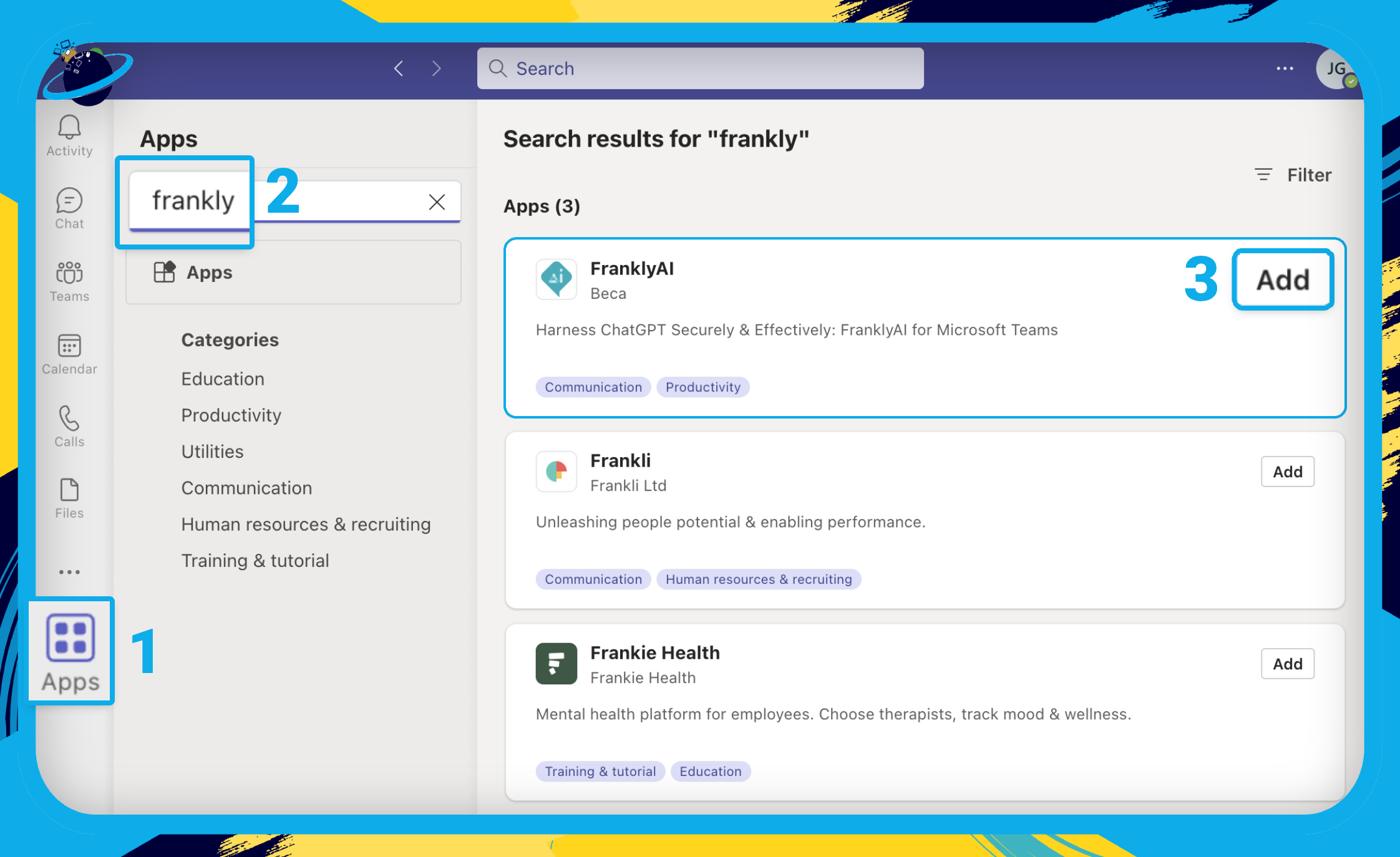
- Click the
 down arrow next to the “Add” button. [1]
down arrow next to the “Add” button. [1] - Select
 “Add to a team” from the dropdown. [2]
“Add to a team” from the dropdown. [2]
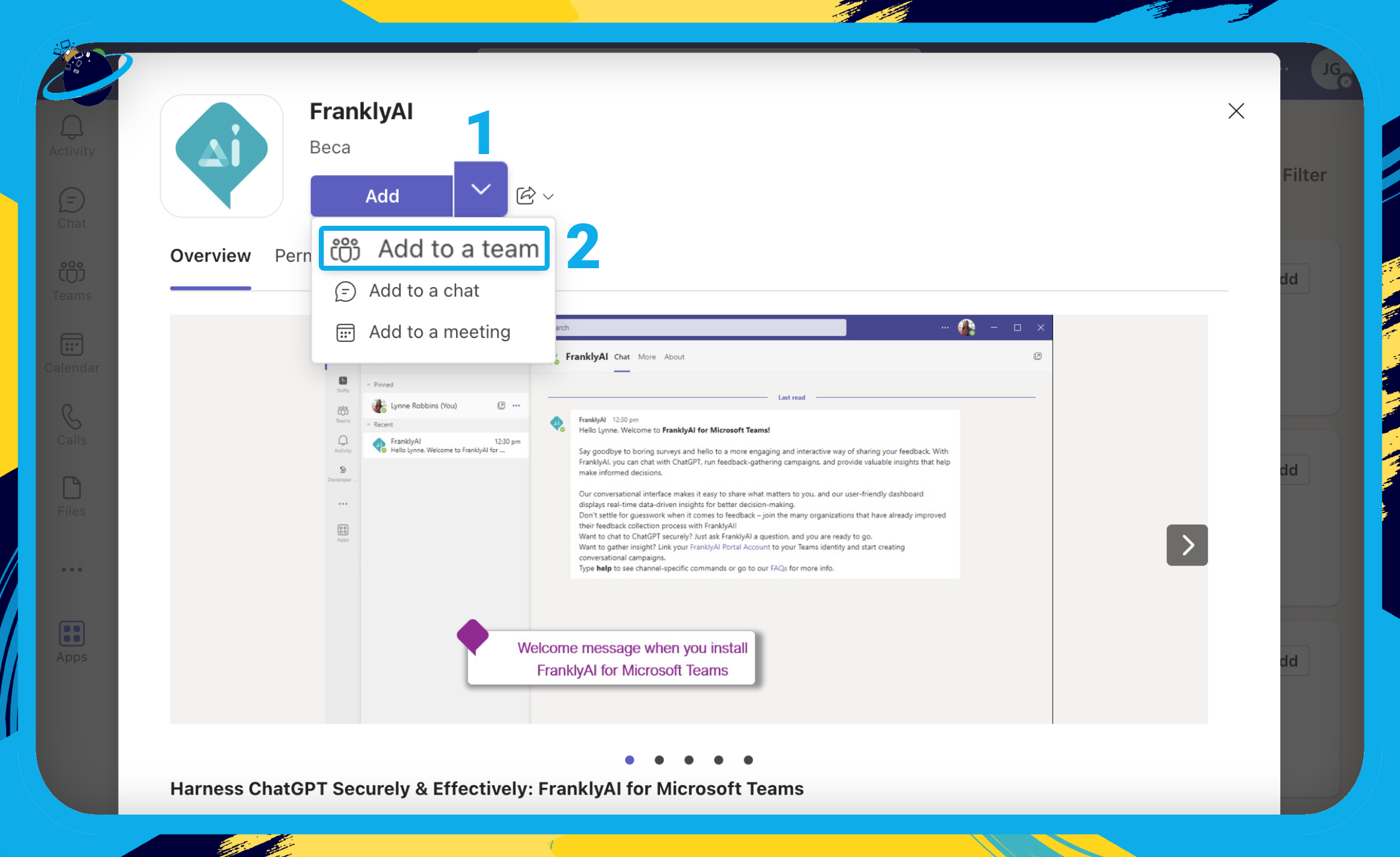
- Enter the name of the team you want to add Frankly to. [1]
- Select the team from the dropdown. [2]
- Click the “Set up a bot” button. [3]

- In the team’s channel, type @franklyai followed by your request or question.
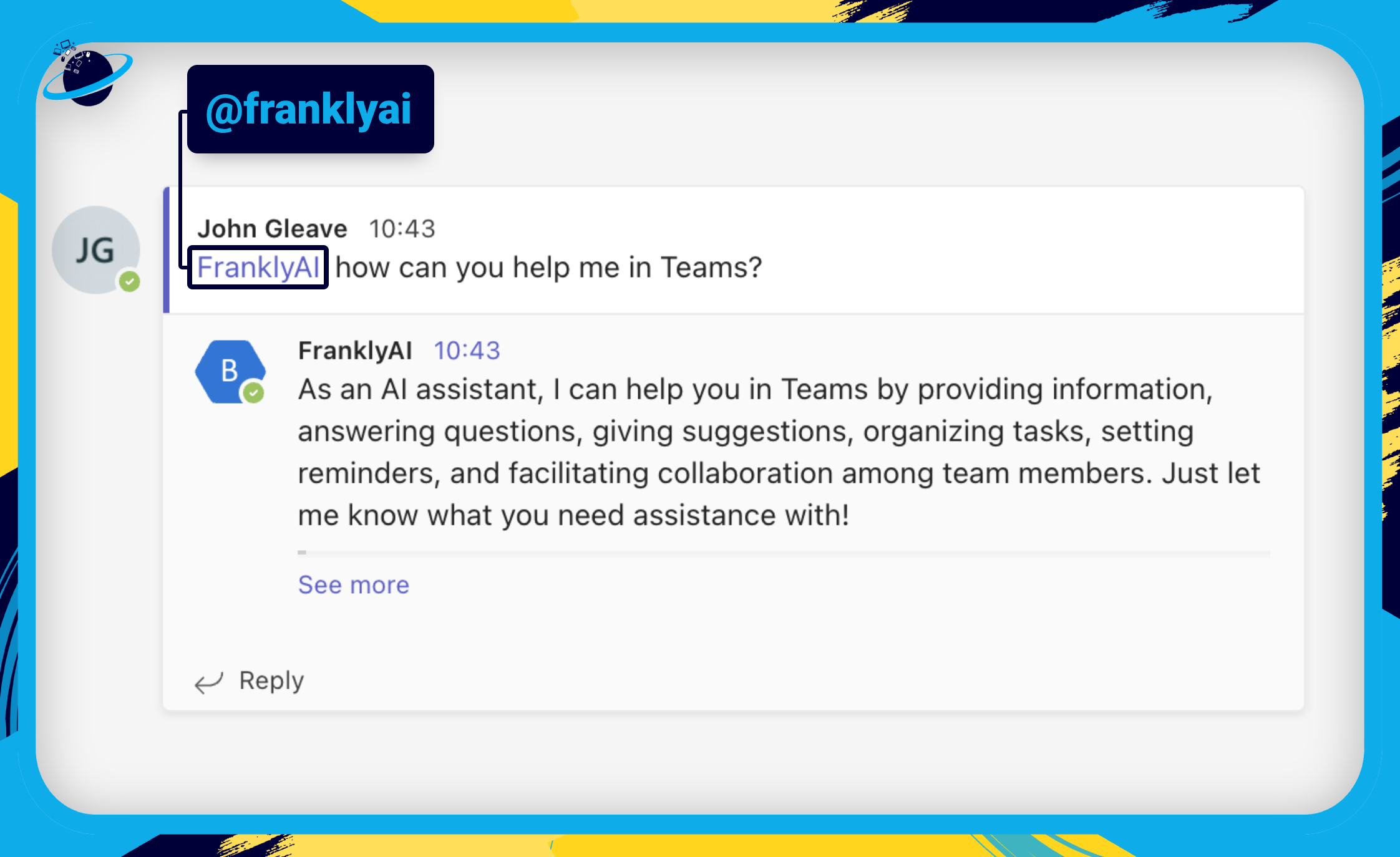
Frankly AI states that it can:
- Provide information
- Answer questions
- Give suggestions
- Organize tasks
- Set reminders
- and facilite collaboration
However, like ChatGPT, Frankly can’t directly interact with the features in Microsoft Teams. For example, Frankly can tell you how to set a reminder, but it can’t set a reminder for you.
- First, open
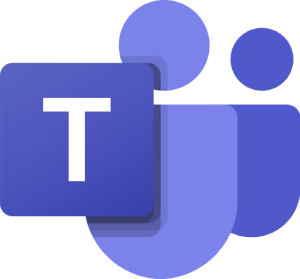 Microsoft Teams.
Microsoft Teams. - Go to
 “Apps” on the left menu. [1]
“Apps” on the left menu. [1] - There, search for “Frankly.” [2]
- Click “Add” next to the Frankly AI app. [3]
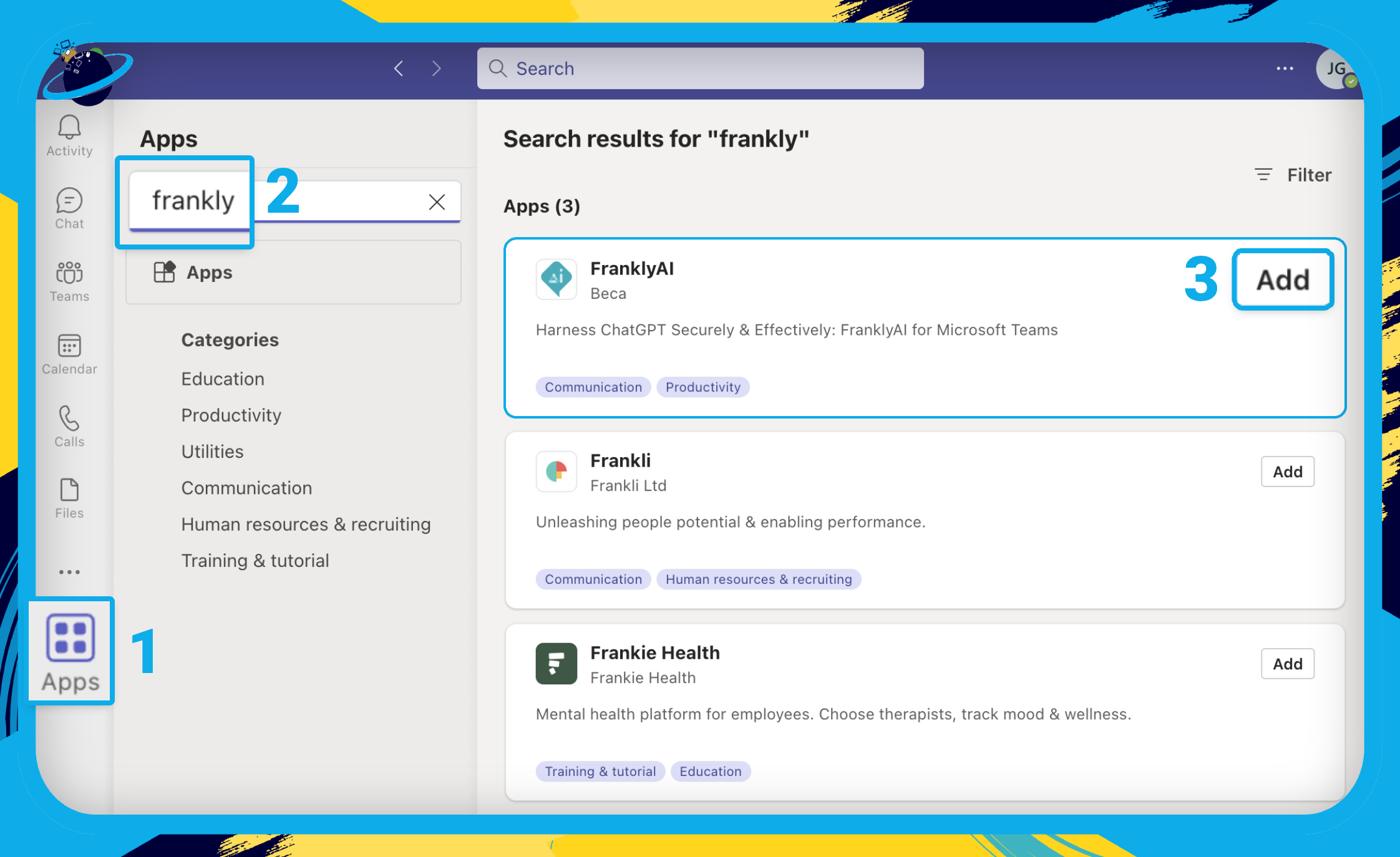
- Click the
 down arrow next to the “Add” button. [1]
down arrow next to the “Add” button. [1] - Select
 “Add to a chat” from the dropdown. [2]
“Add to a chat” from the dropdown. [2]

- Enter the name of the person or chat you want to add Frankly to. [1]
- Select the person or chat from the dropdown. [2]
- Click the “Set up a bot” button. [3]
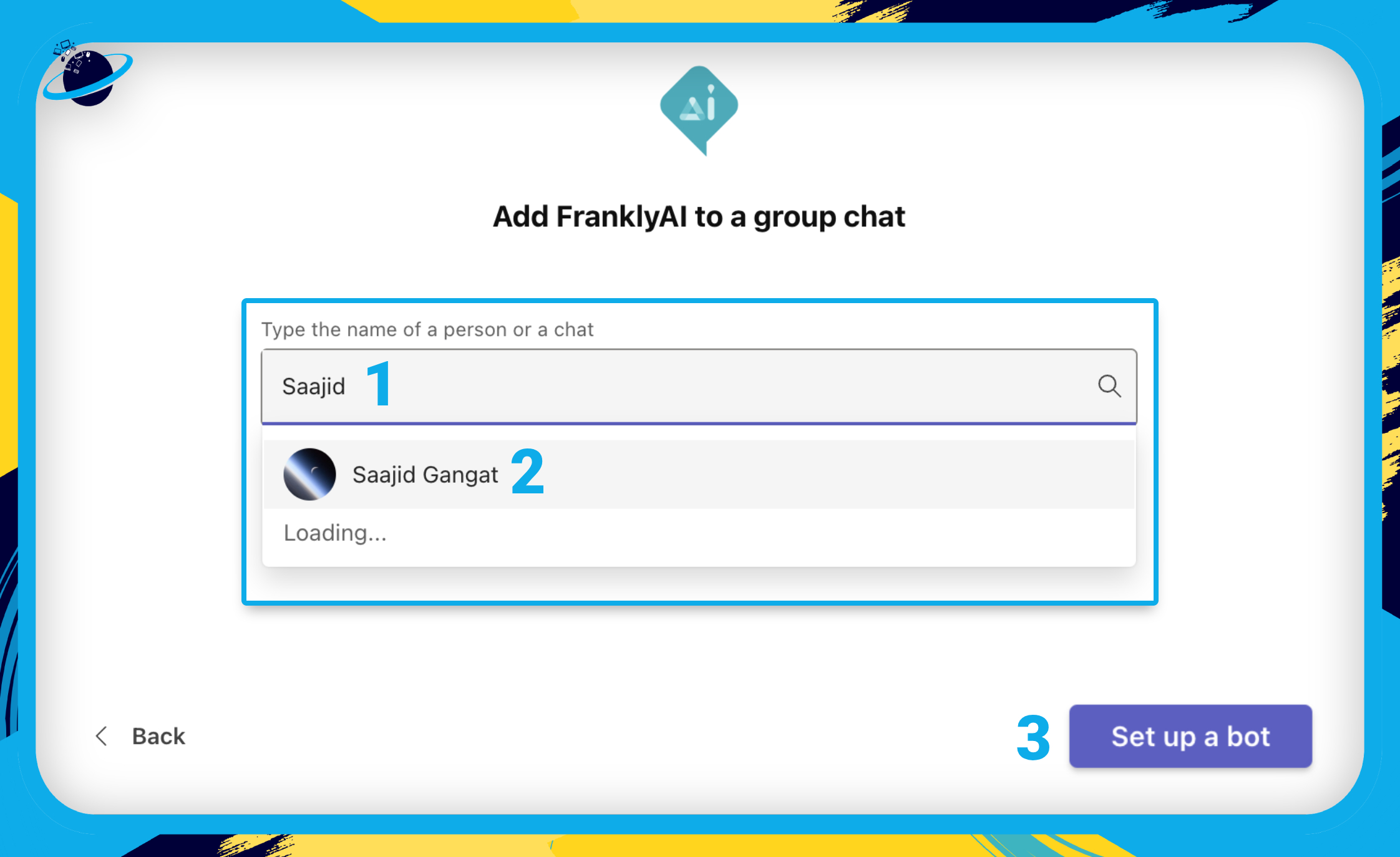
During testing, we found that Frankly AI was sometimes unable to respond to questions in a chat. To chat directly to FranklyAI, hover over ![]() Frankly’s icon [1] and hit the
Frankly’s icon [1] and hit the ![]() chat icon, or send a message at the bottom of the popup. [2]
chat icon, or send a message at the bottom of the popup. [2]
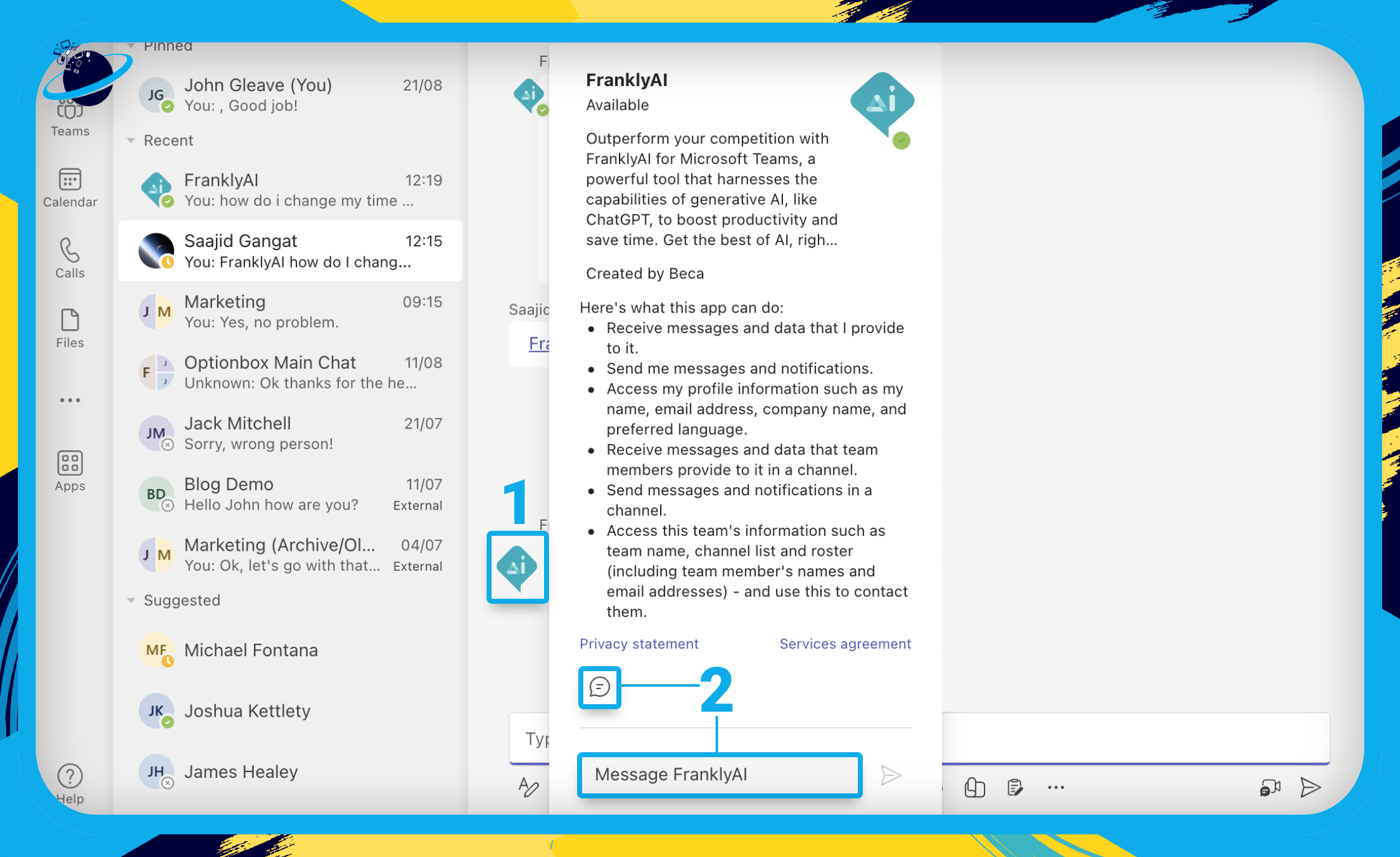
There are two ways of adding Frankly AI to a Teams meeting. The simplest way is to add the bot from within the meeting, which you can do by following the steps below:
- First, open
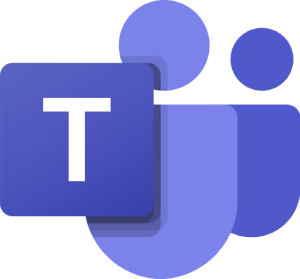 Microsoft Teams and start a meeting.
Microsoft Teams and start a meeting. - Go to
 “Chat” in the top menu. [1]
“Chat” in the top menu. [1] - Type an “@” symbol in the chat box. [2]
- Then select “Get bots.” [3]
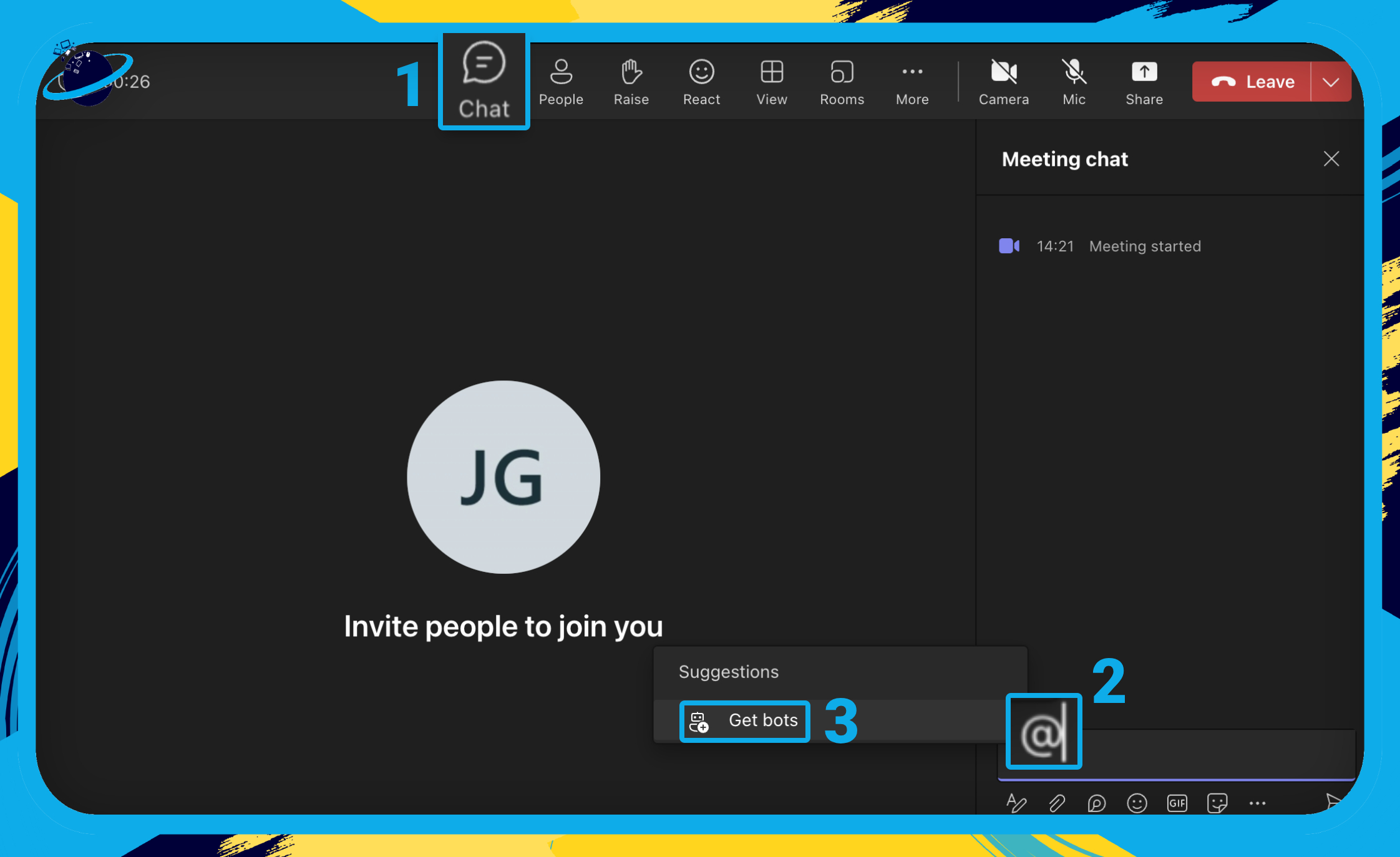
- Finally, search for “FranklyAI” and select it.
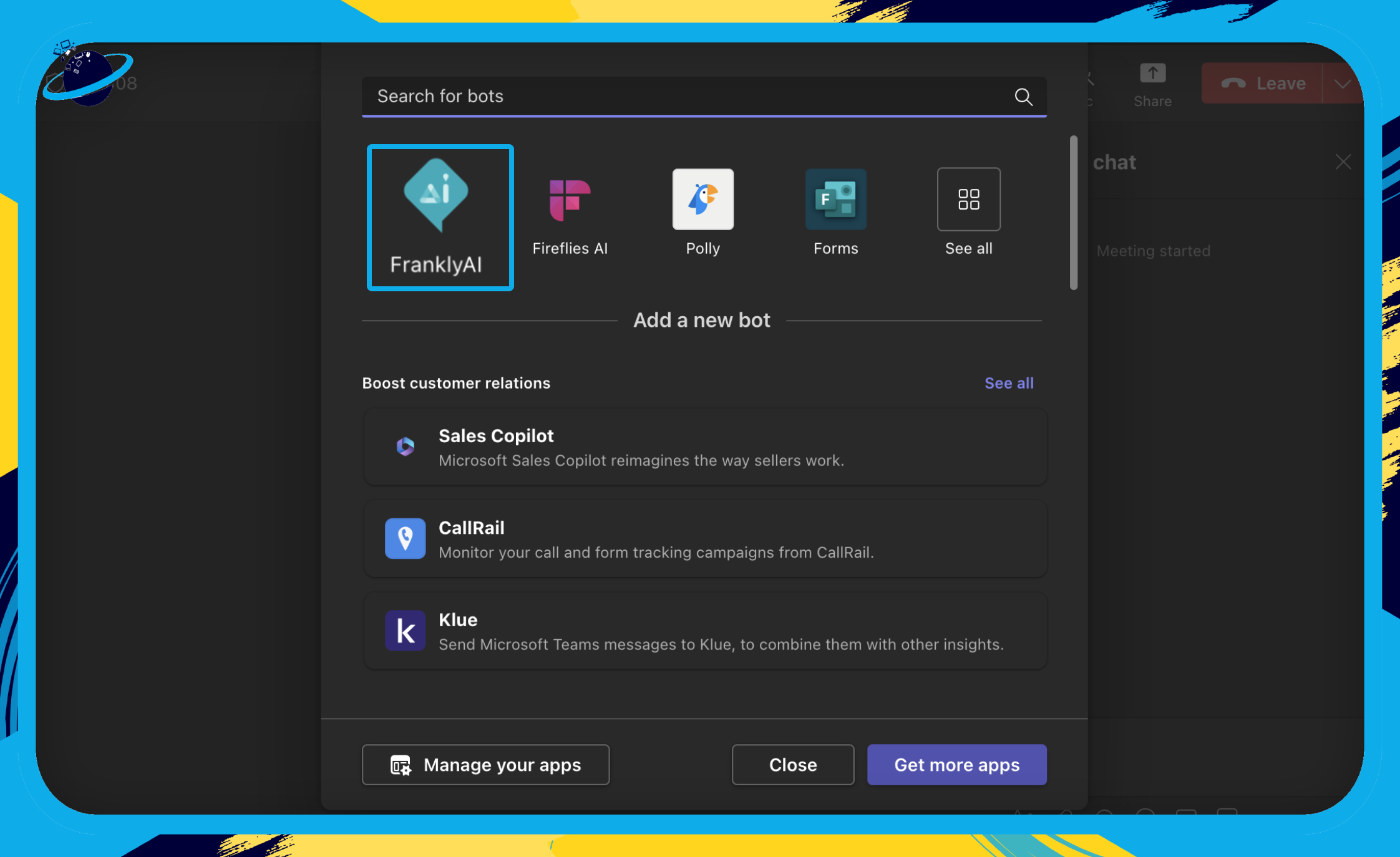
Once added, you can then type @franklyai [your message] to interact with the bot.
- Alternatively, go to
 “Apps” on the left menu. [1]
“Apps” on the left menu. [1] - There, search for “Frankly.” [2]
- Click “Add” next to the Frankly AI app. [3]
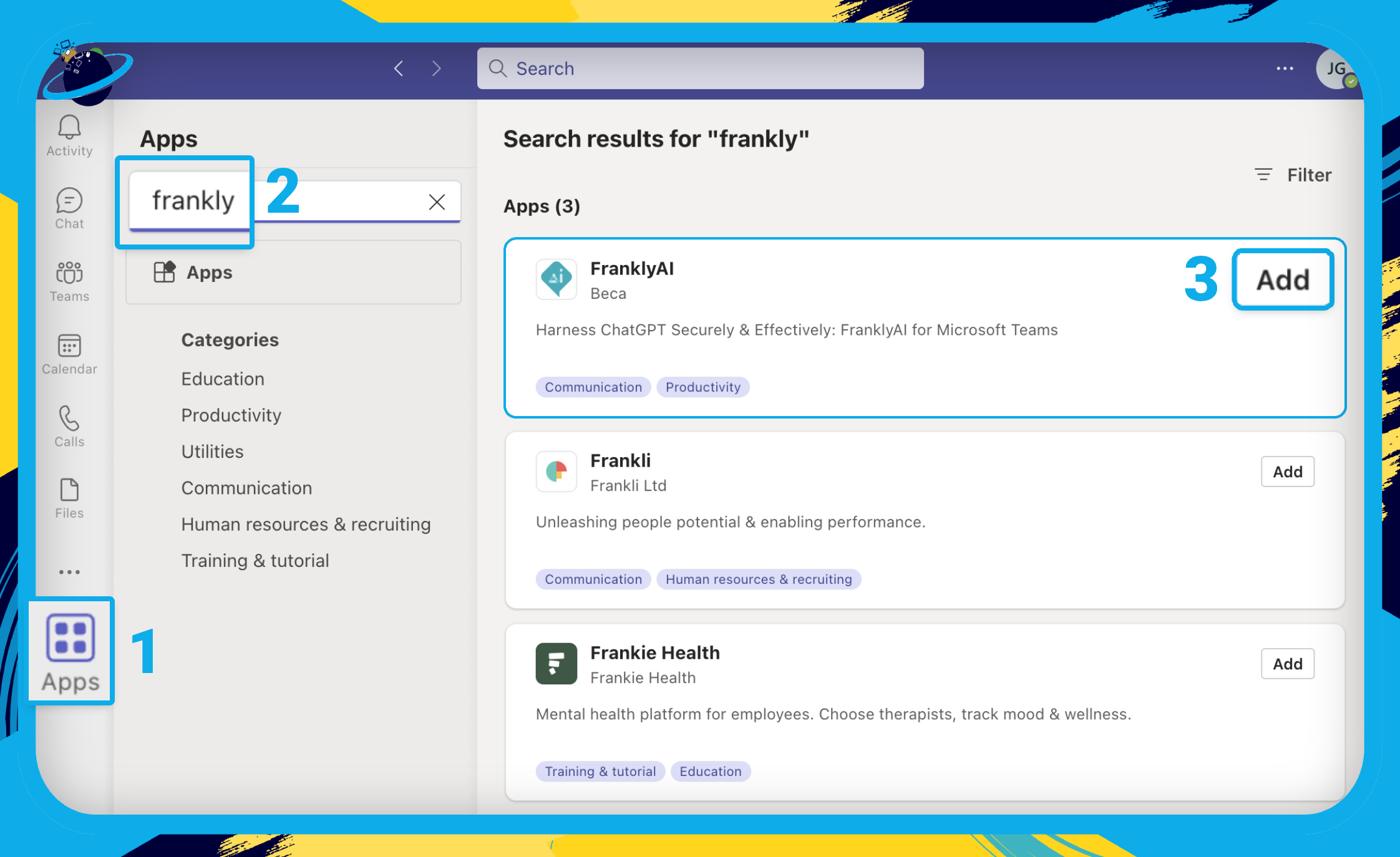
- Click the
 down arrow next to the “Add” button. [1]
down arrow next to the “Add” button. [1] - Select
 “Add to a meeting” from the dropdown. [2]
“Add to a meeting” from the dropdown. [2]
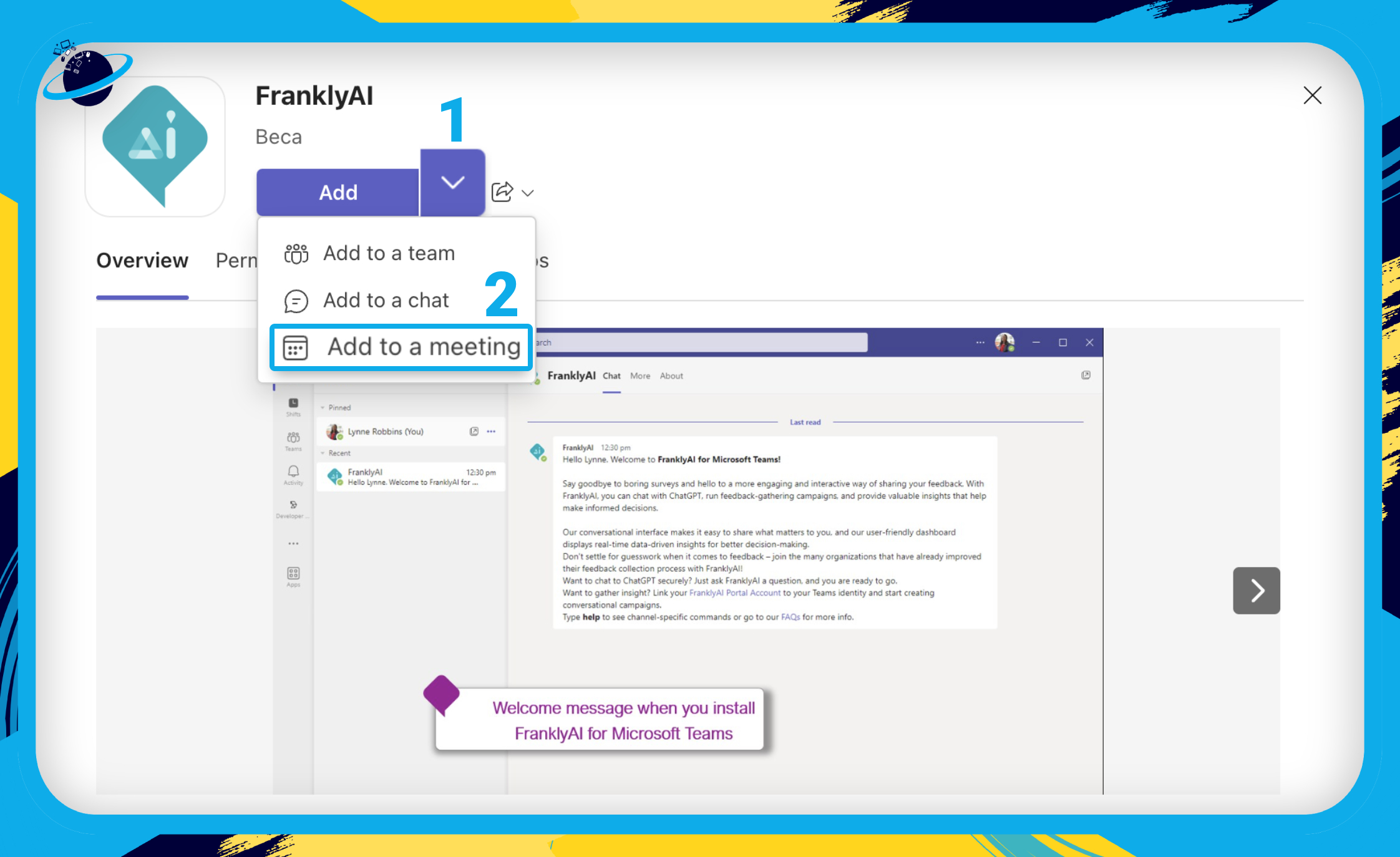
- Enter the name of the meeting. [1]
- Select it from the dropdown. [2]
- Then, hit “Set up a bot.” [3]
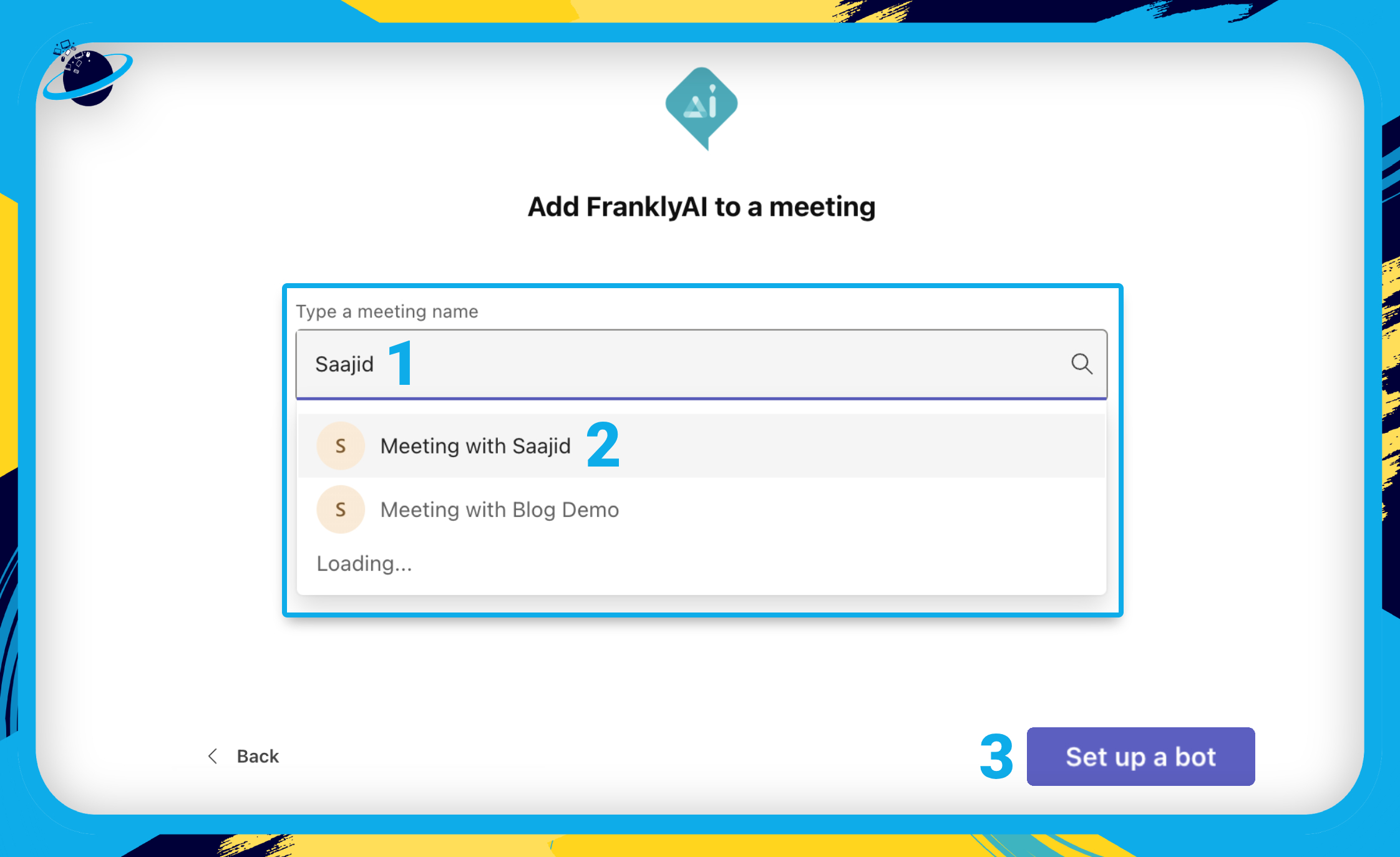
- Hit “Join” at the top.
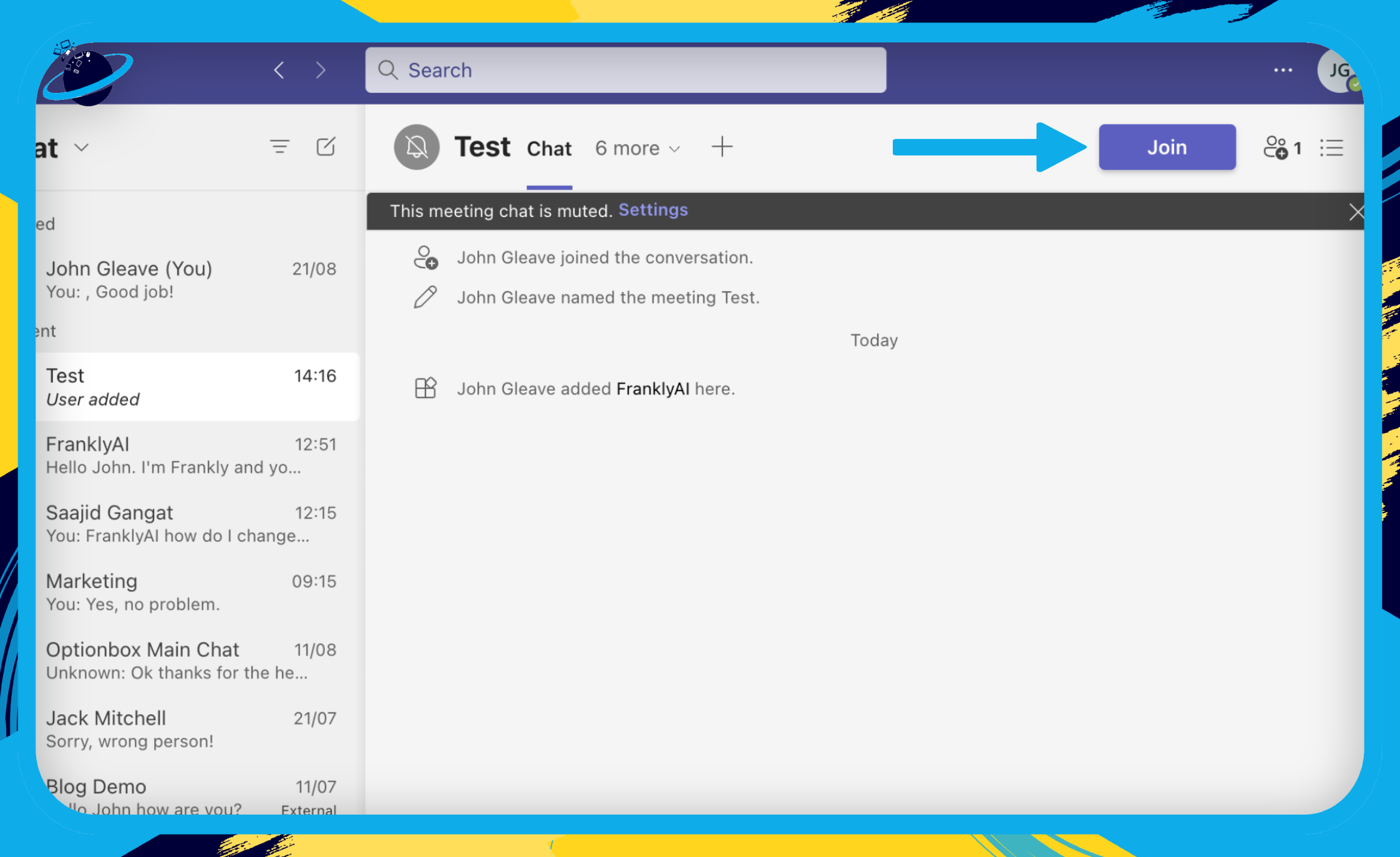
- Hit “Join now” in the bottom right.
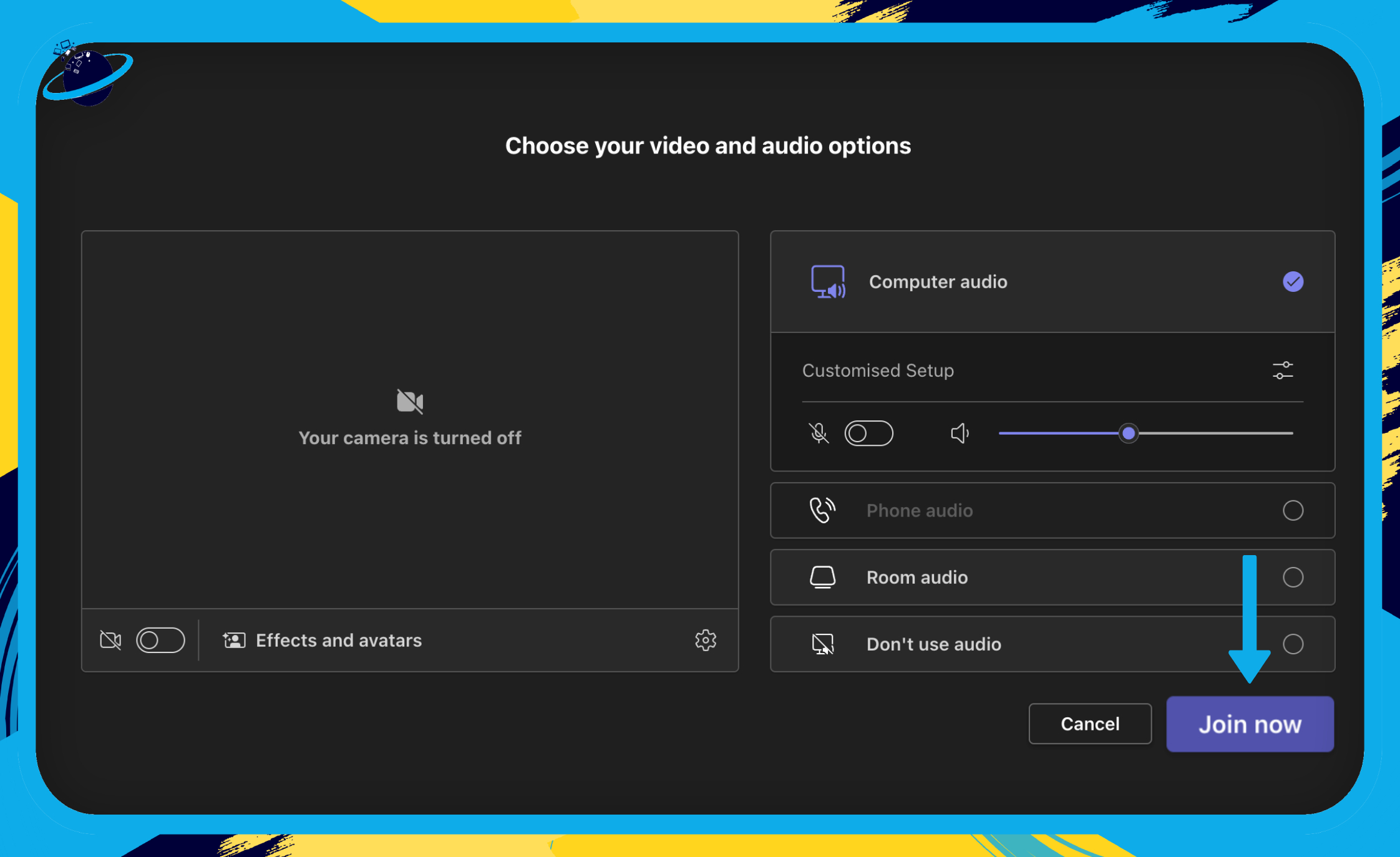
- Click on “Chat” in the top menu. [1]
- Then type an “@franklyai” followed by your message. [2]
- You can also select frankly from the suggestions to speed up mentioning. [3]
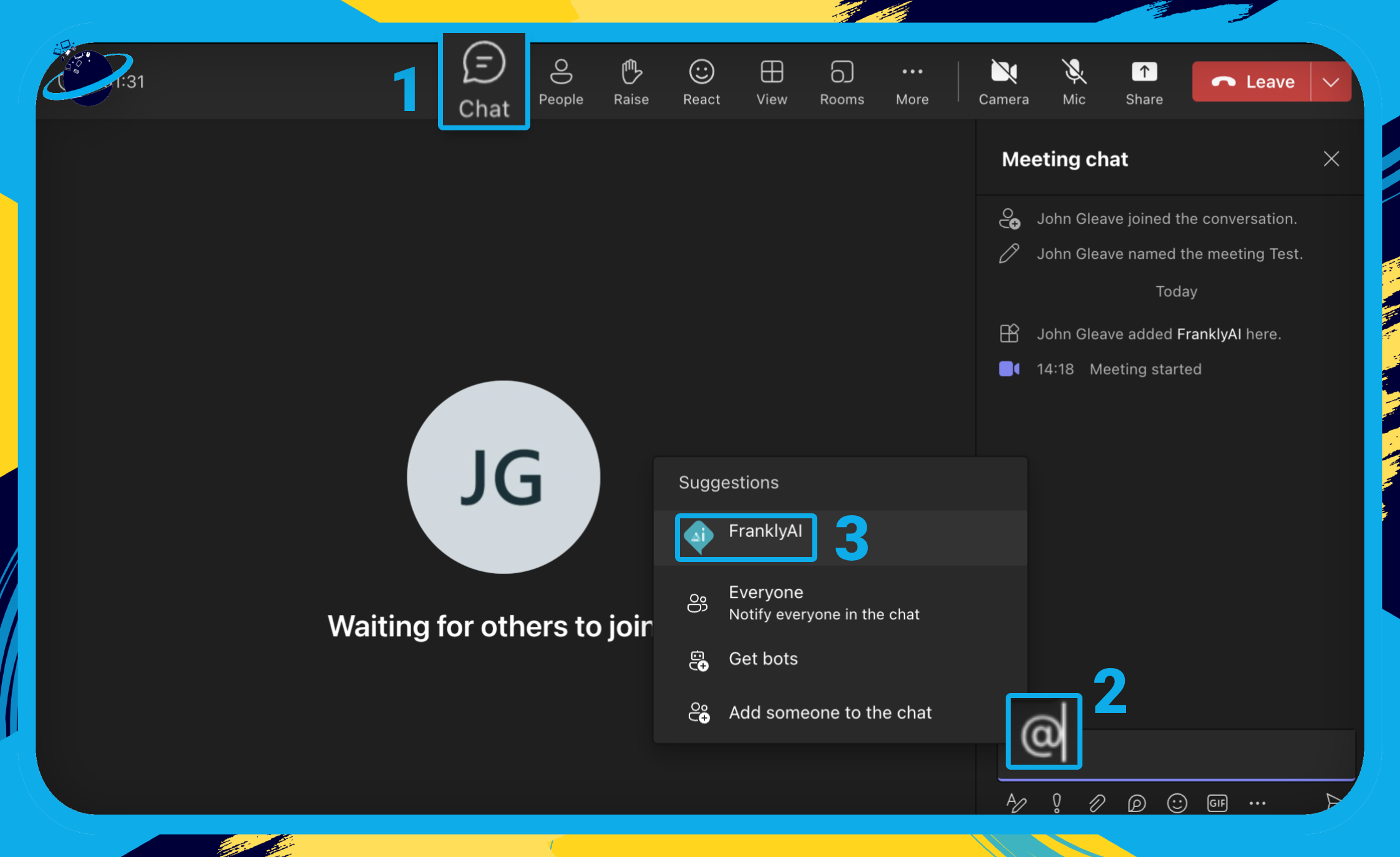
While testing Frankly AI, we found that responses were sometimes delayed or failed completely. So if you want to bring a more reliable ChatGPT into Teams, you can do that by adding it as a website.
- Start by heading to
 “Teams” or
“Teams” or  “Chat” in the left menu. [1]
“Chat” in the left menu. [1] - There, go to the team or chat that you want to add ChatGPT to. [2]
- Click the
 plus icon at the top. [3]
plus icon at the top. [3]
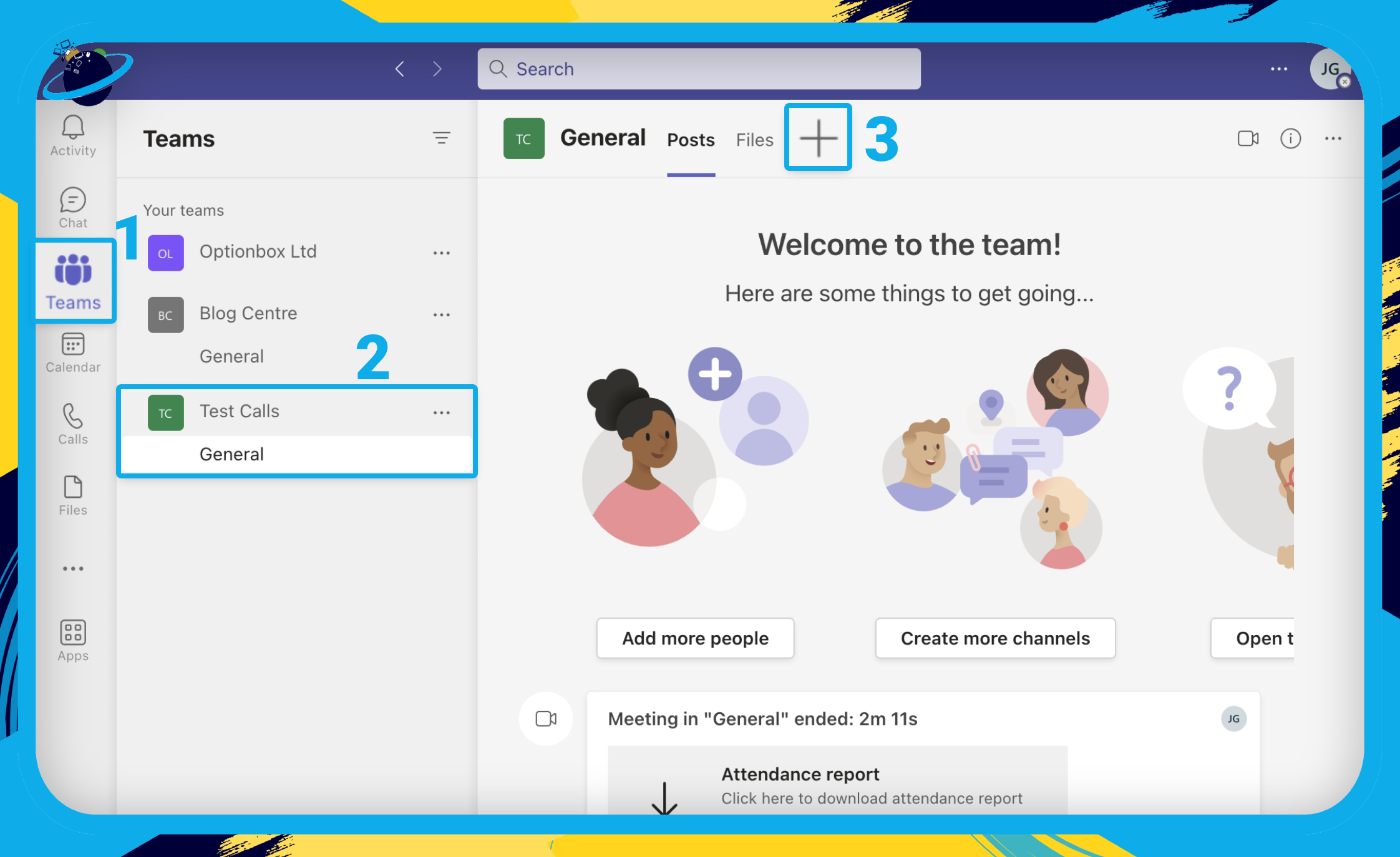
- Next, search for “Website” and select it from the results.
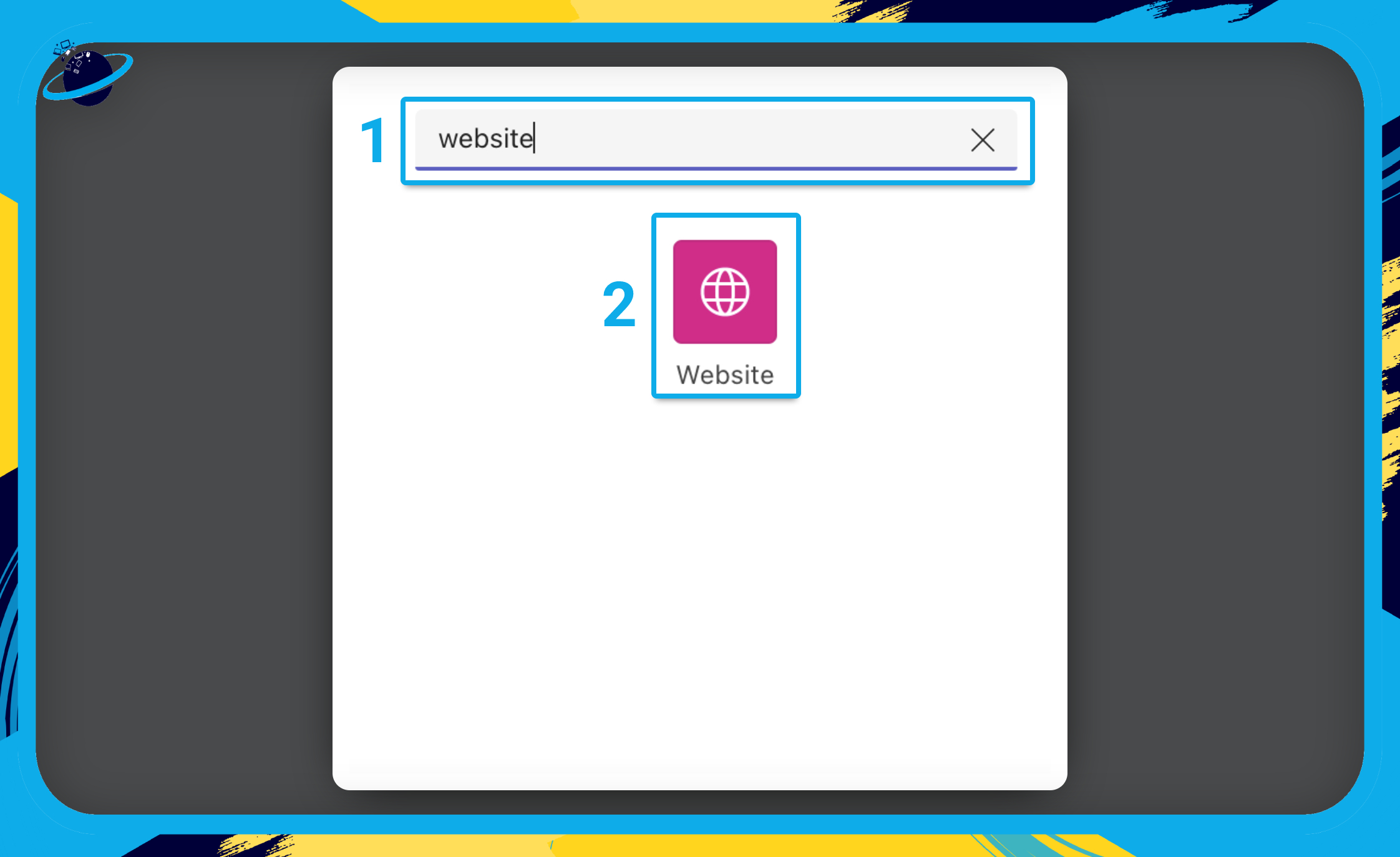
- Name the website tab (eg,. ChatGPT). [1]
- Enter the following URL: https://chat.openai.com
- Finally, hit “Save.”
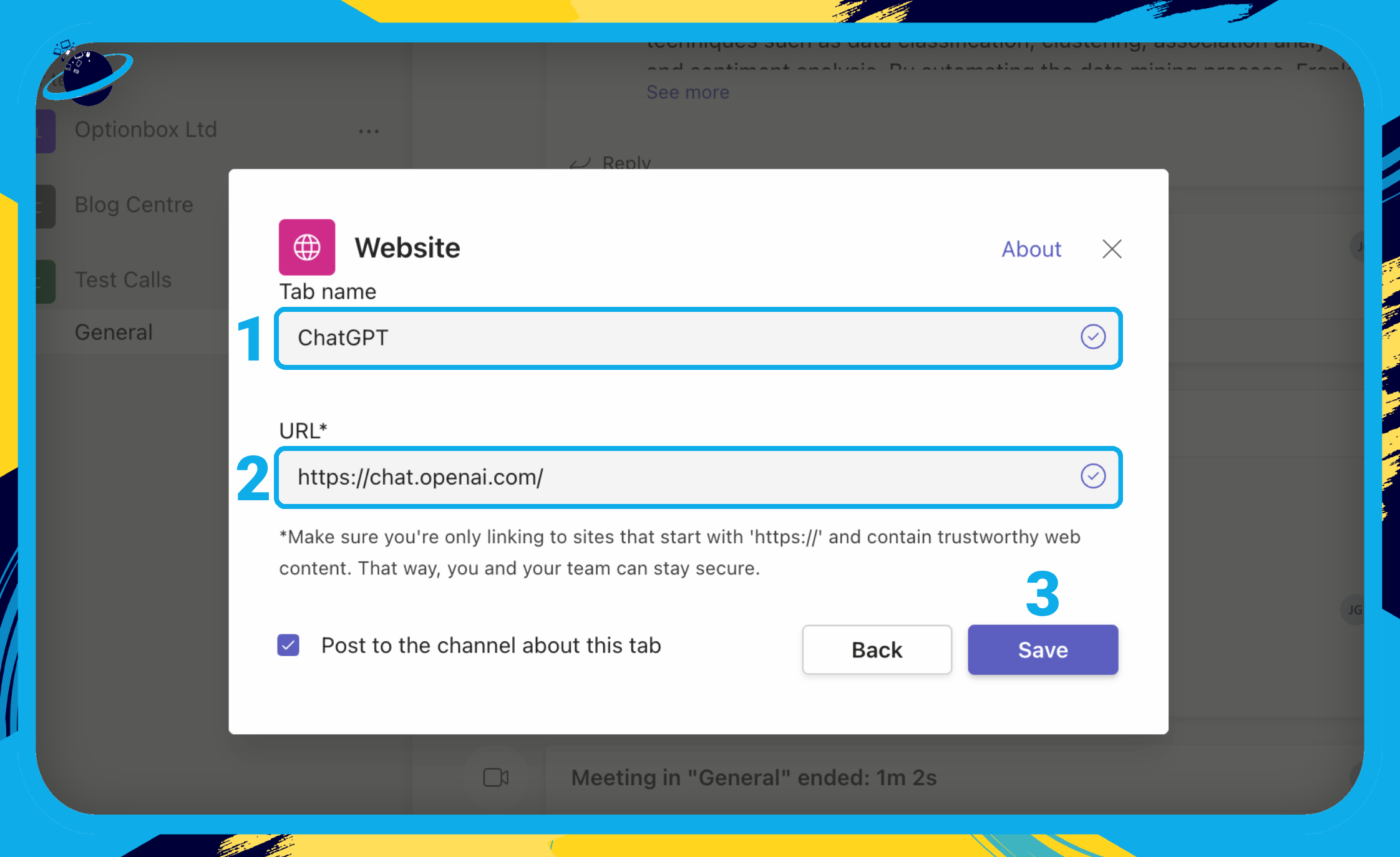
Once you’ve signed in, you’ll have full access to Chat GPT!
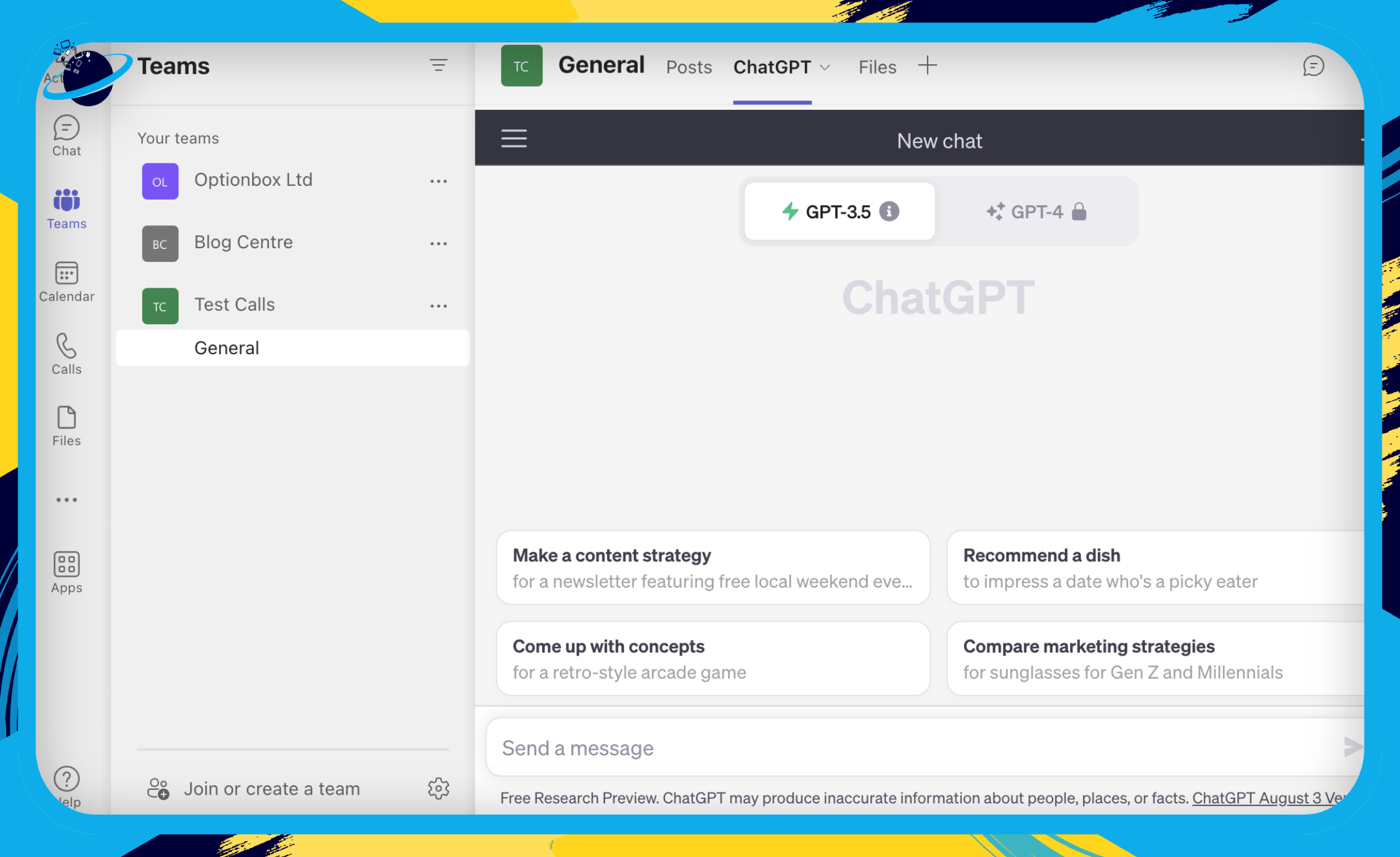
 Frequently Asked Questions (FAQ)
Frequently Asked Questions (FAQ)
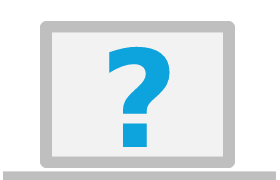 Can I use ChatGPT in Microsoft Teams?
Can I use ChatGPT in Microsoft Teams?
Yes, you can use ChatGPT in Microsoft Teams by adding a website tab that links to https://chat.openai.com.
You can also use Frankly AI, which uses the ChatGPT model.
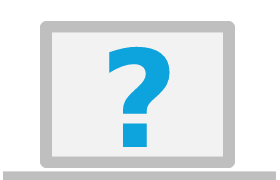 How to use ChatGPT to summarize meetings?
How to use ChatGPT to summarize meetings?
You can use ChatGPT to summarize your meetings by pasting the transcription to ChatGPT or Frankly AI. The AI bots can then analyze the transcriptions to crystallize only the important takeaways from the meeting.
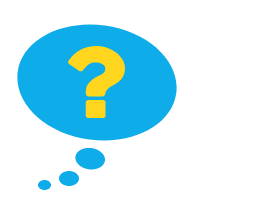
Conclusion
In this guide, we’ve shown you how to integrate ChatGPT into Microsoft Teams through Frankly AI. The seamless integration can empower your workforce with multilingual interactions and productivity-enhancing features. The bot can also engage in active conversations, gather insights, and automate tasks.
While Frankly can’t interact with Teams’ features, you can use it for the following:
- Providing guides for how to use applications
- Creating tables based on your stated requirements
- Analyzing the data that you send to it
- Proofreading
- Generating ideas and more!
If you’re having problems with Frankly AI, you can easily add Chat GPT to a channel or chat using a website tab by following the steps in this guide.
Thanks for reading!

 Frankly AI is an add-in for Microsoft Teams based on ChatGPT’s generative AI model. Once added to Teams, you can interact with it directly or by mentioning the bot via @franklyai [
Frankly AI is an add-in for Microsoft Teams based on ChatGPT’s generative AI model. Once added to Teams, you can interact with it directly or by mentioning the bot via @franklyai [ Frankly AI can’t interact with Teams’ functions. For example, Frankly can tell you how to use Microsoft Teams, but it can’t change any of the settings for you.
Frankly AI can’t interact with Teams’ functions. For example, Frankly can tell you how to use Microsoft Teams, but it can’t change any of the settings for you.