Some Outlook users report that they cannot open links in their regular browsers. Fortunately, you can change the default browser for links in Outlook emails. So if you use Outlook and want to open links in Google Chrome, you can do so using the steps provided.
To open an Outlook link in a different browser, such as Google Chrome, you must go into your Windows settings and access the Default app section:
- Firstly, click on the start menu.
- Locate the “Settings” app.
- Click on the option for “Apps.”
- Now choose “Default” apps.
- Under the option for a web browser, click on your current browser.
- Now choose a browser application in this example, Chrome.
- A prompt will want you to stay with Microsoft Edge; you click on “Switch anyway.”
I recommend you restart your computer upon completion of the steps. If there are any changes that Microsoft needs to make, restarting your computer will ensure the system remains up to date. Please be aware that adding the new default browser may take some time for Microsoft to reflect across all its programs.
An in-depth guide on how to open Outlook links in Google Chrome
You can use our in-depth guide if you need help with the steps. Our in-depth guide includes resources, such as screenshots and analyses, which you can use to follow the process more accurately.
- Firstly, click on the start menu.

The start menu is on the bottom left side of your taskbar; you must click on it to access the Settings application.
- Locate the “Settings” app.
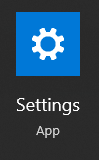
To open your Settings app, you can look through your list of applications or type “settings” into your Windows search bar and select it from there.
- Click on the option for “Apps.”
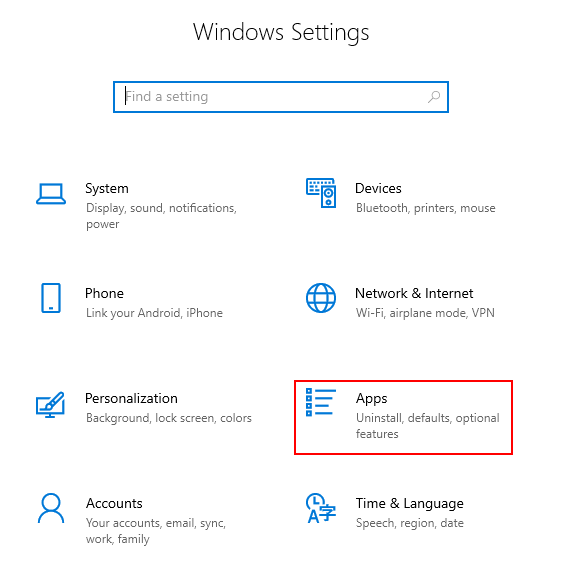
In the settings panel, there will be a list of options for you to adjust your desktop or browser settings. Here, click on the option called Apps.
- Now choose “Default apps.”
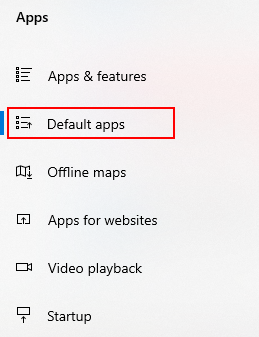
You will find Default apps on the left menu.
- Click on your current browser under the “Web browser” header.
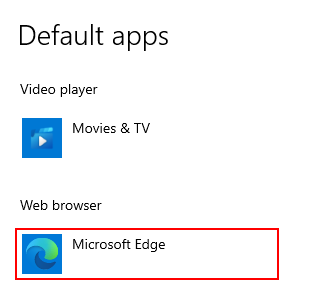
- Now select a default browser such as Google Chrome.
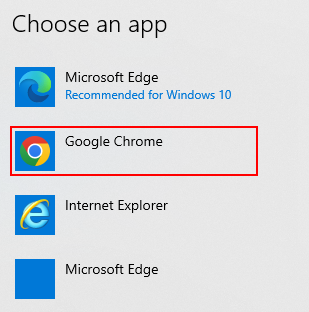
You must ensure that your browser is installed correctly. If your preferred browser is not showing up in this section, you must go back to the browser and check that the setup is complete. You can try restarting your computer if you have just installed a new browser that is not showing in the list.
- A prompt will ask you to stay with Microsoft Edge. Click on “Switch anyway.”
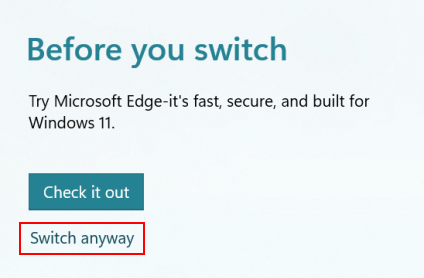
If Microsoft Edge is the default program used by Windows, you will be prompted to stay with Microsoft Edge as a form of marketing. However, clicking on “Switch anyway” will change your default browser.

Why may you want to open Outlook links in Google Chrome?
It is not uncommon for people to use different browsers when opening links from a program such as Outlook. Sometimes the current browser set as a default on Windows may not work with the link. Sometimes the link may not be supported by a browser, or any downloadable content from the link may not be available on the current browser.
Google Chrome may also be a default browser for many individuals who frequently use programs such as Gmail, the Google suite, and even business apps. Therefore users may want to use these settings provided by Microsoft to ensure the default opening of a link is in a browser such as Google Chrome. The default link does not only have to be one of the major browsers, such as Microsoft Edge or Google Chrome; if you want to use a different browser, so long as it fits within the category of the browser, you can use it.
Setting a default browser is less inconvenient than trying to copy the link and then going into the browser to open the link. You can just click on the link, which will open in your browser. The only limitation is if you have not downloaded the browser. If you find that your browser is not showing in the default app section, you may not set it up, or you may not download it. So make sure you have the browser downloaded and set up before attempting the process.
Conclusion
You can set Outlook to open links in Google Chrome rather than another browser. You can use this method to ensure that links will open in a browser of your choice, such as Google Chrome. This process is useful if you use the desktop version or if the default browser is something other than Google Chrome. If you require further assistance with the steps, drop a comment, and we will address them.
