Hello, savvy business users! Welcome to this quick yet comprehensive guide on removing an added word from your Teams dictionary.
Have you ever found yourself in an awkward situation where Microsoft Teams auto-corrects to a word you didn’t intend to use, and now it’s haunting every formal conversation? Relax; you’re not alone, and we’ve got your back!
Why Is This Important?
![]() Enhanced Communication:
Enhanced Communication:
A well-maintained custom dictionary can streamline your business communications, ensuring that your messages are clear, accurate, and unimpeded by misunderstandings.
![]() Professionalism:
Professionalism:
Incorrect words in your dictionary can often lead to embarrassing typos or grammatical errors, damaging the professionalism you strive for in business communications.
In this guide, we’ll walk you through a simple method to remove those unwanted words from your Teams dictionary. Whether you’re a Microsoft Teams newbie or a seasoned user, there’s something here for everyone. So, let’s dive in!
 This blog post will cover the following:
This blog post will cover the following:
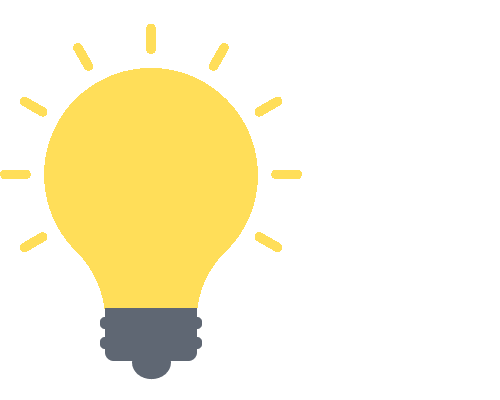

The Importance of a Custom Dictionary in Microsoft Teams
When it comes to business communication, every detail matters—even the words you use. Microsoft Teams allows you to customize your dictionary, helping you communicate more efficiently and accurately. But what exactly makes this feature so invaluable, particularly for business users? Let’s delve in.
Enhanced Communication
- Reducing Errors: By adding industry-specific terminology or company jargon to your custom dictionary, you minimize the risk of autocorrect mishaps.
- Speed: Autocomplete and predictive text features work better when the software understands your lexicon. This can be a real time-saver during busy workdays.
Professionalism
A custom dictionary helps to maintain a certain level of professionalism. When you’re juggling multiple tasks, it’s easy to overlook spelling mistakes or incorrect terms.
- First Impressions: In business, first impressions are critical; even minor spelling errors can tarnish your reputation or your company’s image.
- Clarity: Precise language is key in business. A custom dictionary helps ensure that your messages are clear and understandable, which is particularly important in multinational corporations where language nuances can lead to misunderstandings.
Personalization and Branding
- Voice and Tone: A well-maintained dictionary allows you to consistently use terminology that aligns with your company’s brand voice.
- Client Interactions: When corresponding with clients, a custom dictionary ensures that product names, services, or even the client’s name are always spelled correctly.
Collaboration
- Shared Understanding: In team environments, having a shared custom dictionary can be incredibly useful. It ensures everyone is on the same page—literally!
- Cross-Departmental Consistency: Different departments often use a unique set of terms. A custom dictionary can help maintain consistency across all departments, making inter-departmental projects much smoother.
Efficiency During Remote Work
- Global Teams: For those working in different time zones, the dictionary helps in reducing back-and-forths just to clarify terms or correct misunderstandings.
- Writing Aids: With a well-setup dictionary, drafting emails, creating reports, or even updating project statuses on Teams becomes quicker and more efficient.
So there you have it. The ability to customize your dictionary in Microsoft Teams is not just a ‘nice-to-have’ but rather a ‘must-have’ for effective and professional business communication. Taking the time to update and curate your dictionary can significantly impact how you and your company are perceived, both internally and externally.
How to Clear Your Microsoft Teams Dictionary via Windows Settings
While Microsoft Teams doesn’t offer a native solution for removing individual words from its dictionary, you can try an alternative method. This involves using your local desktop settings, which are linked to the Microsoft Teams application. Please note: this method will clear your entire personal dictionary, as it currently doesn’t allow the removal of single words.
Follow these steps to clear your entire dictionary connected to Microsoft Teams:
- First, open the
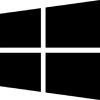 Windows start menu.
Windows start menu. - Then go to
 ‘Settings.’
‘Settings.’
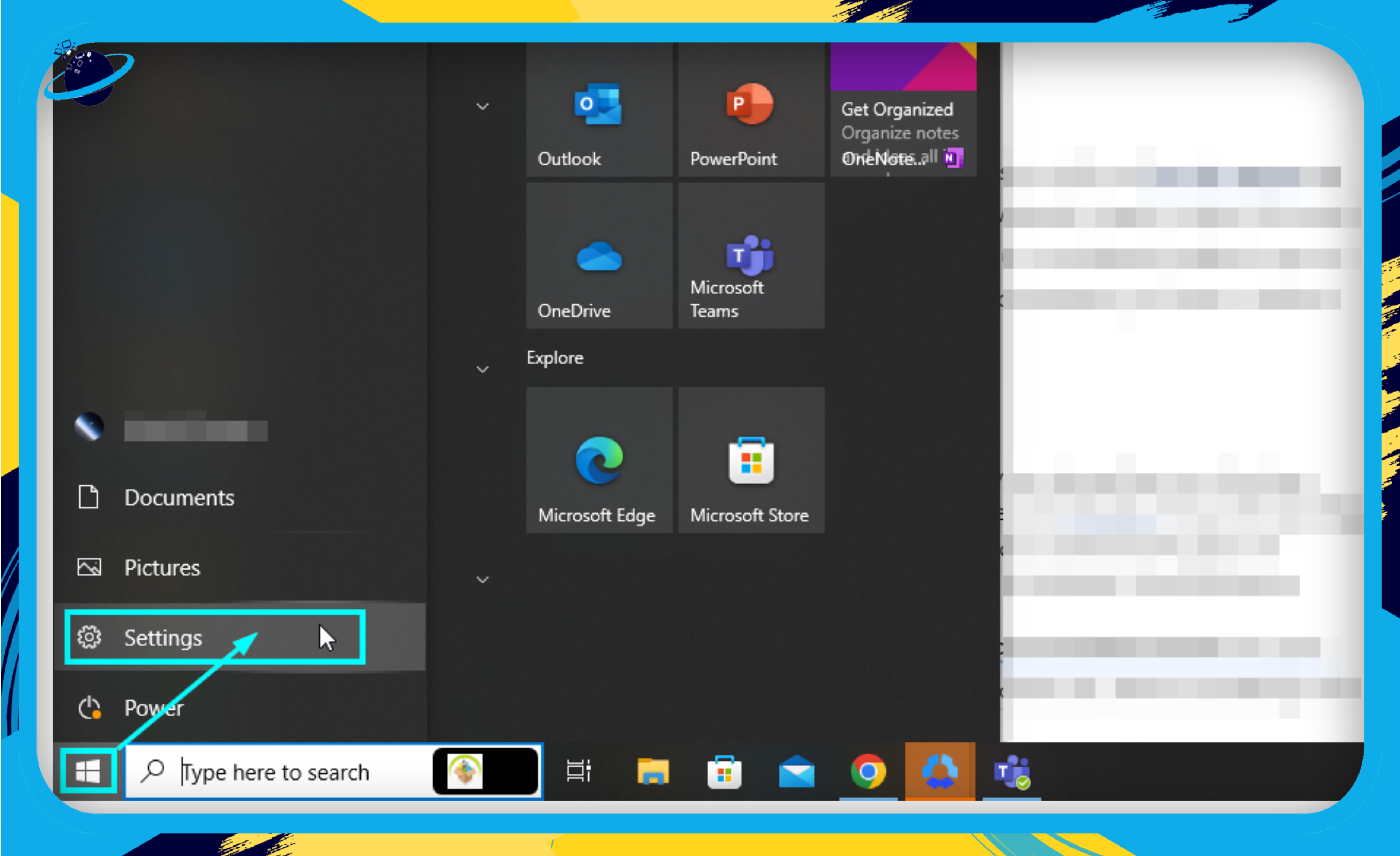
- Select ‘Privacy‘ in Windows Settings.
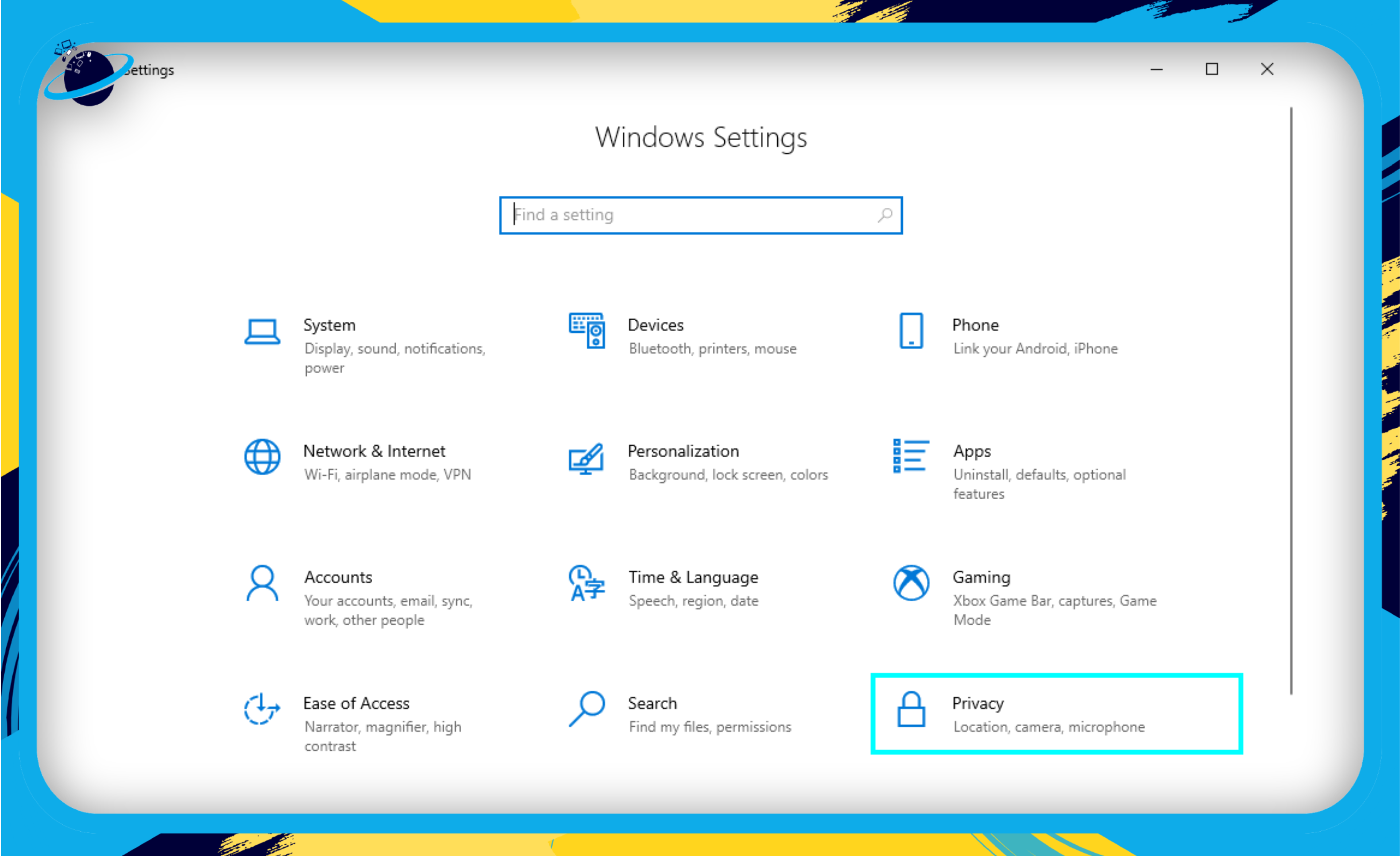
- Select ‘Inking & typing personalization‘ in the left menu.
- Then click ‘View your personal dictionary.’
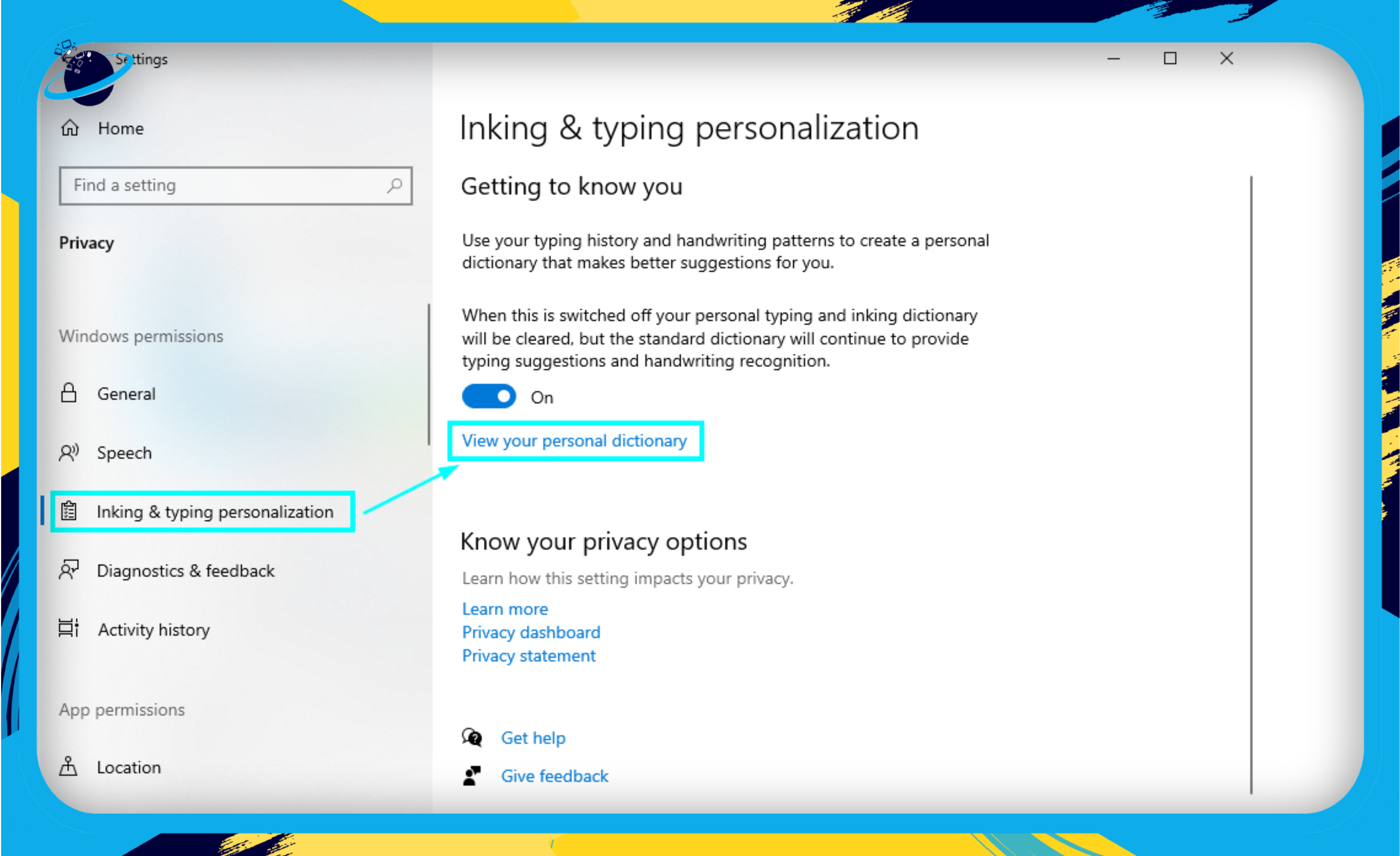
- Clear Your Personal Dictionary.
- Finally, select Clear your personal dictionary to remove all the words.
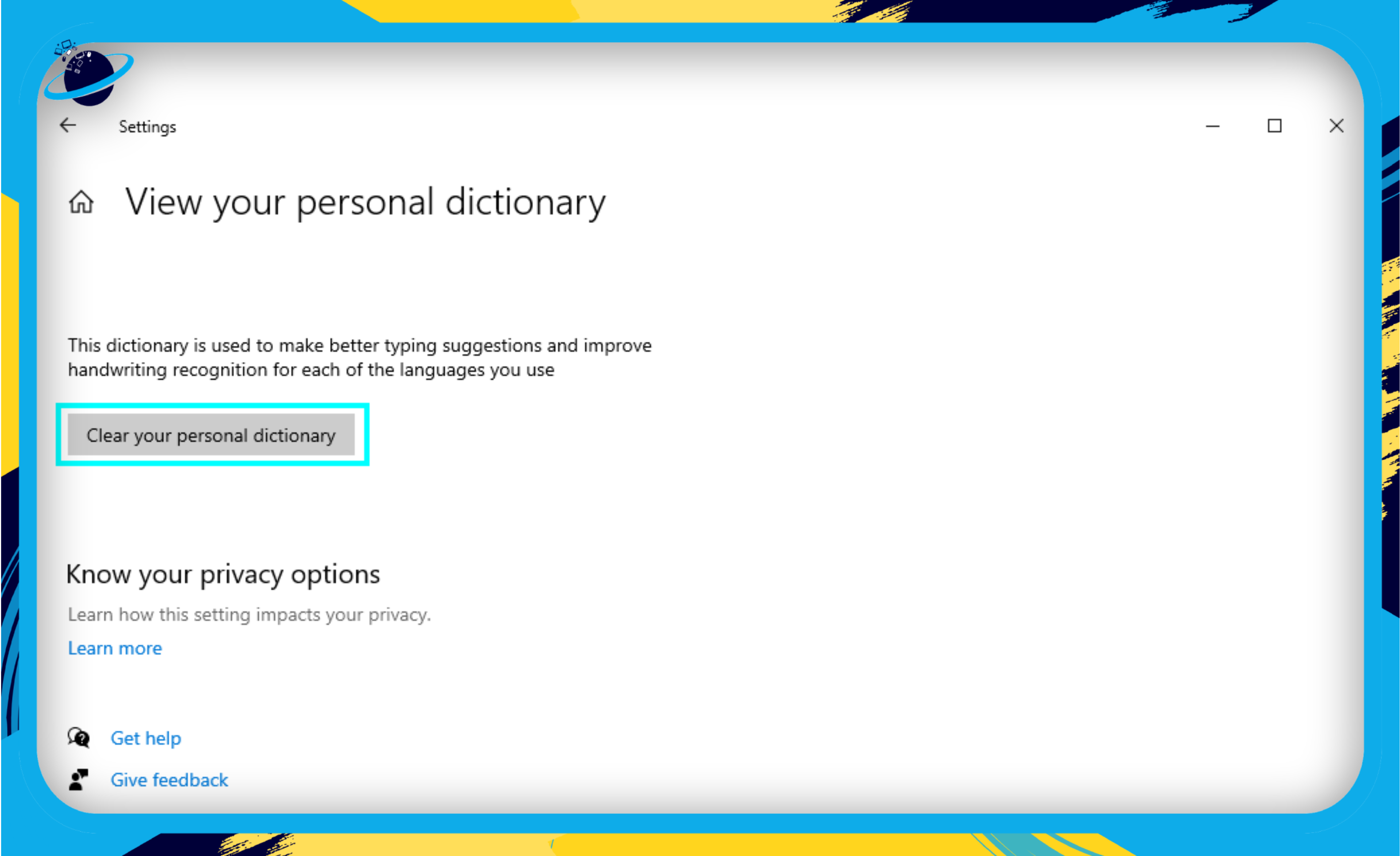
![]() Important Note: This method will erase your entire personal dictionary, not just the words related to Microsoft Teams. Use this option cautiously, especially if you’ve customized your dictionary for other applications as well.
Important Note: This method will erase your entire personal dictionary, not just the words related to Microsoft Teams. Use this option cautiously, especially if you’ve customized your dictionary for other applications as well.
By following this guide, you’ll be able to reset your dictionary settings on Microsoft Teams, even though it will be a blanket reset, affecting all the words you’ve added.
Conclusion
Thank you for following along with our guide on How to Remove an added word from Teams Dictionary. Proper communication is the cornerstone of effective teamwork, and maintaining a clean dictionary can make your Microsoft Teams experience more seamless. Below, we recap the key points that we’ve covered in the article.
Key Takeaways
- Importance of a Custom Dictionary: Understanding how Teams uses its dictionary can help you utilize this feature to its full potential.
- Preliminary Steps: Always make sure you’re using a compatible version of Microsoft Teams and are aware of whether your account is personal or enterprise.
Remember, the effectiveness of your communication within Teams is only as good as the tools you use, and a well-maintained dictionary is one of those essential tools. So, keep it clean and tailored to your business needs!
Feel free to refer back to this guide whenever you need to clean up your dictionary or refer to our Additional Resources for more in-depth information.
We hope this guide proves valuable in your daily use of Microsoft Teams. Happy teaming!
