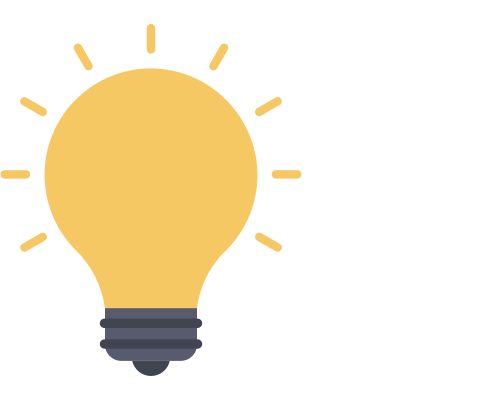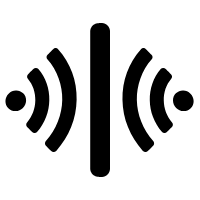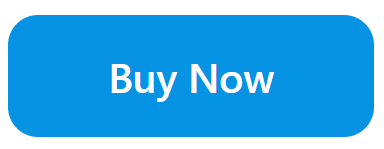Silence is golden; that’s why excellent customer service relies on noise suppression to offer crystal-clear communication. In this guide, we’ll show you how to take background noise removal in Microsoft Teams to the next level using different technologies — some free, some paid, but all vital for delivering the best possible customer experience.
How to remove background noise in Microsoft Teams (free):
- To get Krisp, start by heading to krisp.ai.
- Click the “Get Krisp for Free” button.
- Choose to sign up with Google, Microsoft, or with your email address.
- You can leave the checkbox unchecked if you’d prefer.
- Then click “Accept.”
- Select “Download Krisp” in the left menu.
- Then click the “Download for…” button.
- Select the appropriate version for your device.
- Once you’ve downloaded the installer, click the
 download icon in Google Chrome.
download icon in Google Chrome. - In Microsoft Edge, click the
 three dots in the top right, then click
three dots in the top right, then click  “Downloads.”
“Downloads.” - Then select the Krisp installer (pkg).
- Follow the onscreen directions, then hit “Close” once you’ve installed Krisp.
- Next, head to Microsoft Teams and click the
 video icon in a Teams channel.
video icon in a Teams channel. - Select “Meet now” from the dropdown.
- In the meeting window, click the
 settings icon in the “Computer Audio” section.
settings icon in the “Computer Audio” section. - Then, in the “Device settings” pane, click the select box under “Microphone” and select “Krisp microphone” from the dropdown.
We’ve also created a video to help guide you through the process:
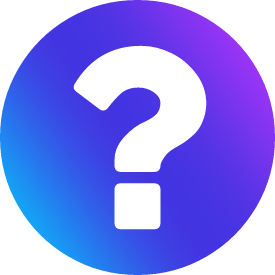 Overview:
Overview:
Krisp AI is a noise-canceling technology and software application is designed to remove background noise from audio during online calls and meetings. It uses artificial intelligence (AI) to identify and filter out unwanted noise, such as background chatter, keyboard typing, traffic sounds, and more, leaving only the speaker’s voice. Here’s why Krisp AI is important for Microsoft Teams users:
- Improved Audio Quality:
Background noise can distract and reduce audio clarity during virtual meetings. Krisp AI enhances audio quality by eliminating these disturbances, ensuring that voices come through clearly. - Professionalism:
Professionalism is crucial, especially in business settings. Krisp AI helps users present themselves more professionally by removing background noise, creating a more polished and focused environment for online meetings. - Privacy:
Krisp AI can help maintain privacy during calls by filtering out potentially sensitive background sounds that the microphone could inadvertently pick up. - Flexible Working Environments:
With the rise of remote and hybrid work arrangements, only some can access quiet workspaces. Krisp AI allows users to participate in meetings from diverse locations, whether it’s a busy coffee shop or a home office. - Cost-Effective:
Instead of investing in expensive noise-canceling hardware, Krisp AI offers a software-based solution that can be used with existing equipment, making it a cost-effective choice for organizations. There are also 60 daily minutes of free noise suppression.
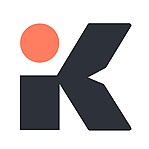

Krisp Plans
| Free Plan | Pro Plan | |
|---|---|---|
| Price: | $0 | $8 per month (billed annually – $96) |
| Noise suppression: | 60 mins per day (Noise, voice & echo) | Unlimited (Noise, voice & echo) |
| Transcriptions: | Unlimited | Unlimited |
| Meeting notes: | 2 per day | Unlimited |

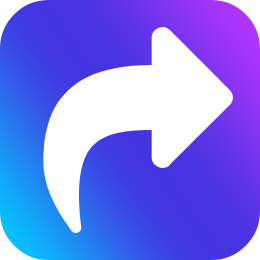 Remove background noise in Teams (software)
Remove background noise in Teams (software)
Krisp is arguably the best noise suppression software out there today, and with 60 minutes per day of free noise suppression, it’s hard to find a better alternative. But if you’re interested in alternative noise suppression software, then take a look at our list of free software alternatives.
- To get Krisp, start by heading to krisp.ai.
- Click the “Get Krisp for Free” button.
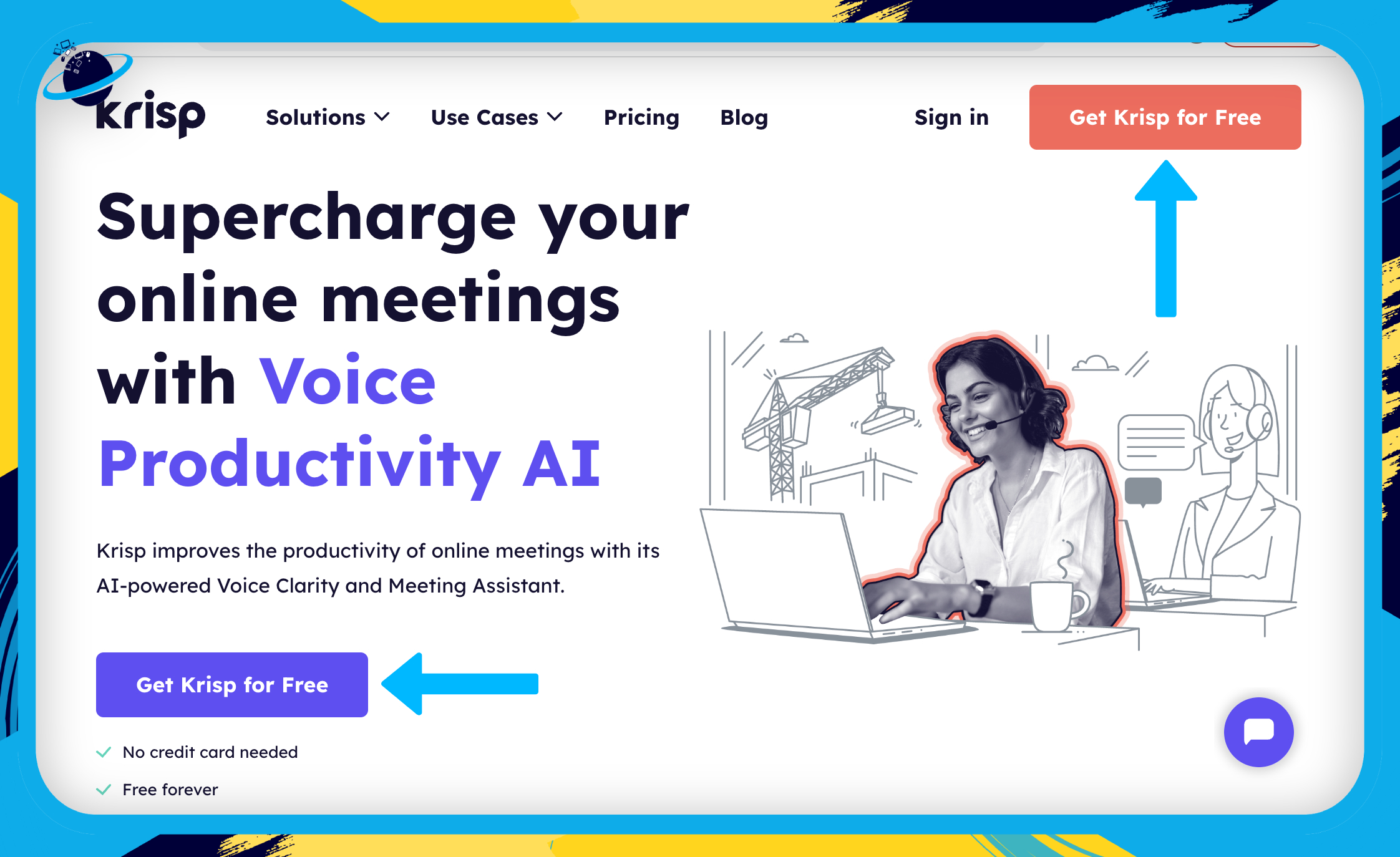
- Choose to sign up with Google, Microsoft, or with your email address.
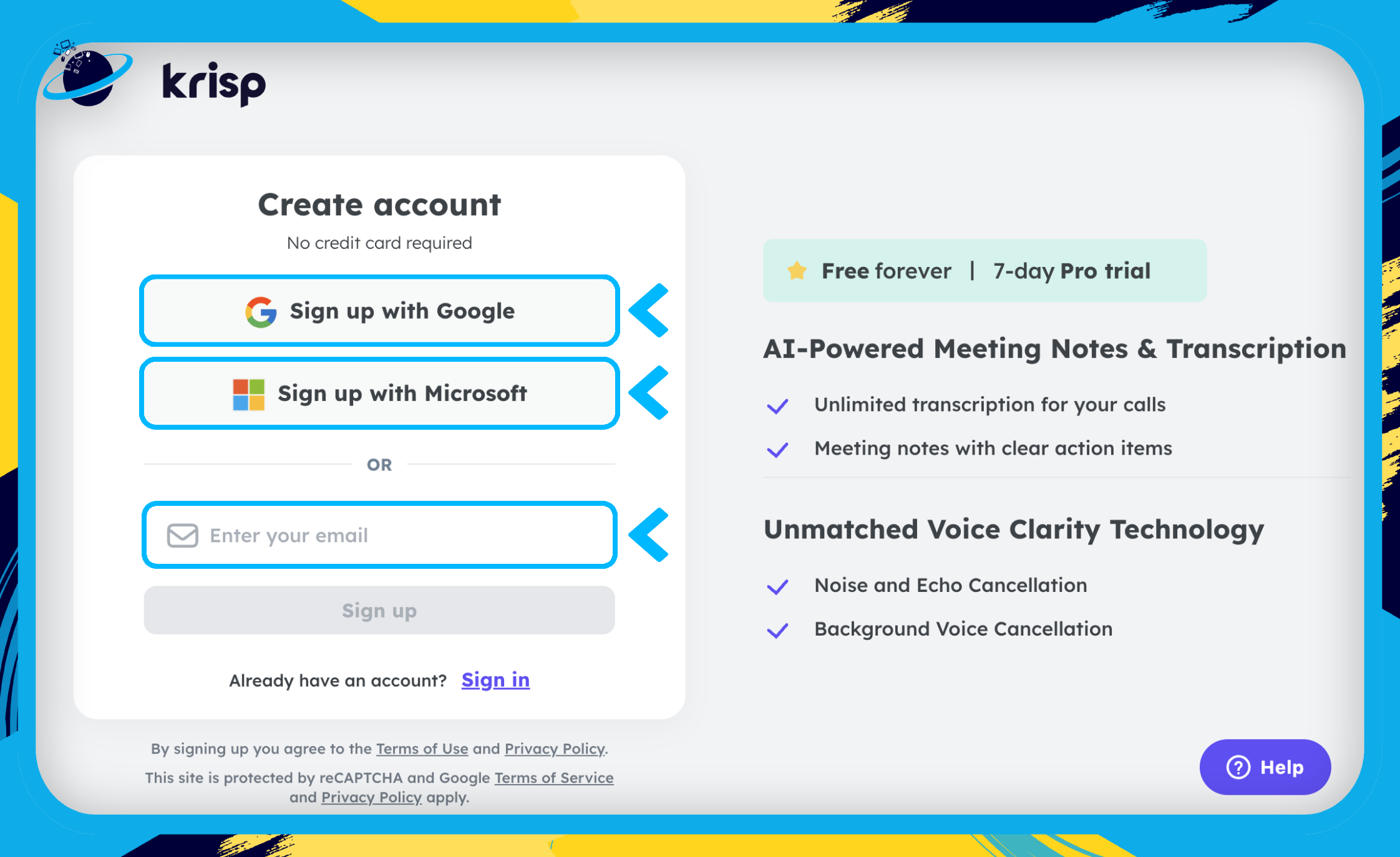
- You can leave the checkbox unchecked if you’d prefer. [1]
- Then click “Accept.” [2]
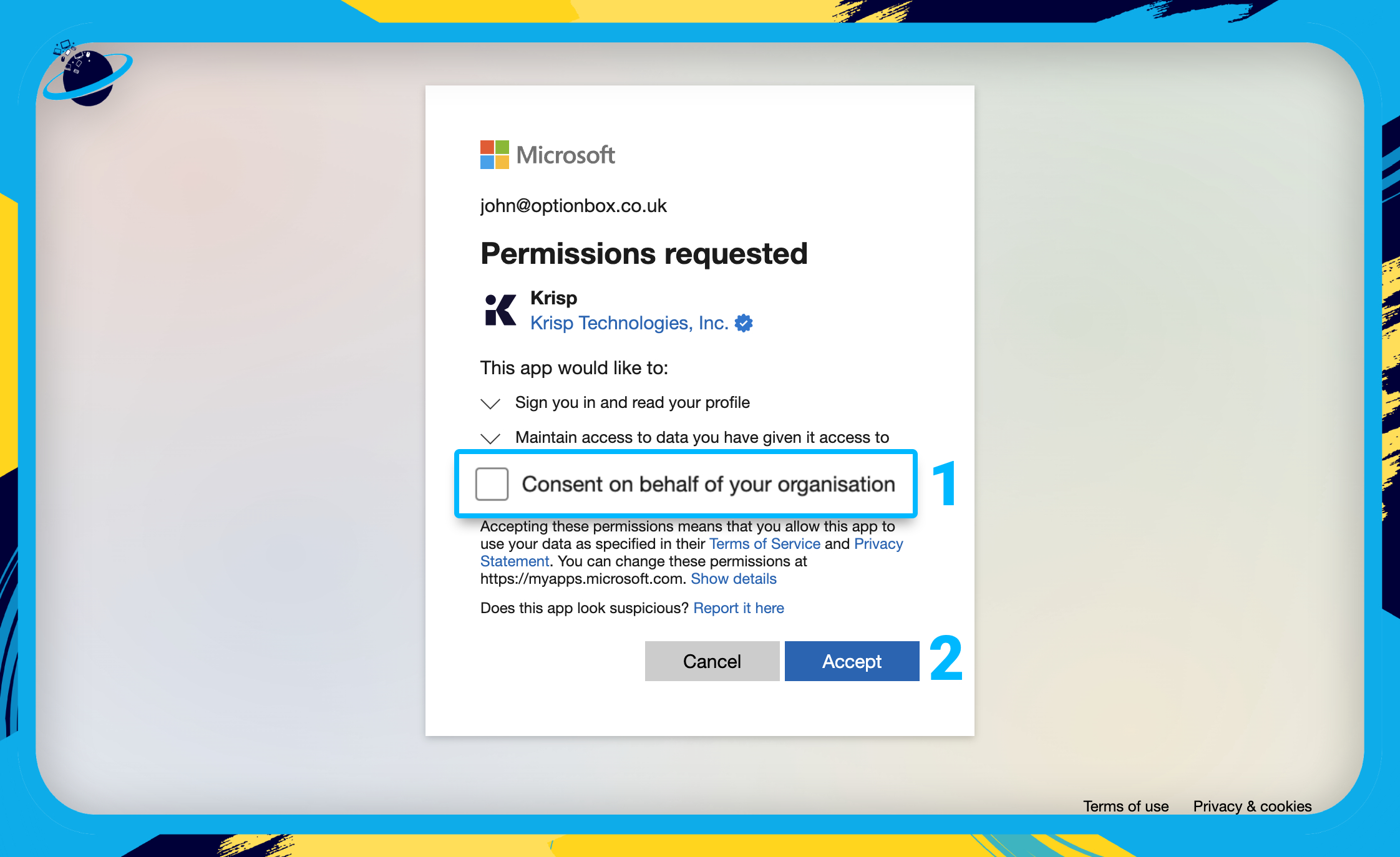
- Select “Download Krisp” in the left menu. [1]
- Then click the “Download for…” button. [2]
- Select the appropriate version for your device. [3]
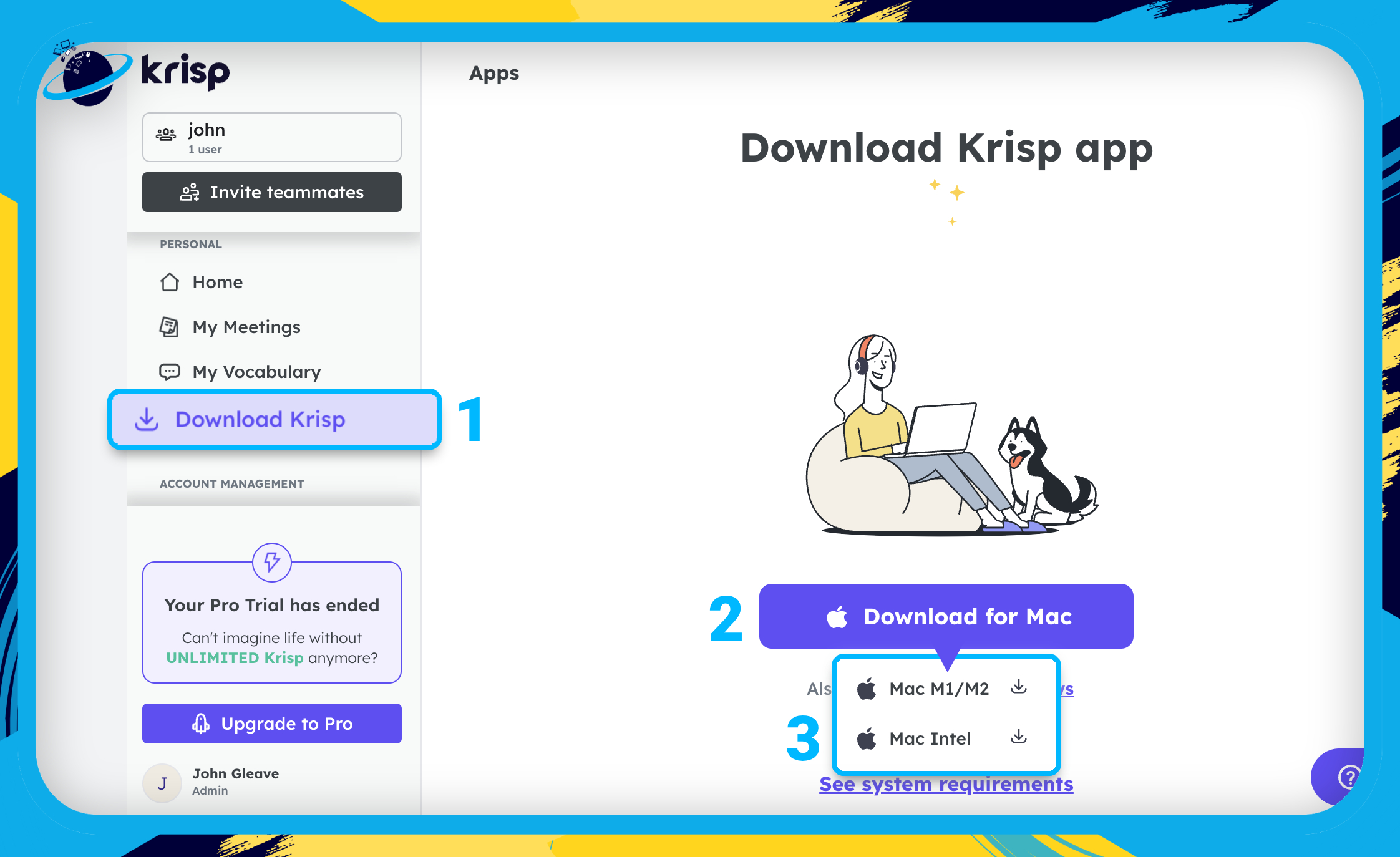
- Once you’ve downloaded the installer, click the
 download icon in Google Chrome. [1]
download icon in Google Chrome. [1] - In Microsoft Edge, click the
 three dots in the top right, then click
three dots in the top right, then click  “Downloads.”
“Downloads.” - Then select the Krisp installer (pkg). [2]
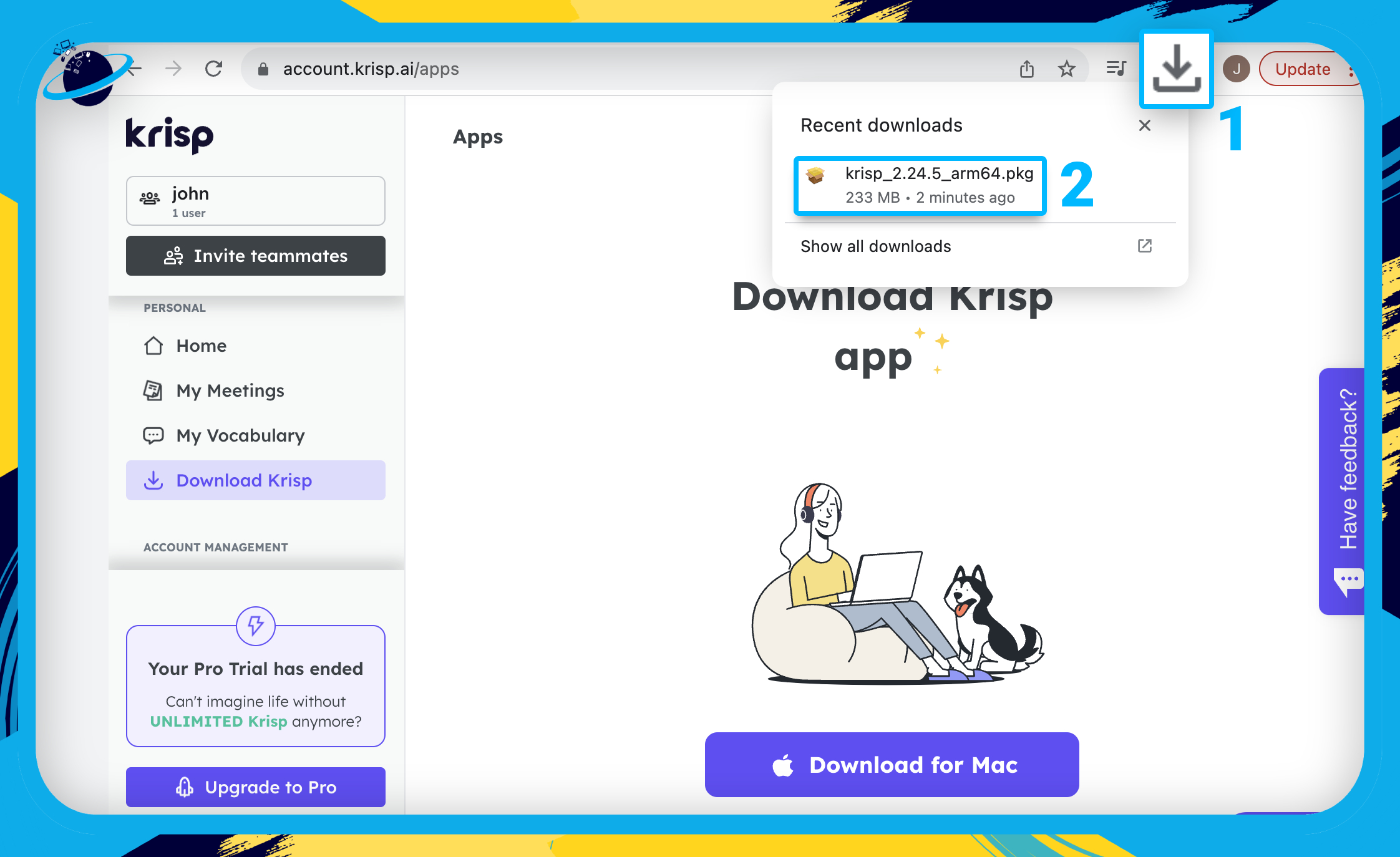
- Follow the onscreen directions, then hit “Close” once you’ve installed Krisp.
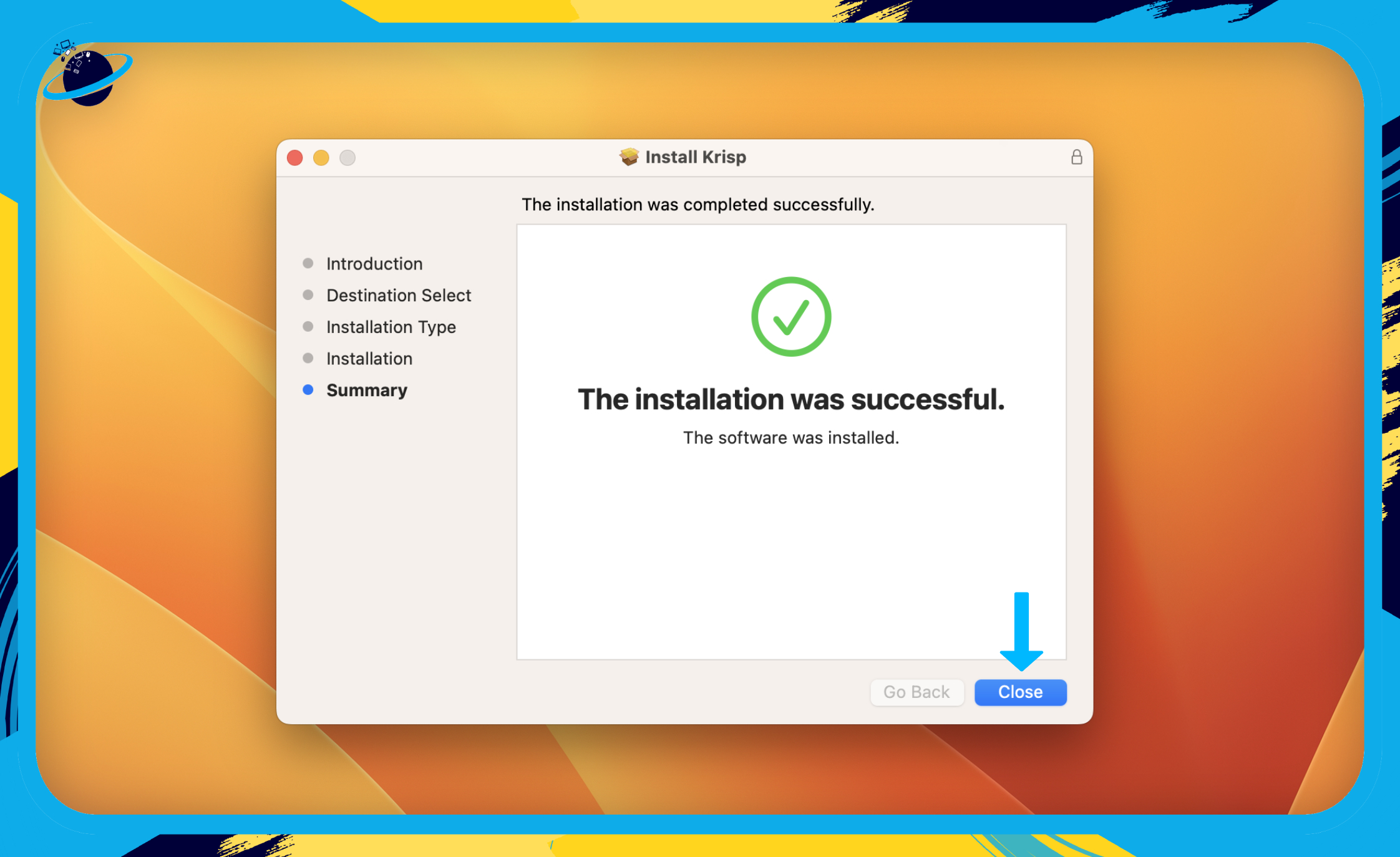
- Click the Krisp icon. [1]
The Krisp icon is located at the top if you’re using mac OS or at the bottom if you’re using Windows.
- Then, make sure the Microphone is toggled “ON.”
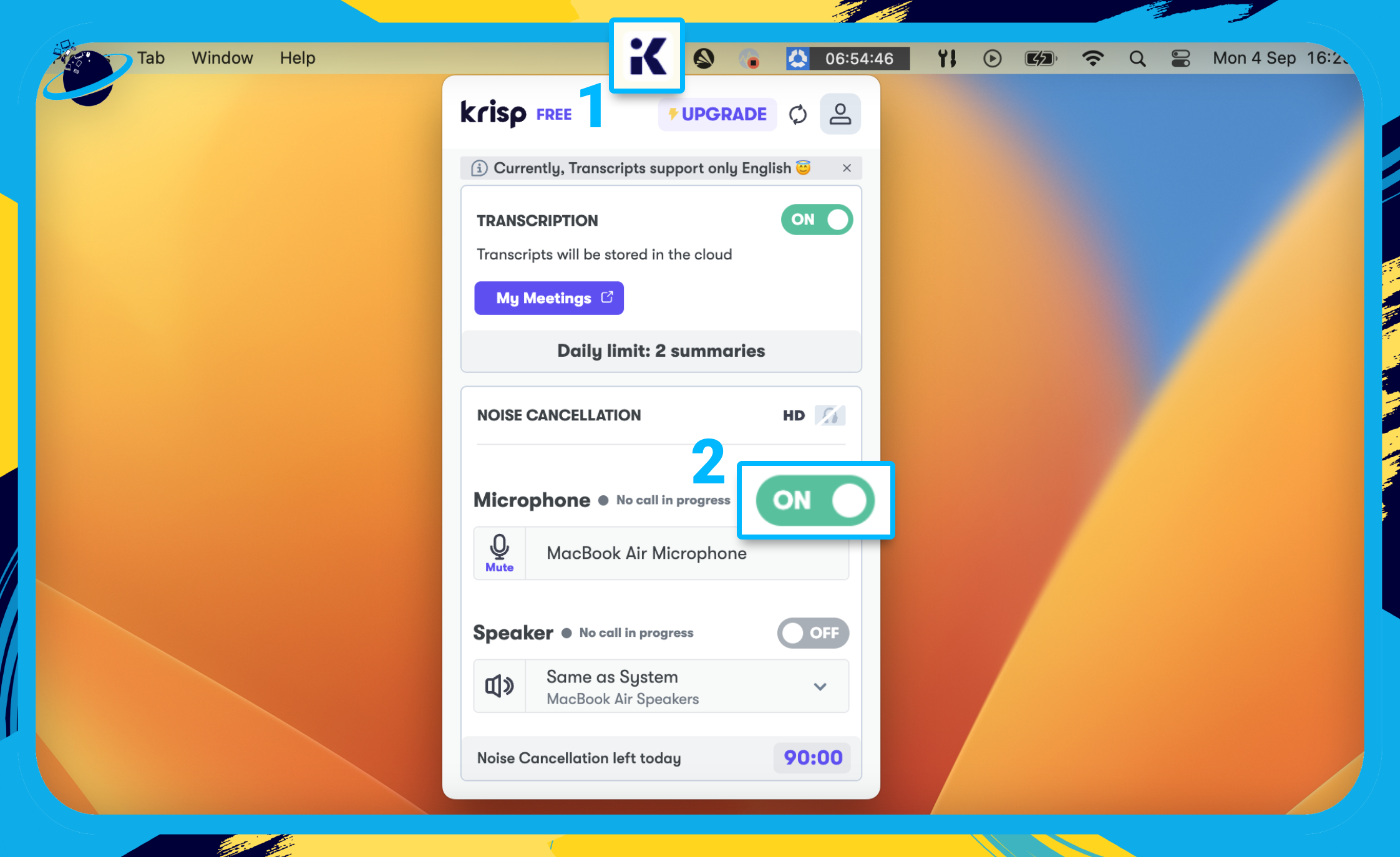
- Next, head to Microsoft Teams.
- If you’re using the desktop version, click the three dots in the top right. [1]
- Then select “Settings” from the dropdown. [2]
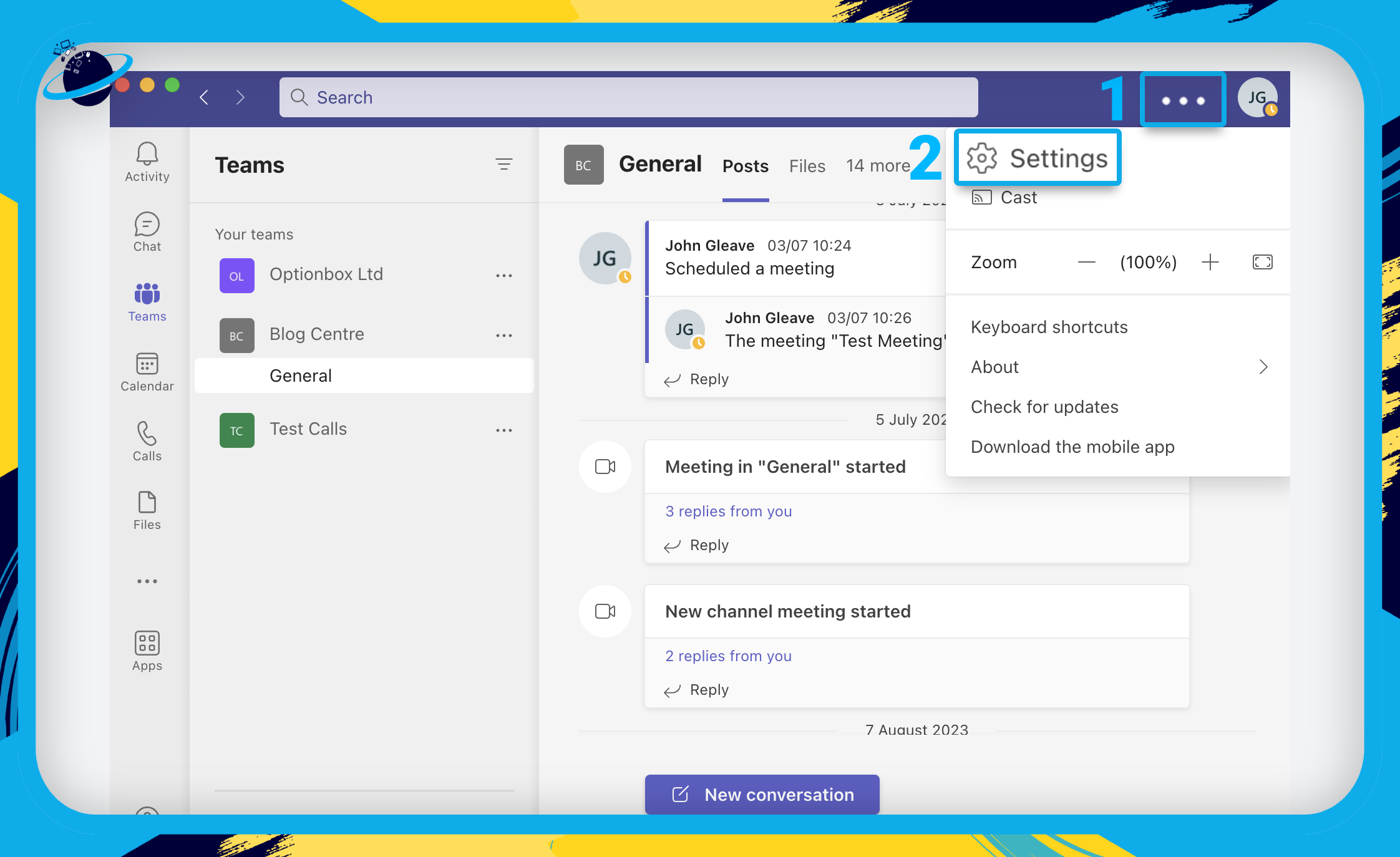
- Go to “Devices” in the left menu. [1]
- Click the select box under “Microphone.” [2]
- Select “Krisp microphone” from the dropdown. [3]

- If you’re using the web version of Teams, click the
 video icon in a Team or Chat. [1]
video icon in a Team or Chat. [1] - Select “Meet now” from the dropdown. [2]
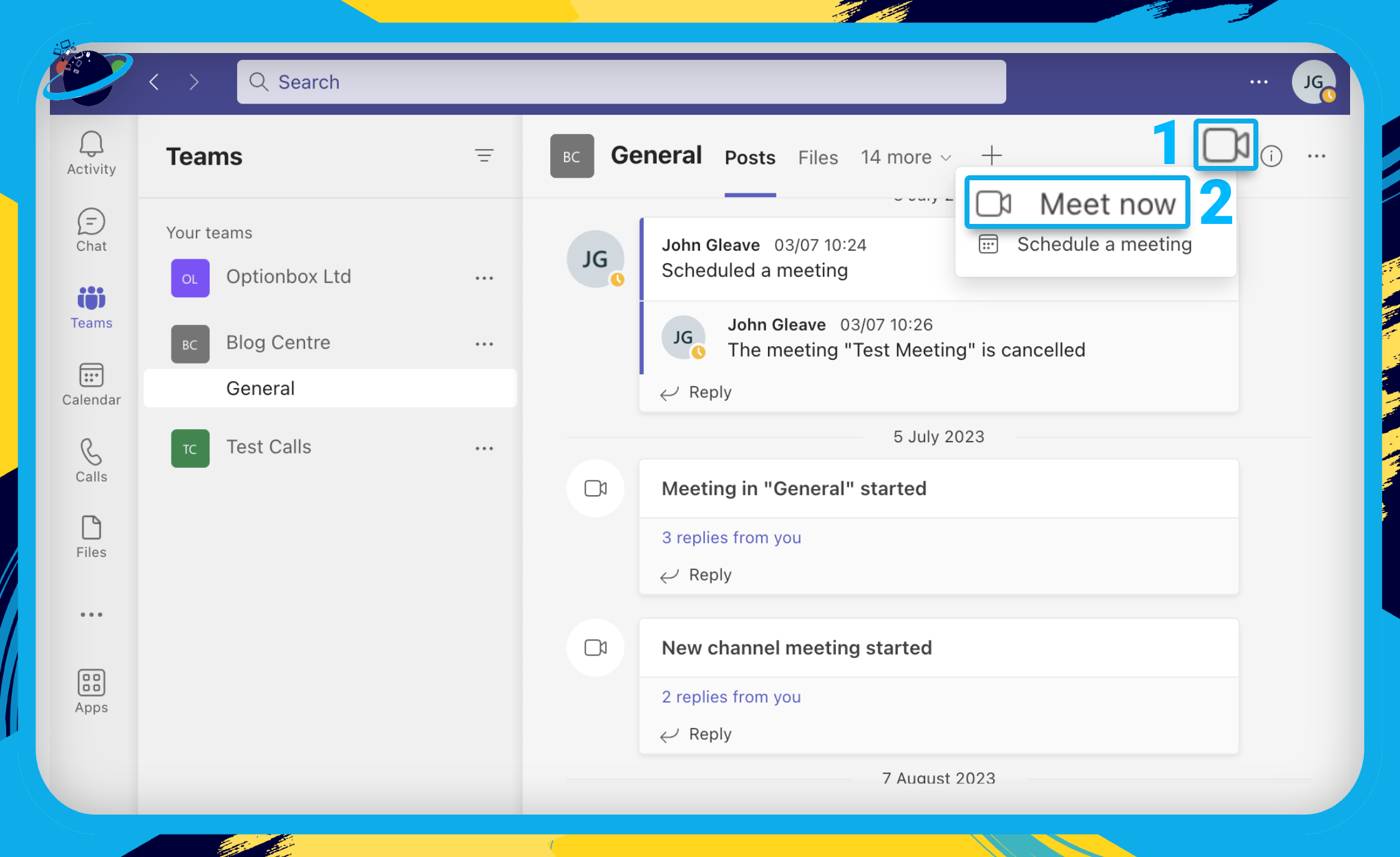
- In the meeting window, click the
 settings icon in the “Computer Audio” section. [1]
settings icon in the “Computer Audio” section. [1] - Then, in the “Device settings” pane, click the select box under “Microphone” and select “Krisp microphone” from the dropdown.
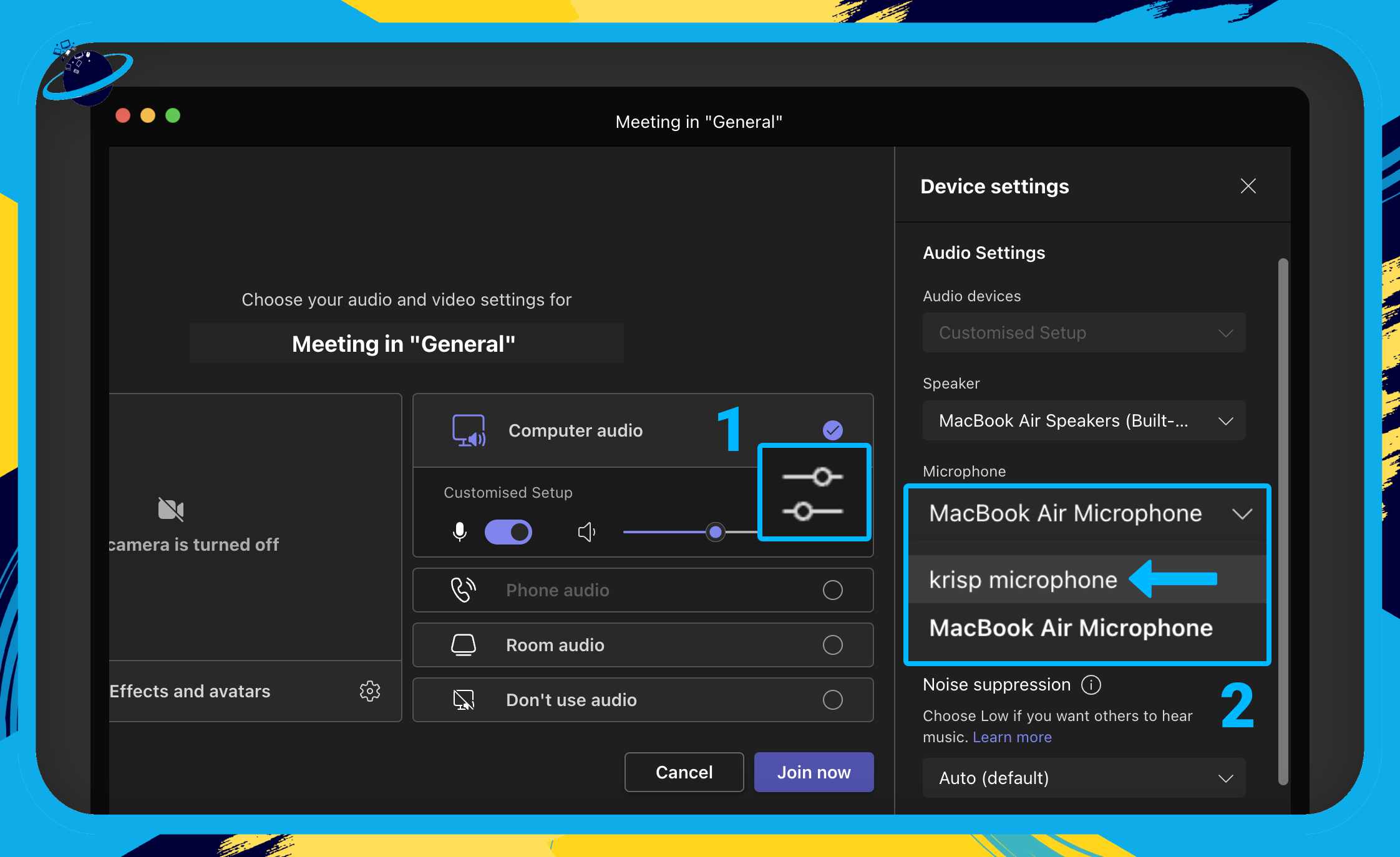
With Krisp set up, you can now enter your meetings with confidence, knowing that all your background noises will be filtered out. Furthermore, you can enjoy clarity from your colleagues, as Krisp also suppresses background noises coming from the other participants.
Like Krisp, the software listed below can actively reduce background noise from your live calls or meetings. Please click “Read more” below each product to learn more about it.
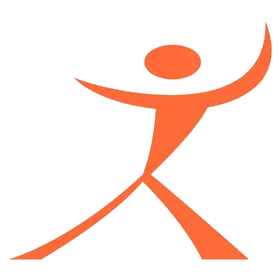
Solicall
SoliCall specializes in patented technology that enhances the audio quality in telephony. Their distinctive noise-canceling software incorporates an innovative “Noise Firewall,” tailored for contact centers and noisy workplaces, alongside versatile echo cancellation software and advanced noise reduction technology.
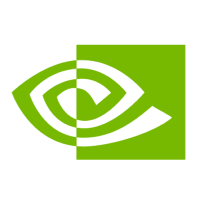
NVIDIA RTX Voice
NVIDIA RTX Voice is a new plugin that utilizes NVIDIA RTX GPUs and AI technology to eliminate background noise from your calls and meetings. It ensures clear audio by removing unwanted sounds like keyboard typing and other ambient noises. Additionally, it enhances incoming audio by reducing background noise from other participants.
To use RTX Voice, you need an NVIDIA GTX or RTX graphics card with Windows 10+ and Driver 410.18+.
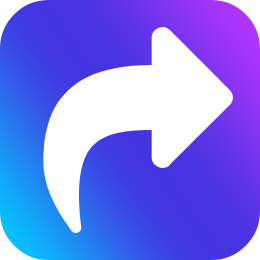 Remove background noise in Teams (hardware)
Remove background noise in Teams (hardware)
Active noise cancelation (ANC) software is excellent for removing background noise. However, while the people in your meeting won’t be subjected to the local noise, you will still hear the chaos around you. That’s why some businesses choose a hardware solution (passive noise-cancelation), such as noise-canceling headphones, which can effectively block out ambient sounds.
 Frequently Asked Questions (FAQ)
Frequently Asked Questions (FAQ)
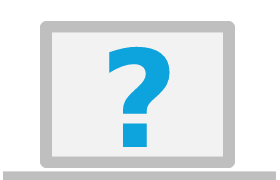 What does noise Cancelling actually do?
What does noise Cancelling actually do?
Noise-canceling, often associated with technologies like Active Noise Cancellation (ANC), reduces or eliminates unwanted background noise from an audio signal. You can find the technology in headphones, earbuds, microphones, and software applications, including those used in video conferencing platforms like Microsoft Teams.
Here’s how noise canceling works:
- Detection:
Noise-canceling systems use built-in microphones or sensors to detect external sounds or background noise. These sounds include conversations, traffic, office chatter, or unwanted audio interference. - Analysis:
The detected audio is analyzed by a processor, which identifies the frequencies and patterns of the incoming noise. - Generation of Anti-Noise:
The system generates an “anti-noise” signal after analyzing the incoming noise. This signal is a sound wave with the same amplitude as the detected noise but with an inverted phase (180 degrees out of phase). When these two sound waves—noise and anti-noise—combine, they cancel each other out through destructive interference. - Cancellation:
The anti-noise signal is mixed with the original audio signal (such as music or a conversation), effectively canceling the unwanted background noise.
The result is a much more precise and quieter audio experience, which allows you to focus on your audio content (music, calls, meetings) without being disturbed by external sounds.
It’s important to note that there are two primary types of noise cancellation:
- Passive Noise Cancellation:
This doesn’t use electronics or processors but relies on the physical design of headphones or earbuds to block out noise. It involves features like over-ear cups, in-ear seals, or sound-isolating materials. - Active Noise Cancellation (ANC):
This is the more advanced and electronic form of noise cancellation described above. It actively generates anti-noise to cancel out external sounds.
ANC is often more effective at canceling consistent, low-frequency sounds like the hum of an airplane engine or the drone of traffic. In contrast, passive noise cancellation is better at handling higher-frequency sounds. Some devices use a combination of both techniques to provide optimal noise reduction.
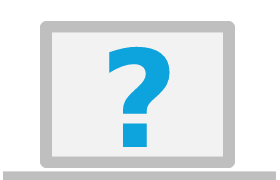 How do I improve MS Teams audio quality?
How do I improve MS Teams audio quality?
The software and hardware solutions offered in this guide will work for Microsoft Teams. However, if you want to use the native noise suppression in Microsoft Teams, you can do that by following the steps below.
- In Microsoft Teams, click the three dots in the top right. [1]
- Select “Settings” from the dropdown. [2]
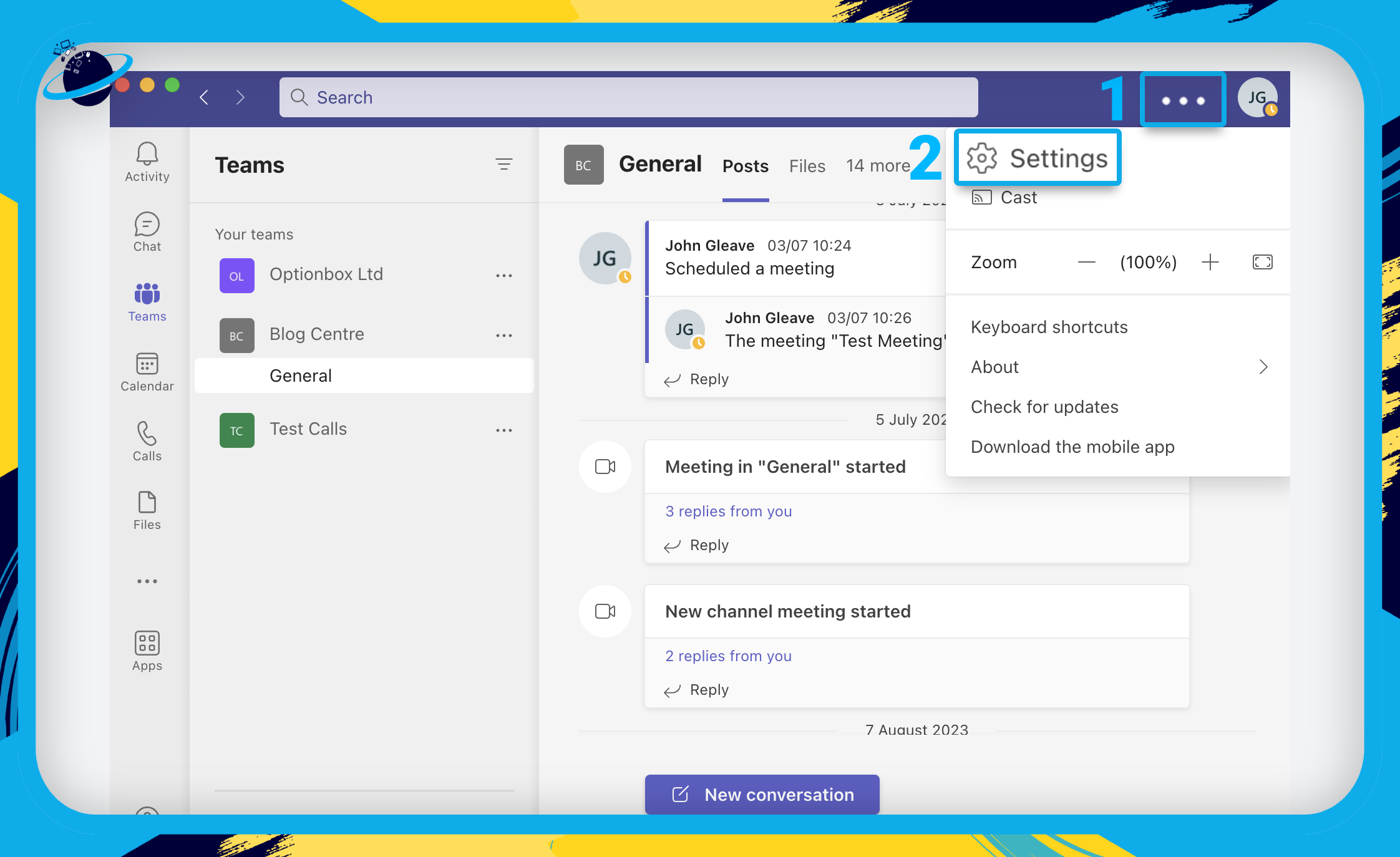
- In Settings, click “Devices” in the left menu.
- Scroll down to “Noise suppression” and click the selectbox.
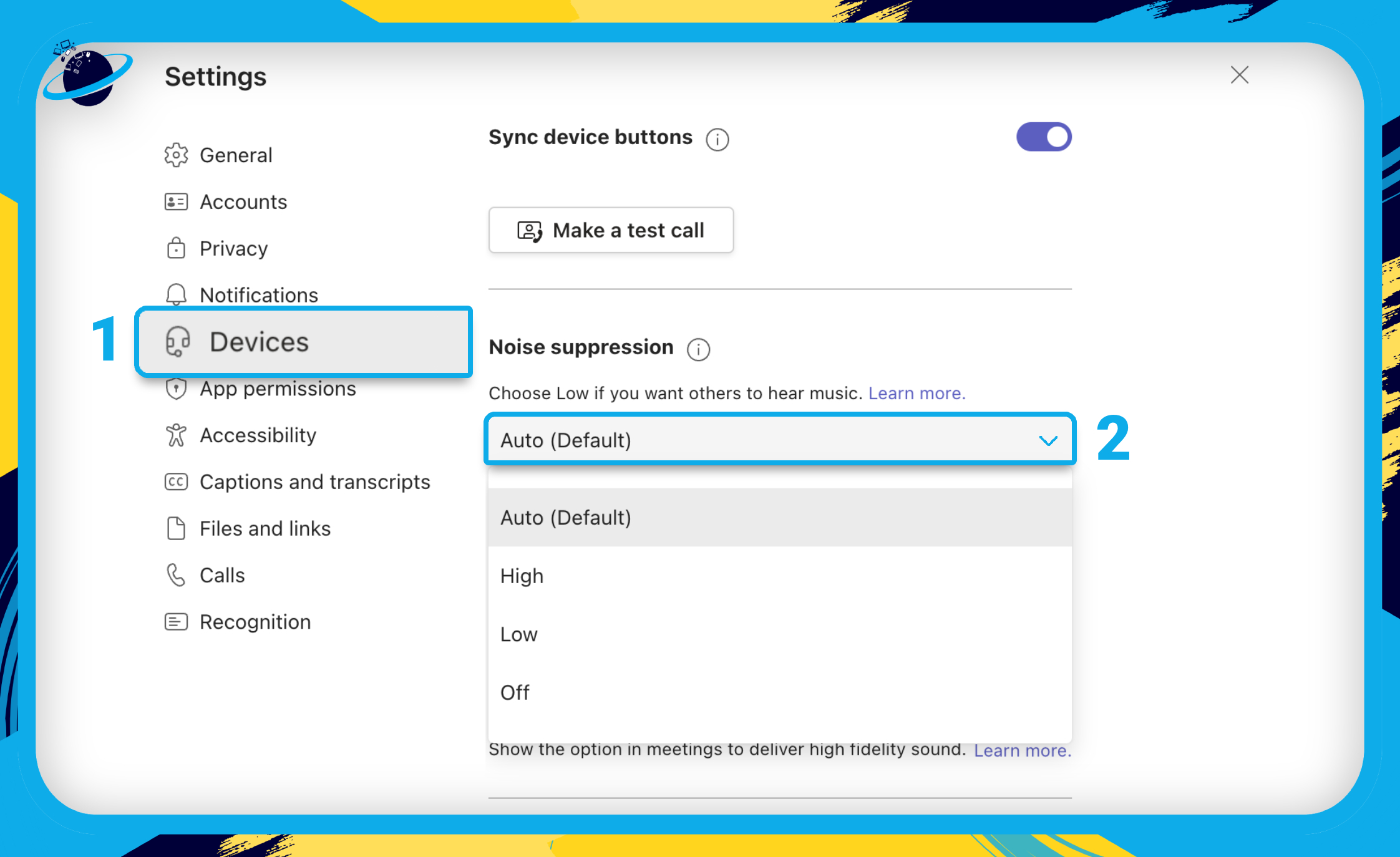
- Select from the following options:
- Auto (default)
Auto is the default setting, which automatically chooses the level of noise suppression based on your current environment. - High
The high setting is better at reducing background noise, but uses more of your computer’s resources. - Low
The low setting only suppresses repetitive sounds, such as the drone of a computer fan. - Off
- Auto (default)
Before entering your meeting, you can click “Make a test call” in Settings > Devices to check your call quality. Try the different noise suppression settings to see which is best suited for your ambient sounds.
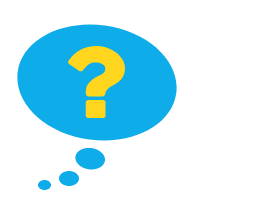
Conclusion
In conclusion, pursuing exceptional customer service demands a commitment to pristine communication, and that’s where noise suppression truly shines. In this comprehensive guide, we’ve explored various free and paid technologies that can elevate the call quality within Microsoft Teams.
Krisp AI has emerged as a leading noise-canceling technology and software application driven by artificial intelligence (AI) to identify and eliminate unwanted background noise. It enriches audio quality, enhances professionalism, safeguards privacy, accommodates flexible work environments, and offers a cost-effective solution.
But we’ve also provided a list of free noise suppression software options for those seeking alternatives.
Additionally, we’ve recognized the significance of hardware solutions, particularly noise-canceling headphones, which can block out ambient noises and reduce distraction.
Following the steps outlined in this guide, you can elevate your Microsoft Teams experience to a new level of clarity and professionalism, ensuring that background noises never hinder your path to outstanding customer service. So remember, silence is indeed golden, especially when providing impeccable customer service.

 Krisp is ideal for high-level active noise cancelation in Microsoft Teams. It’s easy to install and provides 60 minutes of free noise cancelation every day. [
Krisp is ideal for high-level active noise cancelation in Microsoft Teams. It’s easy to install and provides 60 minutes of free noise cancelation every day. [ The best solution is a noise-canceling headset if you need to remove distractions in your local environment.
The best solution is a noise-canceling headset if you need to remove distractions in your local environment.