Microsoft Teams works well on local desktops to provide additional features that are currently unavailable in the web version of Teams. However, your Teams app will pop up on your screen whenever you switch on your device or receive messages in Teams chat. While that may be helpful for some users, others find it frustrating and would like to turn it off. Here, I will provide a guide on how you can stop Microsoft Teams from popping up on your display.
- The first solution you can use to help resolve the issue of Microsoft Teams popping up is to disable Teams chat as a default on your desktop.
- The second solution you can use to help fix the issue is to update Microsoft Teams.
- The final solution to help you fix the issue is to turn off the auto-start feature within Microsoft Teams.
Here are the different solutions you can use:
- Disable the Microsoft Teams chat feature as a default on your local desktop.
- How to update Microsoft Teams to fix the auto start issue.
- To fix the issue, how to disable the auto start feature in Microsoft Teams.
How to disable Microsoft Teams chat feature as a default on your local desktop
Your desktop has an option to have default chat modes enabled to send you automatic notifications on your display. Microsoft Teams will remain open and always pop up if this feature is enabled. If you don’t want to see the Microsoft Teams notifications opening automatically, you can use this method to help.
Turning it off will allow you to continue receiving chat messages in Microsoft Teams; however, you will no longer receive notifications, and the program will not open automatically.
- Firstly, begin the process by opening Microsoft Teams.
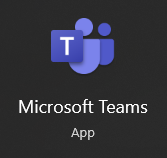
The process will only work for the desktop version of Microsoft Teams.
If you do not have the desktop version downloaded, you will need to download the application and then use the Settings feature to disable the default chat.
- Click the “Settings” icon next to your profile photo in the top right corner of the screen.
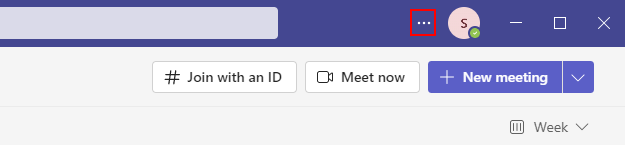
- Select the “General” tab.
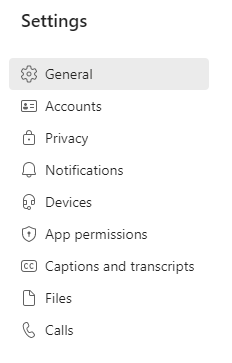
- The option to “Register Teams as the chat app for Office” should be unchecked.
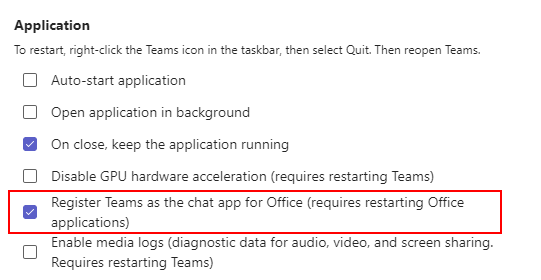
- Reopen all Microsoft 365 applications after closing them.
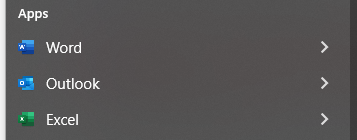
- Relaunch Microsoft Teams.
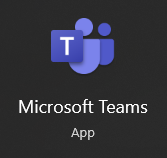
Registering Microsoft Teams as the default chat up on your local desktop will always ensure that Microsoft Teams is opened automatically on your desktop. Even if you do not want Microsoft Teams to open automatically, you will still get Microsoft Teams open because these features are still enabled.
You will need to turn off the auto chat feature in Microsoft Teams if you want to stop the program from opening automatically upon using your desktop. If you find that the process above is not working, you can try the following method.

How to update Microsoft Teams to fix the auto start issue
Updates in Microsoft Teams are another reason Microsoft Teams may keep popping up. Updates generally include security fixes or software improvements. Microsoft Teams typically likes to push these updates to all users to get them to download the latest version.
If you keep the Teams program updated regularly, you will no longer have the program constantly opening to remind you of updates.
- To begin the process, open Microsoft Teams.
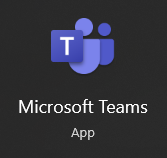
- Select “Check for updates” by clicking your profile image in the top right corner.
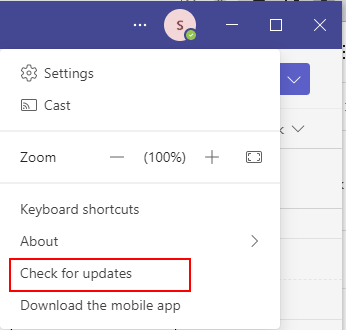
- Microsoft Teams should be updated and restarted.

If Microsoft Teams is still popping up after trying the first two methods, please continue to the third solution. The last method to fix the program popping up is to disable the auto-start feature within Teams.
How to disable the auto-start feature in Microsoft Teams
When users sign in to their computer, Microsoft Teams will launch automatically. To prevent that, you can use the guide below to disable the auto-start feature.
- Firstly, open Microsoft Teams.
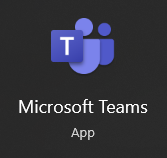
- Click on the option for “Settings” next to your profile picture.
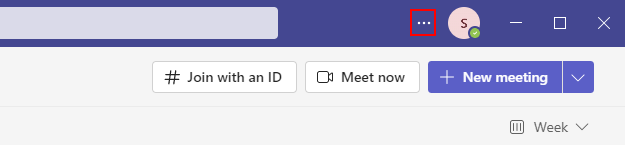
- From there, select the option for “General.”
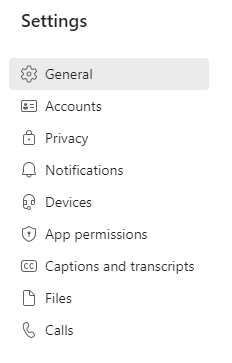
- Uncheck the “auto-start” function.
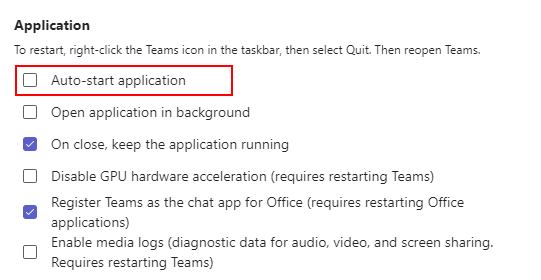
- Quit Microsoft Teams and then reopen it to assign the new changes.
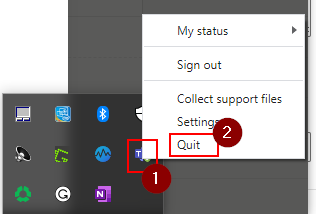
Upon completing the steps, you will have managed to disable the auto-start function in Microsoft Teams. While the changes are set in place, I suggest you restart your computer to see if Microsoft Teams opens up automatically. This is to ensure that the changes you have implemented are assigned as a default.
Microsoft Teams have implemented this feature in case you open the program regularly. This reduces inconvenience and allows you to open the program automatically without having to do anything. While this feature is great for users who want to use the program regularly, you may find that some users don’t need the feature active and don’t want to use Teams when they log in.
Conclusion
Thank you for reading our content on how you can stop Microsoft Teams from popping up on your display. I have provided various solutions you can use to help resolve the issue. Each answer has been tested to make sure the process works for you and how you can get an effective result from the method.
Microsoft Teams have incorporated a variety of different features which work with your local desktop to help reduce inconvenience for users. However, sometimes, those features could interrupt the users who do not want the program to open automatically. So you can use any of the methods above to help fix the issue and reduce inconvenience. If you encounter any problems when trying to follow the steps, drop a comment below, and we will address them.
