Microsoft recently updated Whiteboard to include “Connectors,” or Line Anchors. These lines are designed to connect objects, allowing users to align them accurately. The connectors are not permanent lines, and are only visible while dragging objects on the whiteboard, making it much easier to align and gauge the distance between objects.
We’ve also created a video to help guide you through the steps:
Which objects do Connectors Work With in Microsoft Whiteboard?
As of January 2024, Connectors work with all objects except for inking. Inking means anything drawn onto the whiteboard using the Ink tool. Even after converting the ink drawing to a shape, the object will not connect with any other objects, including other ink drawings.

How do the Connectors Work in Whiteboard?
The Connectors in Microsoft Whiteboard appear while dragging an object or objects in proximity to other objects. The line connectors will automatically appear when the object aligns with the nearest object, and with any other objects in the same orientation.
Also, it’s important to note that all objects are given a rectangular boarder, which is used to form the connectors. That means you are only connecting rectangular objects together, even when aligning circles or other nonrectilinear shapes.
How to Connect Two Objects in Whiteboard
![]() Tip: To preserve the width-to-height ratio when resizing an object, hold down the Shift key while dragging from the corner.
Tip: To preserve the width-to-height ratio when resizing an object, hold down the Shift key while dragging from the corner.
External border connections:
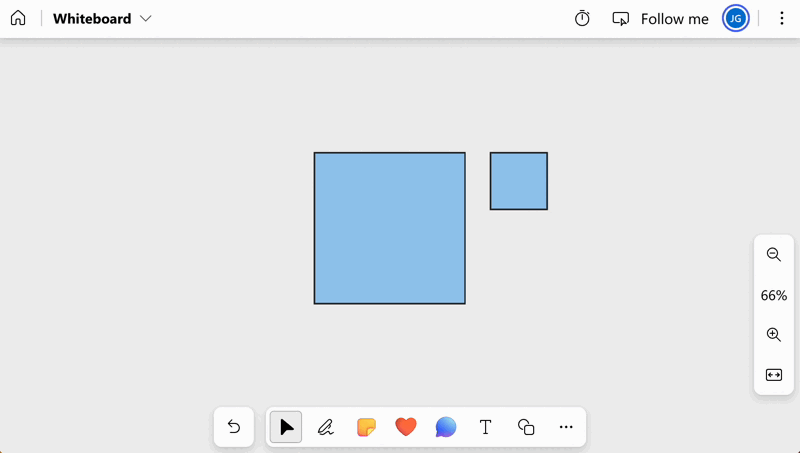
Intersecting border connections:
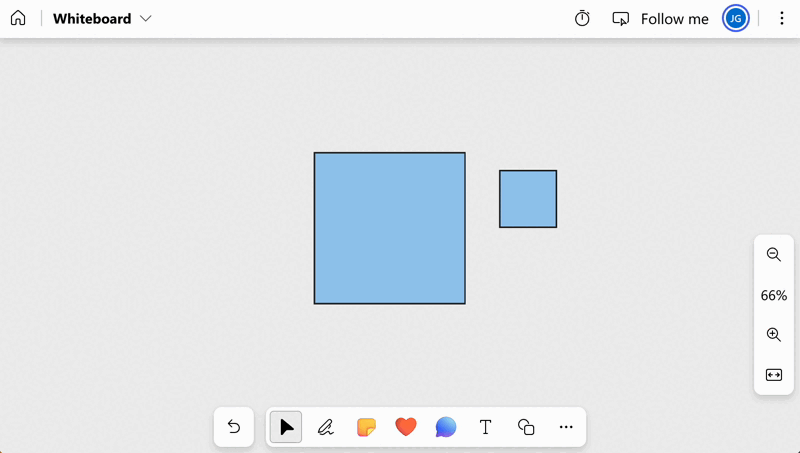
Internal border connections:
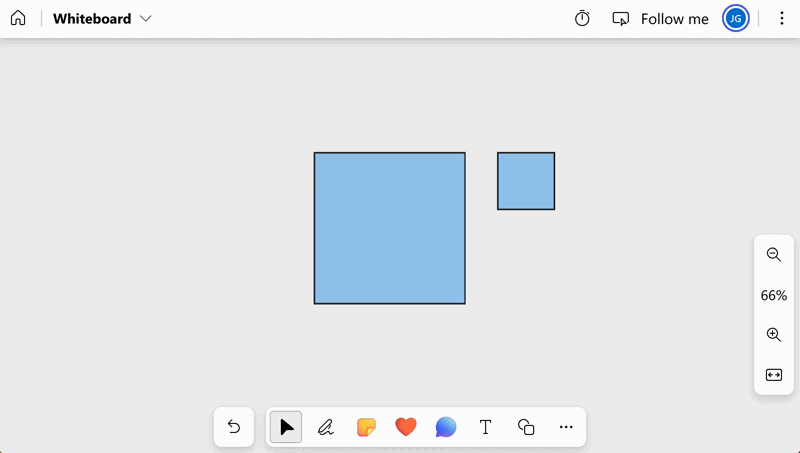
How to Connect Multiple Objects in Whiteboard
When connecting multiple objects, the selected objects act as a single object. That means you can align other objects to the center of your selected objects.
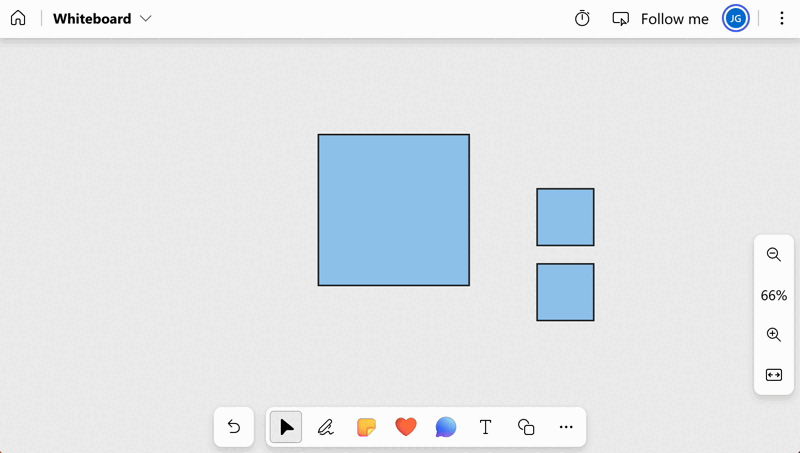
How to Gauge the Distance Between Objects in Whiteboard
While any three objects are in a row, you will see arrows indicating when the objects are positioned equidistantly. This is perfect for aligning multiple rows or columns.
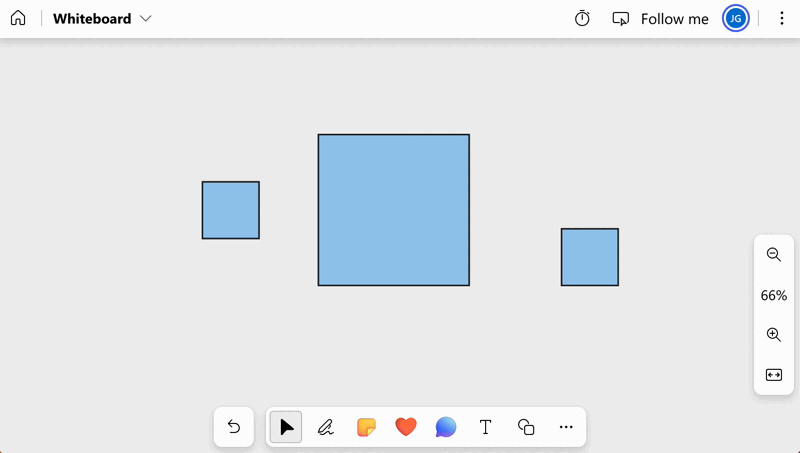
Conclusion
In conclusion, Microsoft’s recent update to Whiteboard introduces a valuable feature known as “Connectors” or Line Anchors, enhancing the precision and ease of aligning objects on the whiteboard.
This update facilitates the connection of various objects, providing users with the ability to gauge distances and align shapes accurately. However, it’s essential to note that Connectors currently work with all objects except for inking.
The connectors are dynamic, appearing only when dragging objects and disappearing once the objects are in place. The feature’s versatility allows for external, intersecting, and internal border connections, providing flexibility in object alignment. Moreover, the ability to connect multiple objects as a single unit streamlines the alignment process.
Overall, Microsoft Whiteboard’s Connectors significantly contribute to creating effective flowcharts and diagrams by allowing lines to anchor between different shapes and move along with connected objects.
