Shared mailboxes are a fantastic way to set up a shared email-based communication network. Multiple users you need to communicate with can use a shared mailbox. This will allow you to communicate with every one of those members without any issues. However, are there any limits on how many shared mailboxes you can have? What will happen if you go beyond this limit. Have a read through our content and see if there is a limit on how many shared mailboxes you can create.
There isn’t a limited number of how many mailboxes you can have. Microsoft has not given any information on how many shared mailboxes you can create. This implies that you can create as many shared mailbox accounts as possible. Your limitation imposed here is your storage capacity for your Microsoft 365 account. For example, if you have a storage capacity of 50GB and then that’s the limit of how many mailboxes you will be able to create. If you do not have any storage left to create the shared mailbox, you will not be able to proceed with creating one.
It is good to check and have enough storage to create shared mailboxes. Read through our guide and see what steps you need to take to check how much storage you have left for email-based activities. We have up to 50GB to use for email-based activities on our plan. You may have a different total cap, so check this information.
- Firstly, open Office 365 from your browser.
- Now click on the launcher, which is illustrated by nine dots.
- From the launcher, click on the option for “Admin.”
- Now select the option for “Reports.”
- Now click on “Usage.”
- Find the option for “Email activity.”
- Now click on “View more.”
- Click on “Mailbox usage.”
- On the storage graph, hover over the current month.
Once the process above has been done, you will have successfully checked how much storage you have left for email-based activities in Office 365. The process shown above will give you a breakdown of how much storage has been used up to this point for email-based activities. Microsoft has gone even further and split the different email-based activities to better understand how much storage is used and where. Simply navigate the mailbox option if you need to check how much storage you have left for mailboxes. This graph will keep updating as you create and delete mailboxes regularly. So it is a great idea to keep an eye on how much storage you have used and compare it to how much storage you have left.
An in-depth guide on how to check how many emails based storage you have left [M365]
Here is an in-depth guide on checking the storage limit for email-based activities on Microsoft 365. The in-depth guide will give you screenshots to navigate the process without issues. If you need more assistance with the steps, you can use the in-depth guide to give you more context on how to complete the process. The in-depth guide also includes an analysis of certain more complex steps; having an in-depth analysis is essential if you want a better understanding of what the steps will do in the process.
- Firstly, open Office 365 from your browser.
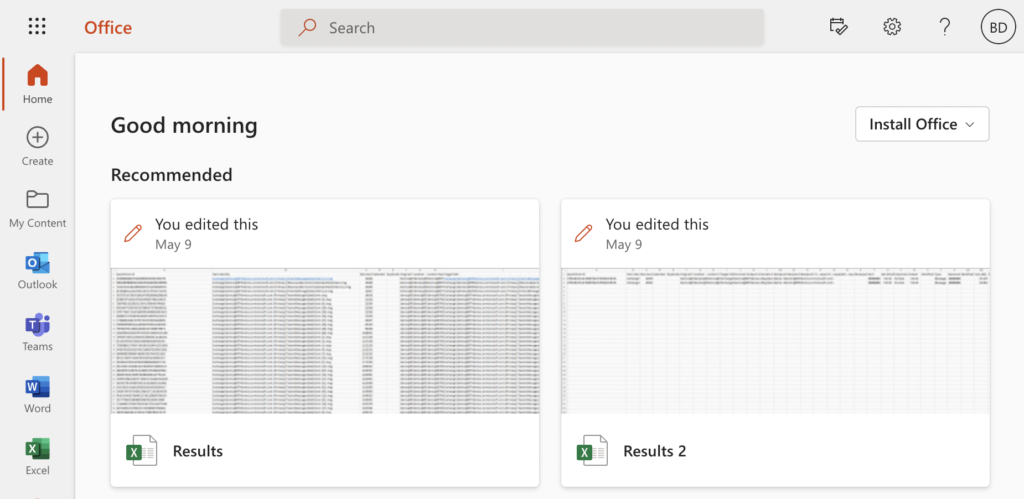
You need to first open Office 365 on your browser to begin the process. Once Office 365 is open, you can sign in with your normal sign-in credentials. Once the steps above have been done and you have access to your account, you will then be able to proceed with the steps illustrated below.
- Now click on the launcher, which is illustrated by nine dots.
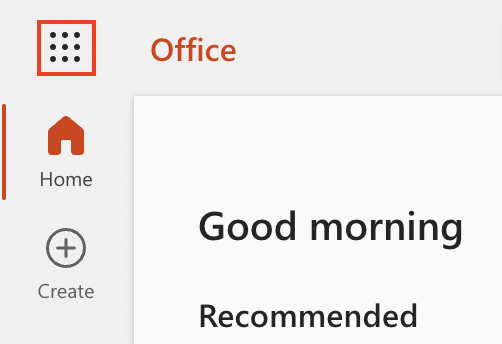
- From the launcher, click on the option for “Admin.”
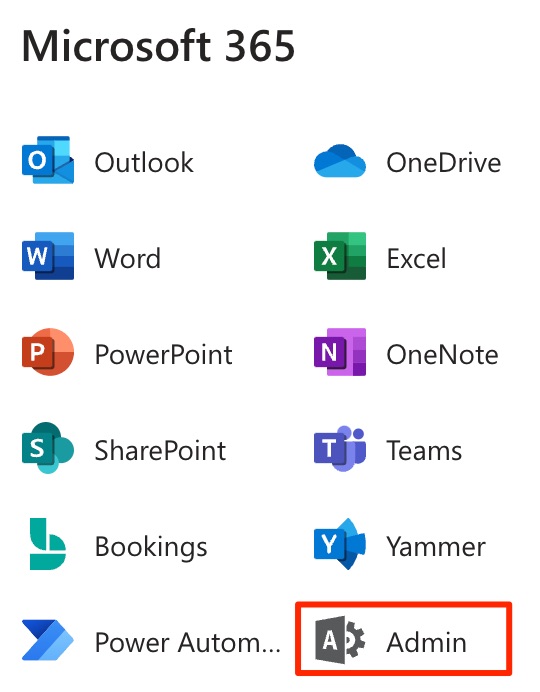
- Now select the option for “Reports.”
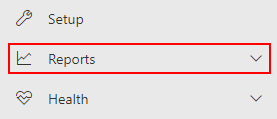
- Now click on “Usage.”
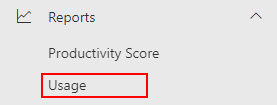
- Find the option for “Email activity.”
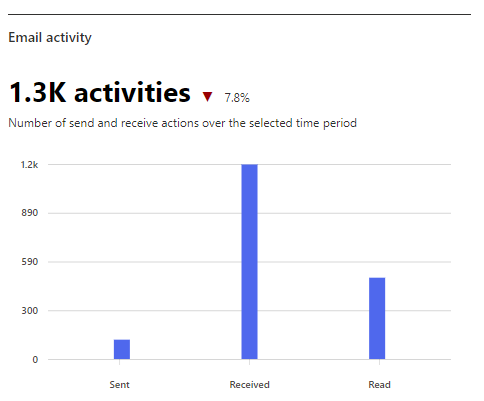
- Now click on “View more.”
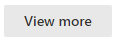
- Click on “Mailbox usage.”
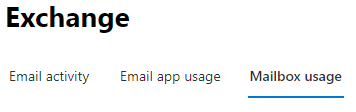
- On the storage graph, hover over the current month.
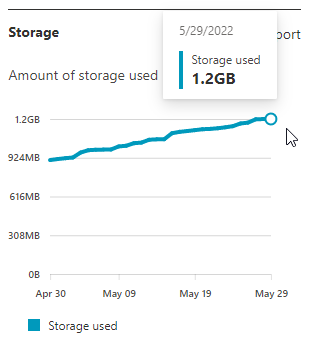
You will be able to check how many emails based storage you have when you have completed the steps below. The in-depth guide will also provide context on the steps so you can navigate through the process. When you have accessed this section, you will be able to check how much storage you have left, and it will give you a breakdown of how much storage has been used every month. The information is displayed in a graph which will keep updating every time a mailbox has been created or deleted in Microsoft. You should check that information regularly to ensure you are not left without important mailboxes when storage runs out.

Further limitations imposed on the creation of shared mailboxes
Users of Office 365 shared mailboxes are limited to 50 GB of storage capacity, but no license is required. To increase storage capacity, the Administrator must assign an Exchange Online Plan license, which provides users with more storage space and the option of archives and litigation hold. Furthermore, the account’s data will be deleted if the mailbox capacity is exceeded.
In some cases, the Administrator will change the ex-email employee’s to a shared mailbox, allowing other employees to access his or her data without difficulty. When the Admin tries to do the same, however, there is a potential that a configuration issue will develop.
Conclusion
Thank you for taking time out to read our content on if there is a limit to the number of shared mailboxes you can have. As we have described above, there is no set number of shared mailboxes you can have. The limit is dependent on how much storage you have for email-based activities on your office account. Other limiting factors may also include administrative policies, which could prevent the creation of any further shared mailbox accounts. We have given you the process to check how much storage you have used for email-based activities. You can use this information to better understand how much storage you have left. If there are any areas of this content you do not understand properly, simply drop a comment, and we will address them as soon as possible.
