With Microsoft’s Azure Storage, copies of your files are kept in data centers worldwide, reducing the risk of data loss due to hardware failure. Customers that use Azure Storage can choose to store backups in data centers located in other regions. However, if you want to know where your Azure data is stored geographically, please continue reading for more information.
Geographical distribution of most Azure services will occur regularly, allowing the client to choose where you will use the service. You will need to use a geo-tracking website to view the deployment location for your data in the Azure database. The website is called “Data residency in Azure,” and it allows you to track where your data is stored geographically based on your current residence.
- Firstly, open the geo-tracking website called “Data residency in Azure.” (Click here to open the website)
- Click on “Sign in.”
- Sign in with your Office 365 credentials.
- Scroll down to where it says, “Select your geography.”
- Choose your current residence where a majority of Azure data is processed.
- Finally, on the right, you can view the data center regions.
For storing and retrieving lists of messages to be handled asynchronously, Azures users something called Queue storage which allows for better data management. Each segment in a queue can be up to 64 KB.
Decoupling certain data elements allows for the independent management of those individual elements and the activation of substitute components in the event of a data failure.
An in-depth guide on how to locate where your Azure AD data is stored geographically
If you are struggling with the steps above, you can use our in-depth guide to help. The in-depth guide lets users understand the steps they can’t work through. You can also follow the screenshots to see what you need to do and if the steps you follow represent what’s currently on your display.
- Firstly, open the geo-tracking website called “Data residency in Azure.” (Click here to open the website)
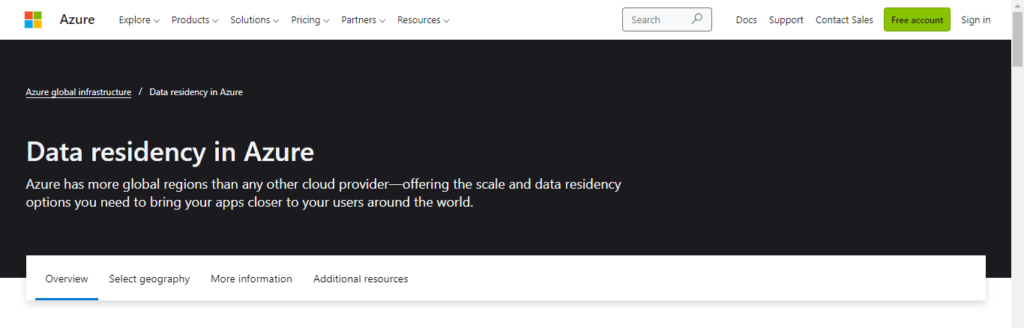
The data residency website helps users find where their information is stored on the various Microsoft servers. Microsoft will not keep or process customer data beyond the chosen location, although it may distribute to other regions to provide data resilience.
- Click on “Sign in.”
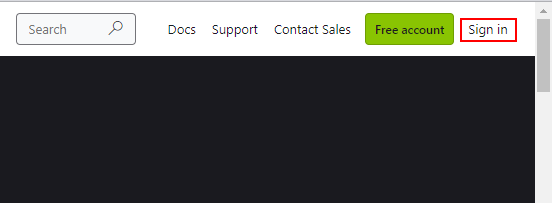
On the top right-hand side of the display, there will be a menu of options available; here, you will need to select the option for Sign in.
- Sign in with your Office 365 credentials.
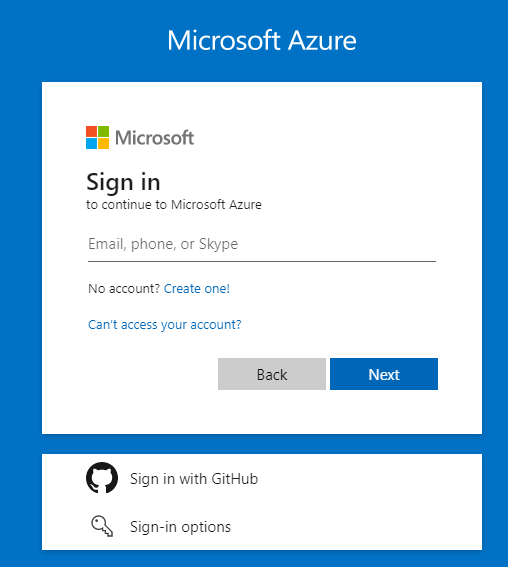
You must ensure you have admin permissions to access this section on the website. As you are using a feature that is related to admin users, such as Azure, you will need the correct level of permissions enabled.
- Scroll down to where it says, “Select your geography.”
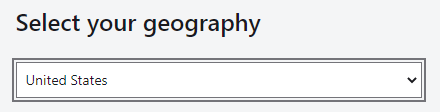
When you have signed in, you can access the geo-tracking features available to monitor where your information is stored on the various servers. Regardless of the deployment region, Azure Cloud Services supports web and worker-role software deployment packages in the US.
- Choose your current residence where a majority of Azure data is processed.
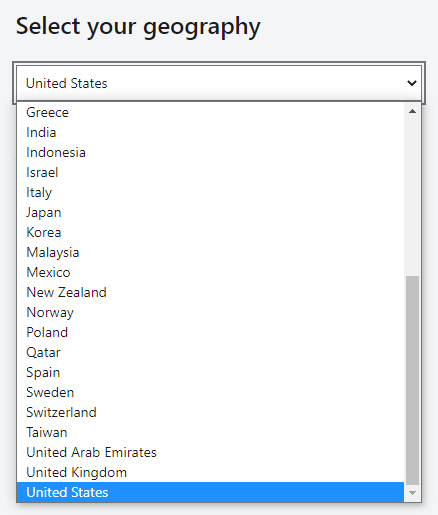
Identity information is accessible to services and apps that interface with Azure AD. Microsoft will check that each service and application complies with your company’s data storage needs by reviewing how they handle identification data.
- Finally, on the right, you can view the data center regions.
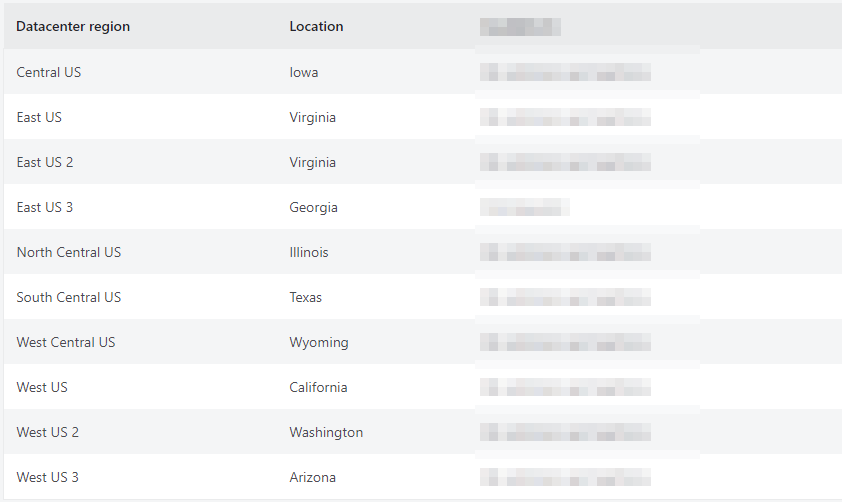
Whether a user’s PC is running Windows, Linux, or MacOS, they may exchange files with Azure File Storage since it supports cross-platform file sharing. Additionally, you may access files via high latency, low bandwidths, Representational State Transfer, or Azure File Sync.
For heavy activities like crucial applications and testing scenarios, Azure will use the data server storage in the location that is displayed on the website. It may also serve as a virtual machine’s hard drive. Most of these data servers favor Premium Disk Storage for workloads with quick throughput and minimal latency. For applications where consistency is important, Microsoft will frequently find that Standard SSD is the best option.

Why may you want to locate where your Azure AD data is stored?
You may want to locate where your Azure AD data is stored because of security-related reasons. Based on our region, we found that the data server is adequate for our needs; however, if you find some latency, you can use the geo tracker to see the geographical storage point of your Azure data. You can request a change of data store points or upgrade to a better Office plan which may offer increased bandwidth for the increased data.
Conclusion
Thank you for reading the content on locating where your Azure AD data is stored in Microsoft Azure. I have provided the steps on how you can locate this information, as well as an in-depth guide explaining the steps with visual images.
The geography of Azure spans numerous continents, including Europe, Africa, and the United States. There are now 66 of these areas, and each has one or more locations, such as West Europe and North Europe, which are both considered parts of Europe. I have also provided why you want to locate where your Azure AD data is stored. If you require further assistance with the steps, simply drop a comment, and we will address your issues.
