Welcome, business minds! Communication is key to success, and Microsoft Teams can help. It’s a powerful tool for collaboration and teamwork that promotes open communication and productivity. We’ll cover everything from basics to advanced features and tips to help you navigate Teams like a pro. Let’s revolutionize your business communication!
 Table of content
Table of content
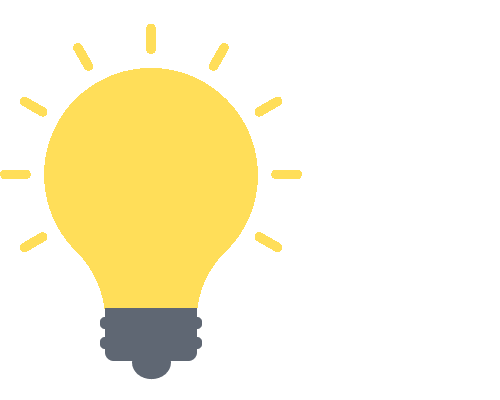

Features of Chat and Messaging in Microsoft Teams
Microsoft Teams is well-known for encouraging effective and efficient collaboration. You may easily communicate with your team using various services offered by its chat and messaging platform. Here are some key features you should be aware of:
Direct One-On-One Chats
For those times when you need to have a private conversation with a colleague, Teams provides a direct one-on-one chat option. It’s like having a virtual meeting room to collaborate, share files, and even start impromptu video calls. Follow these steps to start a direct one-on-one chat in Teams:
- First, open Teams.
- Click on “Chat.”
- Select the symbol for “New chat.”
- Input the recipient’s name or email.
- Type out a message and click on the “Send” icon.
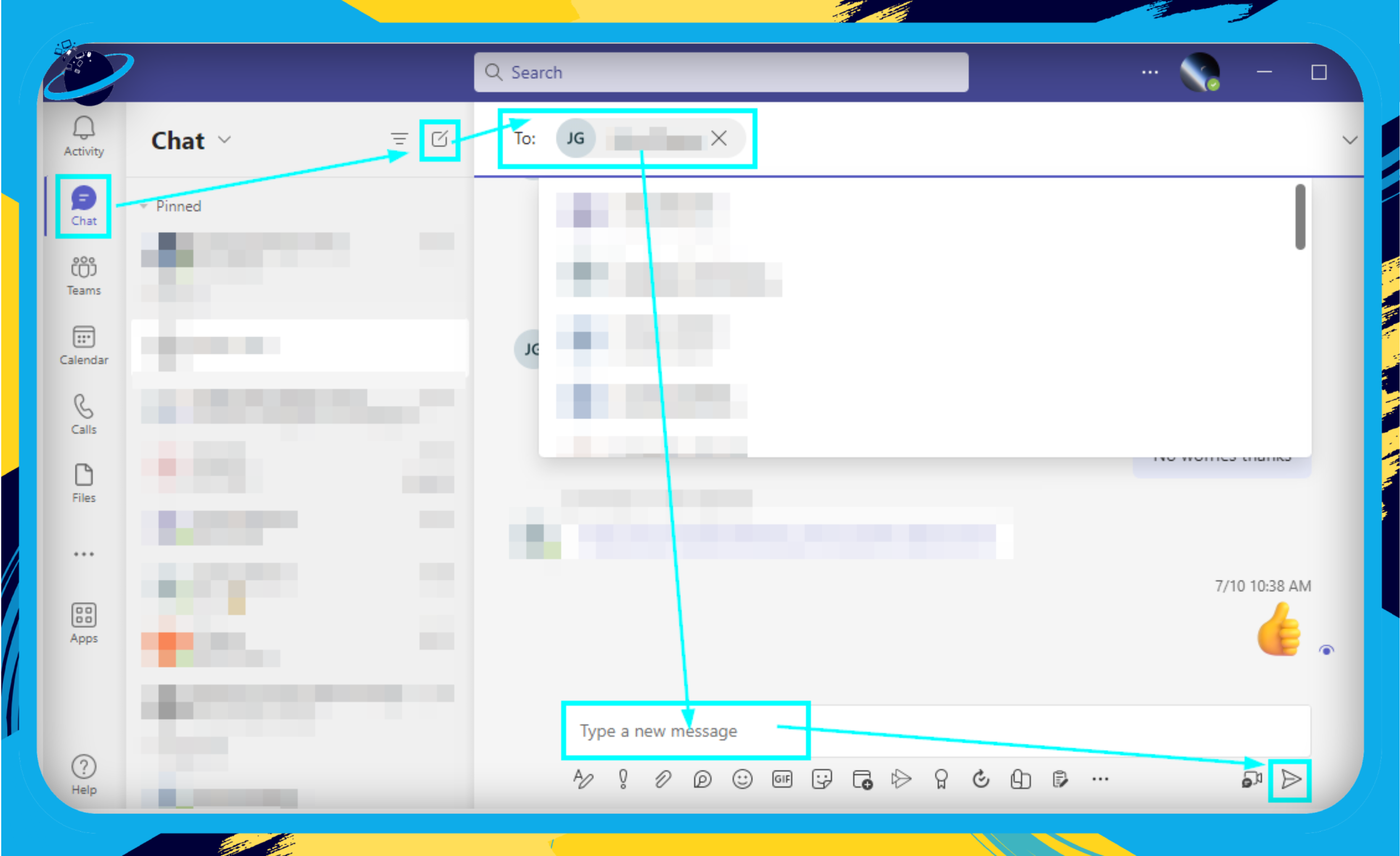
Group Chats
Sometimes, a conversation involves more than two people. For those instances, Teams provides group chat functionality. Create a group chat for your team, your project, or any group of people you need to communicate with regularly.
- First, open Teams.
- Then select “Chat.”
- Choose the “New chat” icon.
- Enter the names or emails of every group member.
- Once you’ve finished typing, press the “Send” button.
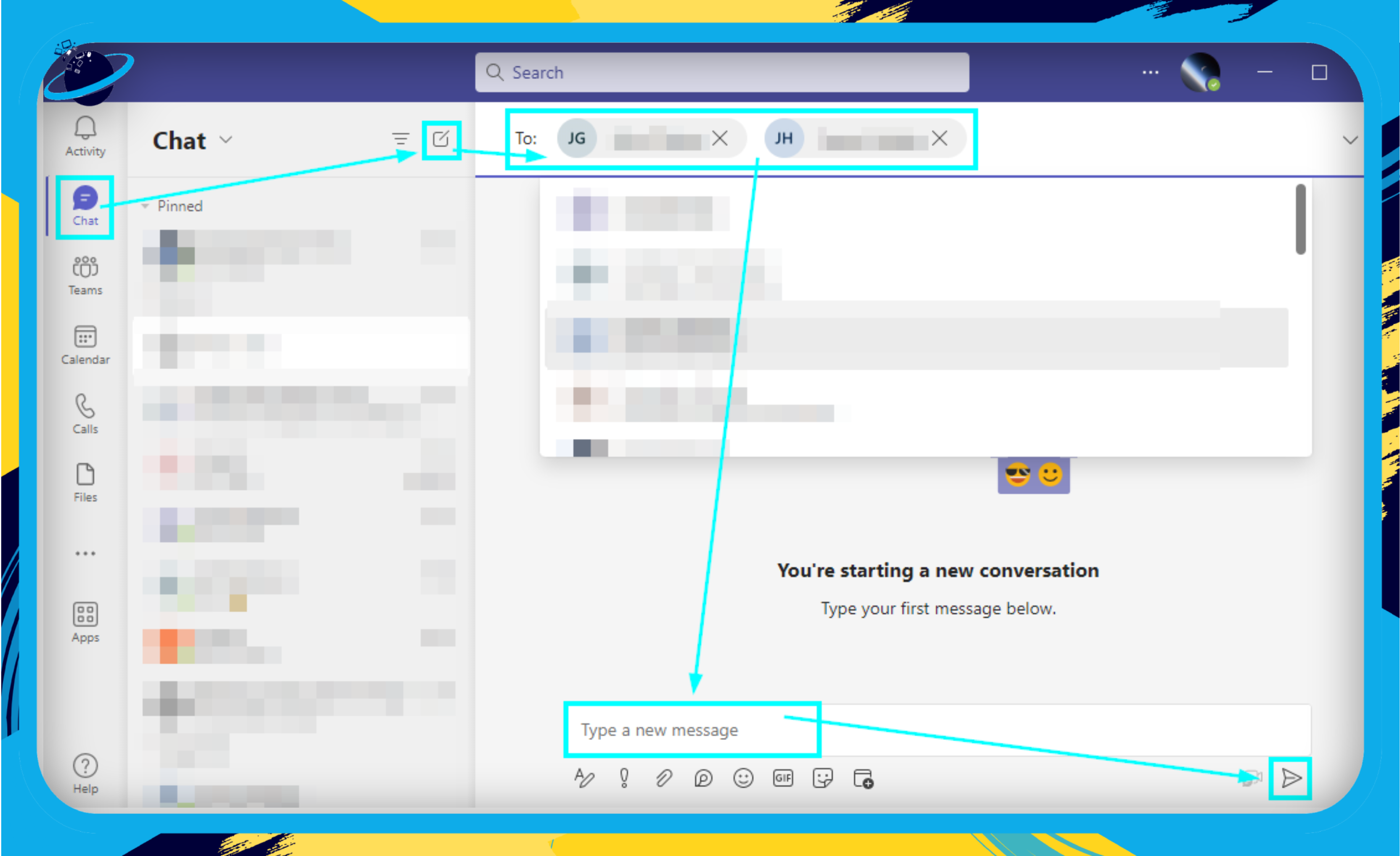
Team Conversations
The beauty of Teams is in its name: Teams! Team conversations allow everyone in a specific team to join the conversation. Whether for project updates, brainstorming sessions, or daily catch-ups, these conversations are visible and accessible to the entire team. Follow these steps to start a team conversation:
- First, open Teams.
- Select “Teams.”
- Choose a team.
- Click on “New conversation.”
- input a message.
- Click “Send.”
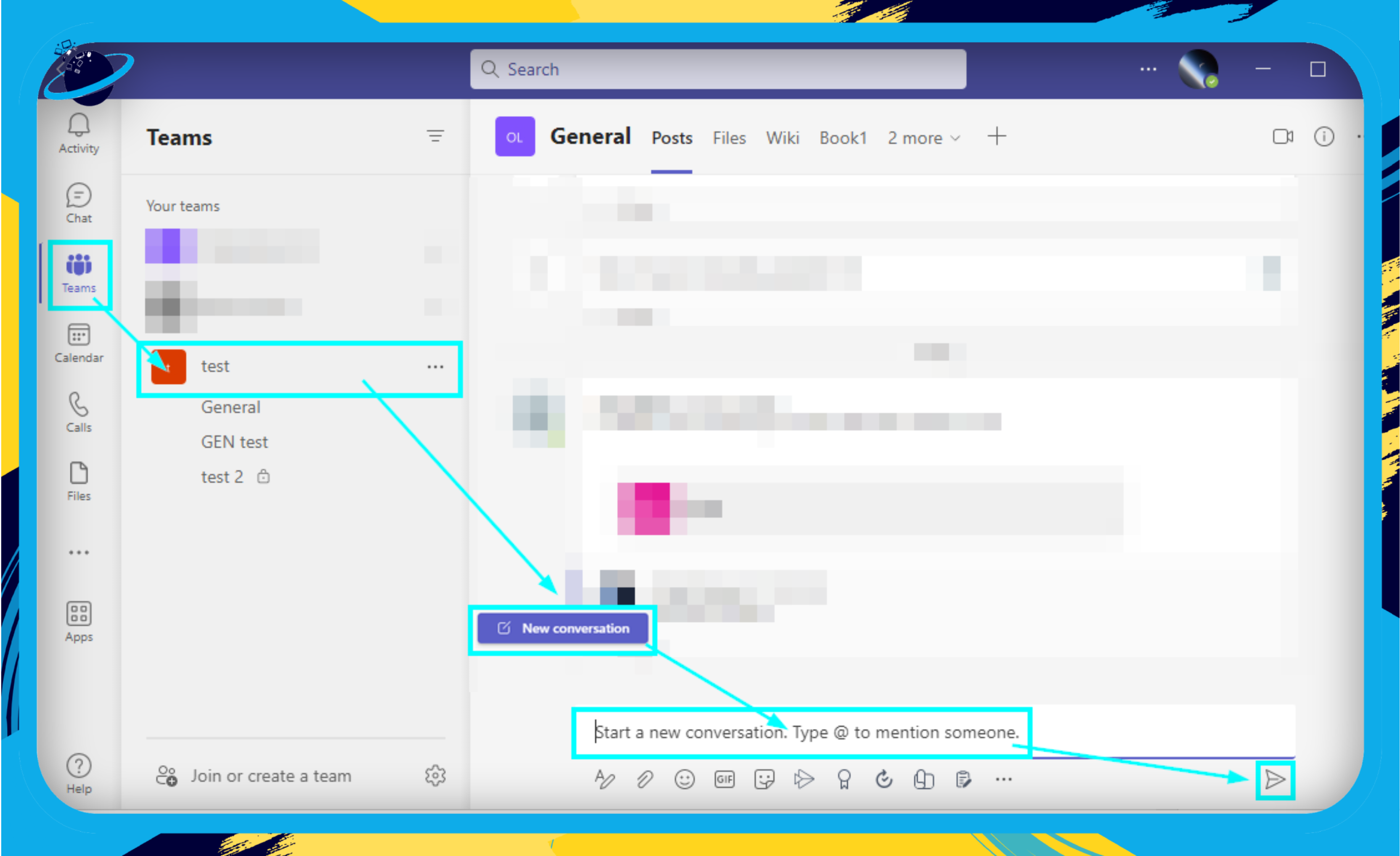
Threaded Conversations
Have you ever needed clarification about which communication pertains to which amid a flurry of messages? With threaded chats, you can put an end to that misunderstanding. Users may use this feature to respond directly to a particular message, keeping the dialogue orderly and simple. Follow these steps for a threaded conversation:
- Locate the chat you want to reply to.
- Click on “Reply.”
- Input a message and click on “Send.”
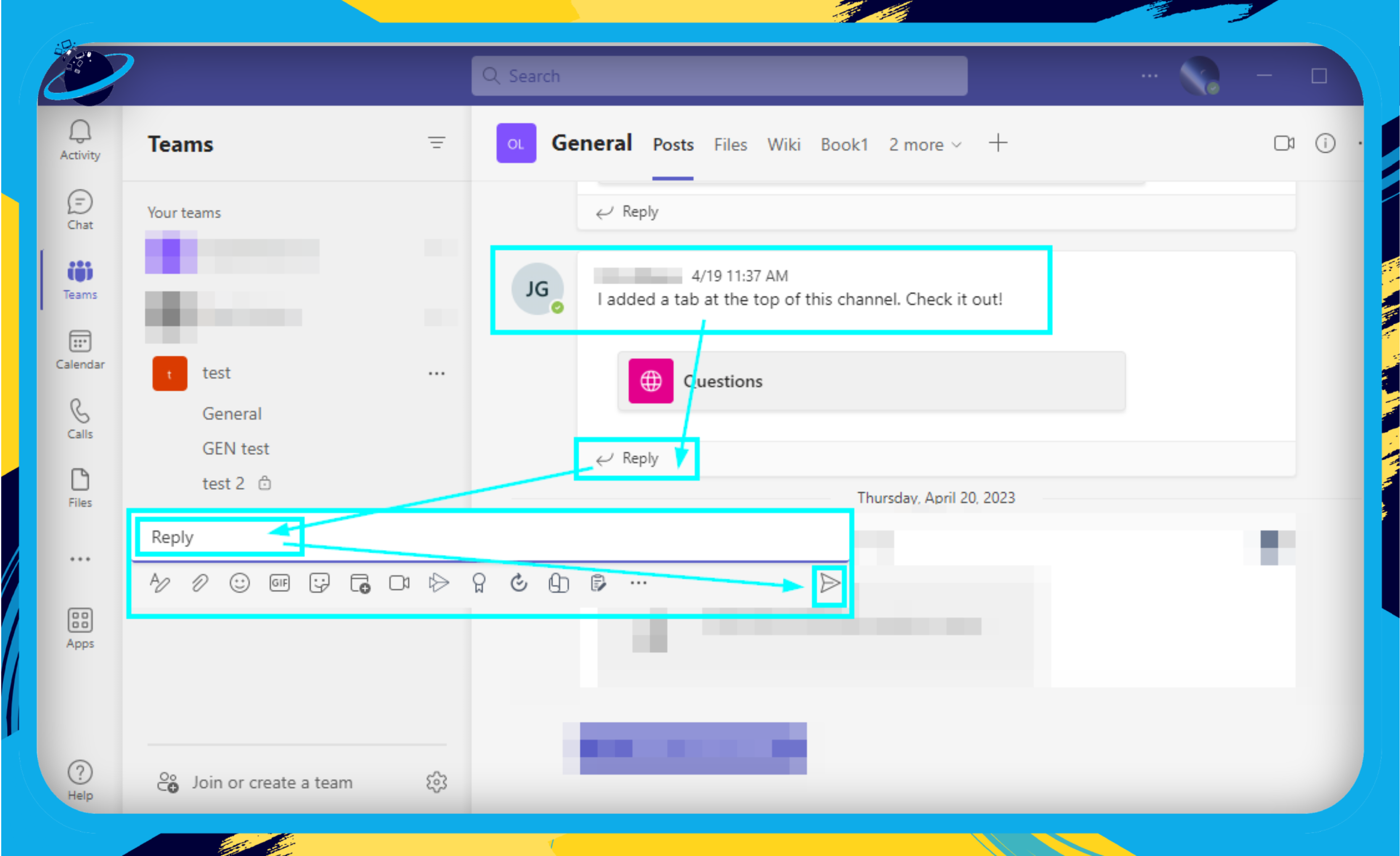
@mentions and Priority Notifications
You want to get someone’s attention. You can mention an individual or the entire team with @mentions. Additionally, even if a team member is in “Do Not Disturb” mode, you may utilize priority notifications to notify them of those essential issues. Follow these steps to @ members in Teams:
- Select a group chat.
- Type in the “@” symbol followed by the key recipient’s name.
- Input a message.
- Click on “Send.”
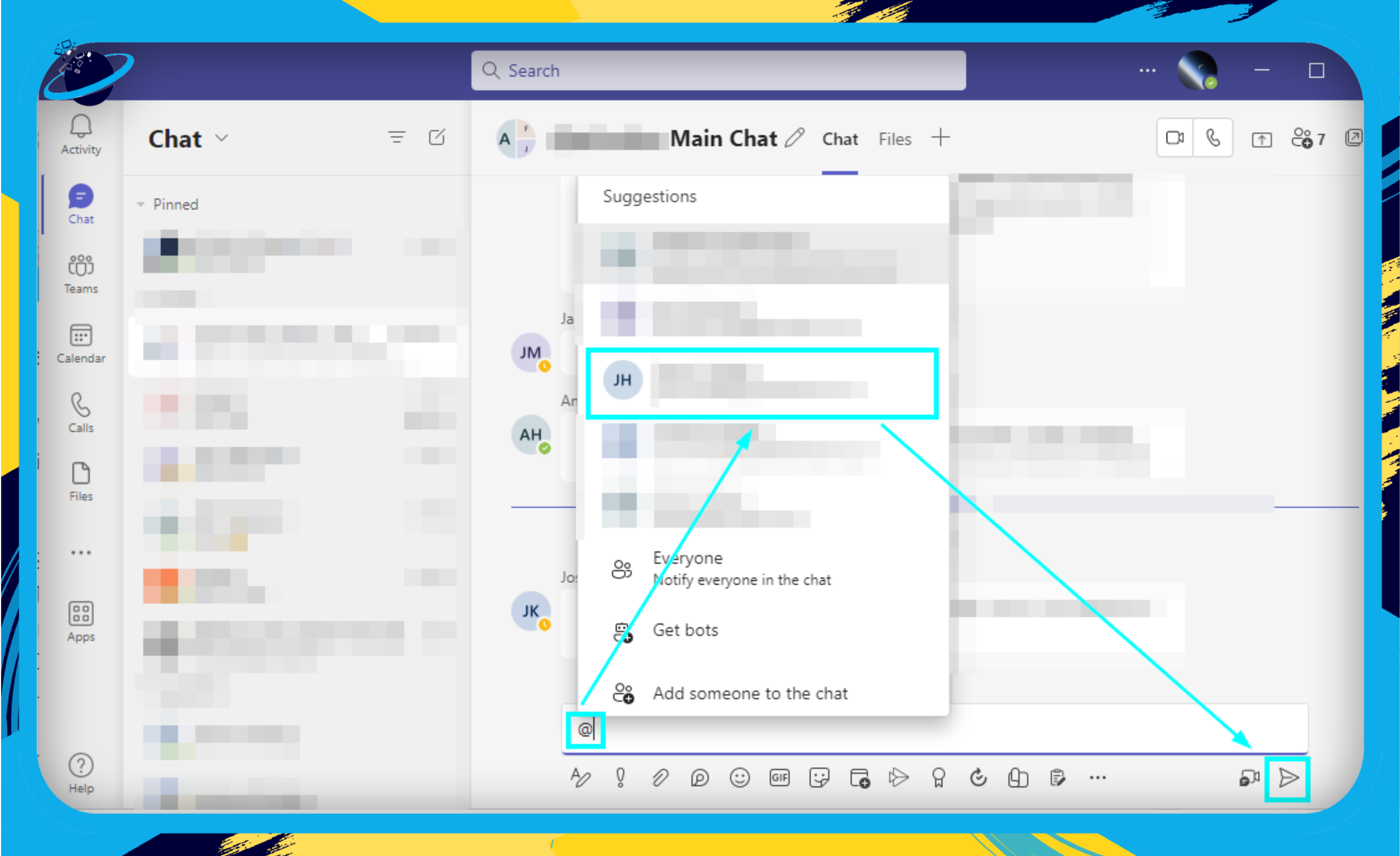
Message Reactions, Rich Text Formatting, and More
And there’s more! With Teams, you can:
- React to messages using emojis with message reactions, giving your communication a more personal touch.
- Use rich text formatting to add bold, italics, underlining, and more to your messages.
- Quickly locate past discussions with the powerful chat searchability feature.
- Pin important messages so they’re easy to find later.
- Express yourself with gifs, stickers, and emojis in your chats.
Discover the potential of Microsoft Teams for better business communication, collaboration, and efficiency. Stay tuned for more features and integrations.
Integrations and Additional Features
Microsoft Teams does much more than provide a platform for chat and messaging. It also combines various applications and services to create a seamless and integrated user experience. Let’s explore some of these.
Integration with Microsoft Office Suite
One of the most significant advantages of Microsoft Teams is its deep integration with the Microsoft Office Suite. This includes Word, Excel, PowerPoint, SharePoint, OneNote, Planner, and more.
- Sharing Documents: You can share Word, Excel, or PowerPoint files in a chat, and team members can view, edit, and collaborate on them right within Teams. No more switching between apps or losing track of the most recent version.
- Access to SharePoint: Every team in Microsoft Teams has a dedicated SharePoint site, and every channel gets a folder within the default document library. Files shared within a conversation are automatically saved to this folder.
- Notes with OneNote: Teams includes a neat integration with OneNote. You can share notes during meetings and have them readily accessible for future reference.
Integration with Third-Party Applications
Microsoft Teams also offers integration with numerous third-party applications. It allows for tabs from services like Trello, Adobe Creative Cloud, and GitHub to be added for quick access right within Teams.
- Task Management: Integrate task management apps like Trello or Planner to keep track of projects without leaving Teams.
- Software Development: For software development teams, integrating with GitHub or Azure DevOps can help track issues and pull requests.
Chatbots
Microsoft Teams supports the use of AI chatbots, providing an interactive way to work with your apps right within Teams. These chatbots can range from the Teams built-in bots like Who and T-Bot to custom bots for the specific needs of your organization.
Custom Backgrounds and Together Mode
Ever wished to change your background during a video meeting? With Teams, you can choose from a range of custom backgrounds or blur your background for those not-so-tidy work-from-home days. The innovative Together Mode places all participants in a shared virtual space, making meetings more engaging.
Exploring these integrations and additional features will undoubtedly enrich your Microsoft Teams experience, enhancing productivity and fostering efficient communication in your organization. So go ahead, give these a spin!
Remember, this just scratches the surface of what Microsoft Teams has to offer. We’re merely getting warmed up, and there’s plenty more to come! So, stay tuned for the upcoming sections, where we delve even deeper.
Privacy and Security in Microsoft Teams
In today’s interconnected world, data privacy, and security are more important than ever. We all want to feel safe and secure when communicating and sharing sensitive information. Thankfully, Microsoft Teams is designed with high standards for data protection.
Security Features
Microsoft Teams comes equipped with a robust set of security measures to protect your chats and messages:
- Encryption: All data in Microsoft Teams, including chat messages, is encrypted, both in transit and at rest. This helps to keep your information safe from unauthorized access.
- Two-factor authentication (2FA): This adds an extra layer of security by requiring users to verify their identity in two ways before gaining access to their accounts.
- Secure guest access: This feature lets you invite individuals outside your organization to collaborate in Teams but with strict controls on what they can access.
Data Protection
Microsoft Teams is also built to safeguard your data:
- Data Loss Prevention (DLP): Microsoft Teams supports DLP policies that prevent sensitive information from being shared or leaked.
- Information barriers: These are policies that an admin can configure to prevent certain groups from communicating with each other, thus protecting sensitive information.
- Retention policies: Admins can set policies to control how long chat and channel messages are retained in Teams, ensuring data is kept only as long as necessary.
Compliance Standards
Microsoft Teams adheres to more than 90 regulatory and industry standards, demonstrating its commitment to data privacy and security. Some of these include:
- ISO 27001
- SOC 2
- HIPAA
- GDPR
With Microsoft Teams, you can rest easy knowing that your data is safe and your communications are private. By being aware of these capabilities and settings, you may be certain that your business communication is secure and confidential in Microsoft Teams.
Conclusion
We’ve learned why Microsoft Teams Chat and Chat is more than just a basic chat platform through our exploration of its interesting terrain today. It is a center for productivity and teamwork that has the potential to completely change how your company interacts.
Final Thoughts
Microsoft Teams is an essential tool for effective communication and productivity. It’s a game changer in the digital business world. Don’t forget to explore all its features to achieve your communication goals. If you need help, we’re here for you.
