Welcome, business leaders! Project management is on the rise, and Microsoft Teams is the perfect tool. In this guide, we’ll help you make the most of Microsoft Teams for project management. Let’s get started!
 Table of content
Table of content
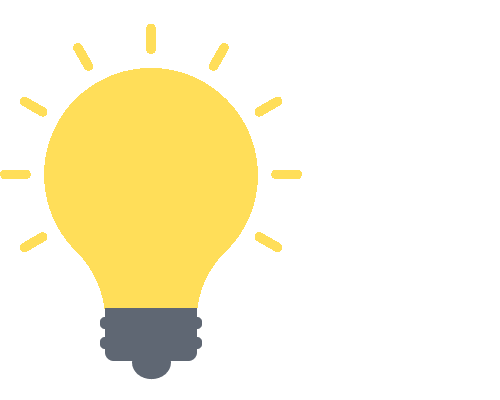

Setting Up Teams for Project Management
Hello again, savvy professionals! Taking the first step with Microsoft Teams can be exciting but also overwhelming. But fret not! We’re here to guide you through the initial setup process, ensuring you’re well-equipped to make the most of Teams for your project management needs.
Creating Teams and Channels
Starting with the basics; Teams are essentially groups dedicated to different projects, departments, or even themes. Within these Teams, Channels act as sub-categories or specific topics. Here’s a quick start guide:
- Create a Team: Navigate to the bottom-left of the app and click on ‘Join or create a team’. Hit ‘Create team’, and you’re off to the races.
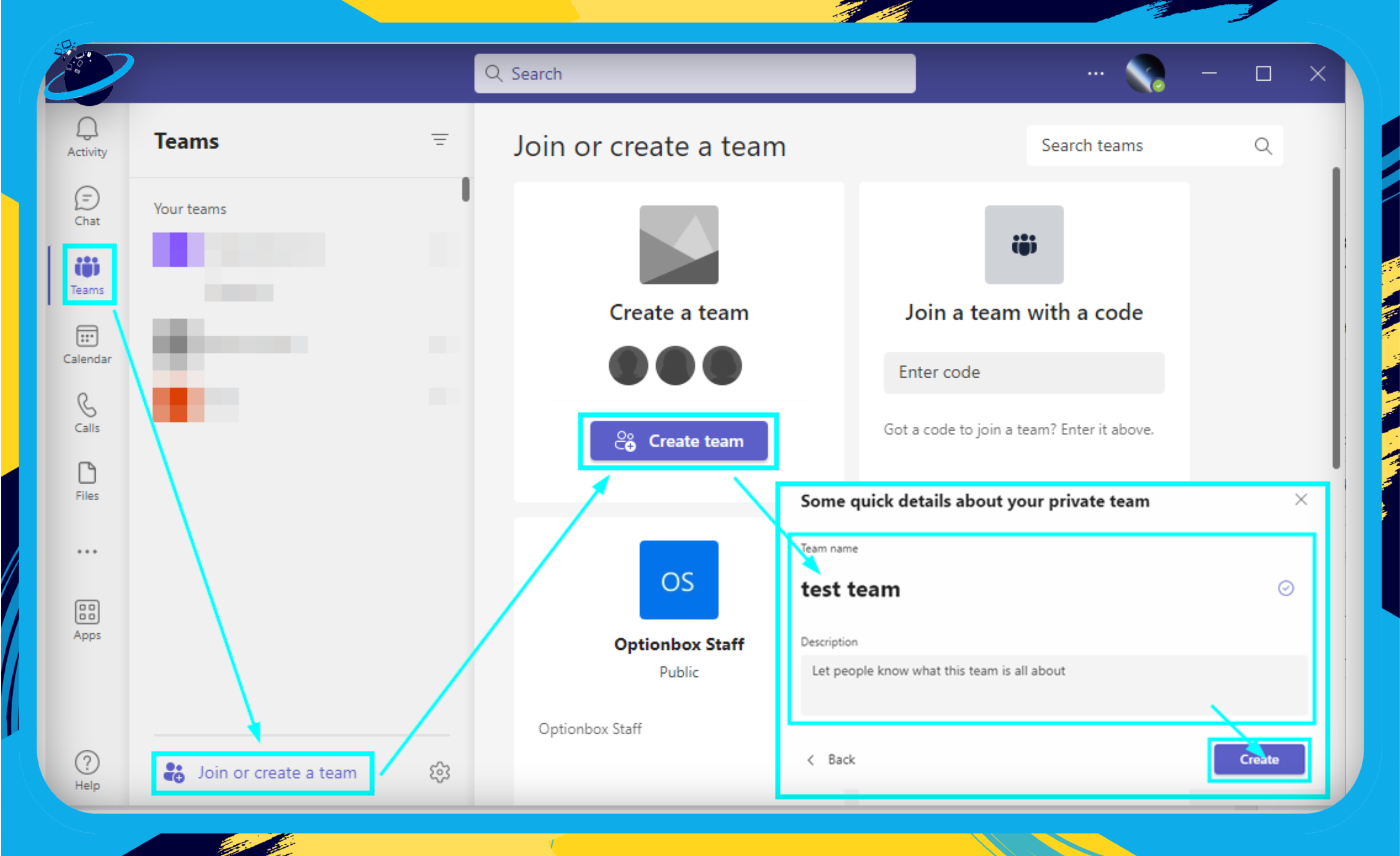
- Add Channels: Once your Team is up, click on the three dots (ellipsis) next to the Team’s name > ‘Add channel’. Keep it organized with relevant names!
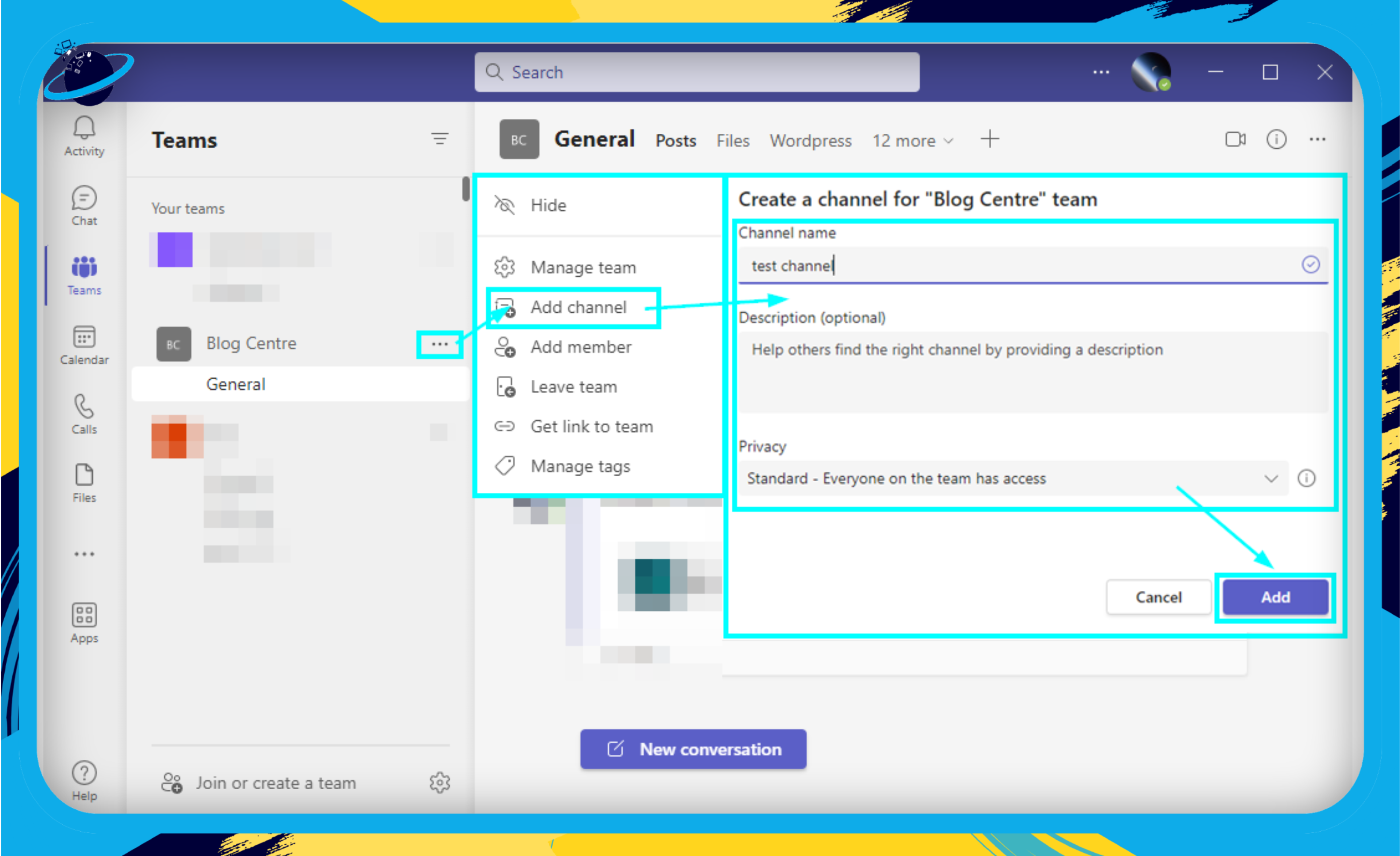
Tip: Keep Team names broad (e.g., “Marketing”) and Channel names specific (e.g., “Q3 Campaign”).
Integrating External Apps and Tools
Microsoft Teams isn’t an island—it plays nicely with others! By integrating other tools, you can supercharge your project management:
- Tabs: These allow you to pin important documents, apps, or services directly in a Channel. Just click the ‘+’ button at the top.
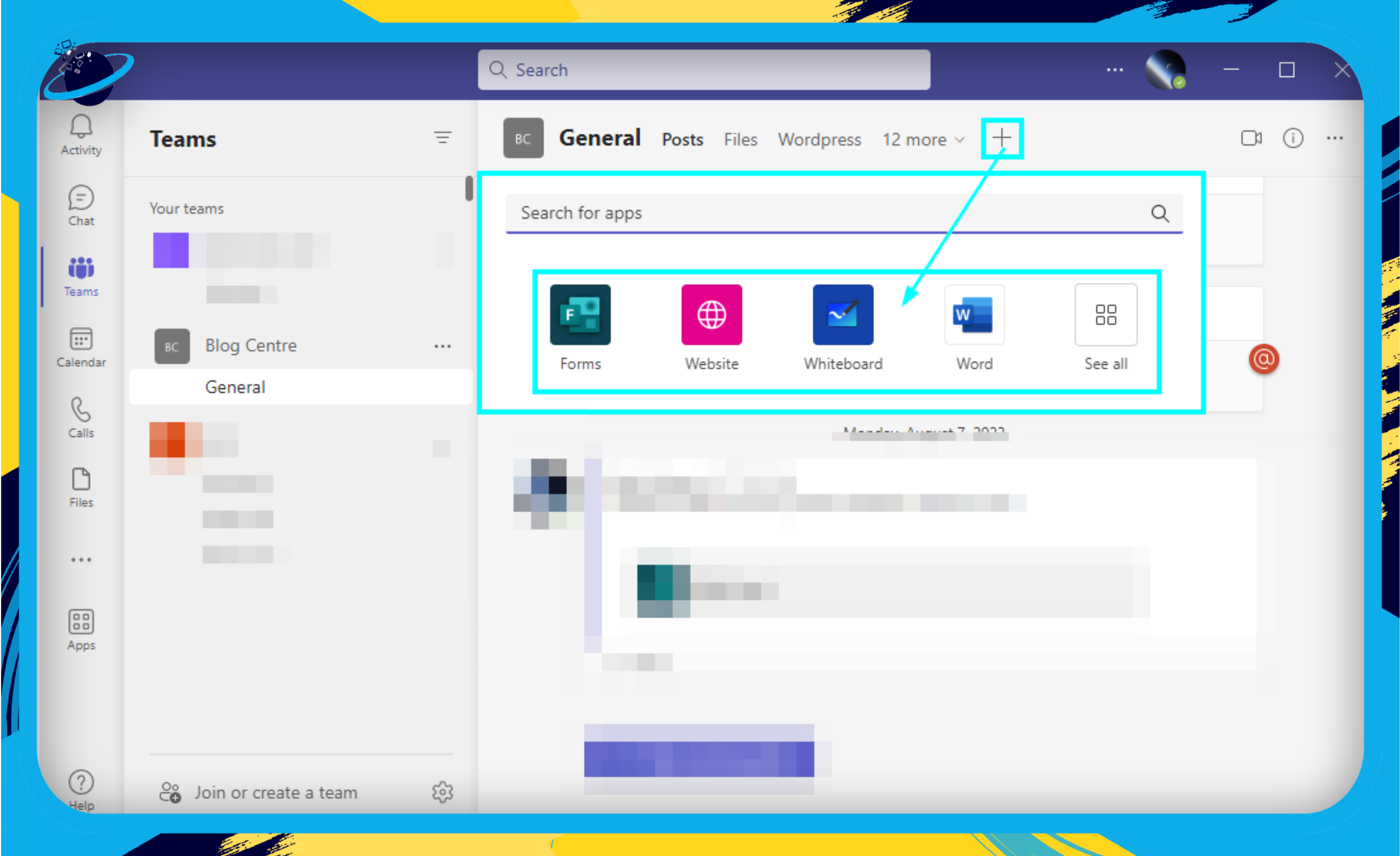
- Apps: At the bottom left, click on ‘Apps’ to explore a world of integrations. Whether it’s Trello, Asana, or even Google Analytics, Teams probably has a match.
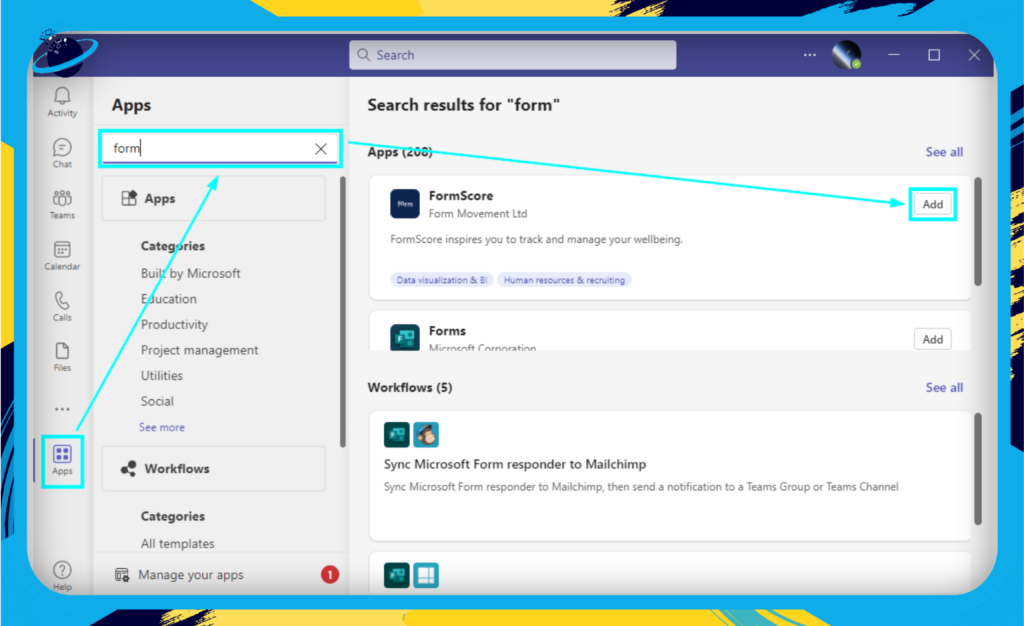
Customizing Team Settings for Project-Specific Needs
Each project is unique, and Teams understands that. Here’s how you can tweak settings for a tailored experience:
- Permissions & Member Roles: Click on your Team > ellipsis > ‘Manage Team.’ Here, you can decide who does what, from ‘Owners’ to ‘Members’ to ‘Guests.’
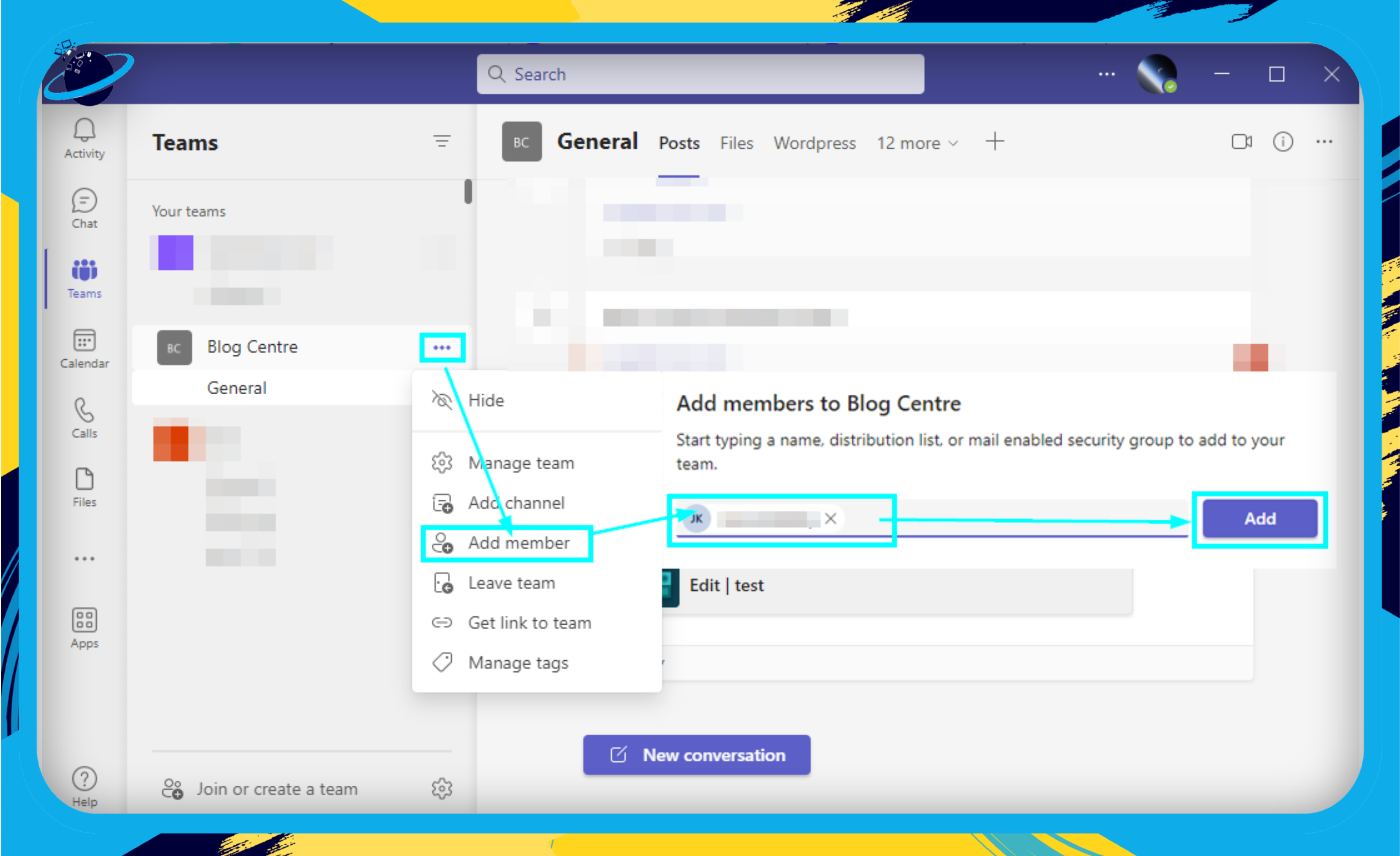
- Notifications: Under ‘Settings,’ customize notifications to ensure everyone’s on the ball. Remember, balance is key; you don’t want to flood team members with unnecessary pings!
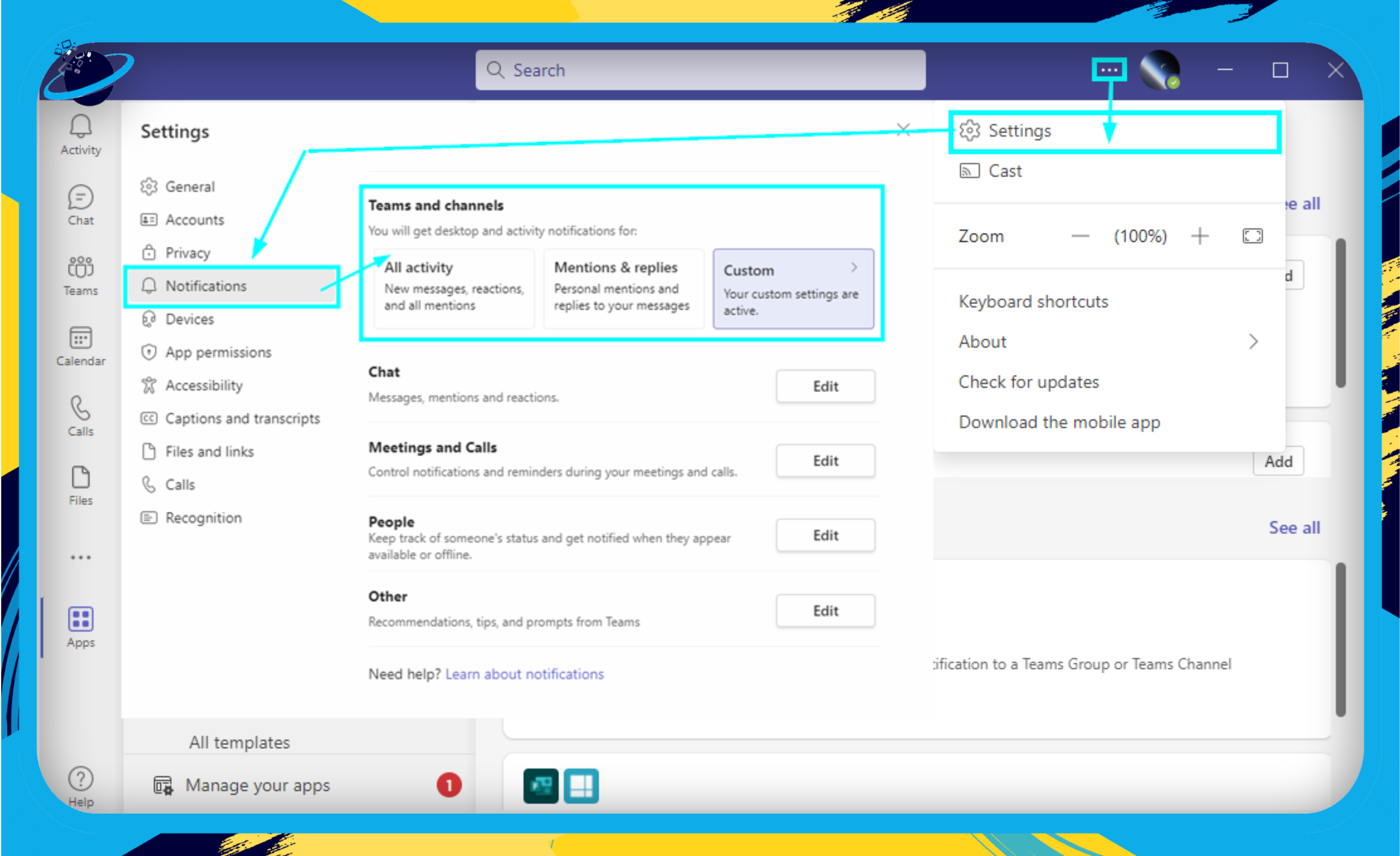
- Team Picture: A bit on the fun side! Add a relevant image to represent your project or team visually. It’s the little touches that make all the difference.
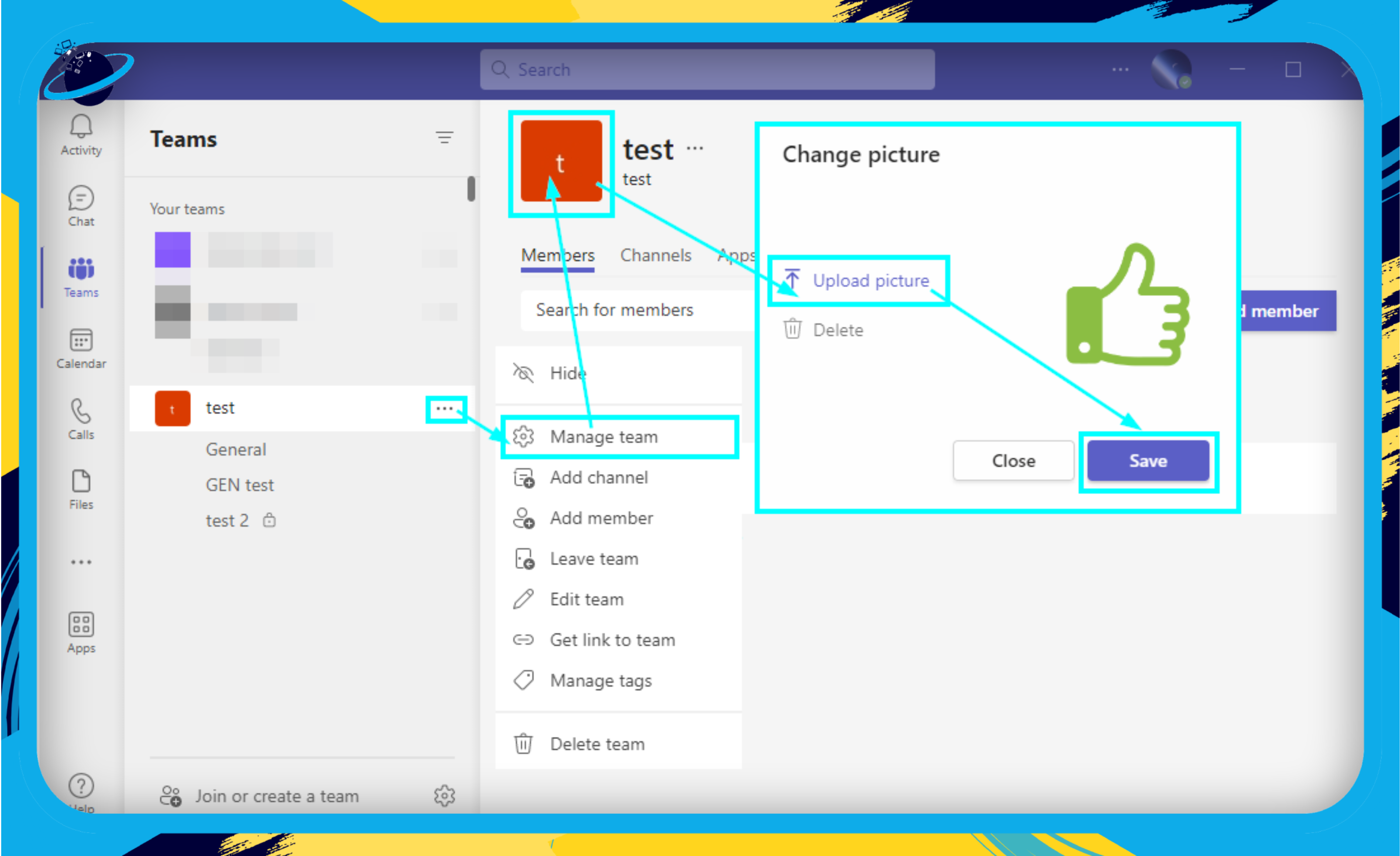
Remember: Microsoft Teams is a flexible tool. It might take a bit of tweaking and experimenting to find the perfect setup for your business, but that’s the beauty of it. It molds to fit your needs, not the other way around.
Features Beneficial for Project Management
Microsoft Teams isn’t just another chat application; it’s a powerhouse filled with a myriad of features tailor-made for project management. Let’s uncover the gems that’ll have you managing projects like a pro.
Chat & Conversations
- Engage in real-time communication with team members, ensuring nobody misses a beat.
- Use threaded conversations to keep discussions organized.
- Drop files directly into chats for quick shares.
Meetings & Video Conferencing
- Schedule, record, and hold virtual meetings – ensuring all team members, no matter where they’re located, stay in the loop.
- Use the “Together Mode” for a more engaging and collaborative meeting experience.
- Breakout rooms for smaller group discussions during larger meetings.
File Sharing & Collaboration
- Seamless integration with OneDrive and SharePoint allows for effortless file storage and sharing.
- Co-edit documents in real-time, making collaboration a breeze.
- Version history ensures you can track changes and revert if necessary.
Tabs & App Integration
- Pin those essential documents, web pages, or integrate with other tools, bringing everything you need into one workspace.
- Customize tabs for each project, ensuring resources are just a click away.
- Integration options with other Microsoft or third-party tools elevate your Teams environment, from Power BI reports to project boards.
Task Management
- Dive deep with Microsoft Planner and To-Do to keep track of tasks, assign duties, and monitor progress.
- Set deadlines, create checklists, and label tasks for easy categorization.
- View your tasks in a board, chart, or list format – pick what works best for you!
Wiki
- Build a robust knowledge base or documentation for your project.
- Collaboratively edit and ensure all team members have access to vital information.
- Keep FAQs, guidelines, or project overviews handy.
Takeaway: With a toolset as expansive as Microsoft Teams, it’s all about making the features work in harmony for your project management needs. Explore, experiment, and find your groove!
Advanced Features and Integrations
As we delve deeper into the realm of Microsoft Teams, it’s time to uncover some advanced features and integrations that can truly turbocharge your project management experience. Ready to go beyond the basics? Let’s jump in!
Bots and Automated Workflows with Power Automate
Harness the magic of automation with Microsoft’s Power Automate! Here’s what you can do:
- Automate routine tasks: Set reminders, schedule meetings, or even generate regular reports—all without lifting a finger.
- Customize your own bot: Make Teams work for you. Craft a personalized bot to respond to specific queries or deliver timely notifications.
Want to get Chat GPT in Microsoft Teams? Here’s how:
Integration with Microsoft Project
For those in search of a more detailed project management suite, merging Teams with Microsoft Project is a match made in heaven. Here’s why:
- Seamless collaboration: Share timelines, assign tasks, and monitor project health, all within the Teams interface.
- Real-time updates: No more back and forth! Get instant updates as team members make progress.
App Integrations
One of the marvels of Teams is its compatibility with a plethora of third-party apps. Whether you’re a Trello enthusiast or a die-hard Jira user, Teams has your back. Here’s a quick peek at what’s possible:
- Jira: Track issues, monitor sprints, and update user stories without ever leaving Teams.
- Trello: Visualize tasks, move cards, and synchronize your Trello board directly in Teams.
- GitHub: For the coders and developers out there, sync your repositories, pull requests, and more.
Pro Tips for Integration Mastery
- Keep it tidy: With great power comes great responsibility. Ensure you’re only integrating apps that add genuine value to your project.
- Training is key: Organize quick sessions to get your team familiar with new integrations. Remember, a tool is only as effective as its user!
- Feedback loop: Encourage team members to provide feedback on app integrations. Maybe there’s a gem you’ve overlooked!
Best Practices for Project Management with Teams
To truly harness the power of Microsoft Teams for project management, it’s essential to adhere to some tried and tested best practices. Dive in below for some golden nuggets of wisdom!
Structuring Teams and Channels Effectively
- Channels: Think of these as dedicated spaces for different topics or departments.Standard Channels: For general discussions open to all members.
- Private Channels: Perfect for more confidential talks.
- Teams: These are essentially groups dedicated to specific projects or divisions.Tip: Less is more! Too many teams can become confusing. Start minimal, and scale as required.
Effective Communication Tools
- @Mentions: A nifty way to grab attention (eg: @JohnDoe for individuals).
- @TeamName to notify the entire group.
- Regular Check-ins: Schedule daily or weekly stand-ups to stay aligned. A brief 15-minute video call can do wonders for team synergy!
Documentation and Files
- File Storage: Utilize Teams’ built-in storage for sharing and co-editing documents. It’s a one-stop-shop for all your crucial files.
- Wiki: An underutilized gem! It’s perfect for maintaining project guidelines, FAQs, or any evolving document.
Setting Clear Communication Norms
- Online Status: Encourage team members to keep their status updated. It helps to know if someone is available, busy, or away.
- Response Times: Set an expectation. While instant replies are fantastic, it’s realistic to expect a response within a certain timeframe (e.g., 24 hours).
Etiquette and Team Culture
- Video Calls: While not every call requires video, it does foster a sense of connection. Plus, who doesn’t love those occasional pet cameos?
- Feedback Loops: Create a culture where feedback is not just encouraged but celebrated. After all, we’re all in this learning journey together.
In Conclusion
Diving into Microsoft Teams for project management is like getting behind the wheel of a high-tech car. With the right practices, you won’t just drive—you’ll soar! So, keep these best practices close and watch your projects flourish.
Wrapping Up Our Journey with Microsoft Teams
As we round off this enlightening exploration into Microsoft Teams for project management, there’s no denying the transformative impact it can have on your business endeavors.
Key Takeaways
- Collaboration: Teams fosters a culture of seamless collaboration, bringing together diverse talents from across the globe.
- Integration: Harness the power of third-party apps and Microsoft’s own suite to make project management a breeze.
- Flexibility: Whether you’re a startup or an established enterprise, Teams scales to meet your unique requirements.
Quick Tips for Success
- Stay Curious: As with any robust tool, there’s always more to discover. Dive into Microsoft’s resources and community forums to stay updated.
- Engage & Communicate: Remember, technology is just a facilitator. The true magic lies in how your team communicates and collaborates.
- Customize Thoughtfully: Teams offers a wealth of customization options. Tailor your workspace to reflect your business’s culture and workflow.
