Remote work has become a necessity in today’s fast-paced business world. Microsoft Teams is a powerful tool that can revolutionize your communication. It allows you to chat, call, video conference, and share files with ease. In this article, we will guide you through its many features and capabilities designed for effective remote collaboration. Buckle up for an engaging, informative, and enjoyable read.
 Table of content
Table of content
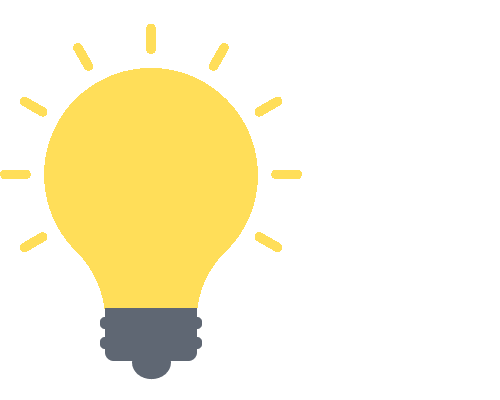

Why Microsoft Teams for Remote Work?
In this increasingly digital world, the demand for efficient, secure, and easy-to-use communication tools has grown exponentially. But what makes Microsoft Teams the ideal solution for remote work? Let’s break it down!
Breaking Down Barriers
The shift to remote work has posed numerous challenges to businesses around the world. A key hurdle is the loss of face-to-face interaction. This is where Microsoft Teams shines by virtually breaking down physical barriers.
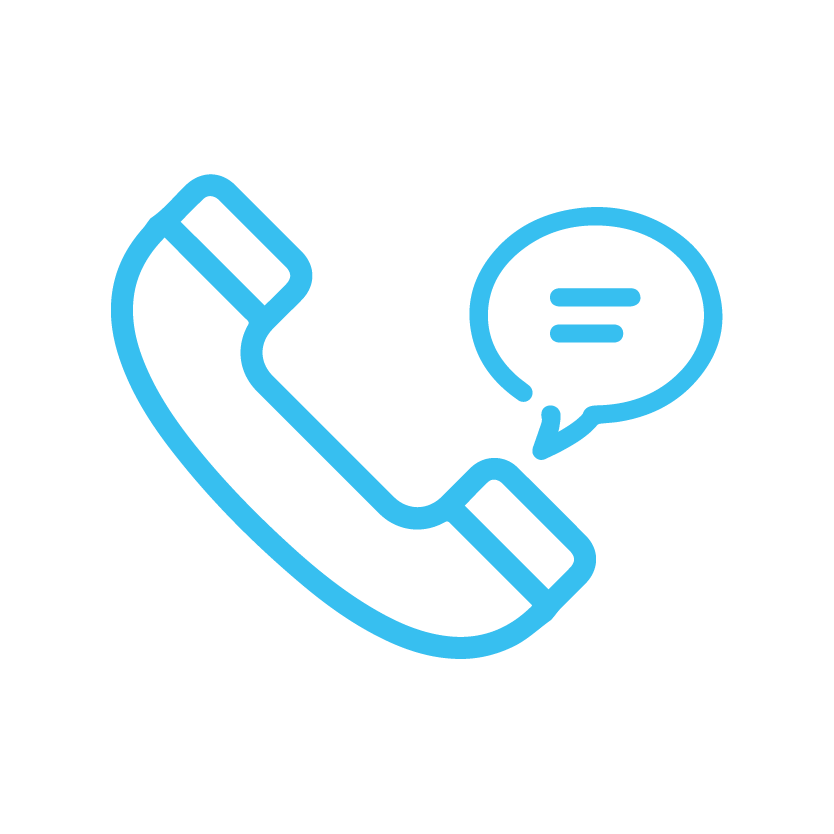
Chatting, video conferencing, and calling:
Microsoft Teams allows users to send a quick message, make a call, or start a video conference right from the app. It’s as easy as knocking on a colleague’s office door, only virtual!
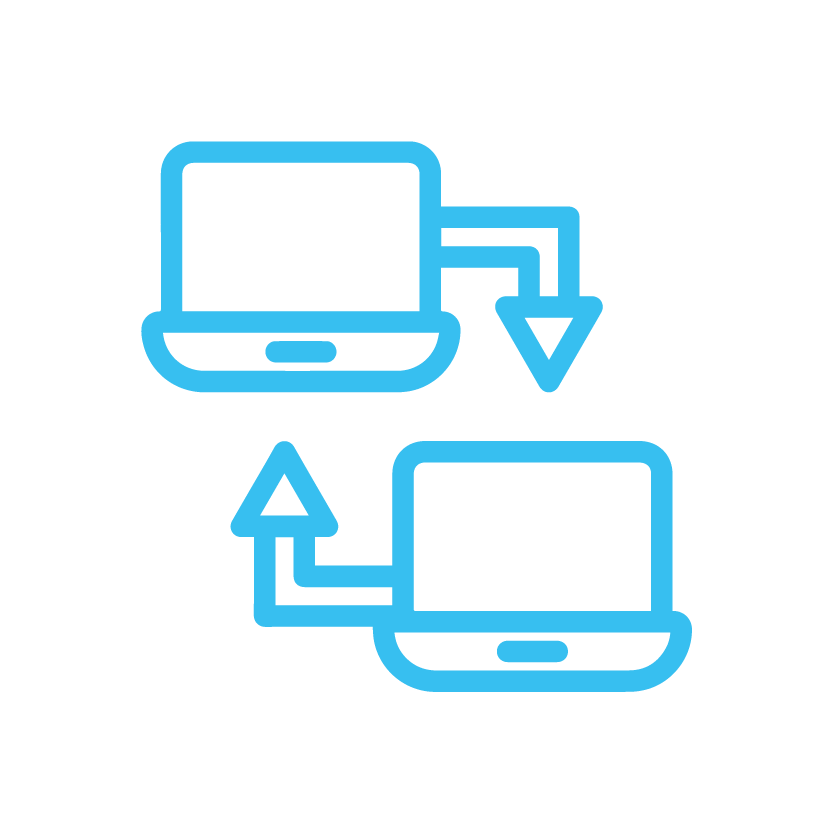
Screen sharing and live presentations:
Need to discuss a report or present a slide deck to your team? With Teams, you can share your screen or a specific window directly within your video conference. This takes real-time collaboration to the next level.
Streamlining Communication
Picture a workspace that brings all your communication together, organizes it neatly, and serves it up in a user-friendly package. That’s Microsoft Teams for you!
- Teams and Channels: Think of Teams as your virtual office and Channels as the different rooms within. You can create a Team for each department, project, or even a specific client and further divide it into Channels for more specific discussions.
- Threaded Conversations: In Channels, conversations are threaded and visible to all members, making it easier to track discussions, contribute, or catch up at your own pace. Say goodbye to lengthy email threads!
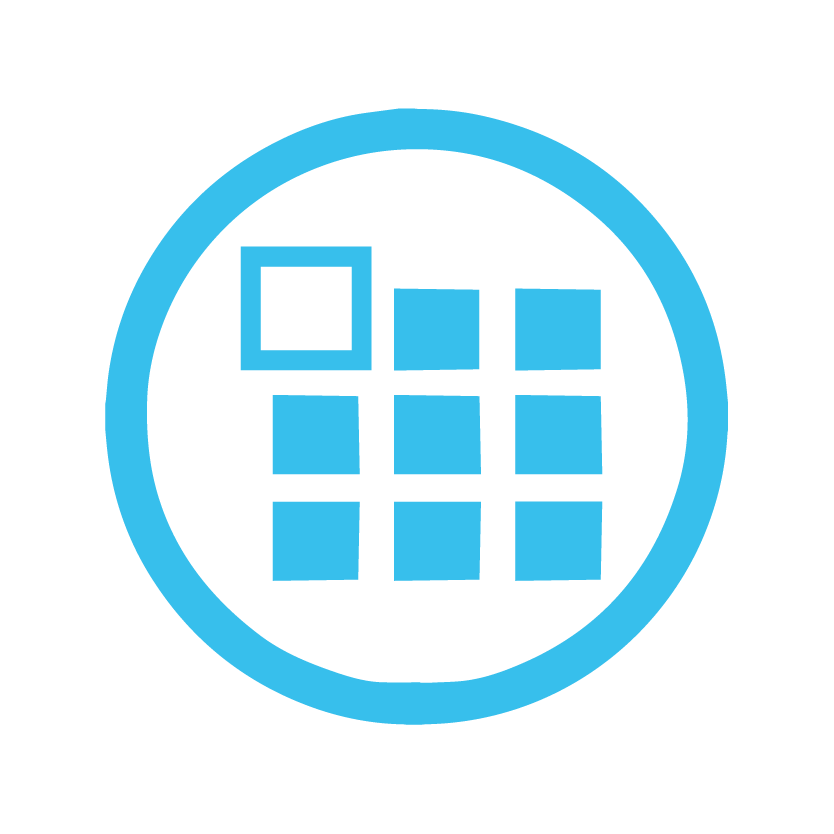
Teams and Channels:
Think of Teams as your virtual office and Channels as the different rooms within. You can create a Team for each department, project, or even a specific client and further divide it into Channels for more specific discussions.
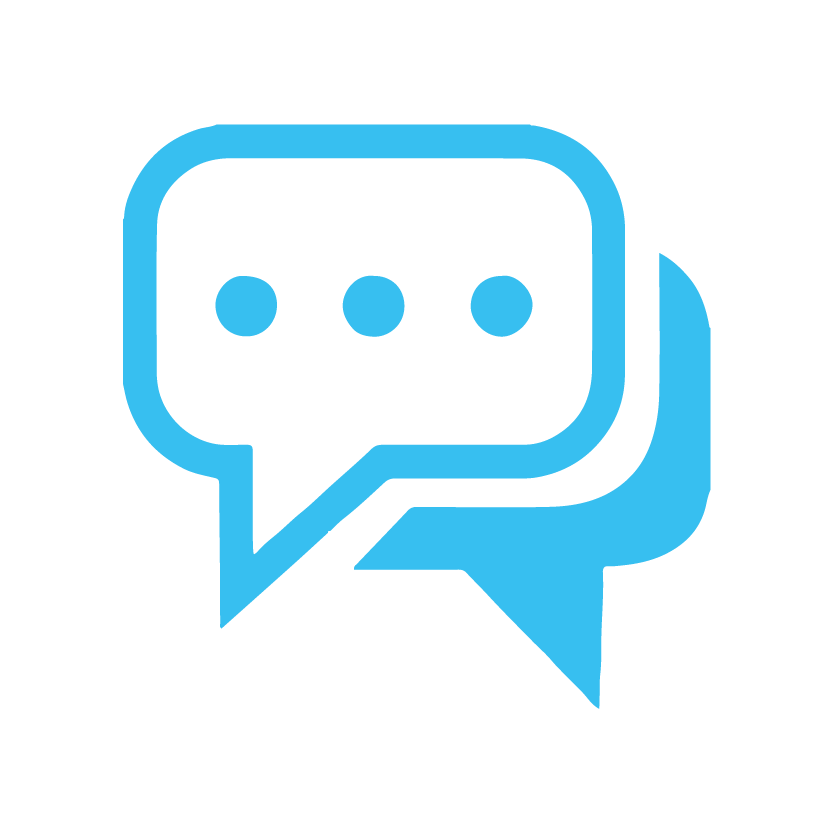
Threaded Conversations:
In Channels, conversations are threaded and visible to all members, making it easier to track discussions, contribute, or catch up at your own pace. Say goodbye to lengthy email threads!
Integrations and Customizations
What truly sets Microsoft Teams apart is its impressive capacity for integrations and customizations.
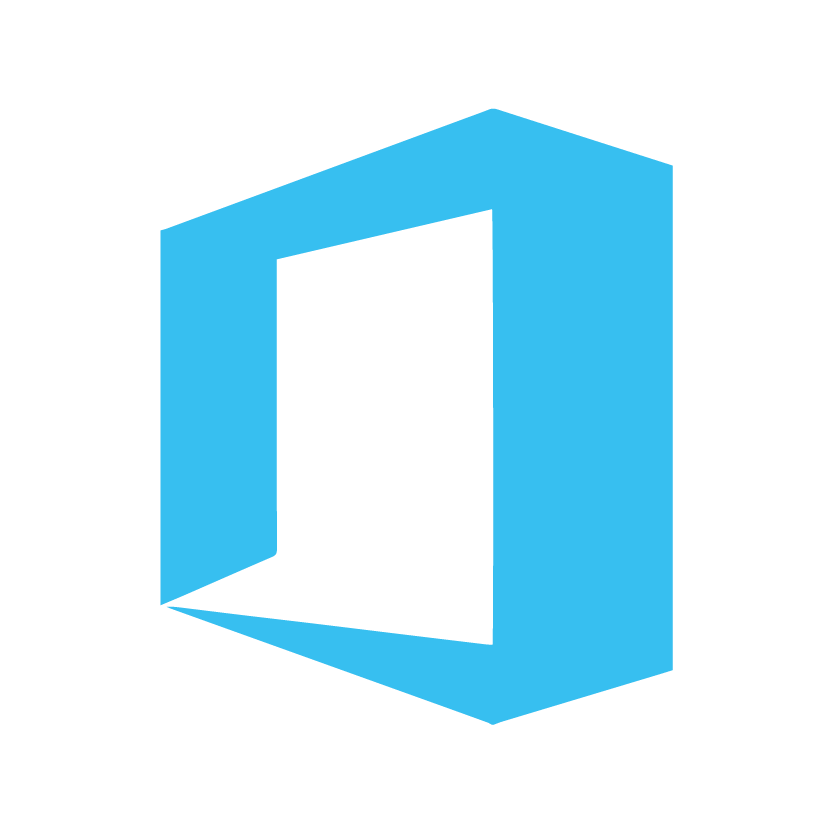
Integration with Microsoft 365 and third-party apps:
Teams seamlessly integrates with Microsoft 365 apps like Word, Excel, PowerPoint, and Planner, making it possible to collaborate without switching between apps. But it doesn’t stop there – Teams also supports integration with a plethora of third-party apps!
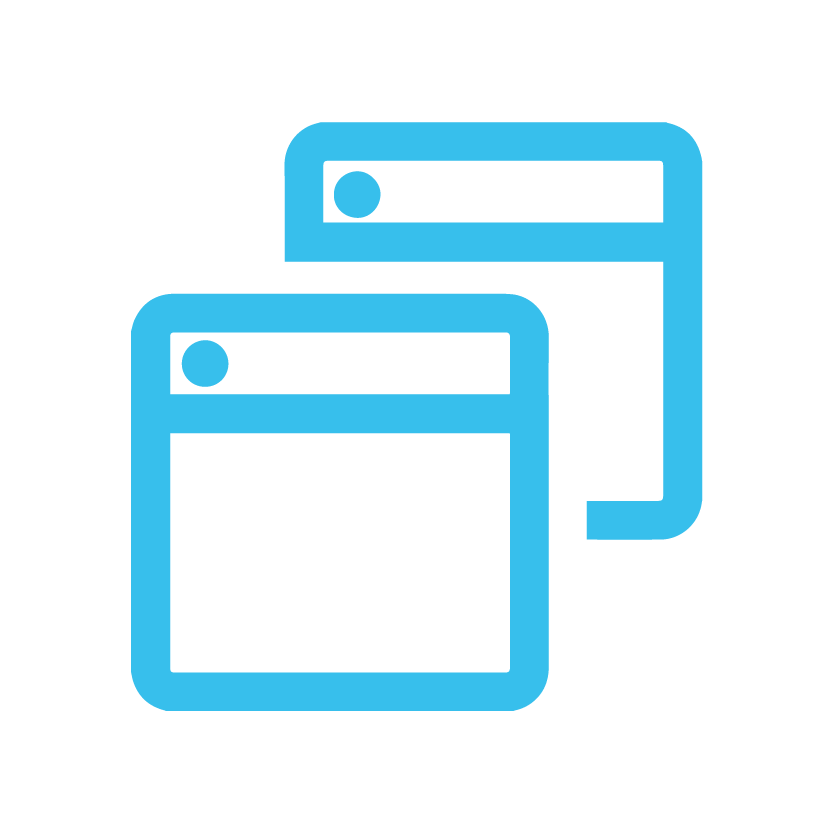
Customizable workspace:
You can customize your Teams workspace with tabs for quick access to frequently used documents and applications. Consider it your personalized digital workstation.
In the upcoming sections, we’ll delve deeper into the features, advantages, and best practices of using Microsoft Teams. So, stick around because we’re just getting started!
The Imperative of Microsoft Teams in Today’s Remote Work Culture
As we navigate the new normal, the digital workplace has taken center stage, and Microsoft Teams is a star player. But why is Microsoft Teams so essential for remote teams? Let’s delve deeper into this.
Bridging the Gap in Communication
In an office, you could swing by a colleague’s desk or have impromptu brainstorming sessions. Remote work, however, presents a different scenario. Microsoft Teams steps in here, offering a single platform for seamless communication. Here’s how:
- Chat: For quick queries, updates, or a friendly hello.
- Video meetings: For in-depth discussions, presentations, or simply mimicking that face-to-face interaction.
- Calling: For when texts don’t cut it and an email is too slow.
Fostering Collaboration
Remote work shouldn’t mean isolated work. Microsoft Teams aids in creating a cohesive team culture, albeit virtually. Here’s how:
- Teams & Channels: Create different teams (like departments) and channels (like projects) to segregate conversations and keep them context-specific.
- File Sharing: Share documents, give access to edit and collaborate in real-time.
Integrating Work Tools
One of the major challenges of remote work is juggling multiple tools and applications. Microsoft Teams simplifies this by integrating multiple work tools:
- Microsoft 365 Suite: Use Word, Excel, PowerPoint, and more without leaving Teams.
- Third-party Apps: Incorporate apps like Trello, GitHub, and more into your workspace.
Microsoft Teams isn’t just another software your team needs to learn; it’s a solution that unites your remote workforce, fosters a collaborative spirit, and increases productivity, all while maintaining that oh-so-important human touch in your communications. Its integration capabilities allow for a more fluid, less disjointed work experience. In essence, Microsoft Teams becomes your virtual office, a central hub that caters to all your remote working needs. Stay tuned as we explore more features and tips to make the most of this powerhouse tool.
Key Features of Microsoft Teams
Microsoft Teams is your one-stop-shop for all collaboration needs, designed to seamlessly blend into your daily work routine. It doesn’t merely facilitate communication but paves the way for an immersive team collaboration experience, one where productivity and efficiency are front and center. Let’s break down its main features:
Seamless Chat
Instant Messaging: Bid farewell to endless email threads. The chat feature in Teams provides an easy and quick way to communicate, not just one-on-one but also in groups. The threaded conversations make it easy to follow and participate in discussions.
Video Meetings
Meet Anytime, Anywhere: With Teams, you can conduct high-quality audio and video meetings, accommodating small gatherings to large conferences with up to 10,000 participants. With features like background blur, together mode, and breakout rooms, these meetings are as close to the real thing as possible.
Integrated File Sharing
Efficient Collaboration: Teams lets you share and collaborate on files in real-time. You can upload files directly into a channel conversation or personal chat and collaborate on them using Office apps like Word, Excel, and PowerPoint, all without leaving the Teams platform.
Teams and Channels
Organized Conversations: In Teams, a team is a group of people brought together for work, projects, or common interests. Each team is made up of channels, and each channel is dedicated to a specific topic, department, or project. This keeps your conversations organized and focused.
Integration with Microsoft 365
One with the Ecosystem: Teams don’t work in isolation. It’s integrated with Microsoft 365 apps like Word, Excel, PowerPoint, and Planner, and also with hundreds of third-party apps. This means fewer app switches and greater productivity.
Security and Compliance
Data Protection: Last but not least, Teams takes care of security and compliance, ensuring your company’s data remains protected. With features like multi-factor authentication, data loss prevention, and more, Teams helps keep your data secure.
Microsoft Teams, through these features and more, makes it easier than ever to collaborate and get work done. It’s time to switch gears and unlock a new level of productivity for your remote teams.
Advantages of Microsoft Teams for Remote Work
As remote working becomes increasingly prevalent, it’s essential for organizations to leverage tools that ensure seamless communication and collaboration. Microsoft Teams is one such comprehensive platform with a myriad of advantages. Below, we’ll dive into some of the key benefits of Microsoft Teams that truly set it apart in the digital workspace.
Seamless Communication
Microsoft Teams shines when it comes to facilitating real-time communication.
- Chat: Teams lets you send instant messages to one or more colleagues. You can even create group chats for department-specific communication.
- Calls and Video Conferencing: Say goodbye to disjointed, third-party calling apps. With Teams, you can make audio or video calls right from your chat. Plus, the video conferencing feature lets you host meetings with multiple participants, complete with screen sharing and recording capabilities.
Unrivalled Integration
Teams doesn’t just stand alone – it’s also an integral part of the Office 365 suite. This means it integrates flawlessly with a host of Microsoft apps.
- Office 365: Access Word, Excel, PowerPoint, and more, without leaving Teams. This integration streamlines workflow, as you can work on documents together, in real time.
- Third-party Apps: Not limited to Microsoft products, Teams also integrates with a multitude of other apps like Trello, Asana, or Adobe Creative Cloud. This means you can customize your workspace to fit your exact needs.
High-Level Security
In an era where data breaches and cyber threats are all too common, Teams provides robust security features.
- Data Encryption: All data in Teams – whether in transit or at rest – is encrypted, offering peace of mind for your confidential business conversations.
- Compliance Standards: Teams meets compliance standards such as ISO 27001, HIPAA, and EU Model Clauses, which further reinforces its stance on data protection.
Harnessing the power of Microsoft Teams for your remote work needs can lead to increased productivity, smoother communication, and a more secure working environment. As we delve deeper into the digital age, it’s clear that tools like Teams will be leading the charge for collaborative success.
A Step-by-step Guide to Using Microsoft Teams
Navigating a new digital tool can be challenging, but with Microsoft Teams, it’s a breeze. Let’s dive into the basics of getting you up and running in this one-stop solution for remote teams.
Setting Up Microsoft Teams
Getting Teams on your device is as straightforward as it gets. Here’s how to get started:
Setting up Teams
- Visit the Microsoft Teams website.
- Click on “Sign up for free” if you’re new to Teams.
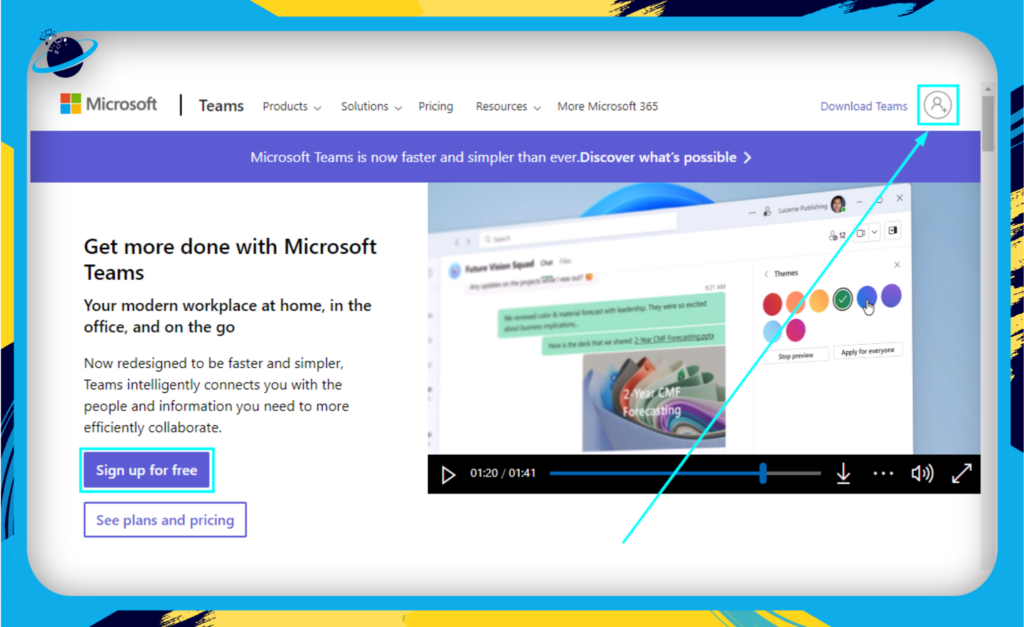
- Enter your new email address and click on “Next.”
- Input your name and click on “Next.”
- Set a password then select “Next.”
- Input your birth date and select “Next.”
- Verify your email address by inputting the code Microsoft sent to your email inbox and click “Next.”
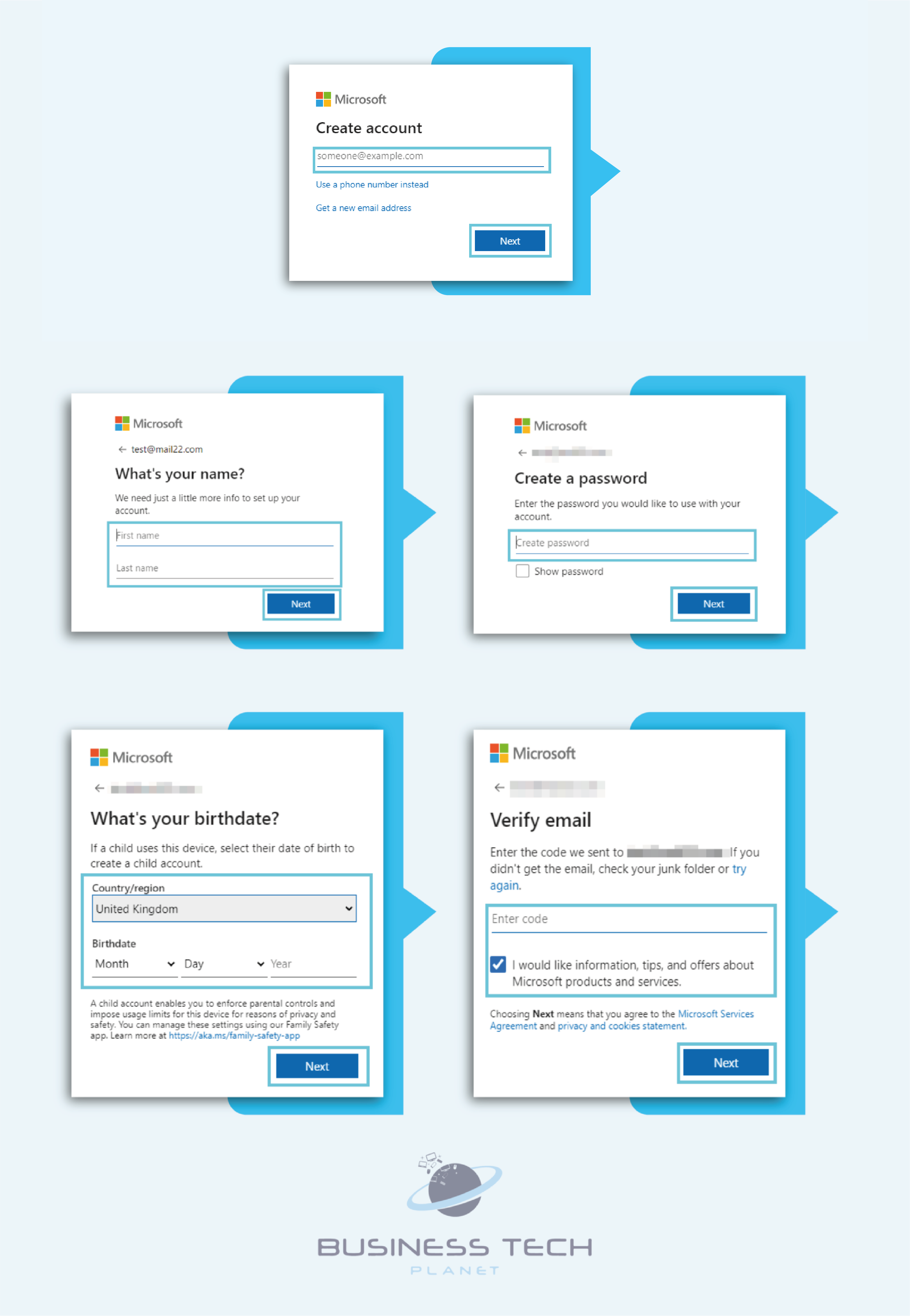
Your Teams account will be created once Microsoft has verified your email. Teams offer many features to help generate the best output for remote team communication. Please continue reading to learn more about those features.
Creating Your Team
Now, it’s time to assemble your super-team. Here’s how to do it:
- Open the Teams app and sign in with your Microsoft 365 account.
- Click on the Teams icon in the left sidebar.
- Click “Join or create a team,” then choose “Create team.”
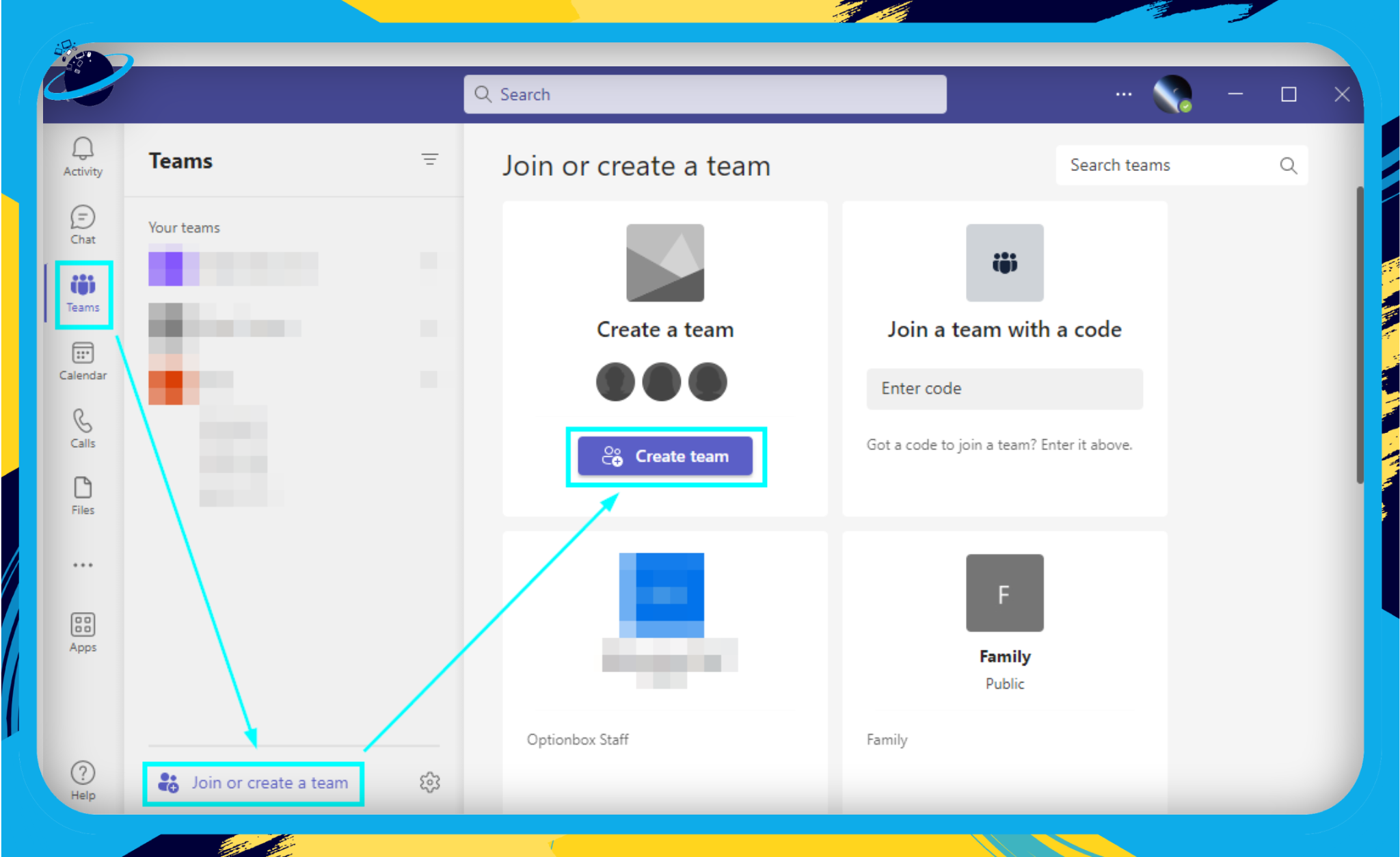
- You can create a team from scratch or from an existing group; you can also create a team from a template if you need a framework to create your team.
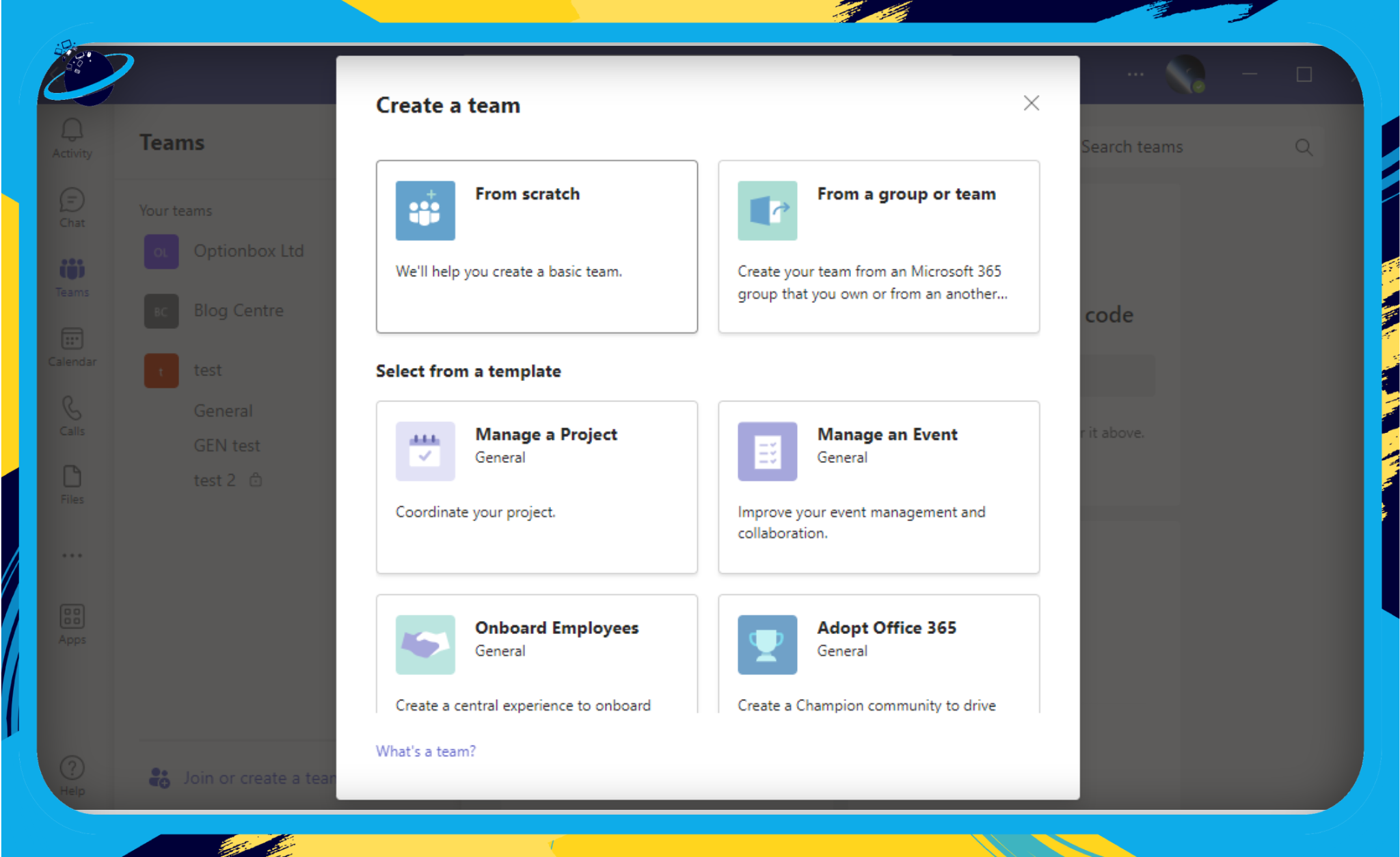
- Name your team, add a short description (optional), and choose its privacy settings.
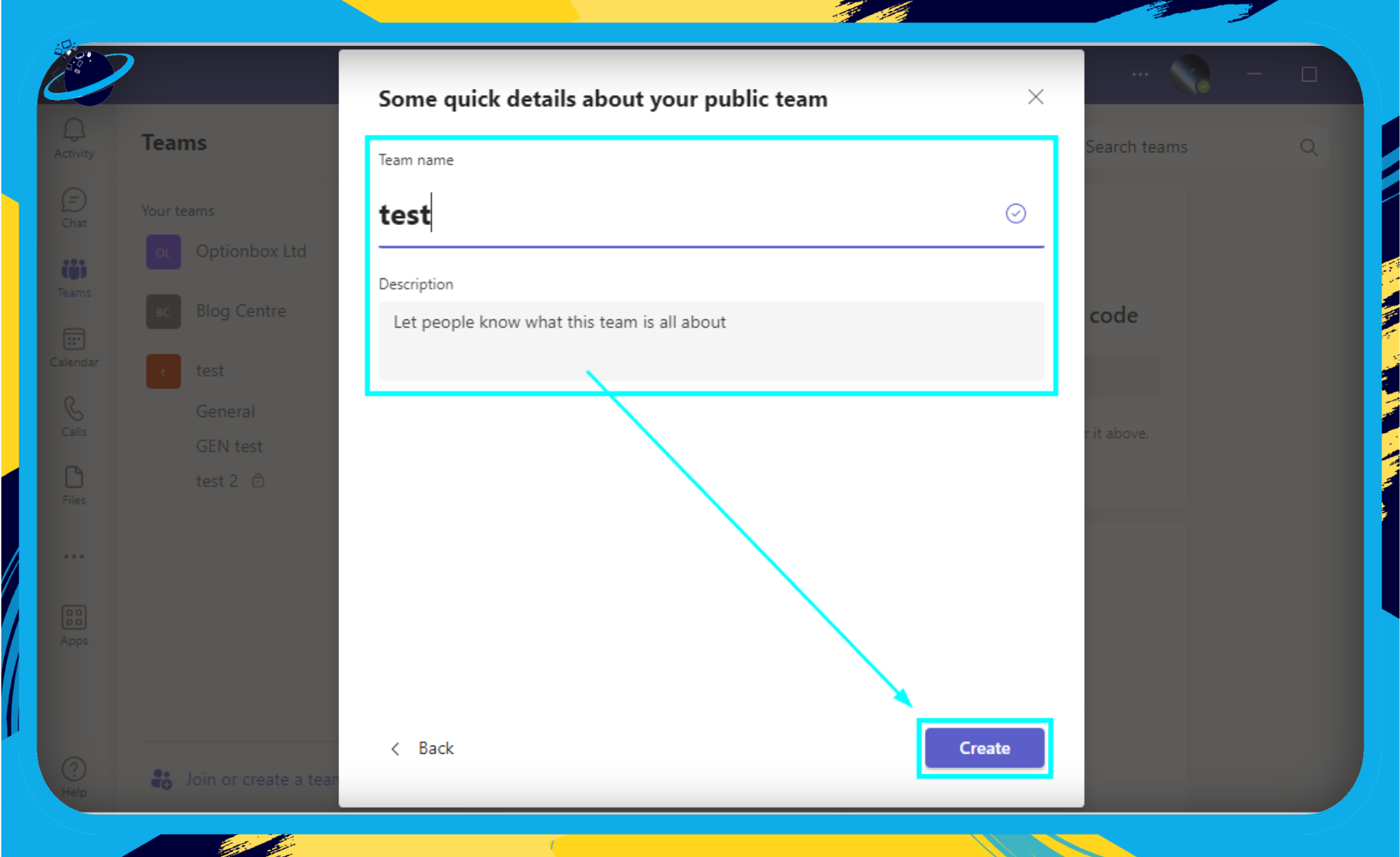
Adding Team Members
With your team created, it’s time to bring in the crew.
- Select the team you just created and click “More options” (the three-dot icon next to the team name).
- Click “Add member” and start typing the names or email addresses of people you want to add.
- Select “Add.”
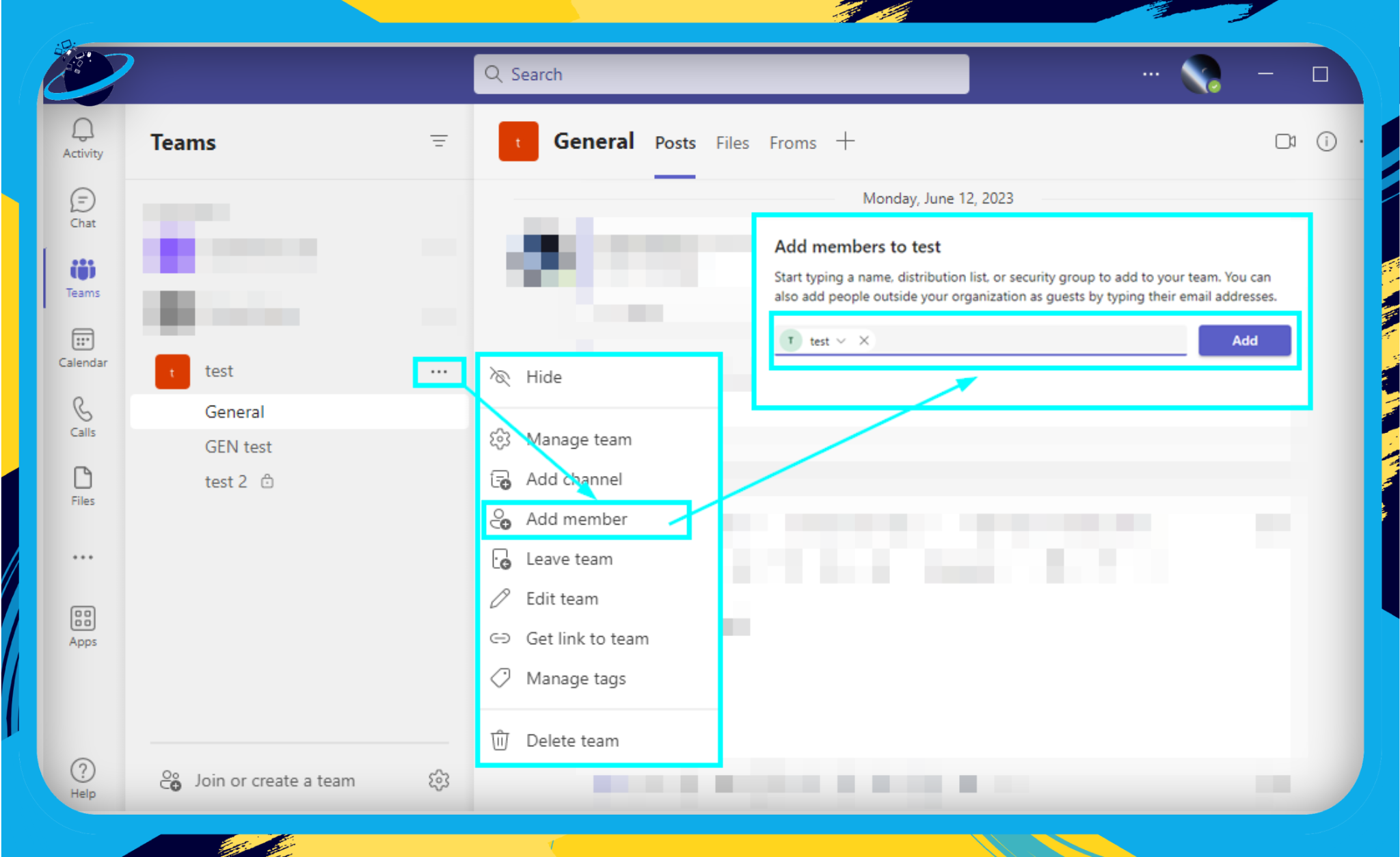
Now that you have your crew, its important to set their roles in the team, follow these steps to see how you can do this:
- Select “More options” next to the team.
- Click on “Manage team.”
- Choose “Members.”
- Click on the dropdown next to “Members & guests.”
- Click on the Role dropdown and select the role of that member.
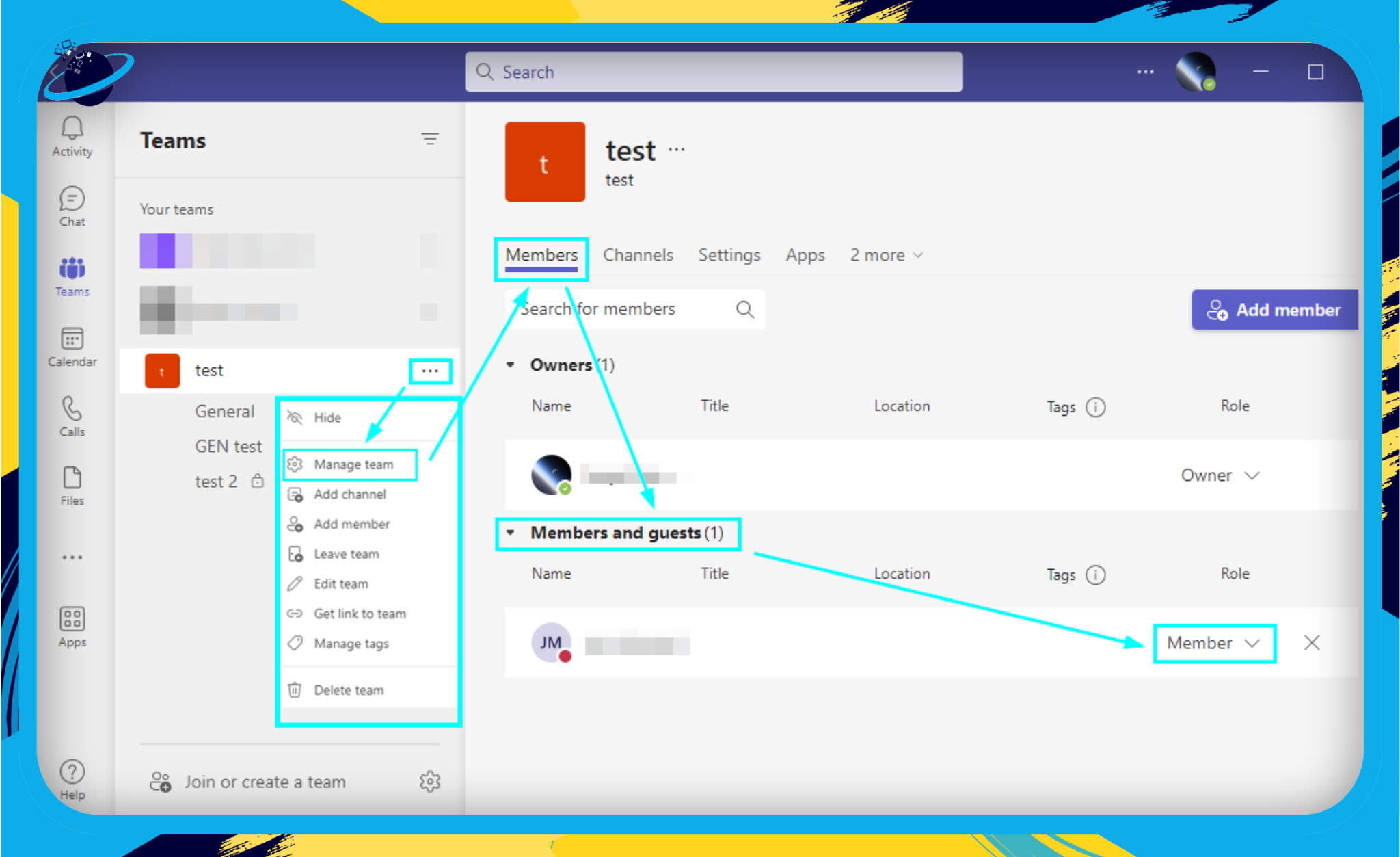
Scheduling a Meeting
You’re all set to host your first meeting. Here’s how:
- Click the Calendar icon on the left sidebar.
- Click “New meeting” at the top right.
- Fill in the details: title, date & time, details, and attendees.
- Click “Save” to schedule the meeting.
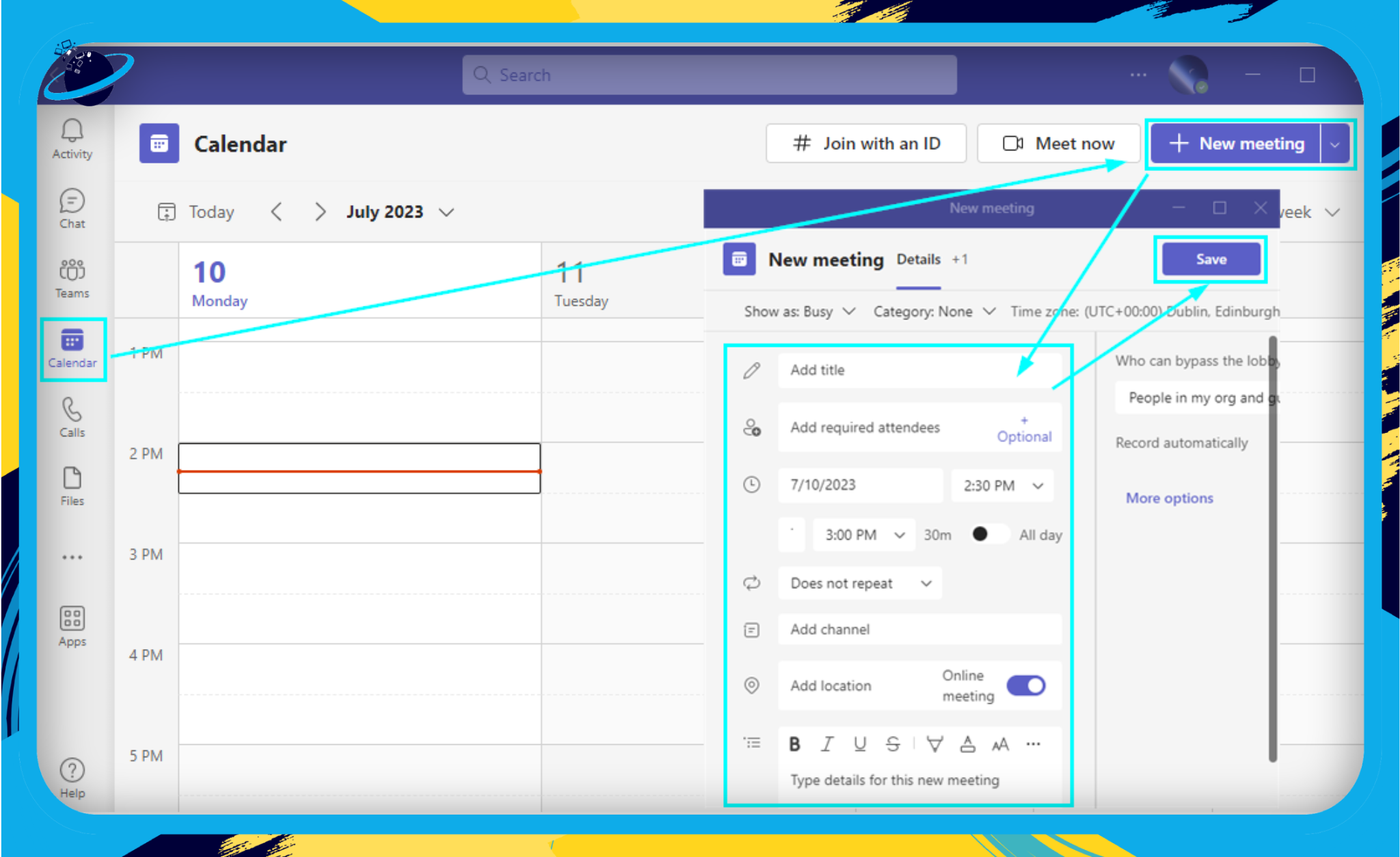
Sharing Files
Sharing is caring, and Teams makes it simple:
- Go to the team or channel where you want to share the file.
- Click “New conversation” at the bottom.

- Click on the paperclip icon.
- Select “Upload from the computer.”
- Select a file and click “Open.”
- Add a message if you like, and then hit “Send.”
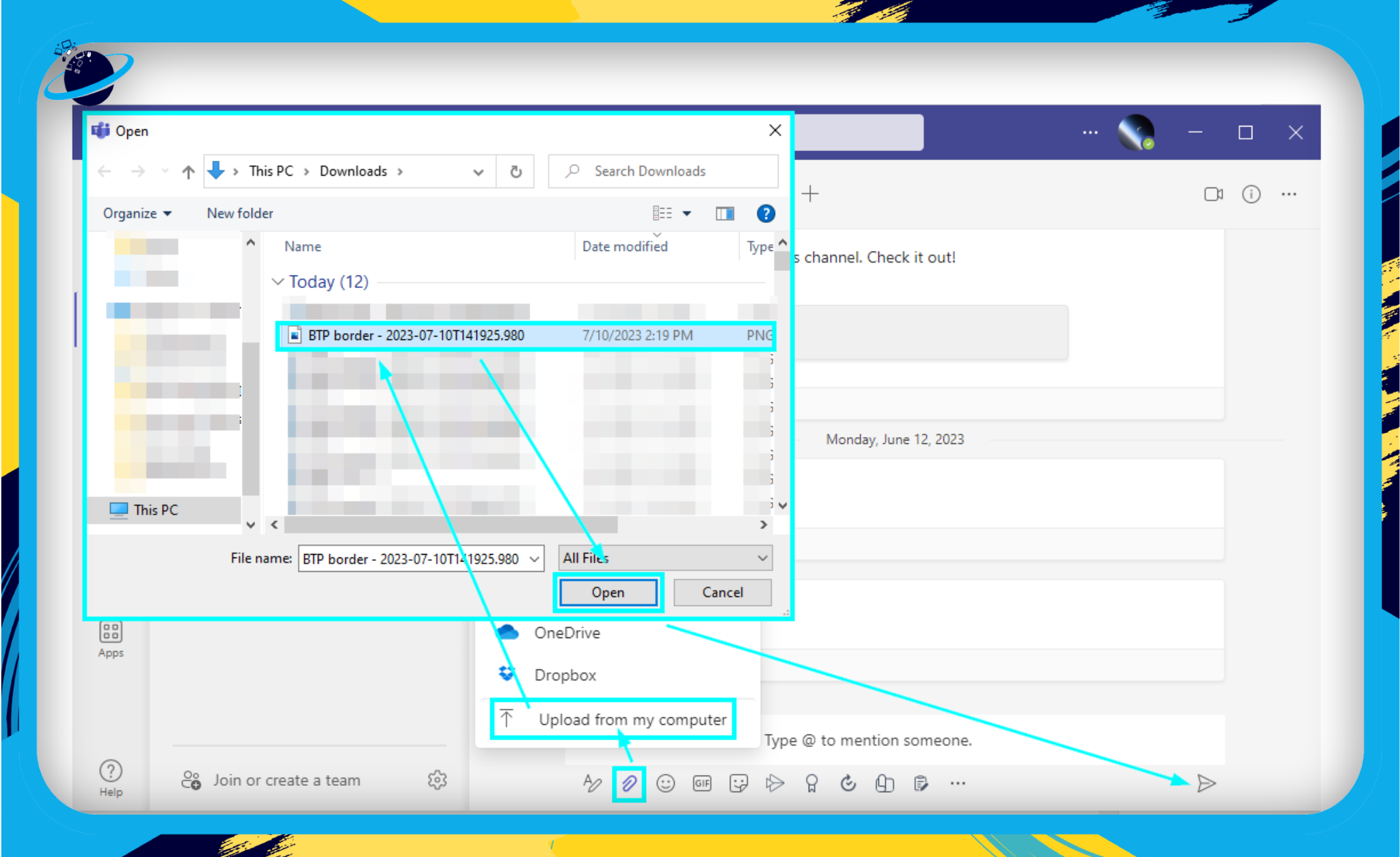
By following these steps, you’ll be able to navigate Microsoft Teams effectively. Remember, Teams is built to be intuitive, so don’t be afraid to click around and discover all the features it offers. Exploration is key to mastery. Happy teaming!
Microsoft Teams vs Other Collaboration Tools
In the vast landscape of digital collaboration tools, it can feel overwhelming to select the one that’s right for your business. To help you make an informed decision, we’ll be comparing Microsoft Teams with some of the other popular platforms on the market.
Slack
Arguably Microsoft Teams’ biggest competitor, Slack has been a front-runner in the collaboration software game for quite some time. Here’s how they stack up:
- Integration with Office 365: Microsoft Teams offers seamless integration with all Office 365 apps, making it a great choice for businesses already using this suite. On the other hand, while Slack does offer integration with many apps, it doesn’t provide as fluid an experience with Office 365.
- Video Conferencing: Both platforms offer video conferencing, but Microsoft Teams supports larger meetings of up to 10,000 participants with Teams live events. In contrast, Slack supports video calls for up to 15 participants.
- Pricing: Slack tends to be more expensive than Teams, especially when it comes to enterprise-level packages.
Zoom
Zoom primarily focuses on video communication and does it exceptionally well. But how does it fare in other aspects?
- Collaboration Features: Microsoft Teams offers a comprehensive collaboration solution with chat, file sharing, and task management features, while Zoom primarily excels in video conferencing.
- Integration: Again, if your business heavily relies on Office 365 tools, Microsoft Teams provides superior integration.
- Security: Microsoft Teams generally has a more robust set of security features compared to Zoom, which can be crucial for businesses dealing with sensitive data.
Google Meet
Google’s video conferencing solution, Google Meet, is part of the Google Workspace (formerly G Suite). Here’s how it compares to Teams:
- Integration: Google Meet works flawlessly with Google Workspace apps (like Docs, Sheets, etc.), but for those primarily using Office 365, Microsoft Teams offers a smoother integration.
- Features: While Google Meet is a reliable video conferencing tool, Microsoft Teams has a broader set of features, such as persistent chat, file storage, and extensive app integrations.
To sum up, Microsoft Teams stands out as a comprehensive collaboration tool, especially for businesses that heavily use Office 365. However, your choice of tool will depend on your specific needs and current infrastructure. It’s all about picking the platform that suits your business the best!
Conclusion
In conclusion, Microsoft Teams is essential for effective remote work and collaboration in today’s fast-paced business world. It offers many features and capabilities to break down barriers, streamline communication, and foster collaboration among remote teams. With seamless chat, video meetings, integrated file sharing, organized teams and channels, and robust integration with Microsoft 365 and third-party apps, Teams provides a centralized hub for all remote work needs.
The advantages of using Microsoft Teams include seamless communication, unrivaled integration, and high-level security, ensuring smooth and secure remote collaboration.
By following a step-by-step guide to using Teams, users can easily set up their accounts, create teams, add team members, schedule meetings, and share files. When comparing Microsoft Teams with other collaboration tools such as Slack, Zoom, and Google Meet, Teams stands out for its extensive integration with Microsoft 365, comprehensive collaboration features, and robust security.
Ultimately, the choice of collaboration tool depends on specific business needs and infrastructure. Microsoft Teams offers a powerful solution that unites remote teams, enhances productivity, and maintains effective communication in the digital workspace.
