Collaboration and productivity are key to business success. If you use Microsoft Teams and Dropbox, we’ve got good news! They integrate to streamline processes and boost productivity. Read on for a detailed exploration of this integration, including setup, features, benefits, and limitations. By the end, you’ll know if it’s right for your team.
 Table of content
Table of content
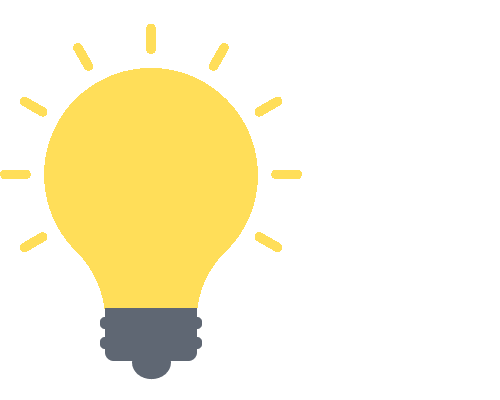

Understanding Microsoft Teams and Dropbox
Before diving into the integration process, it’s crucial to have a firm understanding of the individual platforms we’re dealing with.
Microsoft Teams
Microsoft Teams is a unified communication and collaboration platform that combines persistent workplace chat, video meetings, file storage, and application integration. Designed to enhance your team’s productivity, it allows you to:
- Coordinate and conduct video and audio meetings.
- Share files and collaborate on them in real time.
- Integrate with other Microsoft Office tools such as Word, Excel, PowerPoint, and Outlook.
- Communicate via chat, creating separate channels for different topics or teams.
Teams has become an integral part of many businesses, providing a seamless and integrated space for virtual collaboration.
Dropbox
Dropbox, on the other hand, is a file hosting service offering cloud storage, file synchronization, personal cloud, and client software. It’s a powerful tool for storing, sharing, and backing up files, offering:
- Easy and secure access to files from any device, anytime, anywhere.
- Synchronized file updates, which means when you change a file on one device, the updates are automatically reflected on all other linked devices.
- Sharing capabilities allowing you to share files or folders with others, even if they don’t have a Dropbox account.
- Version control, so you can revert back to previous versions of a file if necessary.
The fundamental power of Dropbox lies in its simple and reliable file storage and sharing capabilities.
Now that we have a basic understanding of Microsoft Teams and Dropbox, let’s explore what happens when these two come together. Stay tuned for our next section, where we delve into the purpose and benefits of integrating Microsoft Teams with Dropbox.
The Purpose of Microsoft Teams and Dropbox Integration
In our modern work landscape, the ability to access, share, and collaborate on files seamlessly can be the difference between meeting or missing a deadline. That’s where the integration of Microsoft Teams and Dropbox comes in.
But, you may ask, what exactly is the purpose of this integration?
Streamlined File Sharing and Collaboration
Firstly, this integration is designed to make file sharing and collaboration a breeze. Instead of juggling between two platforms, users can now access and share Dropbox files directly within Microsoft Teams. Whether you’re working on a business proposal or coordinating a marketing campaign, everyone can access the necessary documents without leaving the Teams chat. This means:
- Less time spent switching between apps.
- Fewer interruptions to your workflow.
- Increased productivity as team members can collaborate more efficiently.
Efficient Document Management
Secondly, Microsoft Teams’ integration with Dropbox enhances document management capabilities. When working on a project, it’s common to have multiple versions of a document, which can get confusing. The Teams-Dropbox integration helps keep things organized by allowing:
- Consolidation of all files in one place.
- Version control for tracking edits and updates.
- Backup and recovery, since Dropbox stores previous versions of your files.
Enhanced Communication
Lastly, integrating these two platforms enhances communication within your team. You can quickly share a Dropbox file in a Teams chat or channel, discuss it in real time, and make changes that everyone can see immediately. This can lead to:
- Clearer communication of ideas and feedback.
- Faster decision-making, as discussions can happen alongside the document.
- Greater transparency and inclusivity in team collaboration.
To sum it up, the purpose of integrating Microsoft Teams with Dropbox is to make your work life simpler, more organized, and highly productive. It’s all about bringing your team’s collaboration to the next level. In the next section, we’ll delve into how to set up this integration. Stay tuned!
Setting Up the Integration
Welcome to section three, where we’ll delve into the how-to of integrating Microsoft Teams with Dropbox. No need for technical jargon or complex instructions here. We’ve got a user-friendly, step-by-step guide to get you on your way to seamless collaboration.
- Open Teams.
- Click on “Files.”
- Click on “Add cloud storage.”
- Select “Dropbox.”

- Input your login details and click on “Sign in.”

Now let’s explore some of the ways to make the most of this integration:
- File sharing in Teams chat: You can upload and share Dropbox files directly in a Teams chat.
- Collaborative editing: You and your team can collaboratively edit Dropbox files within Teams.
- Ease of access: All your Dropbox content is accessible directly from Microsoft Teams. No more switching between apps!

File sharing in Teams chat:
You can upload and share Dropbox files directly in a Teams chat.

Collaborative editing:
You and your team can collaboratively edit Dropbox files within Teams.

Ease of access:
All your Dropbox content is accessible directly from Microsoft Teams. No more switching between apps!
Remember, the aim here is to streamline your workflow and boost your productivity, giving you more time to focus on what truly matters: growing your business. In the next section, we’ll explore these features in more depth, so stay tuned!
Share a file from Dropbox to Teams
Follow these steps to share Dropbox files directly within chats, channels, or Teams you may have. You must set your Dropbox account on Teams to continue with the process. Please follow the steps above to ensure your Dropbox account is connected to Teams.
- Open Dropbox by following this link [Dropbox link.]
- Select “All files.”
- Hover over a file and click on the three dots.
- Hover over “Share” and click on “Connect apps.”

- Search for Teams and click on “Connect.”

- In the “Share to” box type out the name of the user, group, or channel you want to share the file.
- Click on “Share” to complete the process.

Features of the Microsoft Teams and Dropbox Integration
The beauty of integrating Microsoft Teams with Dropbox lies in the powerful, collaborative features that this partnership provides. From ease of file access to real-time document editing, let’s delve into what makes this union a game changer.
File Sharing and Access
This is probably the most apparent and widely-used feature of this integration. Within your Microsoft Teams conversations and channels, you can:
- Upload files directly from Dropbox: Say goodbye to the days of downloading a file from Dropbox to your local system and then uploading it on Microsoft Teams. Now, you can directly upload your files from Dropbox to your Teams conversations, making the process much quicker and more efficient.
- Access Dropbox files without leaving Teams: In the middle of a Teams chat and need to reference a Dropbox file? No problem! You can now access and browse your Dropbox files without leaving your Teams chat or meeting. This seamless integration provides a more unified experience and saves precious time.
Collaborative Editing
Collaboration is the name of the game with this integration. Teams and Dropbox together offer:
- Real-time document collaboration: You and your teammates can simultaneously edit Dropbox files right within Teams. Whether it’s a Word document, Excel spreadsheet, or PowerPoint presentation, you’ll see real-time updates as your colleagues make changes, helping to keep everyone on the same page.
- Comments and conversations: Need to discuss a particular point in a shared document? Start a conversation right within Teams! The integration keeps your document and associated conversations together, making it easier to reference previous discussions.
File and Version Control
One of the trickiest aspects of collaboration is maintaining version control. Luckily, this integration takes care of that too:
- File versioning: All your changes are saved back to Dropbox, maintaining a history of file versions. This means that if someone makes a change that you don’t agree with, you can easily revert back to a previous version.
- Lock and unlock files: To prevent unwanted changes, you can lock Dropbox files when you’re working on them. Once you’re done, you can unlock them for your teammates to make further edits.
These features offer a more streamlined workflow and increased productivity, making the integration between Microsoft Teams and Dropbox a powerful tool for businesses.
Benefits of Integrating Microsoft Teams with Dropbox
Integrating Microsoft Teams with Dropbox brings a wealth of advantages that can positively impact your business operations. Let’s delve into some of the key benefits.
Streamlined Communication
One of the most notable advantages of this integration is the enhanced ease of communication it brings.
- Sharing Files: You can effortlessly share Dropbox files directly within Microsoft Teams. This saves the time and hassle of switching between applications or sharing download links.
- Updates & Notifications: Any changes made to Dropbox files are communicated in real-time within your Teams channel, ensuring everyone stays updated.
Increased Productivity
The integration also fosters an environment for greater productivity.
- Single Workspace: Having all of your resources in one place allows for more efficient work and fewer interruptions.
- Collaborative Editing: Multiple team members can work on the same Dropbox file simultaneously within Teams, fostering a collaborative environment and speeding up project timelines.
Easy Access & Organization
The ability to access and organize your Dropbox files directly within Teams provides another significant advantage.
- Direct Access: Users can access Dropbox files without leaving the Teams environment, allowing for a more seamless workflow.
- File Organization: Easily navigate through your Dropbox files without the need to juggle between applications.
Enhanced Security
Finally, this integration doesn’t compromise on security, instead, it strengthens it.
- Secure Sharing: Sharing files through Teams ensures that only those with the appropriate permissions can access your documents.
- Data Protection: Both Microsoft and Dropbox have robust security measures in place to protect your data.
Integrating Microsoft Teams with Dropbox can make a significant difference in the way your team works and communicates. The combination of streamlined communication, increased productivity, easy access and organization, along with enhanced security, makes it an integration worth considering for any modern business.
Conclusion
Hopefully, this detailed exploration has provided you with valuable insights into the integration between Microsoft Teams and Dropbox. As we’ve discovered, this integration is an impressive tool that offers numerous benefits to businesses looking to enhance their collaborative practices.
