Welcome, esteemed business leaders! Today we will explore the integration of Microsoft Teams and Outlook. These two platforms can be combined to maximize productivity and streamline workflow. We’ll show you how to integrate them and harness their power to elevate your business operations. Let’s get started!
 Table of content
Table of content
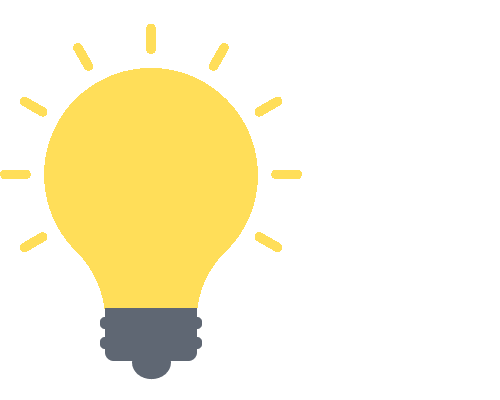

Why Integrate Microsoft Teams with Outlook?
In our fast-paced, digitally-driven business world, the efficiency and ease of communication are paramount. But why should you consider integrating Microsoft Teams with Outlook? What magic does this fusion bring about? Let’s take a closer look.
Streamlined Communication
With Teams integrated with Outlook, you can enjoy a more seamless, efficient, and streamlined communication process. You can:
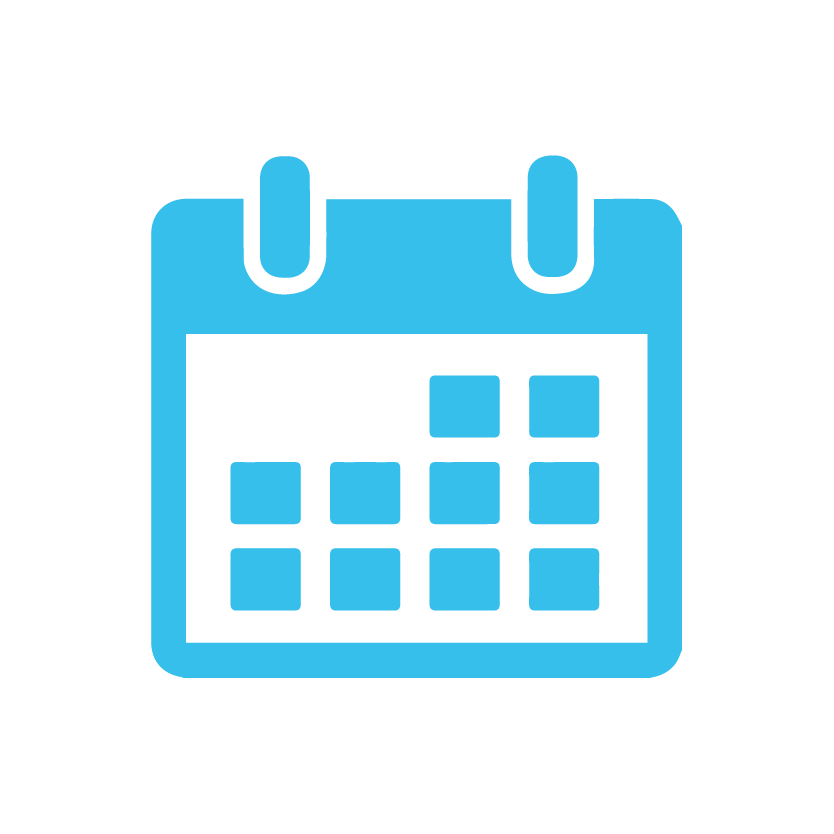
Schedule Teams meetings directly from your Outlook calendar:
Say goodbye to the tedious task of switching between platforms to coordinate meetings. Once integrated, you can set up Teams meetings straight from your Outlook calendar. One platform, less hassle!

Move email discussions to Teams:
Received an important email that needs a detailed discussion? No need to keep the conversation restricted to email threads. With just a few clicks, you can continue the conversation in Teams, taking advantage of its robust collaboration features.
Enhanced Collaboration
When Teams and Outlook come together, your collaboration efforts can reach new heights. Here’s how:
- Share important emails in Teams: Got an email that your team needs to see? Share it directly in your Teams channel or chat, making sure everyone is kept in the loop.
- Access Teams from within Outlook: No need to juggle between different apps. With the Teams Outlook Add-in, you can access Teams directly from Outlook, bringing all your essential tools under one roof.
Increased Productivity
Time is money, and this integration is all about saving you plenty of it! Here’s what you can expect:
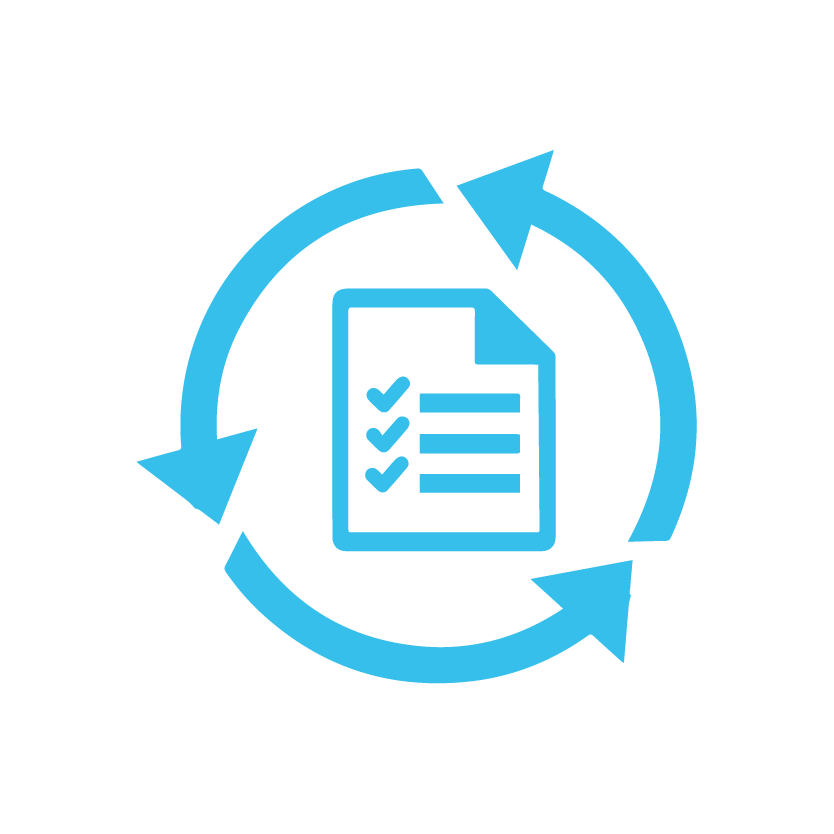
Consolidate your workflows:
Instead of toggling between apps, you get to manage your emails, calendar, and Teams in one place. It’s all about doing more with less!
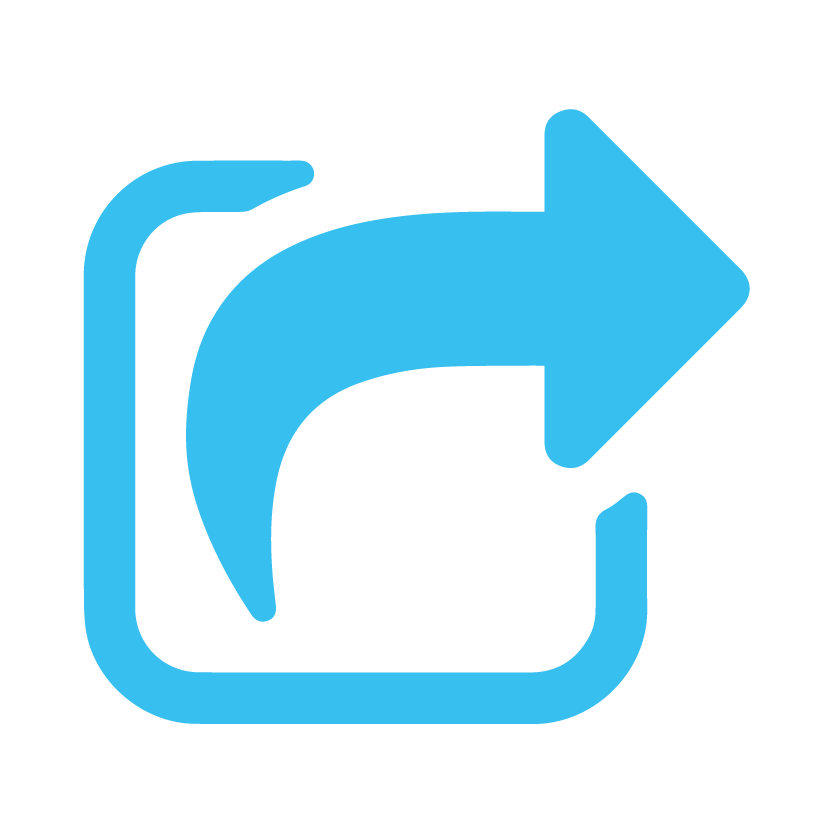
Quickly find shared content:
All files shared in Teams chats or channels are stored in one place. So, no more scrambling through tons of emails to find an attachment. A centralized repository means you spend less time searching and more time working.
The integration of Microsoft Teams with Outlook is not just about combining two platforms; it’s about transforming the way we communicate, collaborate, and work. In the next section, we’ll walk through the step-by-step process to integrate these two powerhouse tools. Stay tuned!
The Need for Integration
In our increasingly connected business world, efficiency and streamlined workflows are more than just buzzwords—they’re essentials for success. Integrating Microsoft Teams with Outlook is a strategic move that aligns with this very philosophy. Let’s break down why this integration is not just advantageous, but vital for today’s businesses.
Centralized Communication
One of the core benefits of integrating these tools is fostering centralized communication. When you bring Teams and Outlook together, you’re creating a hub where emails, chats, video meetings, and file collaboration occur in one place.
- Eliminate Switching Between Platforms: No more toggling between windows or tabs to check an email while in a Teams meeting. All your communication needs are met on a single platform.
- Enhanced Team Collaboration: With everyone on the same page (literally!), there’s less room for confusion, missed emails, or miscommunication.
Enhanced Productivity
The integration of Microsoft Teams with Outlook can give your productivity a major boost.
- Simplified Scheduling: Need to schedule a Teams meeting? Do it directly from Outlook. Want to share your availability? Sync your Outlook Calendar with Teams.
- Quick Access to Files and Emails: Easily share emails and attachments directly into Teams, ensuring everyone has the information they need at their fingertips.
Optimized Workflow
Streamlining your workflow is another significant benefit this integration offers.
- Unified Search: Locate chats, files, emails, and more through a single search bar.
- Automated Processes: Leverage Microsoft Power Automate (formerly Microsoft Flow) to create automated workflows between Teams and Outlook. For instance, you can set a trigger to automatically post certain emails to a Teams channel.
Embrace the Synergy
Simply put, integrating Microsoft Teams and Outlook is like bringing together two halves of a greater whole. The synergy created not only enhances functionality but also reduces redundancies and promotes more effective collaboration. By leveraging this integration, you’re taking a substantial step towards a more connected, efficient, and productive workspace.
Integrating Microsoft Teams with Outlook
Hello again, tech pioneers! If you’ve ever wondered how to bring together your favourite features of Microsoft Teams and Outlook, wonder no more. In this section, we’ll guide you through the easy, step-by-step process to integrate these tools. Whether you’re an IT maestro or a tech newbie, we’re confident you’ll find these instructions simple and clear. Let’s dive in!
Step 1: Check Your Software Version
First things first. Before starting the integration process, it’s essential to ensure that you have the latest versions of Microsoft Teams and Outlook. Microsoft frequently releases updates and improvements to ensure optimal compatibility and functionality.
- Go to Microsoft Teams. Click on your profile picture at the top right of Teams, then select “Check for updates.”
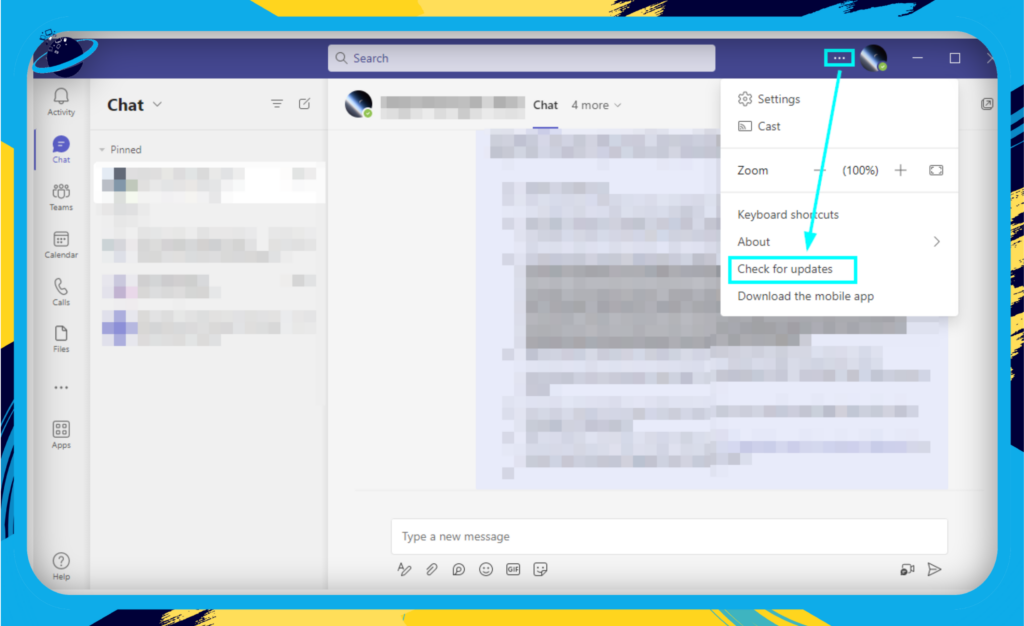
- For Outlook, go to File > Office Account > Update Options > Update Now.
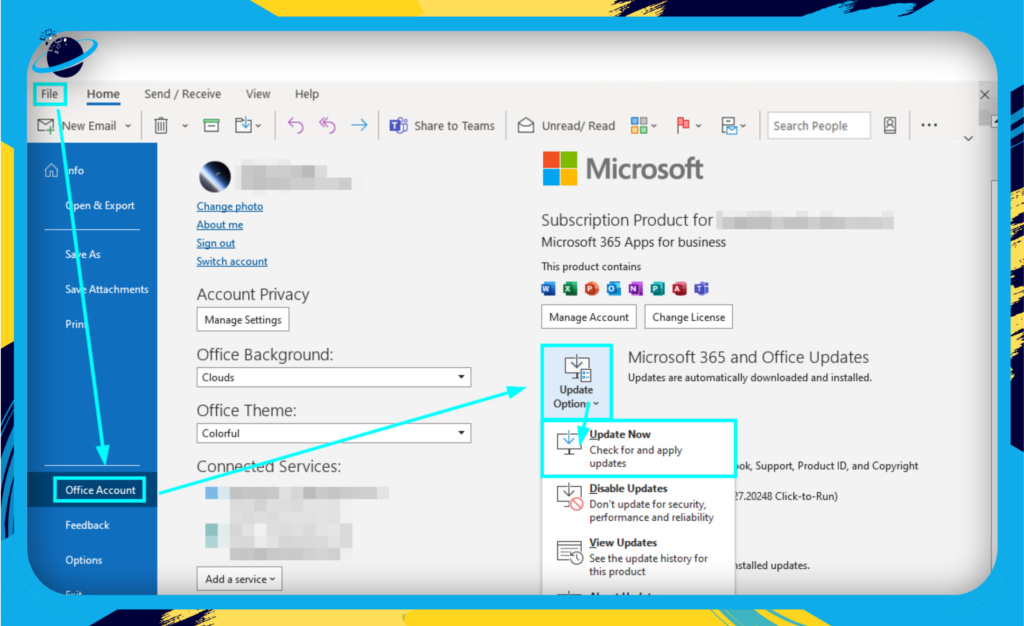
Step 2: Enable Teams Meeting Add-in in Outlook
The Microsoft Teams Meeting Add-in is automatically installed for most users. But, just in case it isn’t, here’s how you can enable it:
- In Outlook, click File.
- Choose Options > Add-ins.
- At the bottom of the screen, where it says Manage, ensure COM Add-ins is selected, then click Go.
- In the list of add-ins, there should be one named Teams Meeting Add-in for Microsoft Office. If it’s not selected, tick the box next to it and click OK.
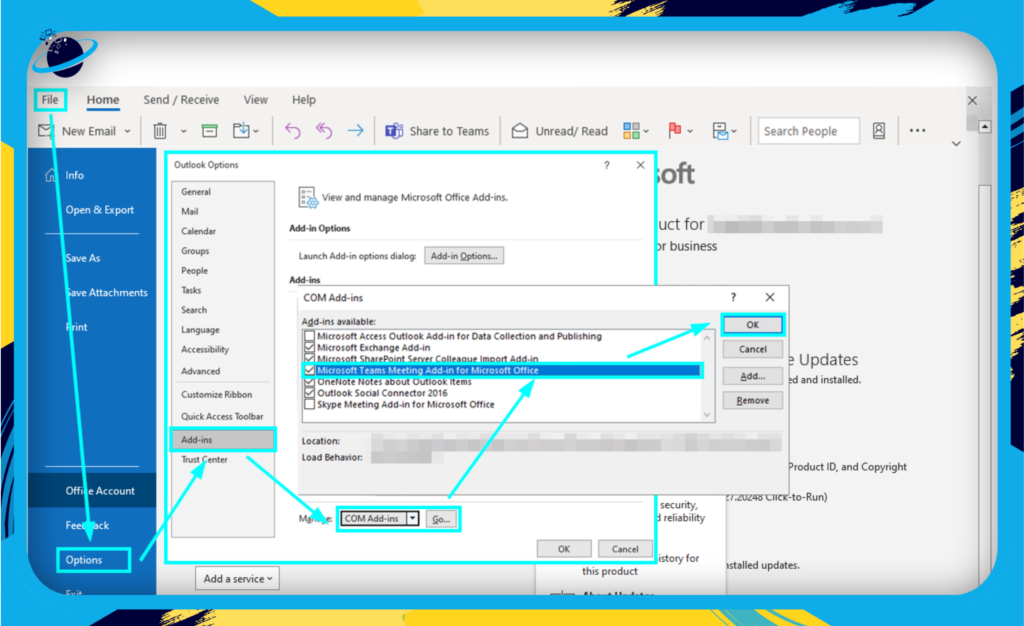
You should now see a button in your calendar to create a Teams meeting.
Step 3: Schedule a Teams Meeting from Outlook
With the Teams Meeting Add-in enabled, scheduling a meeting becomes a breeze:
- Go to your Calendar in Outlook.
- Click on New Meeting.
- You should now see a button that says New Teams Meeting. Click on it to turn your regular meeting into a Teams meeting.
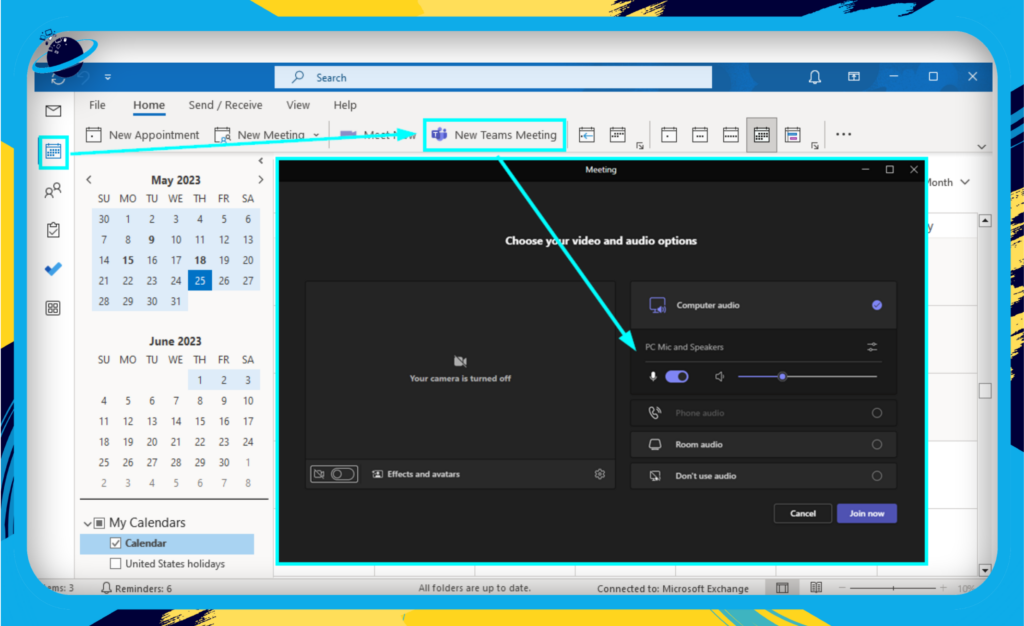
Voila! You’ve just scheduled a Teams meeting from Outlook. With this integration, organizing collaborative sessions becomes faster and more streamlined than ever before.
Remember, while these steps make the process seem linear, integration might look a bit different based on your organization’s specific configurations and settings. If you encounter any issues or have questions, reach out to your IT department for assistance.
With these steps, you’re well on your way to integrating Microsoft Teams and Outlook and unlocking a new level of productivity and collaboration. Keep going; you’re doing great!
Features of the Integration
Understanding the features of Microsoft Teams and Outlook integration can empower you to truly unlock the potential of these tools. Here’s a rundown of the key features to take note of:
Schedule Teams Meetings Directly from Outlook
- One-click convenience: No need to toggle between apps to set up meetings anymore. You can schedule your Teams meetings directly from Outlook by simply clicking on the ‘New Teams Meeting’ option in the calendar view.
- Invites and details: The meeting link, along with dial-in numbers if available, are added to the invite automatically, which you can send out to participants right from Outlook.
Share Emails into Teams
- Effortless sharing: Easily share vital emails with your team without any copy-pasting. Just click on the ‘Share to Teams’ button in Outlook, select the appropriate team or channel, add any comments if needed, and voila – your email is shared!
- Threaded conversations: When you share an email to a Teams channel, it starts a new conversation thread. Team members can view the email content and add their comments or feedback in the thread.
Follow these steps to share emails in Microsoft Teams:
- Open Microsoft Outlook and select the email you wish to share.
- Select the “Share to Teams” at the top.
- Choose the Team or Person by typing the name and selecting it from the dropdown list that appears.
- Click the “Share” button.
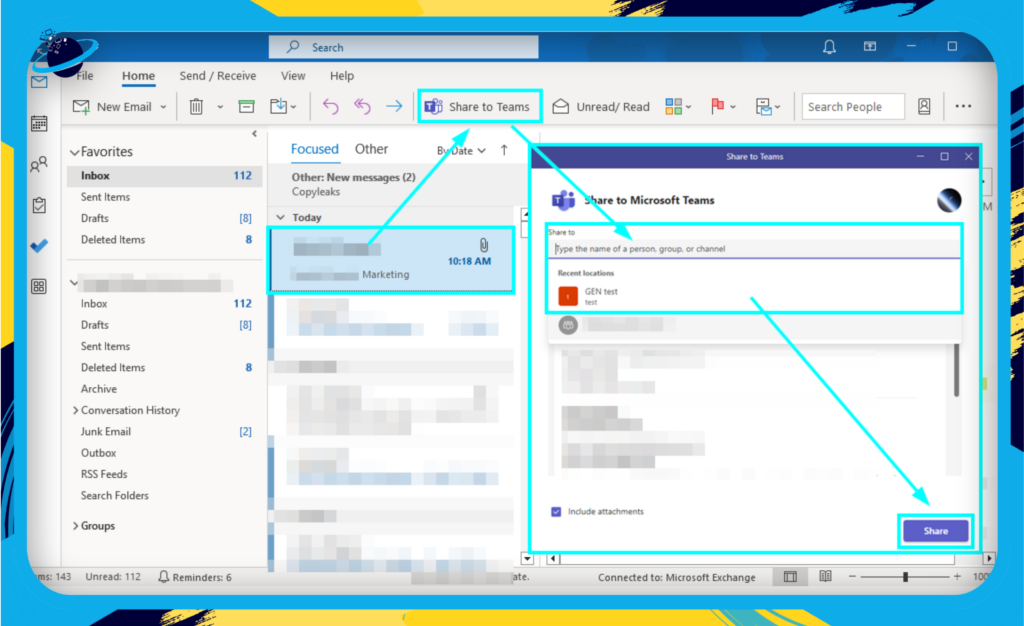
Teams Presence Status in Outlook
- Status synchronization: Your Teams presence status (Available, Busy, Do Not Disturb, etc.) now shows up in Outlook as well. This means your colleagues can know your availability status before they reach out to you.
- Consistent communication: This synchronization ensures that your status message is consistent across Teams and Outlook, streamlining communication and expectations.
![]() Read more:
Read more: ![]() The ultimate guide to Microsoft Teams’ presence icons
The ultimate guide to Microsoft Teams’ presence icons
Calendar Integration
- Unified view: Your Teams and Outlook calendars sync up, allowing you to view and manage all your events in one place. This saves time and ensures you never miss an important meeting or deadline.
- Meeting reminders: Get timely reminders for your Teams meetings in Outlook.
As you can see, integrating Microsoft Teams with Outlook introduces a host of features aimed at improving your productivity and streamlining your work processes. In the upcoming sections, we will further explore the benefits of these features, and how they can transform your everyday business interactions. Stay tuned!
Benefits of Integration
From increasing productivity to enhancing team collaboration, integrating Microsoft Teams with Outlook offers a multitude of advantages that could transform the way you conduct your business. Let’s dive into the main benefits of this powerful integration.
Centralized Communication
One of the most notable benefits is the ability to centralize your communication. By bringing together email communication from Outlook and chat-based collaboration from Teams, you ensure that all your communication is in one easily accessible place.
- No more switching between different applications to find that important message.
- Easier tracking of conversations and decisions.
Streamlined Scheduling and Meeting Management
This integration takes the hassle out of scheduling and managing meetings.
- Schedule Teams meetings directly from Outlook: With just a few clicks, you can schedule your Teams meetings directly from your Outlook calendar.
- Real-time updates: Changes made to meeting details in Outlook are reflected in Teams, and vice versa.
Seamless Collaboration
Sharing files and working on them together has never been easier.
- Effortless file sharing: Drag and drop files from your email directly into a Teams chat or channel.
- Real-time collaboration: Work together on shared files with Teams’ powerful collaboration features.
Enhanced Productivity
The integration empowers users to accomplish more in less time.
- Unified Search: Search across both Teams and Outlook from one place.
- One-click transitions: Shift from an email conversation in Outlook to a Teams video call with just one click.
These benefits are just the tip of the iceberg when it comes to the transformative potential of Microsoft Teams and Outlook integration. As you delve deeper, you’ll discover more ways this synergy can cater to your specific business needs and drive efficiencies. Remember, the future of work is about harnessing the power of technology to simplify processes, and integrating Microsoft Teams with Outlook is a step in the right direction!
Conclusion
We’ve come a long way together on this exciting journey, unraveling the rich potential of Microsoft Teams and Outlook’s integration. By now, you should have a good grasp on how these powerful tools can enhance your business operations, supercharge productivity, and streamline your communication and collaboration efforts.
Key Takeaways
Let’s quickly recap some of the critical points we’ve covered:
- Seamless Integration: The integration of Microsoft Teams and Outlook is designed to offer a fluid and consolidated user experience, allowing you to manage meetings, emails, and team collaboration from a single platform.
- Efficiency: This integration effectively eliminates the need to switch back and forth between different apps, leading to more streamlined workflows and increased productivity.
- Enhanced Collaboration: Sharing emails directly into Teams, scheduling Teams meetings from Outlook, and other interactive features significantly enhance your team’s collaboration abilities.
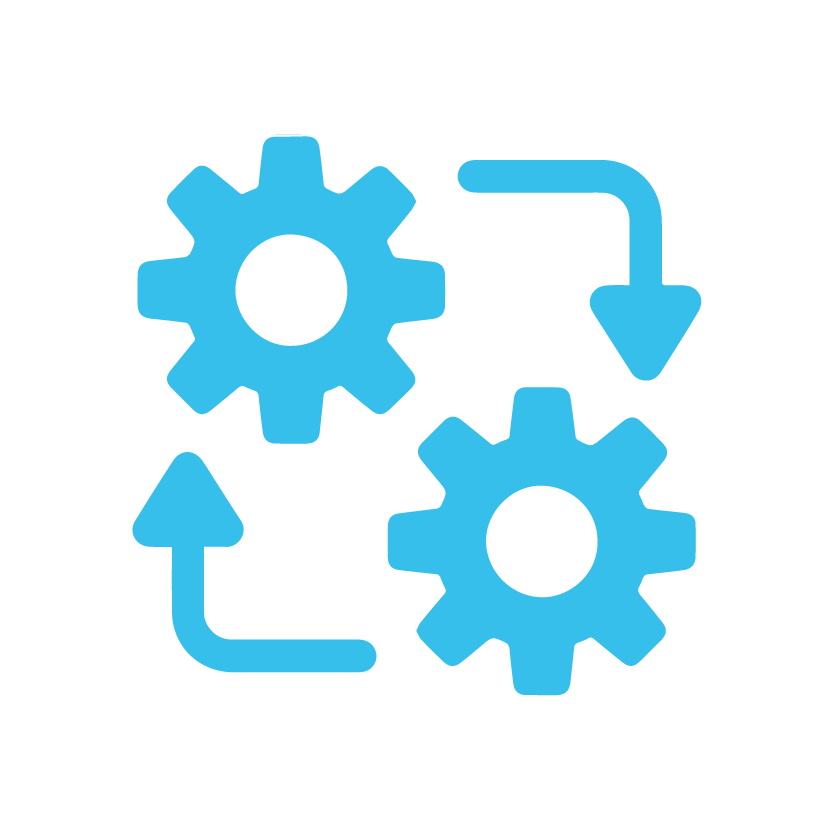
Seamless Integration:
The integration of Microsoft Teams and Outlook is designed to offer a fluid and consolidated user experience, allowing you to manage meetings, emails, and team collaboration from a single platform.
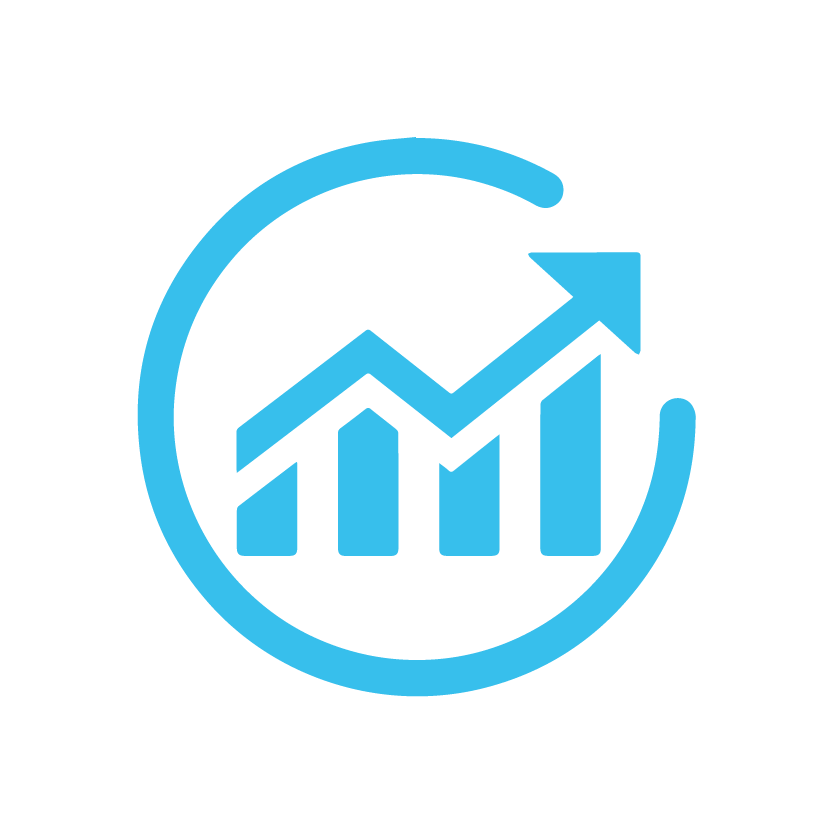
Efficiency:
This integration effectively eliminates the need to switch back and forth between different apps, leading to more streamlined workflows and increased productivity.
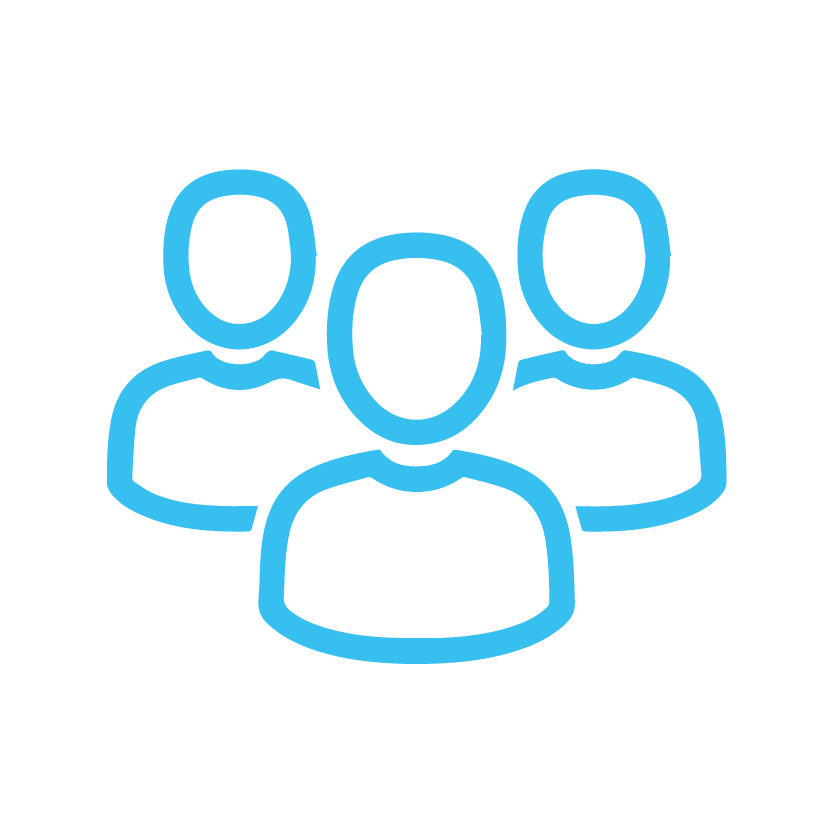
Enhanced Collaboration:
Sharing emails directly into Teams, scheduling Teams meetings from Outlook, and other interactive features significantly enhance your team’s collaboration abilities.
Moving Forward
As we close this exploration, remember that the magic of technology lies not just in its individual parts but in the synergy they create when combined. The Microsoft Teams and Outlook integration is a perfect embodiment of this truth, offering a set of features that work harmoniously to help you conquer your business goals.
Stay Tuned
Technology is advancing rapidly, with exciting new features and capabilities on the horizon. Keep an eye out for updates to harness its power for business growth. Microsoft Teams and Outlook integration is a productivity powerhouse that can elevate your operations. Dive in and experience the benefits firsthand to supercharge your productivity.
