Microsoft Teams and PowerApps are essential tools for businesses to thrive in the digital era. Our guide will help you integrate them seamlessly, unlocking incredible potential for collaboration and productivity. Whether you want to create customized apps or extend the capabilities of Teams, we’ll guide you through the process with real-life case studies and best practices. Let’s revolutionize the way your business communicates, collaborates, and achieves its goals.
 Table of content
Table of content
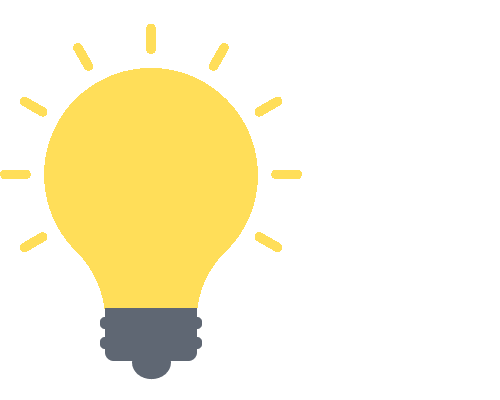

PowerApps: Unleashing Creativity & Efficiency
Every business thrives on the power of customized solutions, and when it comes to designing and deploying applications tailored to your specific needs, Microsoft PowerApps is your trusty tool.
What is PowerApps?
Simply put, PowerApps is a suite within Microsoft’s Power Platform that allows you to create, customize, and share applications swiftly and without the need for extensive coding knowledge. You can think of it as your magic wand, turning your unique business requirements into functional applications.
Types of Apps You Can Create
PowerApps provides a playground for creating different types of apps, each suited to various business needs:
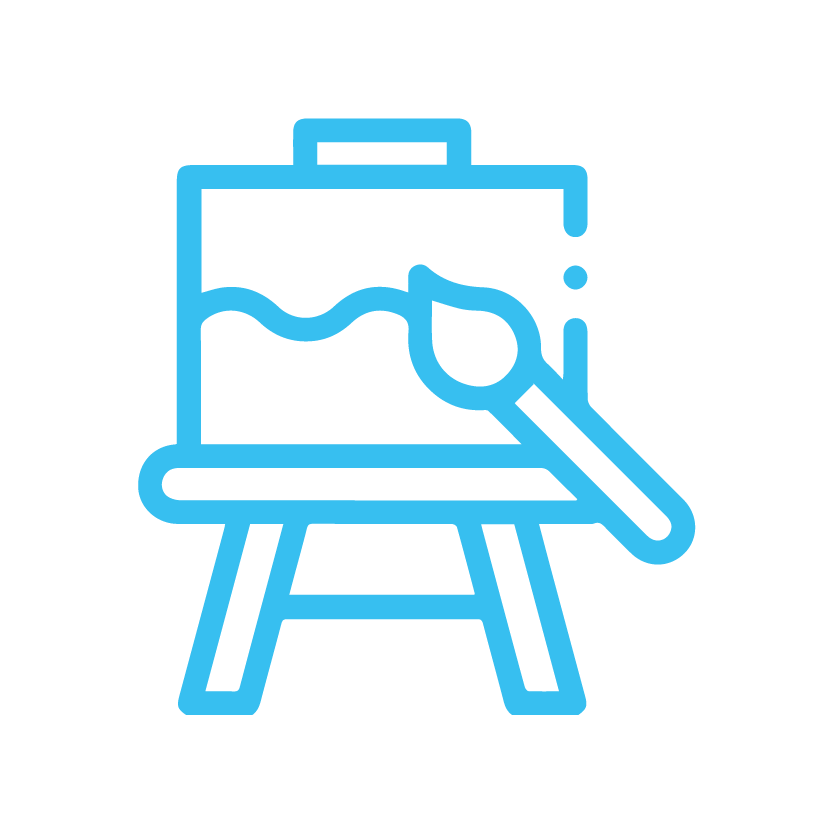
Canvas Apps:
These are blank canvases that offer immense flexibility in app design. You can drag and drop elements onto the canvas to create an application from scratch, with a user interface that is tailored to your needs.
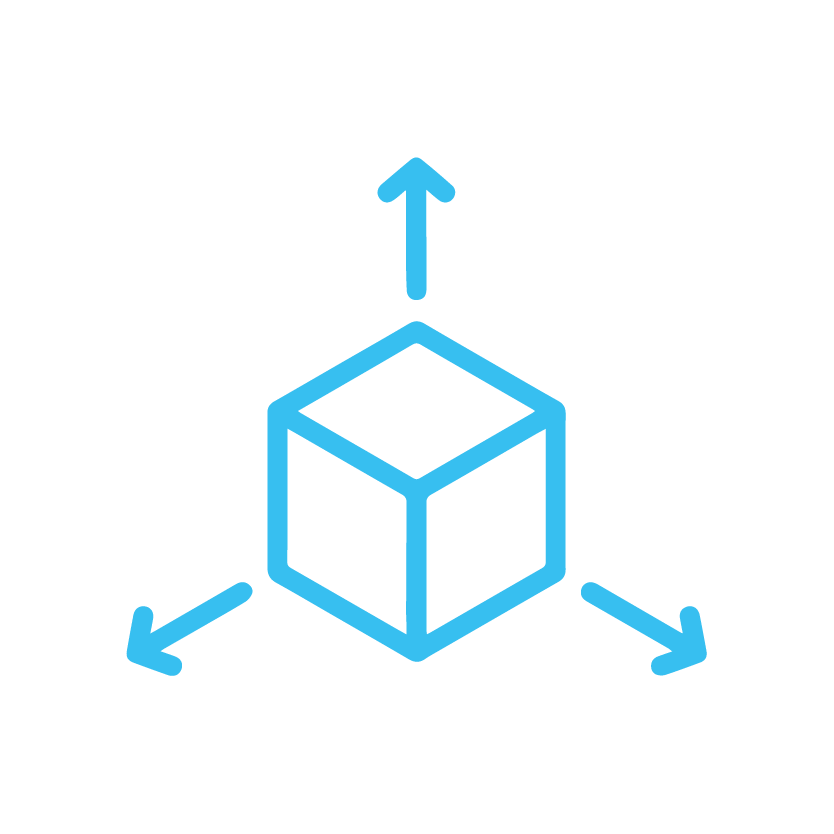
Model-driven Apps:
If you prefer structure over freedom, model-driven apps might be your pick. These apps automatically generate a great UI that is responsive across devices, based on the data model and business processes you define.
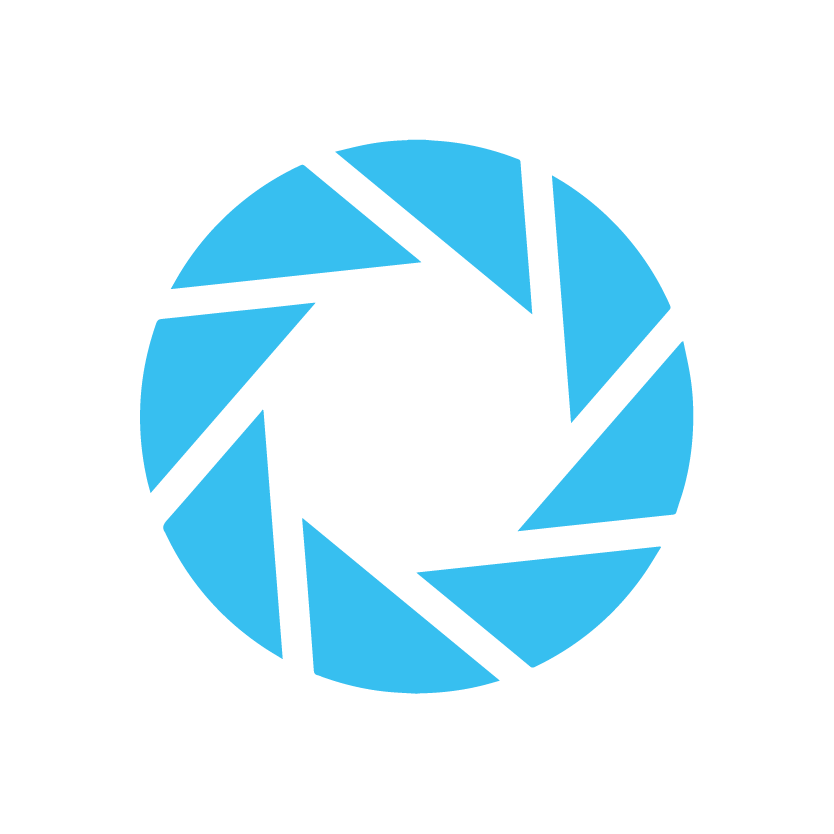
Portal Apps:
Want to share information with external users? Portal apps can be accessed by users outside your organization, like customers or partners, giving them the ability to interact with and consume data stored in your database.
Each of these app types offers its own advantages and is suited to different scenarios, offering flexibility and control in building solutions for your specific needs.
PowerApps Use Cases
Every business is unique and so are its needs. PowerApps offers a robust platform for creating personalized apps to cater to these diverse requirements. Here are a few examples:
- Project Management Apps: Keep track of projects, assign tasks, manage timelines, and enhance productivity.
- Employee Onboarding Apps: Streamline the onboarding process, providing a structured and seamless experience for new hires.
- Inventory Management Apps: Maintain real-time records of your stock and simplify inventory management.
So there you have it – a crash course on Microsoft PowerApps. But how does it play with Microsoft Teams, your go-to collaboration platform? Let’s dive into that next!
Understanding PowerApps
As we embark on this journey, it’s essential to first establish a clear understanding of Microsoft PowerApps. If you think of it as a magical toolbox for creating customized business applications, you won’t be far off the mark!
What is PowerApps?
PowerApps is a service provided by Microsoft for creating business apps. The real beauty of it lies in the fact that you don’t have to be a coding wizard to make use of it. PowerApps gives you the capability to quickly and efficiently create custom applications tailored to your business needs, all without the need for complex coding or IT assistance.
Types of Apps You Can Create
With PowerApps, the possibilities are truly vast, as you can create:
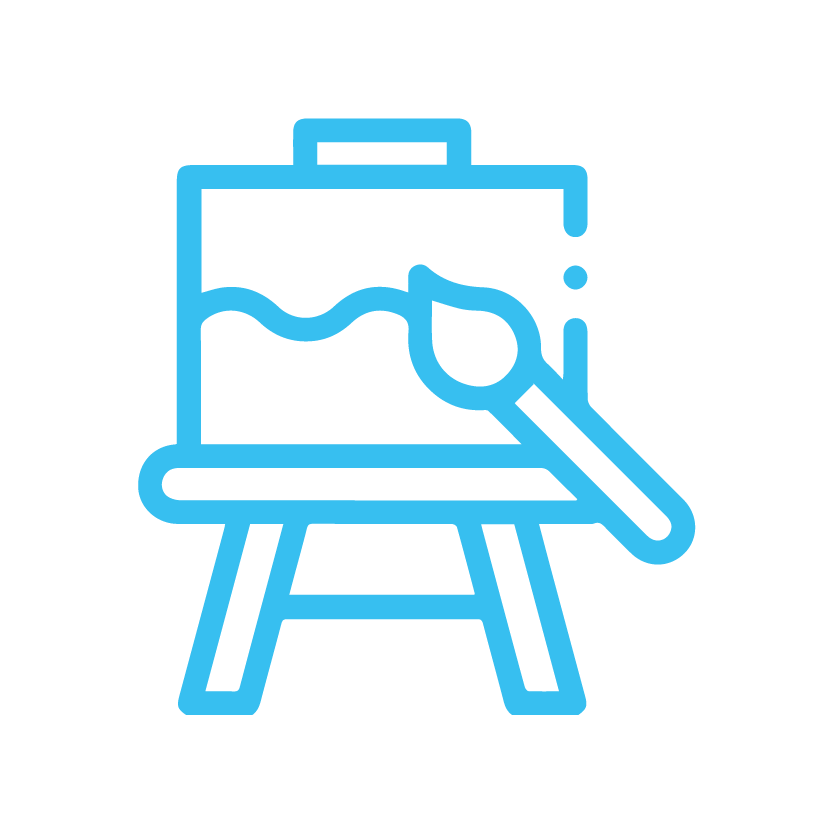
Canvas Apps:
These apps start with your user interface, and then you build up the data interactions around it. You get to design the app layout exactly the way you want it, much like an artist starting with a blank canvas.
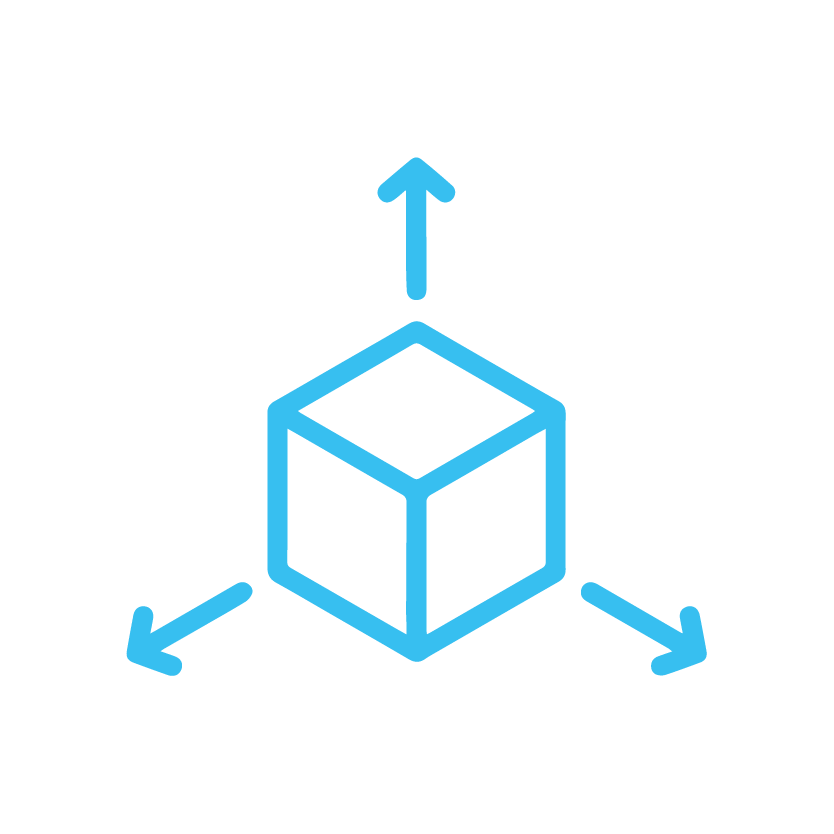
Model-driven Apps:
These apps begin with your data model and processes in the Common Data Service, which drive the app creation process. You focus more on your business logic and less on the UI, and the app almost builds itself!
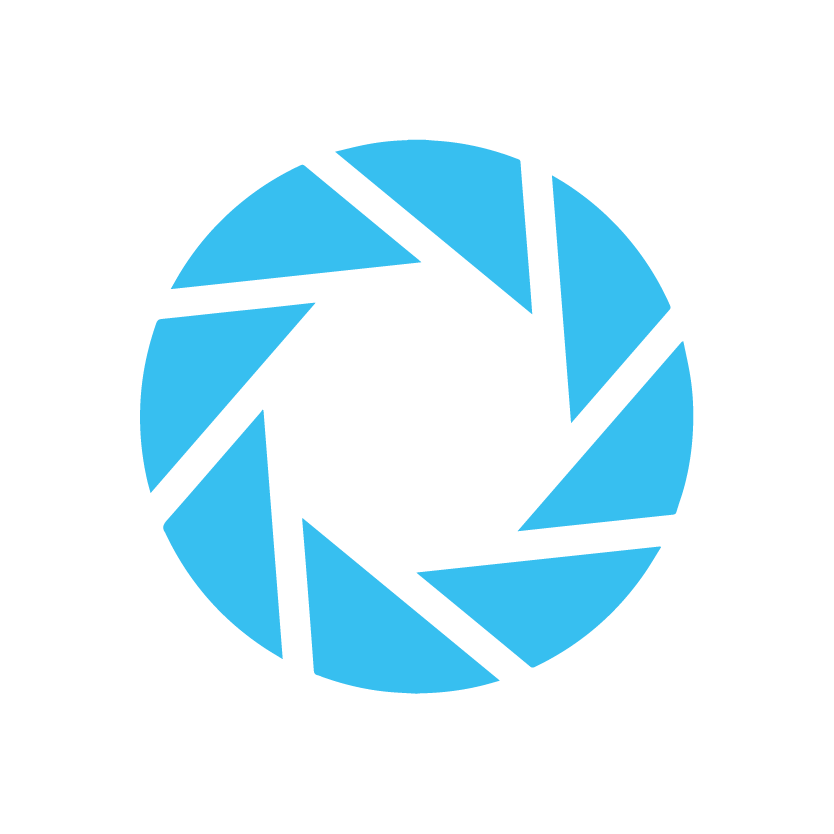
Portal Apps:
These are external-facing websites that allow people outside your organization to interact with data stored in the Common Data Service.
The Power of PowerApps
PowerApps shines particularly bright in its ability to connect to various data sources, both within and outside the Microsoft ecosystem. Be it SharePoint, Excel, SQL Server, or third-party services like Dropbox, PowerApps lets you extract data, interact with it, and weave it into your apps in a meaningful way.
The next time you find yourself stuck with manual tasks that eat into your productive hours, remember that you have a digital genie in the form of PowerApps, ready to automate these processes and turn your workdays into a breeze.
In the next section, we’ll explore Microsoft Teams, another gem in the Microsoft suite, and the second half of our powerful duo. Stay tuned!
Overview of Microsoft Teams
Just as every superhero needs a sidekick, every modern-day business user needs a virtual tool to aid in efficient communication and collaboration. That’s where Microsoft Teams comes into play.
What is Microsoft Teams?
In its simplest terms, Microsoft Teams is an all-in-one hub for teamwork in Microsoft 365. It provides a unified platform for team members to chat, meet, call, and collaborate – all in one place, wherever you are.
Here are some primary functionalities to consider:
- Chat: Enables private or group conversations.
- Teams and Channels: Facilitates collaboration in group workspace.
- Meetings and Calls: Supports video conferencing and VoIP calling.
- Files and Collaboration: Allows sharing and co-editing of files.
- App Integration: Enhances productivity by bringing third-party services into the Teams platform.
The Significance of Microsoft Teams
In the era of remote work, Microsoft Teams has become a pivotal tool, serving as the virtual office where teammates connect, share ideas, and push projects forward. It has proven its worth in the business world by enabling:
- Improved Communication: With Teams, communication is not just about sending emails. It’s about creating a collaborative environment where everyone can share their thoughts and ideas, enhancing transparency and innovation.
- Increased Efficiency: All files, tools, and colleagues are just a click away. With everything you need in one place, Teams significantly reduces the time spent toggling between different software and apps.
- Enhanced Collaboration: Teams allows for real-time collaboration on files, breaking down barriers and making teamwork a breeze, no matter where the participants are located.
- Better Integration: Teams isn’t just a standalone tool. It seamlessly integrates with other Microsoft services and many third-party apps, which means you can customize your workspace to fit your team’s specific needs.
In the following sections, we’ll explore how this superhero of collaboration combines forces with PowerApps to make your business operations smoother, more efficient, and highly automated. Stay tuned!
The Integration
Now that we’ve laid the groundwork, it’s time to delve into the heart of the matter: the integration of PowerApps with Microsoft Teams. It’s like a digital handshake that brings the best of two worlds together, unlocking a new realm of possibilities for you and your team.
How PowerApps Integrates with Teams
PowerApps integrates with Microsoft Teams in a uniquely intuitive way. Simply put, it allows you to create and manage apps directly within your Teams workspace.
Let’s break down the process:
- Within Teams, you can access PowerApps through the left side bar. There, you’ll find a built-in PowerApps studio.
- This studio allows you to create new apps or edit existing ones without leaving Teams.
- Once the apps are ready, they can be published to a specific Teams channel or chat.
The beauty of this process is that it happens within the familiar interface of Teams, creating a seamless experience that reduces the friction often associated with adopting new tools.
Making Teams More Powerful
With PowerApps in your Teams toolkit, you’re not just using Teams for communication and collaboration. You’re also using it as a platform to customize and extend the functionality of Teams for your specific business needs.
Here are some ways this integration makes Teams more powerful:
- Automate routine tasks: With PowerApps, you can automate repetitive or time-consuming tasks in Teams, freeing up more time for important work.
- Create custom tools: Build custom apps tailored to your team’s specific needs and workflows, all within Teams.
- Integrate data: PowerApps allows you to pull in data from various sources and display it within Teams, creating a centralized hub for all your important information.
This is not just about adding another tool to your arsenal. It’s about making your existing tools work harder and smarter for you. That’s the magic of integrating PowerApps with Teams.
In the following sections, we’ll further delve into the benefits of this integration, guide you through the process, and even share some inspiring case studies. But for now, take a moment to imagine the possibilities this integration opens up for your business.
The Benefits of Integration
Integrating PowerApps with Microsoft Teams offers an assortment of benefits. It’s not just about enhancing communication or making data more accessible – it’s about transforming your Teams interface into a power-packed, all-in-one workspace. Let’s take a closer look at the advantages of this integration.
Streamlined Workflows
- Ease of Access: By integrating PowerApps within Teams, you can access your custom apps right from the Teams interface. This eliminates the need to switch between applications, saving valuable time.
- Unified Collaboration: PowerApps integration means your Teams interface becomes a hub for both collaboration and application management. Discuss, develop, and deploy applications all in one place!
Enhanced Collaboration
- Sharing Made Simple: Share your PowerApps with colleagues directly in Teams, making it easier for everyone to find and use the apps they need.
- Collective Development: Foster a collaborative development environment. Team members can work together to build, modify, and improve PowerApps, leveraging the collaborative nature of Teams.
Automation and Efficiency
- Automate Routine Tasks: With PowerApps, you can create apps to automate mundane tasks, like data entry or report generation. This boosts productivity by letting your team focus on more strategic activities.
- Data Integration: PowerApps allows you to pull data from various sources, including SharePoint, Excel, and SQL Server. Integrated into Teams, this means you can access and interact with data right within your communication platform.
- Custom Solutions: PowerApps lets you create custom apps tailored to your specific business needs. With Teams integration, these solutions are readily available to everyone in your organization.
By integrating PowerApps with Microsoft Teams, your workspace becomes more than just a platform for communication. It becomes a tailored solution to your unique business needs, driving productivity and efficiency to new heights.
Step-by-Step Guide to PowerApps and Teams Integration
Integrating PowerApps with Microsoft Teams is a straightforward process. We’ll walk you through it step-by-step, ensuring you can harness the combined power of these two tools seamlessly.
Accessing PowerApps within Teams
- Open Microsoft Teams. You’ll find it in your Microsoft Office 365 suite.
- Navigate to the left side of the Teams interface and click on the “…” (More added apps) button.
- In the search bar that appears, type in “PowerApps” and select it from the dropdown list.

Creating a PowerApp
- First, click on “Build.”
- In the PowerApps window, select “Create.”
- Choose the team you would like to base the app off.
- Click on “Create” to finish.

- Click on “Build.”
- Now click on “Build by this team.”
- Click “New” followed by “App.”

- Build the app.
- Click on “Save.”

Accessing the Shared PowerApp in Teams
- Select “Teams.”
- Select the channel or team which you’ve built the app from.
- The app tab will show at the top; select it to view the app.

Congratulations! You’ve successfully created and shared a PowerApp within Microsoft Teams. Remember, practice makes perfect. Don’t hesitate to explore the various features of PowerApps and experiment with different app designs. As you grow more comfortable with the platform, you’ll find it easier to create powerful, custom apps that can enhance your team’s productivity and collaboration.
In our next section, we’ll delve into some specific use cases to inspire you with real-world applications of this powerful integration. Stay tuned!
Conclusion
As we wrap up our exploration of integrating Microsoft Teams with PowerApps, it’s clear that this powerful duo is more than the sum of its parts. They offer immense potential for businesses to innovate, streamline workflows, and foster improved communication and collaboration.
Key Takeaways
Let’s recap some of the most important aspects we’ve covered:
- Seamless Integration: PowerApps can be smoothly integrated into the Teams interface, placing a world of custom app creation and sharing at your fingertips.
- Enhanced Collaboration: This integration enhances teamwork by offering tailored solutions to unique business needs, all within the comfort of your Teams workspace.
- Streamlined Workflow: PowerApps within Teams can help automate repetitive tasks, making daily operations more efficient.
Embrace the Future
In the evolving digital landscape, the integration of PowerApps and Teams isn’t just an optional feature—it’s an essential tool in the modern business toolkit.
Here are a few final thoughts:
- Invest Time in Learning: The more you understand about PowerApps and Teams, the more effectively you can use them to your advantage.
- Experiment and Innovate: The opportunities are virtually limitless with custom app creation. Encourage your team to explore different solutions.
- Share and Collaborate: Remember, one of the greatest advantages of this integration is improved collaboration. Make the most of it!
Moving Forward
We hope this guide has illuminated the potential of integrating Microsoft Teams with PowerApps and how it can help drive your business forward. Remember, the journey may be complex, but the destination—a more streamlined, efficient, and collaborative workspace—is worth the effort.
Stay tuned for more insights and guides into the world of digital transformation. Until then, happy integrating!
