Discover the benefits of integrating Microsoft Teams with Stream for improved communication and knowledge-sharing in business. Our step-by-step guide is designed for all users and includes tips and tricks to overcome common challenges. Let’s dive into this exciting world together!
 Table of content
Table of content
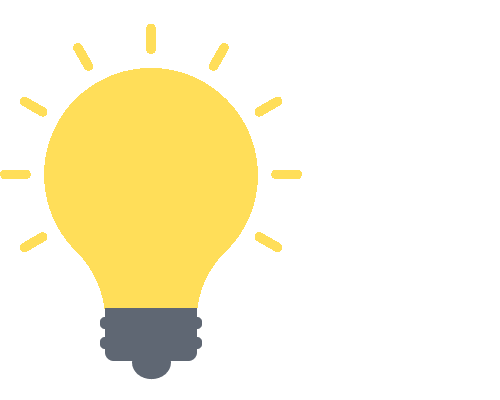

The Need for Microsoft Teams and Stream Integration
In today’s interconnected business environment, seamless collaboration and effective communication are vital cogs in the wheel of organizational success. But why exactly do we need an integration between Microsoft Teams and Stream? Let’s explore.
Streamlining Workflows
When Teams and Stream join forces, efficiency becomes the name of the game. Gone are the days of wasting precious minutes navigating between different platforms for communication and content sharing. With this integration, you can:
- Record meetings directly within Teams.
- Save these recordings to Stream instantly.
- Share them effortlessly with your team members.
In essence, Teams and Stream integration makes the whole process more intuitive and time-saving.
Enhanced Collaboration
Collaboration takes on a new dimension when your meetings can be recorded, stored, and accessed at a later date. This feature fosters a culture of openness and transparency, as it allows:
- Participants who missed the meeting to catch up on the discussion.
- Team members to revisit crucial points from a meeting.
- The opportunity to share the recording with other stakeholders who weren’t in the original meeting.
This accessibility and availability of information can greatly enhance collaboration within your team.
Improved Knowledge Sharing
Finally, let’s talk about knowledge sharing. Thanks to automatic transcript and caption generation, it’s never been easier to extract and share knowledge from your meetings. Here’s how it aids in learning:
- Team members can search for specific parts of a conversation within the transcript.
- Non-native English speakers can use the auto-generated captions to better understand the conversation.
- Information from meetings can be easily documented and used for training purposes.
With the Teams and Stream integration, every meeting has the potential to become a knowledge goldmine.
In summary, integrating Microsoft Teams and Stream not only simplifies workflows, but also supercharges collaboration and knowledge sharing among team members. And that, in a nutshell, is why this integration is a powerful asset for modern businesses. Stay tuned for our next section where we’ll guide you through the actual integration process, step by step.
The Integration Process: Microsoft Teams and Stream
Delving into the heart of the matter, let’s get down to the actual integration process. This process can seem a bit daunting if you’re not tech-savvy, but don’t fret. We’ll walk you through it step-by-step, making it as simple as baking a cake from a recipe!
Before You Start
Before diving into the steps, let’s prepare the ground. Ensure that:

You have the necessary permissions
You’ll need admin permissions on both Teams and Stream, or at least the permission to integrate third-party applications.

Your Teams and Stream accounts are in the same organization
Both apps should be part of the same Microsoft 365 organization. The integration won’t work across different organizations.
Got the green light on these? Great, let’s get started!
Step-by-Step Integration Guide
- Start a meeting in Teams: Click on the “Meet now” button to start a new meeting or schedule a future one.
- Turn on the recording: Once the meeting is underway, go to the meeting controls and select “More options (…) > Start recording.” Everyone in the meeting will be notified that recording has begun.
- End the recording: When the meeting is over, or you’re done recording, go to the meeting controls and select “More options (…) > Stop recording.” The recording will be processed and saved to Microsoft Stream. You’ll be notified when the recording is ready to view.

- Accessing the recording in Stream: You’ll find your recording in the “Meetings” section of Stream. From here, you can share the recording, generate automatic transcripts and captions, or even edit the video.

- Sharing the Stream recording back in Teams: Head back to your Teams channel or chat and paste the link to your Stream recording. Now everyone can watch it directly within Teams!

Integrating Stream into a Teams Channel
But what if you want your whole team to have easy access to a library of Stream videos without having to share individual links? You can do that by adding Stream as a tab in your Teams channel. Here’s how:
- Go to the channel where you want to add Stream.
- Click on the “+” sign at the top of the channel to add a new tab.
- Select Stream from the list of available apps. If you don’t see it, search for it in the search bar.
- Choose what to display in the Stream tab. You can either link to a specific video or display a whole channel or group from Stream. Follow the prompts, and voila! You now have a Stream tab in your Teams channel.

Remember: While this guide provides the general steps for integrating Teams and Stream, there might be small variations based on your specific organization’s settings and the version of Microsoft 365 you’re using. If in doubt, don’t hesitate to reach out to your IT support team!
By integrating Microsoft Teams and Stream, you’re setting yourself and your team up for a richer, more dynamic collaborative experience. So, go ahead, give it a try and take your teamwork to the next level!
Features and Benefits of Integrating Microsoft Teams with Stream
Integrating Microsoft Teams with Stream packs a powerful punch, not only streamlining your operations but also empowering your team with a host of handy features. Let’s delve into the specifics to see why this integration can be a game-changer for your business.
Seamless Meeting Recordings
No need to fret about losing valuable insights from a missed meeting anymore!
- With Teams and Stream, you can record your meetings directly within Teams and they are automatically stored on Stream.
- This makes it easy to access and share the recordings within your organization.
Auto-Generated Transcripts
Say goodbye to manual note-taking and hello to automation!
- Microsoft Stream generates transcripts of your meetings automatically. This ensures you never miss out on critical information discussed during the meeting.
- This feature also aids in searchability. Looking for a specific part of the conversation? Just use keywords to find it in the transcript.
Video Captions
Accessibility is a key benefit of this integration.
- Stream automatically provides closed captions for recorded Teams meetings.
- This is particularly useful for teammates who might have hearing impairments, for those in a noisy environment, or for anyone who prefers reading along.
Shareability
Share, don’t shelve your ideas!
- Recorded meetings can be shared with individuals, groups, or even the entire organization depending on your needs.
- This makes knowledge dissemination within your organization faster and more efficient.
Data Security
Rest assured, your data is secure.
- Microsoft ensures that your recorded data is secure and complies with Microsoft 365’s enterprise-level security and compliance commitments.
With all these features in tow, the Microsoft Teams and Stream integration not only enhances your team’s communication and collaboration but also adds layers of convenience, efficiency, and accessibility.
Conclusion
In the dynamic world of business, staying connected and working collaboratively is of paramount importance. The integration of Microsoft Teams and Stream provides an array of benefits that help businesses stay ahead in their game, enhancing team synergy, productivity, and efficient knowledge sharing.
Recap of Key Points:
- Ease of Communication: The integration makes the process of sharing and accessing recorded meetings and other video content smooth and effortless, enabling everyone to stay on the same page.
- Efficient Storage and Accessibility: With Teams and Stream integration, you no longer need to worry about losing important meeting discussions. Recordings are automatically saved to Stream, making them accessible whenever needed.
- Enhanced Collaboration: Transcripts and captions make following along easier, and even those who missed the meetings can catch up quickly, ensuring all team members are included in the loop.
The magic of Microsoft Teams and Stream integration truly comes to light when you experience it yourself. The seamless blending of communication and knowledge sharing will change the way your team collaborates, interacts, and learns together.
Next Steps:
Before we wrap up, here are a few important steps to consider:
- Explore Further: Try out the integration and explore the various features it offers. You’ll be surprised at the new level of efficiency and productivity it can unlock.
- Share with Your Team: Educate your team members about the benefits of this integration. Remember, it’s all about collaborative success.
- Stay Updated: Keep an eye out for updates and enhancements to these tools. The digital landscape is constantly evolving, and staying current is key to maximizing the benefits of these platforms.
Final Thoughts
In conclusion, Microsoft Teams and Stream integration is more than just a technical process; it’s a game changer for the way businesses operate and collaborate. So take the plunge, and give your team the power of efficient communication and effective collaboration. After all, when your team thrives, so does your business!
Remember: Integration isn’t about making two platforms simply coexist; it’s about creating a synergy where collaboration becomes second nature. Here’s to a more integrated and collaborative future!
