Discover the power of Microsoft Teams Video Conferencing! It’s a secure and user-friendly platform offering seamless video meetings, file storage, and application integration. From small meetings to large webinars, Teams has got you covered. Let’s explore its features and tight security measures and compare them to other popular platforms. Get ready to unlock your business potential with Teams!
 Table of content
Table of content
- Introduction to Microsoft Teams Video Conferencing
- Key Features of Video Conferencing in Teams
- Ease of Use: Understanding the User Interface
- Integration Capabilities: Microsoft Teams and Other Microsoft Products
- Security and Compliance: Protecting Your Data
- Conclusion: Wrapping Up Microsoft Teams Video Conferencing
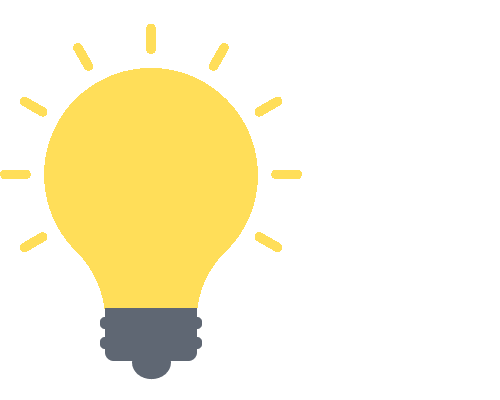

Welcome to the World of Microsoft Teams
Microsoft Teams is more than just a video conferencing tool; it’s a comprehensive hub for teamwork that brings together chat, video meetings, file collaboration, and business apps in one shared workspace. In this section, we will begin by offering a brief overview of Microsoft Teams and its functionalities.
What is Microsoft Teams?
Microsoft Teams is an integrated communication and collaboration platform that is part of the Microsoft 365 family of products. Teams allows users to:
- Chat with colleagues one-on-one or in groups
- Meet via audio or video calls
- Collaborate on files with built-in Office 365 apps like Word, Excel, PowerPoint, and SharePoint
- Integrate with many other business applications
Why Choose Microsoft Teams for Video Conferencing?
So, why opt for Microsoft Teams over other video conferencing tools? Microsoft Teams provides:
- A unified communication platform: This means you can seamlessly transition between chat, voice calls, video calls, and file sharing in one application.
- Integration with Microsoft 365 products: Teams works hand-in-hand with other Microsoft 365 applications, such as Outlook and OneNote, streamlining your productivity and organization processes.
- High level of customization and control: Microsoft Teams allows you to control the features and capabilities based on your business requirements and IT strategy.
- Strong security and compliance capabilities: Teams is built on the strong security and compliance capabilities of Microsoft 365, ensuring your business communications are safe and secure.
It’s clear that Microsoft Teams has a lot to offer when it comes to video conferencing. In the next sections, we’ll delve deeper into these functionalities and explain how they can enhance your business operations. Stay tuned!
The Power of Video Conferencing in Microsoft Teams
Video conferencing has revolutionized how we communicate and collaborate in business. Microsoft Teams brings various features to the table that make virtual interactions feel as natural and effective as face-to-face meetings. Let’s explore some of the key elements that make it stand out.
Customizable Meeting Experiences
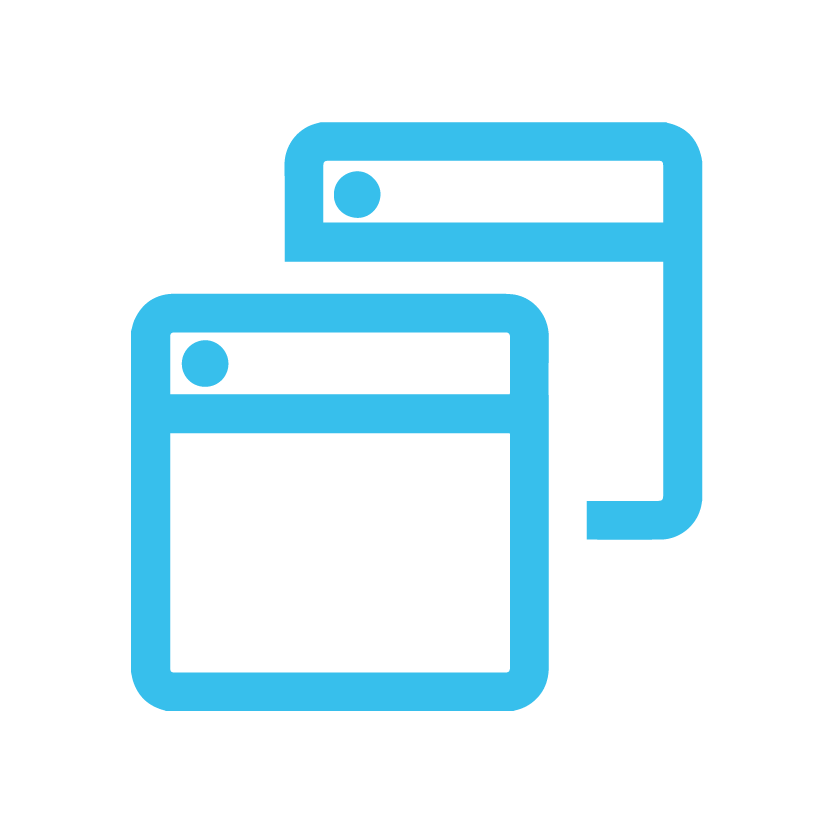
Screen Sharing:
One of the major strengths of Microsoft Teams is the ability to share your screen with other participants, whether it’s a presentation, spreadsheet, or any other document. This can be a game-changer for team collaborations and presentations.
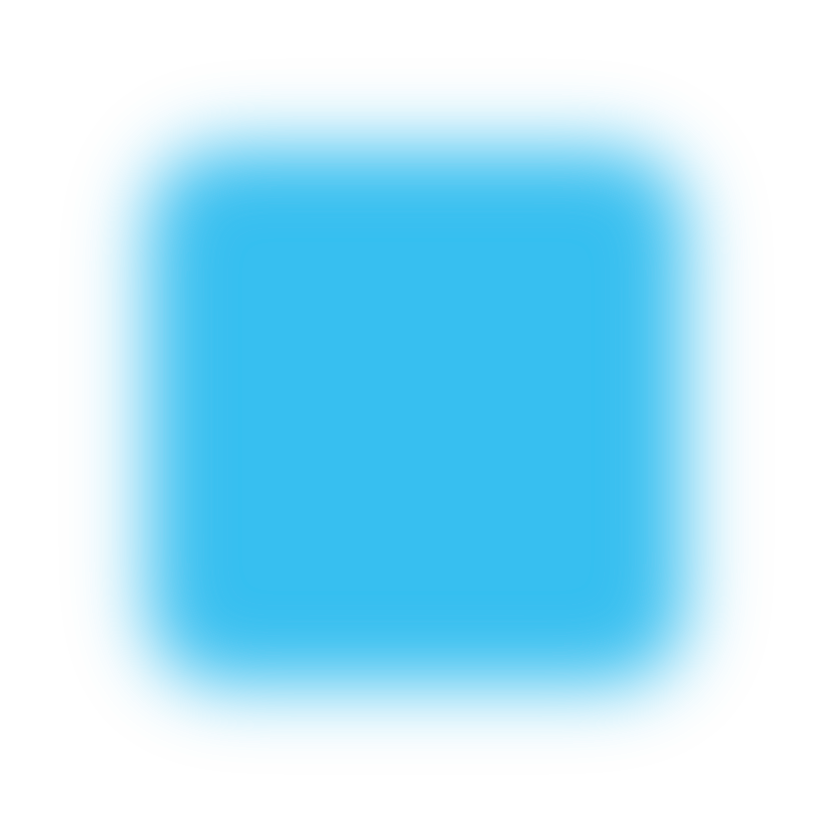
Background Blur or Replace:
Worried about the cluttered room behind you? With Teams, you can blur your background or replace it with a preset or custom image, giving your meeting a professional touch.
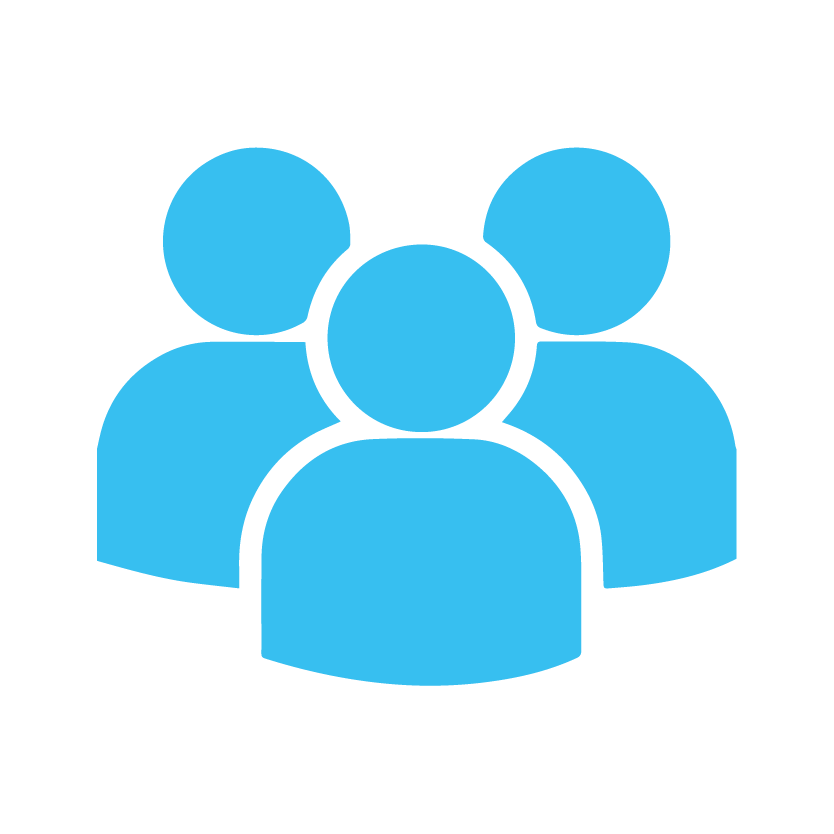
Together Mode:
This innovative feature places all participants in a shared digital space, such as an auditorium or coffee shop. It’s a great way to add a sense of unity and engagement to larger meetings.
Inclusive and Accessible
- Live Captions: Making sure everyone is on the same page is crucial in business. Teams offer live captions during meetings, making them more accessible to everyone, including individuals with hearing impairment or those joining in a noisy environment.
- Meeting Recording: Ever wanted to revisit a meeting discussion? Teams have you covered! With the recording feature, you can play back your meetings anytime, ensuring no important details are missed.
Collaborative Features
- Whiteboard: Bring your ideas to life with the integrated Whiteboard feature. This allows participants to sketch ideas and collaborate in real-time, enhancing brainstorming sessions.
- Breakout Rooms: For larger meetings, breakout rooms are a fantastic way to divide participants into smaller groups for more focused discussions. As the organizer, you can hop between rooms and bring everyone back together when ready.
Remember, video conferencing is more than just a substitute for face-to-face meetings. With features like these, Microsoft Teams empowers you to foster a highly collaborative, inclusive, and efficient communication environment, no matter where your team is located.
Ease of Use
Business technology should never be a hindrance. Instead, it should be a helpful companion for greater productivity and efficiency. That’s why Microsoft Teams video conferencing is designed to simplify your life, not complicate it. In this section, we’ll take a closer look at the ease of use of Microsoft Teams and its user-friendly interface.
Navigating the Microsoft Teams Interface
First impressions matter, and with Microsoft Teams, you’ll find an interface that’s intuitive and straightforward. It’s designed to accommodate users with varying levels of technical prowess.
- Dashboard: The dashboard offers an overview of your recent activities, upcoming meetings, and the Teams you’re part of. The search bar at the top of the dashboard helps you quickly find specific conversations, files, or people.
- Tabs: The left-side panel consists of various tabs like Teams, Calendar, Calls, and Files, allowing you to switch between different sections with ease.
- Chat window: When in a conversation or meeting, the right-hand side of the screen is where the magic happens. It’s where you’ll see shared screens, videos of participants, and the chat window for ongoing conversations.
Joining and Managing Meetings
Microsoft Teams makes it easy to schedule, join, and manage meetings. The platform offers a seamless experience, whether you’re the one hosting the meeting or simply a participant.
- Scheduling a Meeting: You can schedule meetings directly from the Calendar tab. Click on “New Meeting,” add the details such as title, date, time, participants, and voila! Your meeting invite is ready to be sent out.
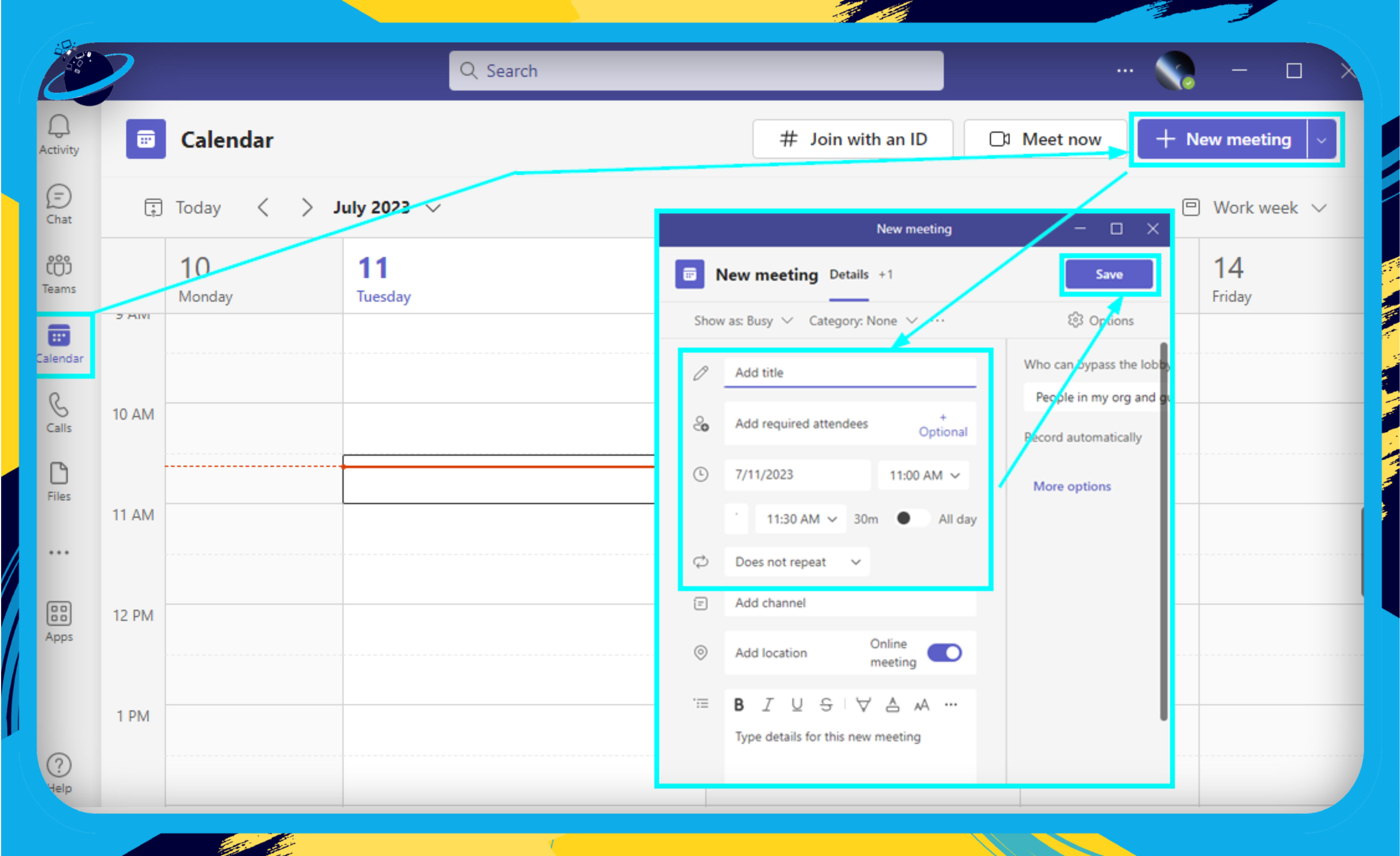
- Joining a Meeting: When it’s time for a meeting, joining is as easy as clicking on the ‘Join Conversation’ button.
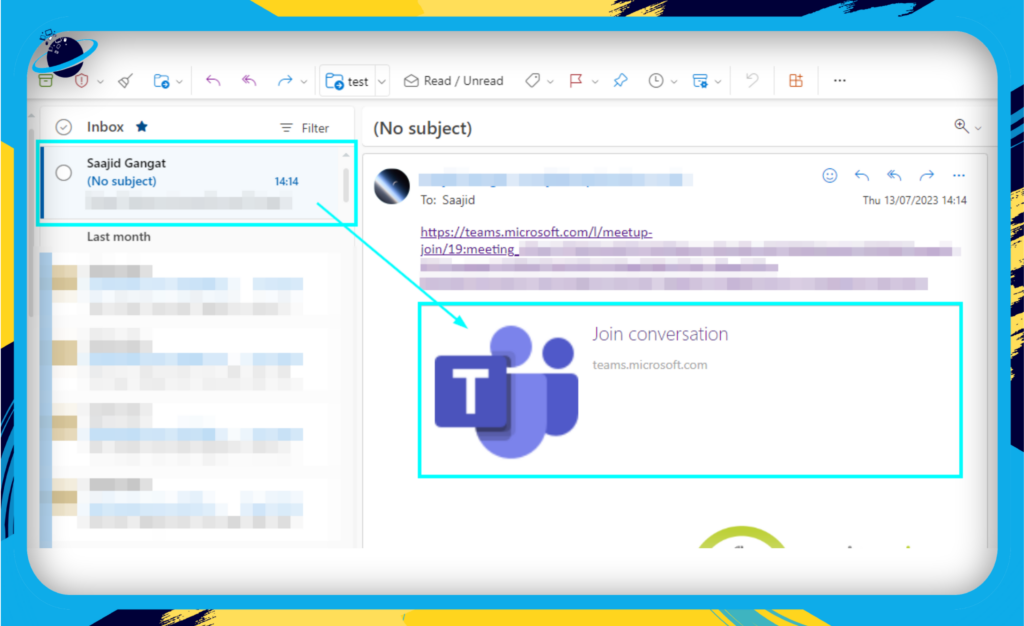
- The pre-join screen lets you check your audio and video settings before entering the meeting.
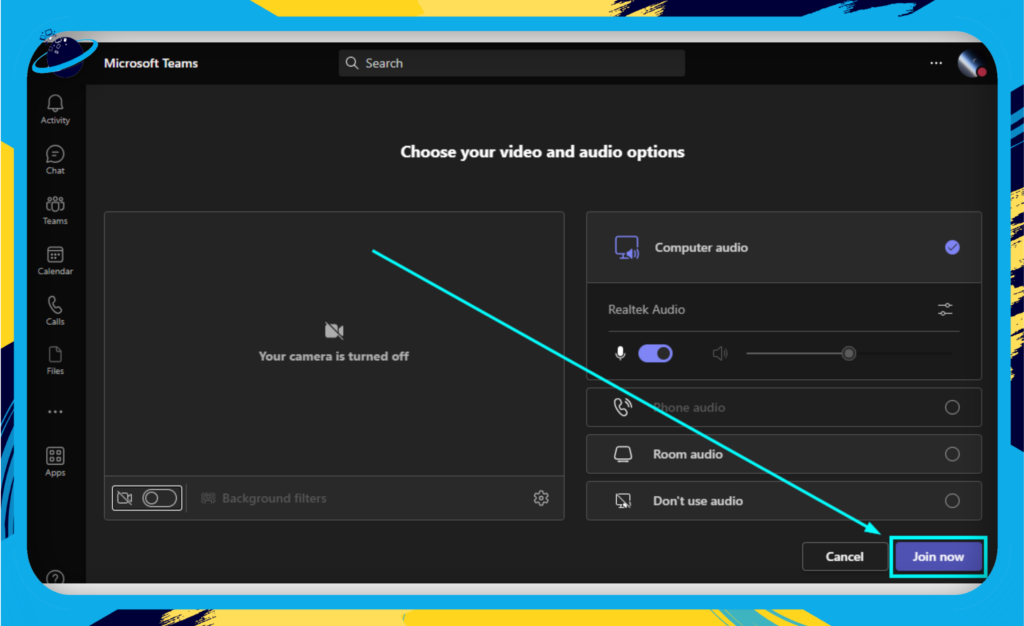
- During a Meeting: Once in a meeting, features like mute/unmute, turning on/off video, and chat are easily accessible. You can also share your screen or a specific application with other meeting participants.
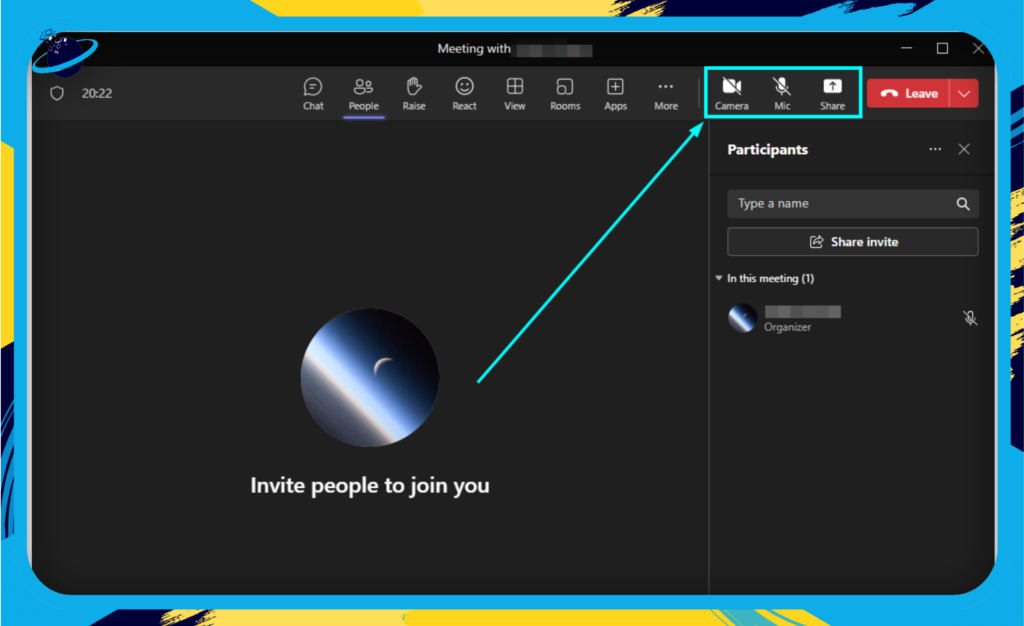
Remember, practice makes perfect. As you continue to use Microsoft Teams, navigating its interface and managing your meetings will become second nature. With its user-friendly design, it won’t take long to become a Microsoft Teams pro!
Integration with Other Microsoft Products
One of the major strengths of Microsoft Teams is its seamless integration with other Microsoft products, making it a powerful tool for businesses deeply embedded in the Microsoft ecosystem. Let’s take a closer look at what this means for you and your team:
Office / Microsoft 365
Microsoft Teams is woven into the fabric of Microsoft 365. This means that all your favorite tools – Word, Excel, PowerPoint, and more – are just a click away during your video conferences.
- Word and Excel: Collaborate on documents in real-time during your meeting without having to switch platforms. You can discuss, edit, and finalize documents together, increasing productivity and saving precious time.
- PowerPoint: Share your presentation with your team directly in the meeting, control the progress of the slides, and make sure everyone is on the same page.
SharePoint and OneDrive
With Teams, you can leverage SharePoint and OneDrive to access and share files effortlessly during your meetings.
- SharePoint: Teams use SharePoint to store files shared within conversations. You can instantly access these files, making it easy to reference important documents during discussions.
- OneDrive: Personal files associated with Teams are stored in OneDrive. This feature allows you to easily share your files in the meeting and work on them together.
OneNote and Planner
OneNote and Planner are two essential tools for maintaining organization and productivity in your meetings.
- OneNote: Create a shared meeting note accessible to everyone on the call. This way, all meeting attendees can contribute to the discussion and track key points.
- Planner: Use Planner within Teams to assign tasks, set deadlines, and track progress. It’s an excellent tool for ensuring that actions from the meeting are followed up.
Remember, the power of Microsoft Teams Video Conferencing lies in its integration. So, why not make the most of it and take your meetings to the next level?
Security and Compliance in Microsoft Teams
In the digital age, our communication platforms must provide the highest level of security and compliance. Microsoft Teams is certainly no slacker in this department. Let’s investigate what Teams offers to keep your information safe and secure.
Data Encryption
Ensuring that your data remains private and confidential is of paramount importance, and Microsoft Teams uses robust encryption methods to achieve this.
- At Rest: All data, including chat messages, video conferencing details, and shared files, are encrypted while “at rest,” i.e., stored in the Teams platform.
- In Transit: Teams also encrypts your data “in transit,” i.e., when it is being sent between users or between the platform and users.
This means that your data is protected from prying eyes, whether it’s just sitting in your storage or being sent across the globe.
Multi-Factor Authentication
Microsoft Teams employs multi-factor authentication (MFA), an essential feature in today’s cyber-secured world. MFA adds an extra layer of security by requiring users to provide at least two proofs of identity when logging in, which could be a password, a smart card, a fingerprint, or a text message to your phone. This drastically reduces the likelihood of unauthorized access to your Teams account.
Compliance Standards
Meeting industry-standard compliance requirements is no easy task, but you’ll be happy to hear that Microsoft Teams steps up to the plate here as well.
- GDPR: Teams is fully compliant with the General Data Protection Regulation (GDPR), ensuring that data from EU citizens is appropriately protected.
- HIPAA: For those in the healthcare industry, you’ll be pleased to know that Teams aligns with the Health Insurance Portability and Accountability Act (HIPAA) standards, protecting sensitive patient data.
- ISO 27001: An international standard for data security, ISO 27001 is part of the fabric of Teams’ security model.
In a nutshell, Microsoft Teams works tirelessly to keep your data safe, secure, and compliant, leaving you free to collaborate with peace of mind!
Wrapping Up Microsoft Teams Video Conferencing
As we bring our exploration of Microsoft Teams Video Conferencing to a close, it’s essential to underscore just how integral this platform can be for your business. Its versatility, user-friendliness, and robust security measures make it a leading choice for team collaboration and communication in the digital workspace.
Key Takeaways
- User Interface & Features: Microsoft Teams shines in providing an array of features such as screen sharing, background blur, live captions, and meeting recording, all within an intuitive user interface.
- Integration Capabilities: The seamless integration with other Microsoft products like Office 365, SharePoint, and Planner sets Teams apart, offering a unified solution for all your business needs.
- Security Measures: In a world where data protection is vital, Microsoft Teams offers top-notch security measures, including data encryption and multi-factor authentication.
- Versus Other Platforms: Compared to other video conferencing platforms like Zoom and Google Meet, Teams stands tall with its unique features and comprehensive integration capabilities.
Embracing the Future of Collaboration
Microsoft Teams is always improving to meet business needs. Its video conferencing is a game-changer, fostering collaboration and productivity. It’s perfect for any size business and offers tailored solutions. Keep exploring its features to maximize its benefits and unleash your team’s potential. Happy teaming!
