Microsoft Teams is your go-to application for virtual team building. It acts as a bridge to connect people worldwide and offers a range of tools, such as face-to-face meetings, to enhance the team-building experience.
Our comprehensive guide will provide actionable advice, engaging activities, and insightful strategies to enhance team collaboration and foster a strong camaraderie. So, join us as we embark on a journey to fully leverage this tool and bring your teams closer than ever before.
 Table of content
Table of content
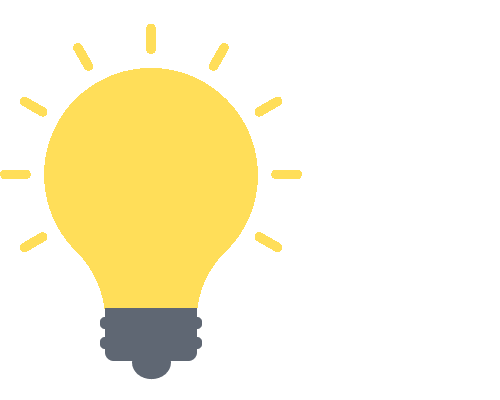

Benefits of Virtual Team Building
Now that we are familiar with the main components of Microsoft Teams, it’s time to explore the primary reasons for virtual team formation. The enormous advantages of virtual team formation are discussed in this section, along with how it affects the culture and output of distant teams.
The Power of Team Building
Whether we collaborate in an office or work remotely from home, team building is essential to maintaining a successful workplace environment. Building communication, trust, and teamwork among team members is more important than just having fun and playing games, while those things are also important. The specific benefits of team building include:
- Enhanced Communication: Team building activities can break down barriers and boost open communication among team members. Clear communication is the bedrock of effective teamwork, particularly in a virtual environment.
- Improved Collaboration: These activities encourage team members to work together towards common goals, enhancing team synergy and cooperation.
- Increased Trust: When team members interact in a relaxed, non-work setting (even virtually), it helps build personal connections and trust.
- Boosted Morale: Regular team building activities can significantly boost team morale, leading to increased job satisfaction and productivity.
How Microsoft Teams Facilitates Virtual Team Building
Microsoft Teams is more than just a collaboration tool — it’s also a framework for building culture. Teams has enormous potential for promoting camaraderie, trust, and cooperation regardless of your members’ locations. Let’s investigate how various Teams features improve the formation of virtual teams.
Leveraging Communication Features for Team Building
Chat and video conferencing are the backbone of virtual collaboration. Regular team meetings and individual check-ins are essential to foster communication and provide a platform for sharing ideas and discussing challenges. With Teams, you can:
- Set up regular team meetings with the whole group or just a subset.
- Encourage open communication and use the chat feature for quick, informal catch-ups.
- Utilize video calls for face-to-face interactions to build stronger connections.
Channels and Collaboration
Channels can be a game-changer for team collaboration. Here’s how:
- Create channels for different teams, projects, or topics, keeping conversations and relevant documents in one place.
- Encourage open discussions and sharing of ideas within these channels.
- Collaboratively work on documents without leaving the Teams environment.
Breakout Rooms for Focused Discussions
Breakout rooms allow you to split your Teams meeting into smaller groups, which is an excellent tool for focused discussions, brainstorming sessions, or team-building activities.
Integrations with Other Apps and Services
Teams can integrate with a variety of apps and services. Consider integrating:
- Project management tools like Asana or Trello for task allocation and progress tracking.
- Productivity apps such as Evernote or OneNote for shared note-taking and brainstorming.
- Fun apps like Kahoot for hosting quizzes or other team-building games.
Understanding and effectively leveraging these Microsoft Teams features will set the stage for a thriving virtual team culture. Up next, we’ll explore practical activities that you can use for team building. Get ready to supercharge your team’s cohesion and performance!
Practical Team Building Activities on Microsoft Teams
Now that we’ve unpacked the key features of Microsoft Teams, it’s time to have some fun! Yes, you read that right. Remote work doesn’t have to be all work and no play. Here, we will explore some exciting team-building activities you can organize directly on Microsoft Teams. These activities will break the ice and boost morale and encourage your team members to become more comfortable and proficient with the platform itself.
Virtual Coffee Breaks
Sometimes, the best team-building activities are the simplest. Organize regular Virtual Coffee Breaks where team members can join a Teams meeting to casually chat, just as they would by the water cooler or coffee machine in an office.
- Setup: Schedule a recurring Teams meeting.
- Resources Needed: A good cup of coffee or tea and a willingness to engage in friendly chat.
- Execution: Encourage team members to share personal anecdotes, discuss interests outside of work, or even introduce their pets.
Process for setting up a Virtual Coffee Breaks
Follow these steps to set up a Virtual Coffee Break in Microsoft Teams. You will need to set up a meeting in the program and have it recur over regular intervals.
- First, open Microsoft Teams.
- Click on the “Calendar” icon.
- Now select “New meeting.”
- Input the meeting information.
- Where it says “Do not repeat,” change it to how frequently you need the meeting to happen.
- In a coffee break, you can set one based on the interval most suited to your needs.
- Click “Save” to complete the process.
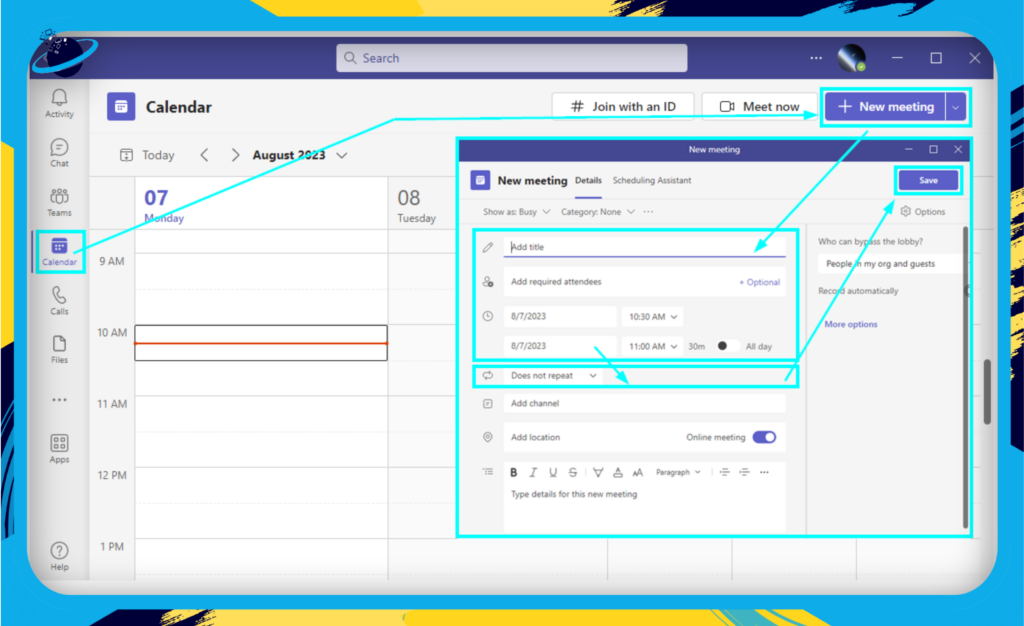
Online Quiz
An Online Quiz can be a fun and engaging way to encourage team interaction. It could be based on general knowledge, company trivia, or even a fun theme like movies or music.
- Setup: Use Microsoft Forms to create a quiz, then share the link in a Teams meeting.
- Resources Needed: A set of interesting questions and a Microsoft Forms quiz.
- Execution: Divide the team into smaller groups and let the competition begin!
Process for setting up an online quiz
If you need help setting up an online quiz, you can use the steps here to help:
- First, open Teams.
- Select “Teams.”
- Choose a team where you want the quiz to be hosted.
- Click the “+” symbol in the tab area.
- Find the “Forms” app.
- Name your form and hit “Save.”
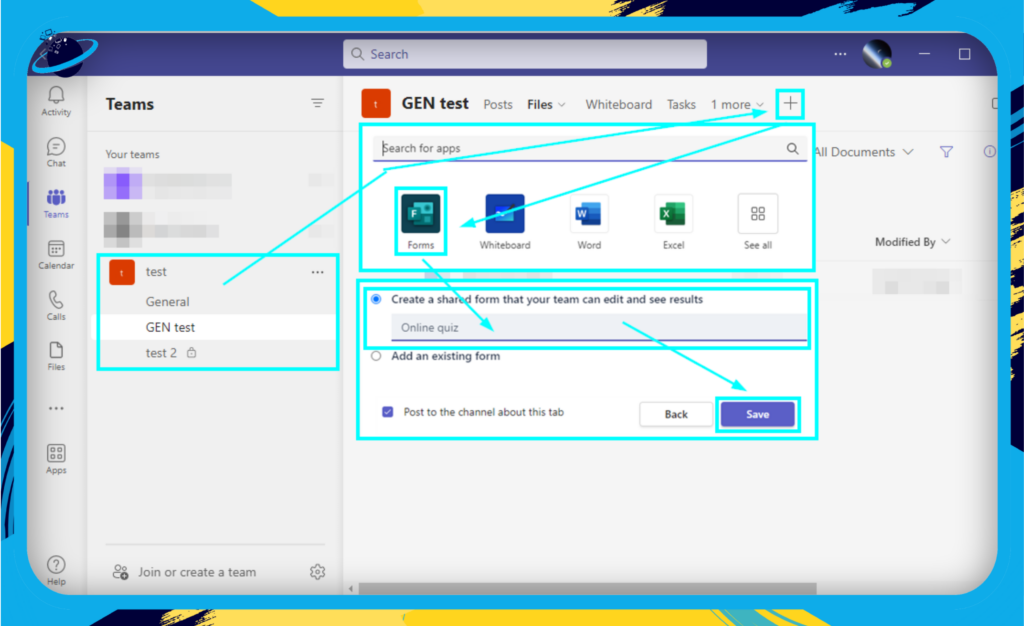
- Click “Add new” and select “Choice.”
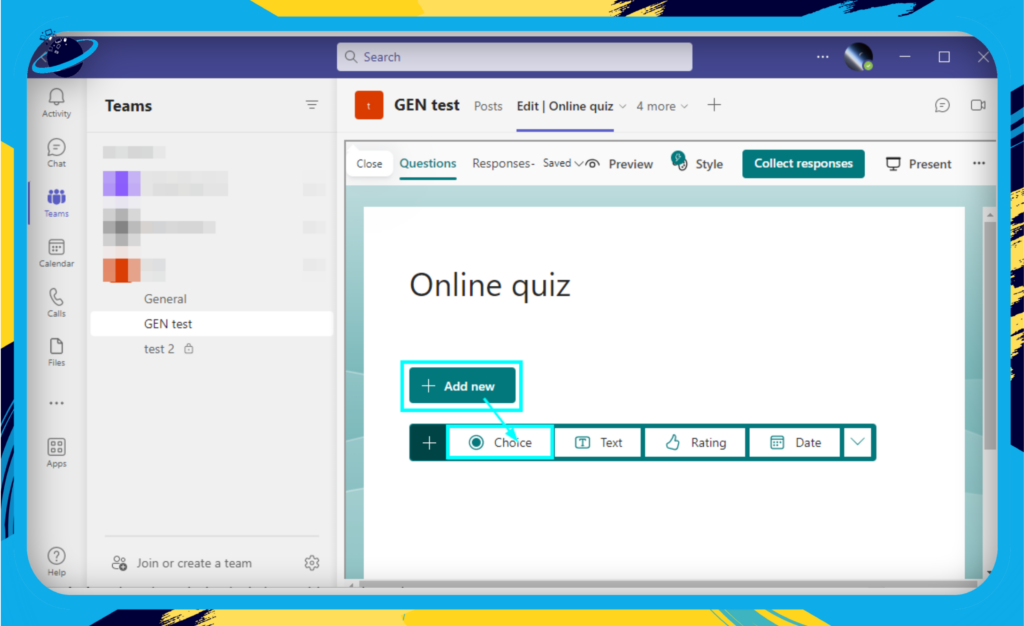
- Input a question and the choices.
- Keep adding new choice blocks to build the quiz.
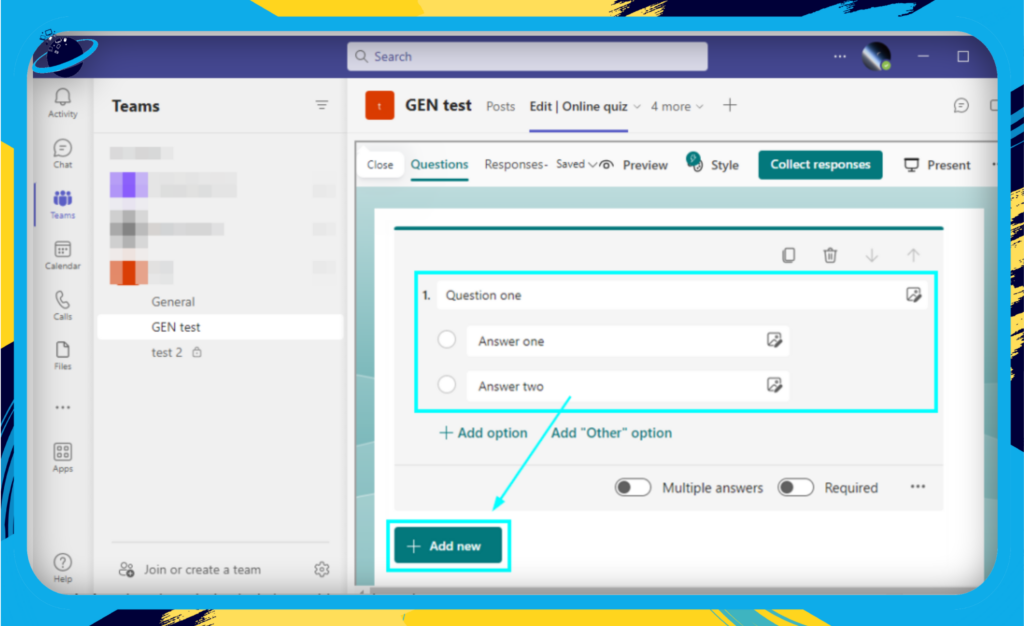
- Once finished, click “Collect Response” to share your new quiz.
- You can share via email or chat or grab the link and share it via other social media platforms or another website or blog.
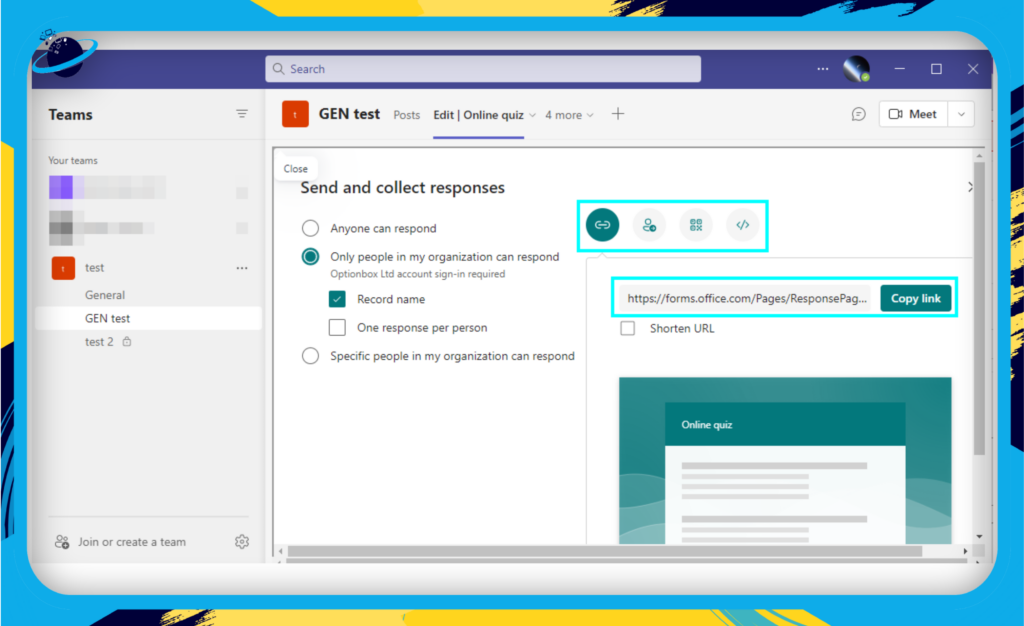
Picture Sharing
Picture Sharing is a great way to get a glimpse into your teammates’ lives outside of work. You could have themes like ‘workspace of the week,’ ‘pet of the week,’ or ‘best vacation photo.’
- Setup: Create a dedicated channel for picture sharing.
- Resources Needed: Team members’ photos and a sense of humor!
- Execution: Let team members post their photos and encourage everyone to react and comment.
Process for setting up Picture Sharing
If you need help setting up Picture Sharing on Teams, you can use the steps here to help:
- Open Teams.
- Select “Teams.”
- Choose a team.
- Click on the three dots and select “Add channel.”
- Input a name and description for the channel and a privacy setting.
- Select “Add.”
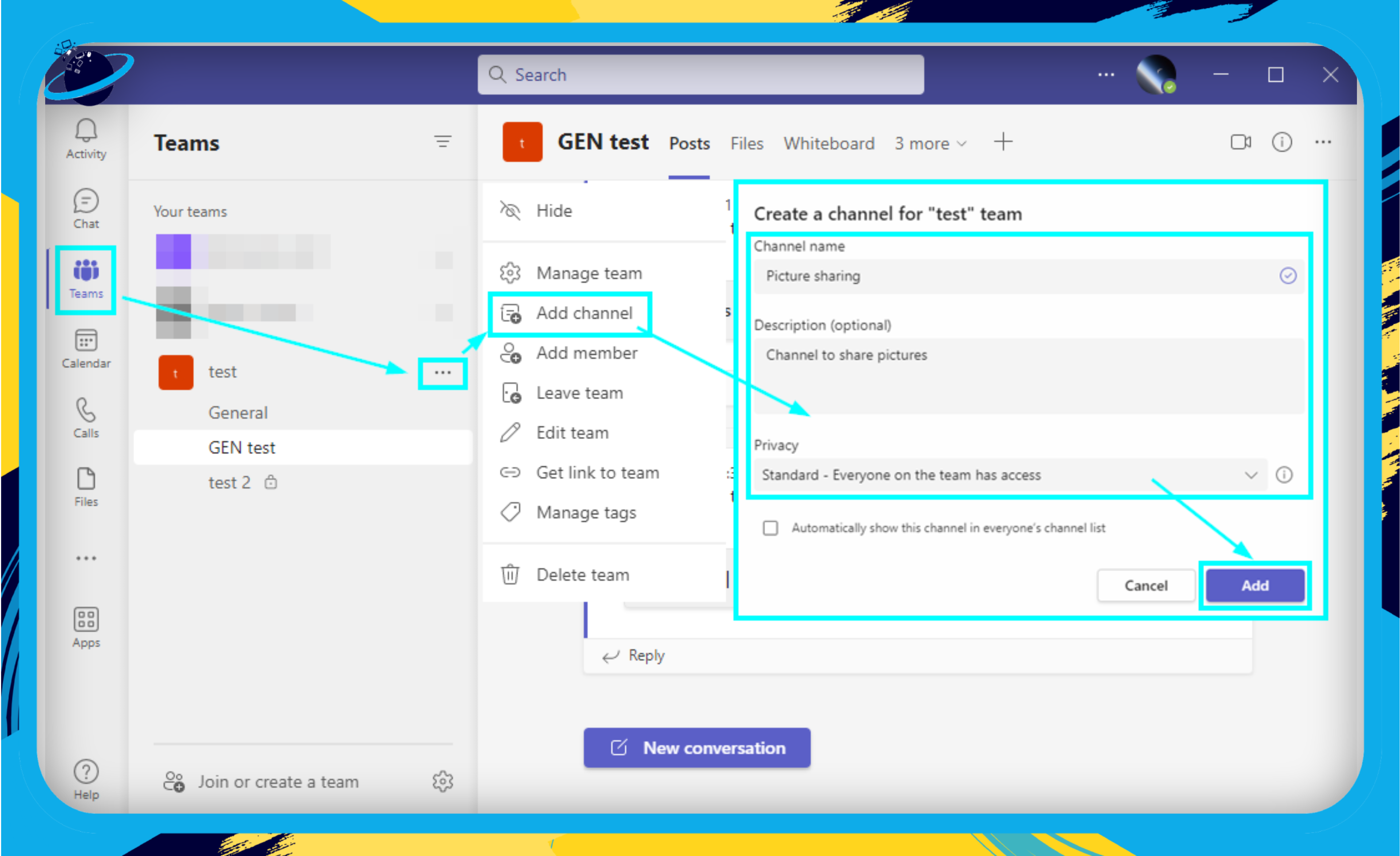
- Open the channel and click on files.
- Click on “Upload.” and select “Files” or “Folder.”
- Choose the picture files or folder.
- Click “Open” to add the file.
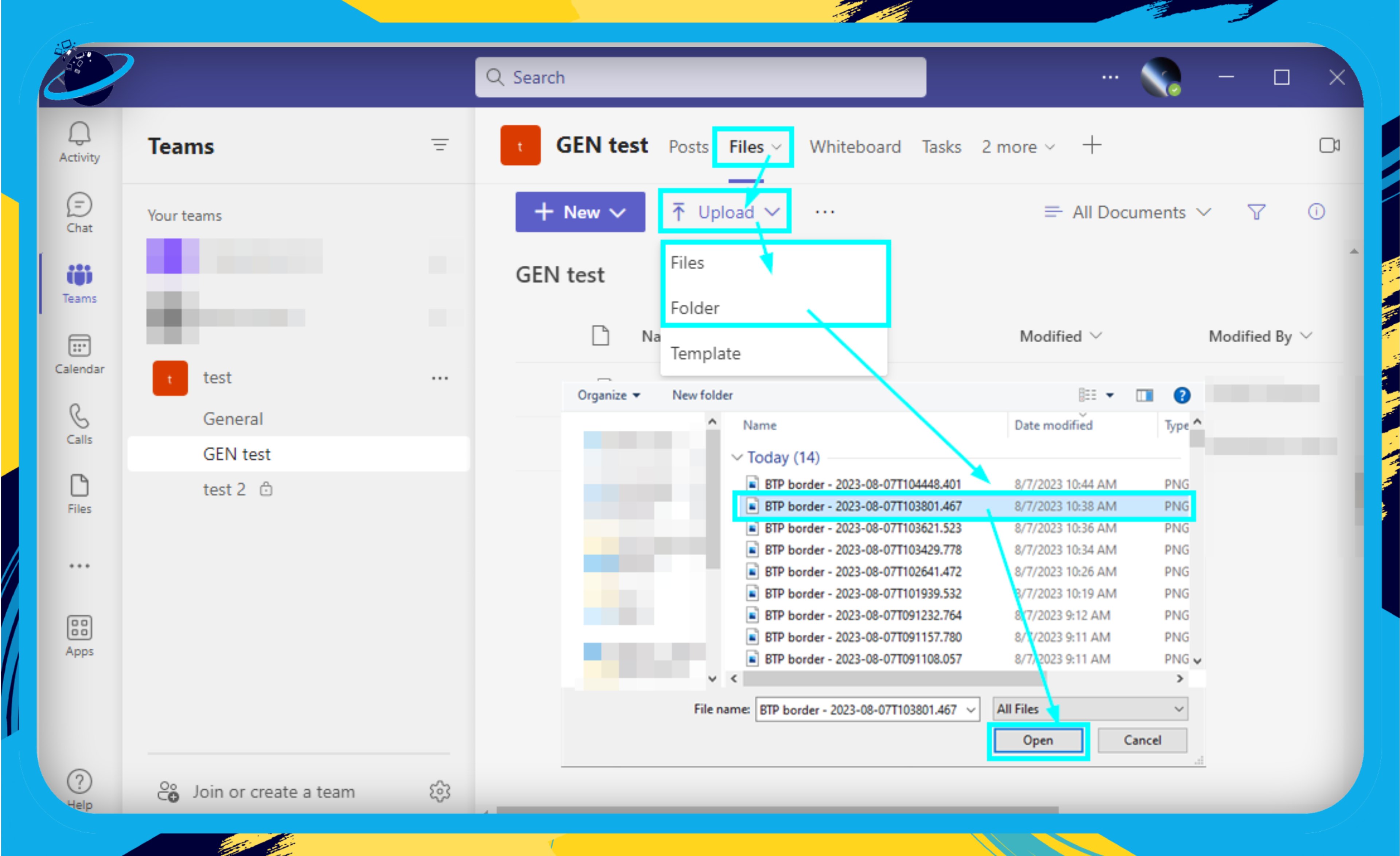
All members added to the channel can see the pictures that have been added.
Collaborative Brainstorming
Teams is a great platform for Collaborative Brainstorming. The Whiteboard feature allows everyone to share their ideas in a visual, dynamic way.
- Setup: Launch a Teams meeting and open a Whiteboard.
- Resources Needed: A challenge or problem that requires brainstorming.
- Execution: Encourage team members to jot down their ideas on the Whiteboard.
Process for setting up Collaborative brainstorming
If you need help setting up Collaborative brainstorming in Teams, you can use the steps here to help:
- In a Teams meeting, click on “Share.”
- Select “Microsoft Whiteboard.”
- Choose a Whiteboard and start brainstorming.
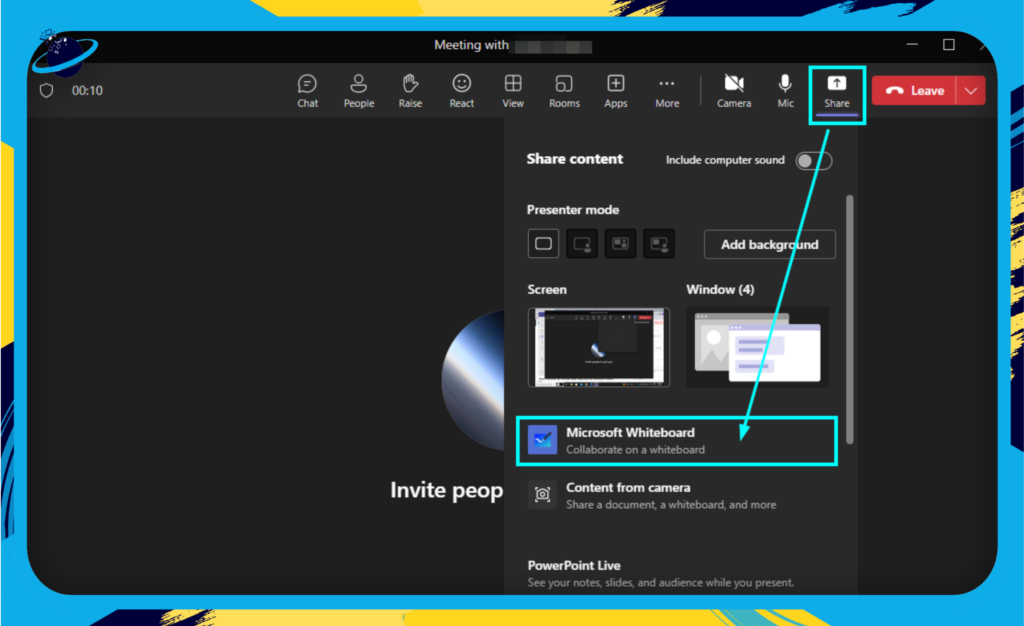
All members in the meeting will be able to draft their ideas onto the Whiteboard; you can even insert images or templates to get a much better output and apply some context if required.
Remember, the goal of these activities is not just to have fun but also to build trust, improve communication, and foster a sense of belonging among team members. So take the plunge, and see the difference these activities can make in your virtual team!
Best Practices for Virtual Team Building on Microsoft Teams
After exploring the different features and activities that Microsoft Teams offers for team building, it’s essential to understand the best practices that make these efforts successful. Let’s unpack some strategies that can help create a more engaged, collaborative, and cohesive team.
Regular Team Meetings and Check-Ins
Consistency is the key to successful team building. Regular team meetings provide a platform for communication, collaboration, and bonding. Consider the following practices:
- Schedule weekly team meetings where everyone can share updates, challenges, and successes. Use Microsoft Teams’ calendar feature to schedule and send invites.
- Initiate daily check-ins in a dedicated Teams channel. This can be a quick update about what everyone is working on, fostering transparency and collaboration.
Encourage Open Communication and Participation
Open communication is the bedrock of any successful team. Here’s how Microsoft Teams can help facilitate this:
- Foster a culture where every opinion counts. Encourage all team members to speak up during meetings or in team discussions.
- Use the “raise hand” feature in Teams during meetings to ensure everyone gets a chance to contribute without interruptions.
- Foster informal communication via dedicated Teams channels where team members can share non-work-related updates, fostering a sense of community.
Managing and Resolving Conflicts Virtually
Conflicts are inevitable, but Microsoft Teams offers features to help manage and resolve them:
- One-on-One chats can be a good place for conflict resolution, offering privacy while maintaining records of the conversation.
- Use video calls for more sensitive discussions to ensure nuances and emotions are accurately conveyed.
Training and Development Opportunities
Continuous learning is crucial in a fast-paced business environment. Utilize Teams for training and development:
- Host webinars or training sessions via Teams meetings. Record these sessions for future reference.
- Share educational resources like articles, e-books, or videos in dedicated channels.
Maintaining Team Morale and Motivation
Keeping team morale high is crucial for productivity and retention. Here’s how Teams can assist:
- Celebrate team wins and milestones. This can be done during team meetings or via dedicated Teams channels.
- Regularly acknowledge individual contributions. A simple message of appreciation can boost morale and motivation.
Consider Time Zones
Working with remote teams often means working across time zones:
- Use Teams’ scheduling assistant to find suitable times for meetings that work for everyone.
- Foster a culture of flexibility and respect for teammates’ personal time.
The development of an active, cooperative, and productive virtual team may be greatly aided by the application of these best practices using Microsoft Teams. No matter where your team members are physically situated, it’s all about creating relationships, developing communication, and keeping a strong team culture.
Conclusion
In summary, Microsoft Teams plays a pivotal role in virtual team building by bridging geographical gaps and ensuring seamless connectivity. Our comprehensive guide offers actionable tips, engaging activities, and insightful strategies to enhance collaboration and foster a sense of camaraderie among team members. Microsoft Teams empowers teams to stay connected and maintain a strong bond, even when working remotely. By leveraging its features and functionalities, teams can create a cohesive and inclusive work environment that transcends physical boundaries.
Incorporating Microsoft Teams into your team-building efforts opens doors to enhanced communication, effective collaboration, and improved teamwork. Its communication features, such as chat and video conferencing, provide a platform for regular check-ins and discussions. The utilization of channels facilitates organized and focused conversations, while breakout rooms enable targeted discussions and brainstorming. Moreover, Microsoft Teams’ integration with various apps and services enhances productivity and engagement. By harnessing these capabilities, teams can foster a culture of collaboration, trust, and cooperation, thereby strengthening their collective success.
