Microsoft OneDrive now allows users to view files from specific “People” or “Meetings.” These new features are accessible on the left menu, which we’ll explore in more detail in this guide.
View Files on OneDrive by People
If you want to display files that are being shared with certain people, you can do that by clicking “People” in the left menu.
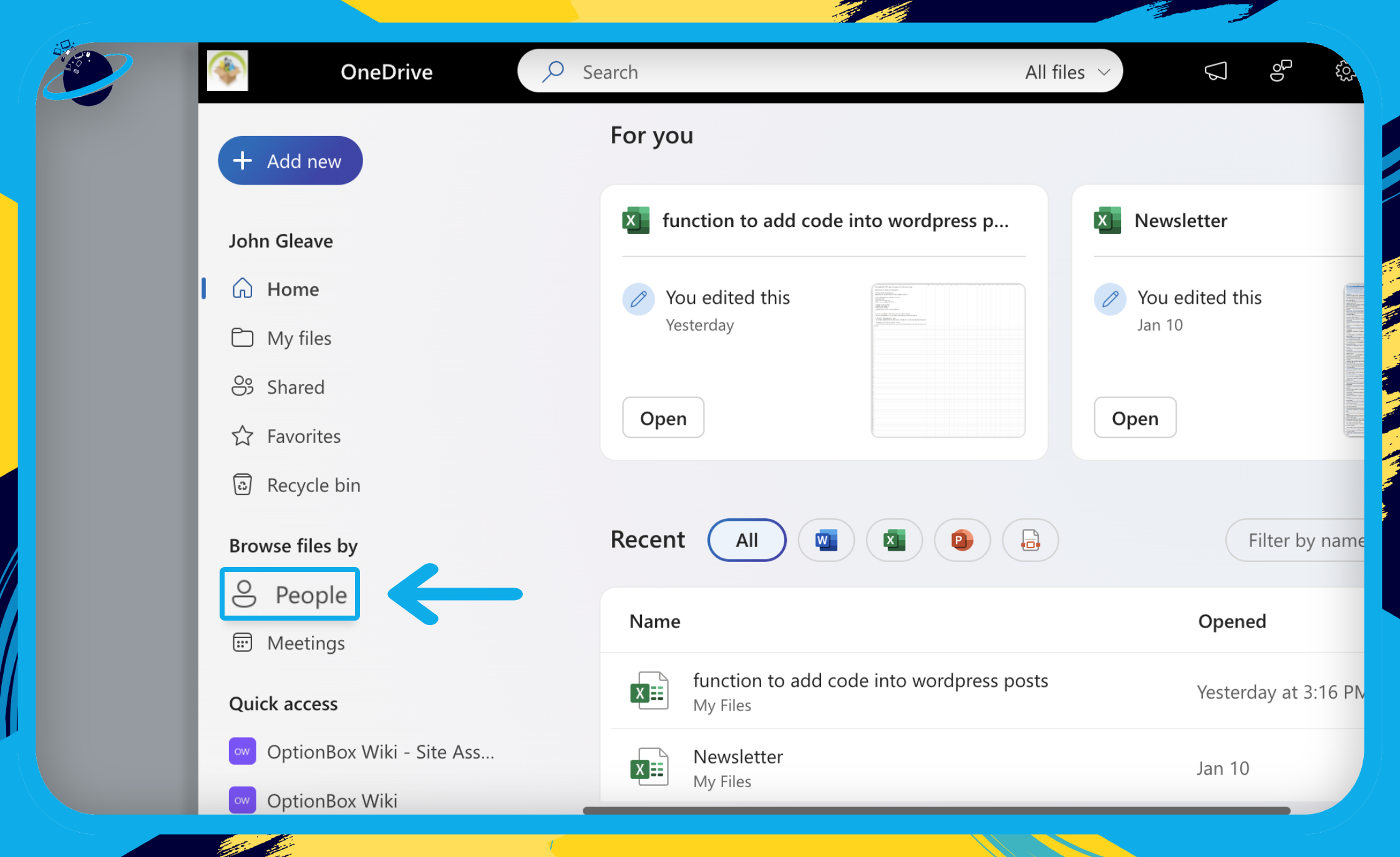
Here, you can:
- Click the names of your colleagues to view the files you’ve shared with them. [1]
- Pin people so they remain at the top of the list. [2]
- Click and view the shared files for each person (limited by your screen’s width). [3]
- Specify who you want to search for in the top right. [4]
Tip: to view more files without clicking a specific person, try zooming out in your browser.
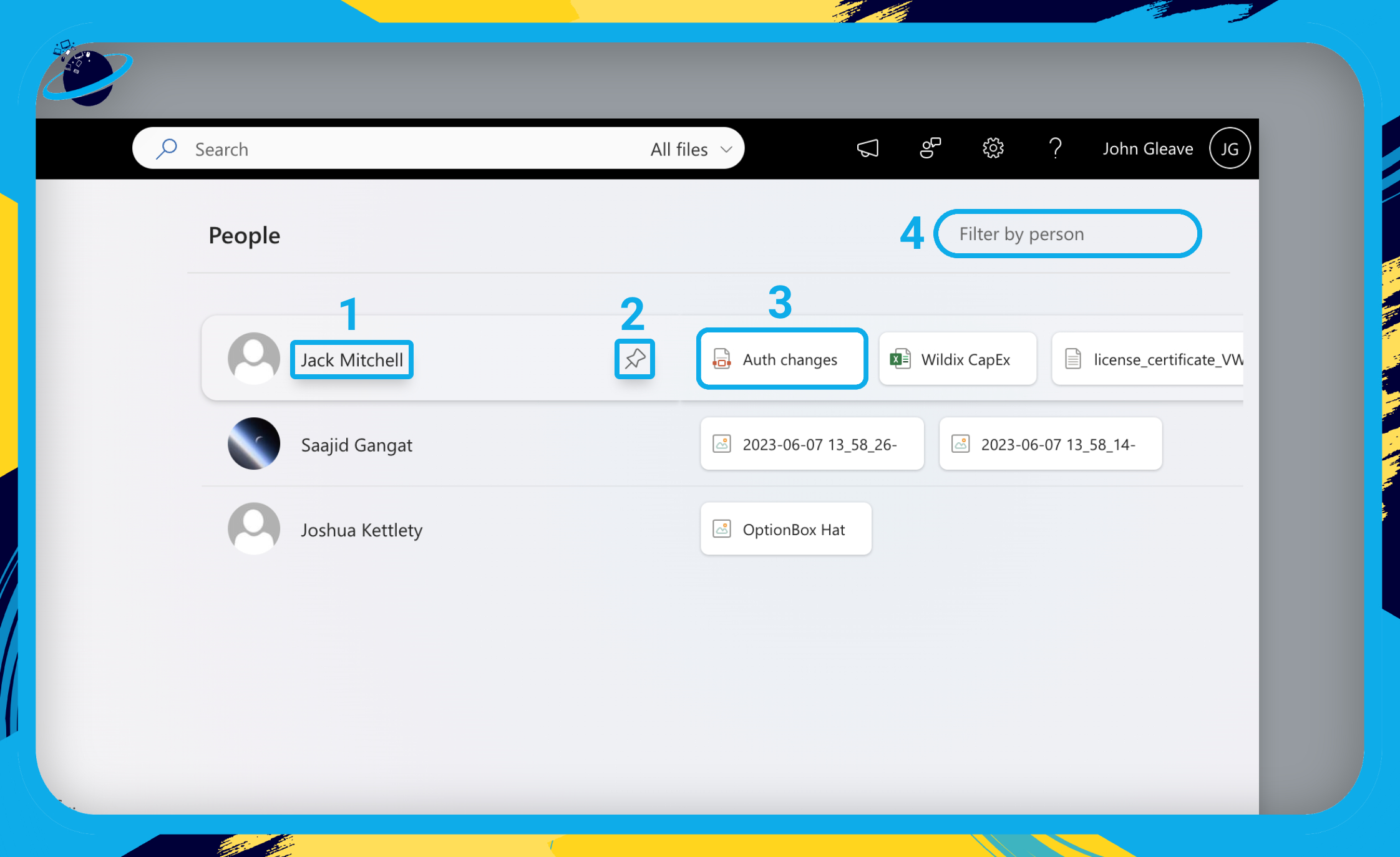

View Files on OneDrive by Meetings
If you need to look at files shared during meetings, you may not want to dig around in the shared files folder to find them. That’s where the new Meetings filter comes in handy.
To access files from your Teams Meetings, click “Meetings” in the left menu.
![]() Note: Only scheduled meetings will appear in the meetings list.
Note: Only scheduled meetings will appear in the meetings list.
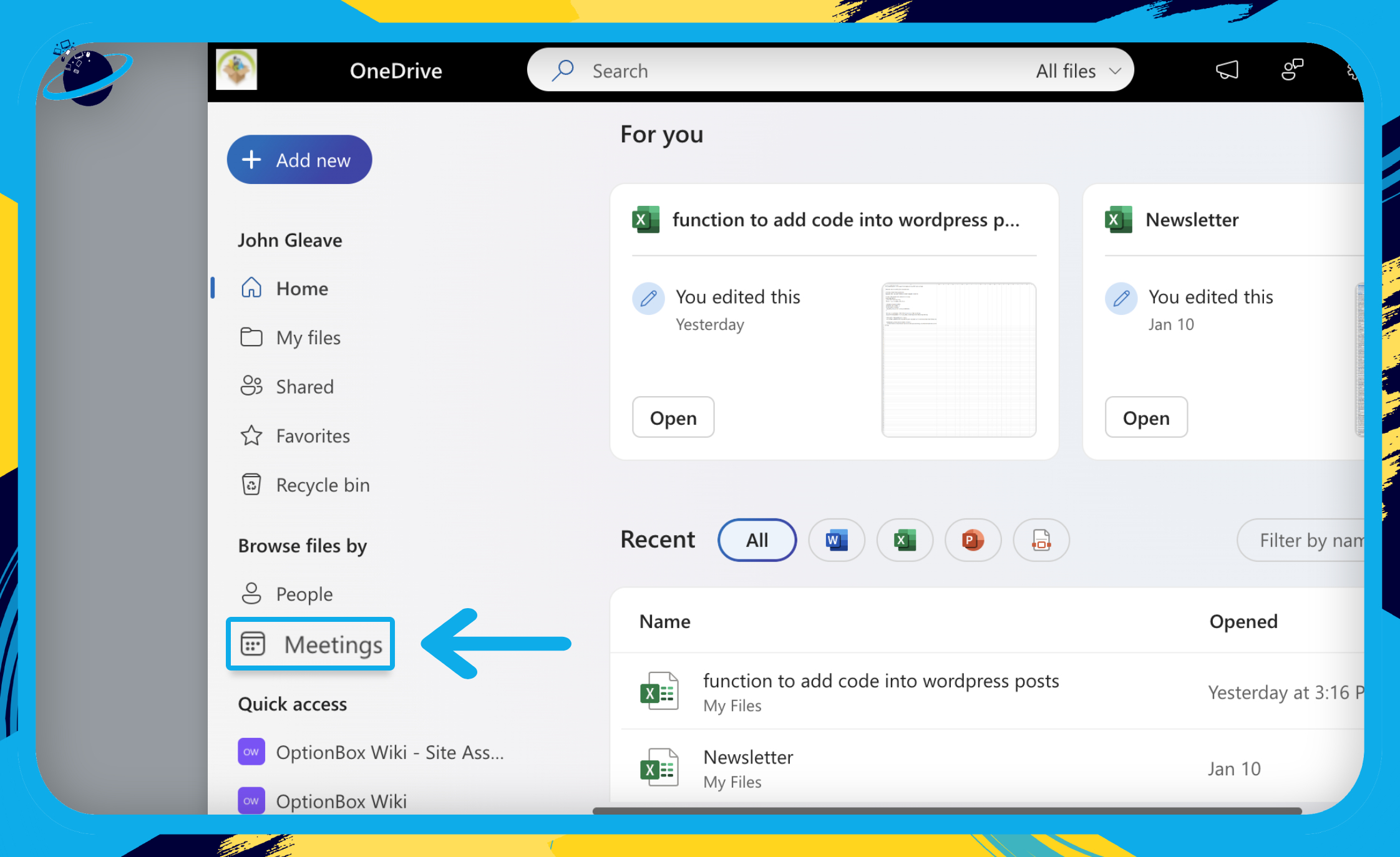
Here, you can:
- Click any of the meetings to view the documents that were shared in that meeting.
- Click and view the documents shared for each meeting.
- Filter the meetings by name; in this example the meeting names are “Debrief” and “Catchup.”
Tip: to view more files without clicking a specific meeting, try zooming out in your browser.
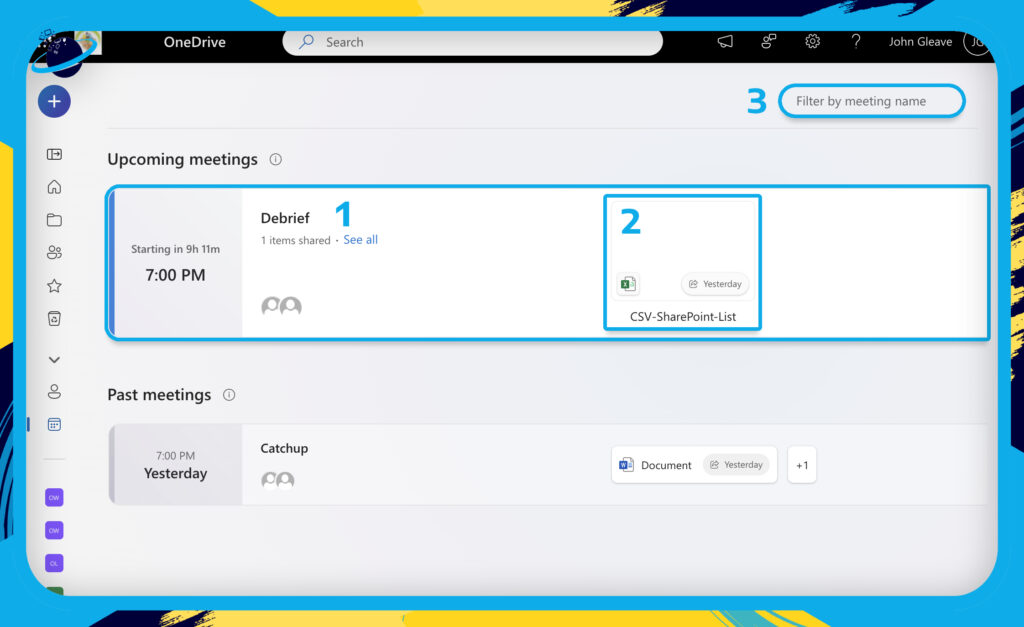
Once you’ve clicked into a meeting to view the shared documents, you can then filter the results further by typing the names of specific files or people.
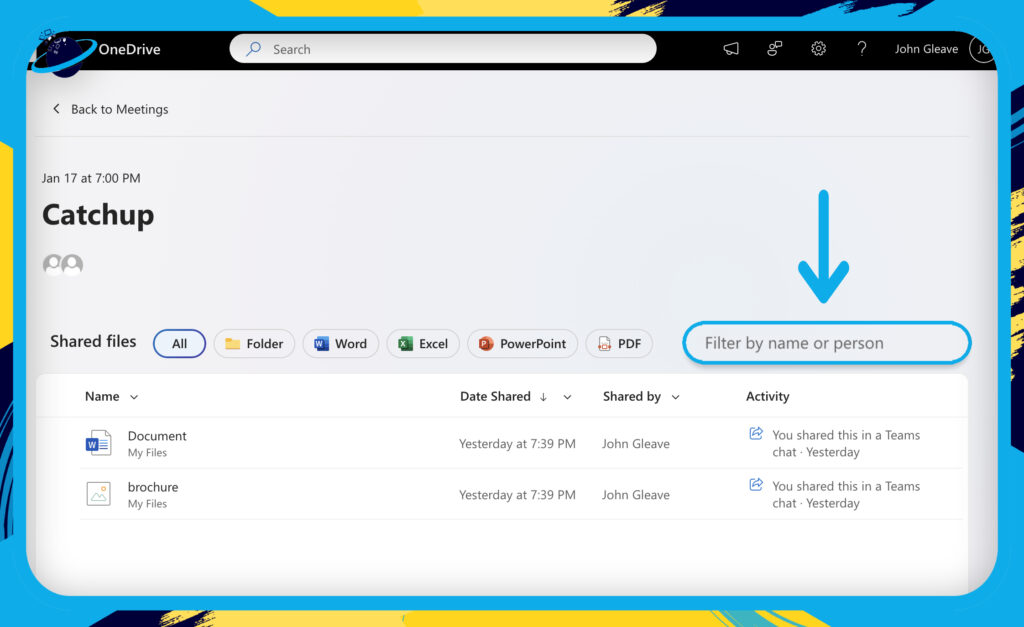
Conclusion
OneDrive has introduced two new features to enhance file organization and retrieval. The People view allows users to browse files based on collaborators, displaying shared files organized by individuals within and outside the organization.
Users can access this view from the left navigation pane, prioritizing frequent or recent collaborators. The search functionality enables quick identification of specific collaborators, and users can pin frequently collaborated individuals to the top for easy access, providing thumbnails of shared files.
The view also allows a detailed look at file activity, including comments, edits, and views.
Additionally, the Meetings view simplifies file retrieval related to meetings. It consolidates all content shared in past and upcoming meetings, streamlining the process of finding pre-reading materials and meeting recordings.
Clicking on a specific meeting displays associated files and recordings, with a search bar for quick identification. The Meetings view is particularly beneficial for recurring meetings, offering a comprehensive display of files and recordings associated with the entire meeting series.
These features enhance efficiency and organization, saving users valuable time in locating and managing collaborative files and meeting-related content in OneDrive for Web.
Thanks for reading!
