There has been much discussion on whether OneDrive is necessary for business. Some have raised issues over security and synchronization. But, in our judgment, OneDrive is a secure and powerful tool for storing and sharing files. So in this article, we will discuss the pros and the cons and discuss why your business should be using OneDrive.
Features:
- Upload files and folders securely.
- Up to 6 TB of cloud storage.
- Access files across multiple devices (mobile, desktop).
- Share and edit your documents.
- Search photos quickly with an AI tagging feature.
Continue reading for our visual, in-depth guide on why your business should be using OneDrive.
What is OneDrive, and why do I need it fro my business?
OneDrive is a file hosting service developed by Microsoft in August 2007. The service allows users to upload and synchronize their files across various devices. Files become accessible anywhere at any time, with no risk of losing valuable documents from hardware failures.
Users can preview files without needing the application used to create the file. For Office 365 users, Excel files can be opened, edited, and saved with OneDrive. Its integration with Office is one of the stand-out benefits of this service.
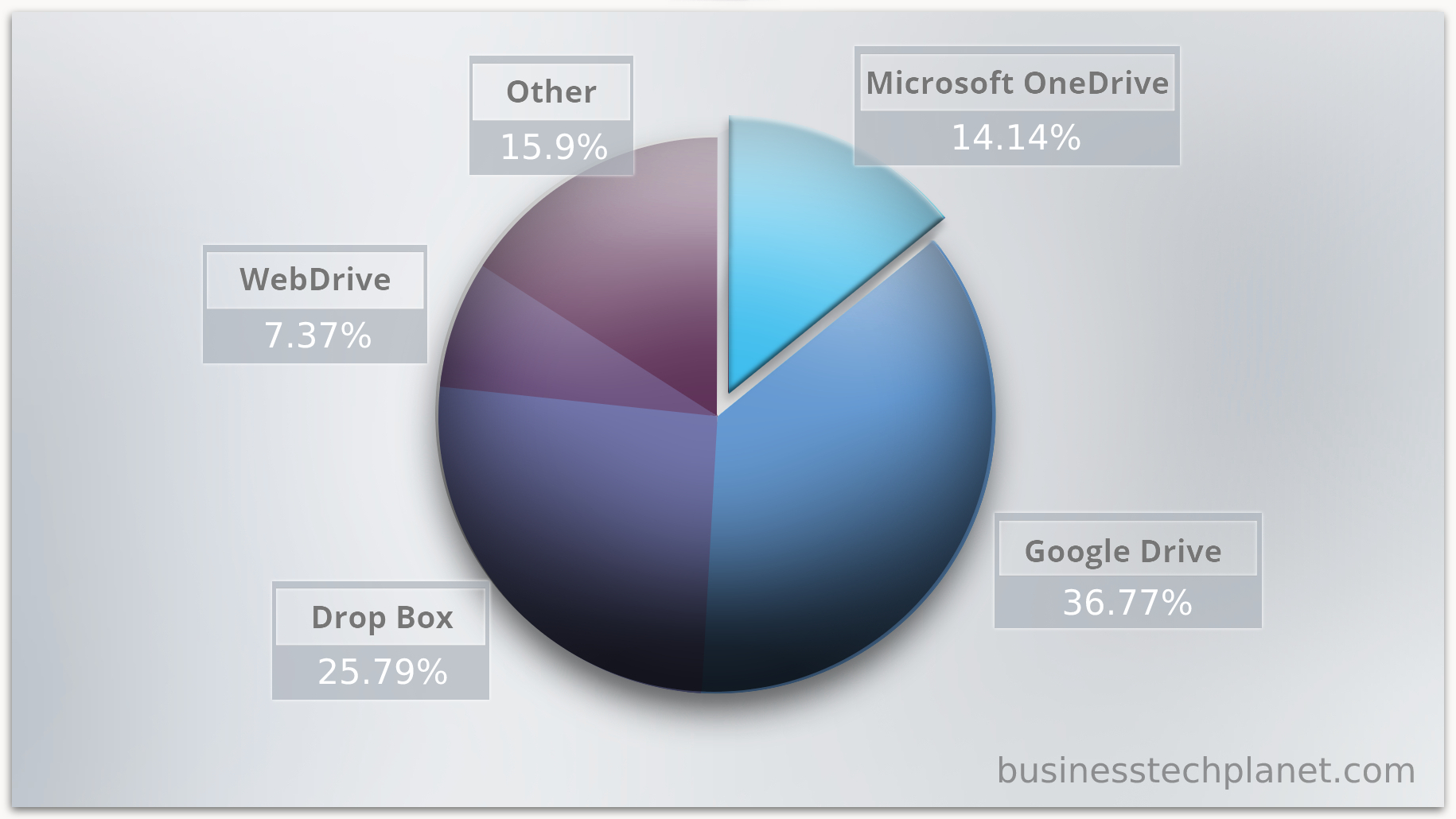
Despite its benefits, OneDrive is only the third most popular cloud hosting service. Google Drive is the most popular, boasting 36.77% of the market share. And DropBox takes second with a 25.79% share. But do the numbers reflect the versatility of each service?

Comparison: OneDrive vs. Google Drive vs. DropBox for business
In this section, we will compare the top three cloud hosting services. We will be looking at price, performance, and accessibility. We have ordered the services for a side-by-side comparison.
In terms of bang-for-buck, OneDrive shines with powerful extras and good storage and uptime. But there are many more features to consider for all three products. For a complete picture, browse the pricing plans for each service. Here are the business plans for OneDrive, Google Drive, and DropBox.
How to get OneDrive for Browser and Desktop
Choose the best business plan for you. There are several plans to choose from, offering a variety of options. Select your plan and click ‘Buy Now.’ To get the most out of your plan – in terms of price and versatility – we suggest the Microsoft 365 Business Basic. But if you’re looking for pure storage, the OneDrive Plan2 is certainly the best bet. Plan2 offers unlimited storage and advanced security for a modest $10.00 per month.
| OneDrive Plan1 | OneDrive Plan2 | Microsoft 365 Business Basic | Microsoft 365 Business Standard | |
| Price | $5.00 | $10.00 | $6.00 | $12.50 |
| Storage | 1 TB | Unlimited | 1 TB | 1 TB |
| Security | Standard | Advanced | Advanced | Advanced |
| Services | 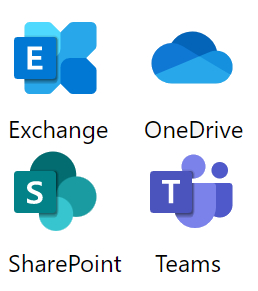 | 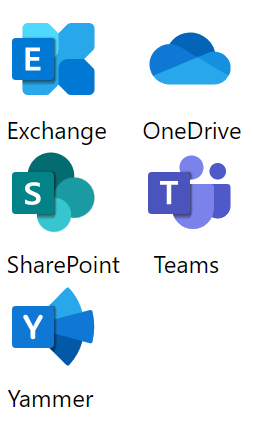 | ||
| Apps | 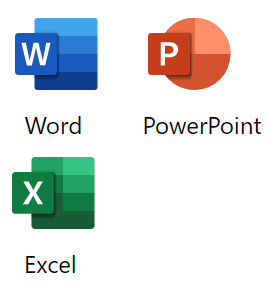 | 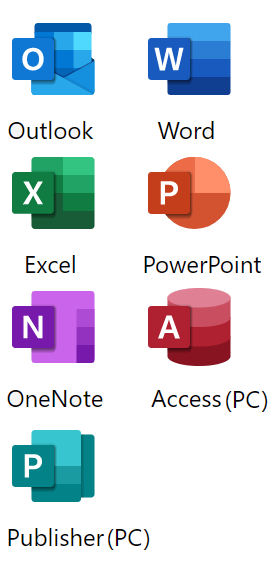 |
Access your files:
- With a browser by accessing your OneDrive page.
- Mobile App (App store / Google Play).
- Desktop App.
Note: For Windows 10 users, OneDrive comes installed on your PC. Paste or drag files into your OneDrive to access them on multiple devices.

An in-depth look at OneDrive features for busniess
OneDrive comes with some very impressive features. In this section, we will take a closer look at what this service has to offer, and we will provide a visual, step-by-step guide for understanding these features.
1: Seamless file editing
We mentioned earlier that OneDrive allows its users to seamlessly open, edit, and save files. Photos can be cropped, adjusted (brightness, contrast, exposure, etc.), filtered, and marked up. To achieve this, click on your photo and select ‘Edit‘ in the top-left corner.
Below is an example of the mark-up feature which allows users to draw on the image.

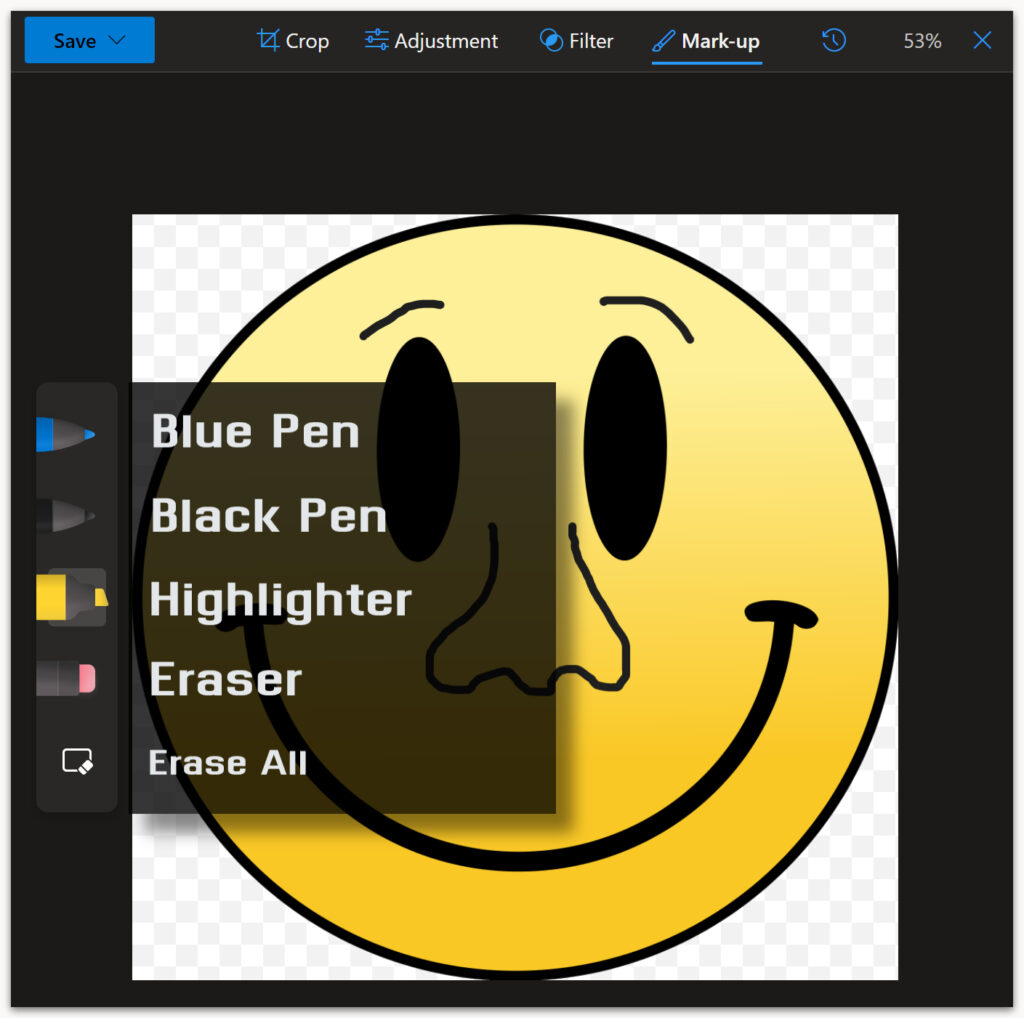
- When finished, click ‘Save‘ and select ‘Save‘ or ‘Save a copy.’
- To share the file, click on your picture and select ‘Share.’

- You will be given the option to allow editing. We will talk more about sharing files later in the article.
For Office 365 users, documents such as Word, Excel, PowerPoint, etc., can be opened, edited, and saved without needing to open any other applications.
2: Photo tagging for fast image searching
OneDrive automatically adds tags to your images using AI detection. But if you want to add or remove tags, you can do that by following the process below.
- Right-click your image and select ‘Edit Tags‘ from the pop-up menu.
- To add a new tag, write in a word or phrase and press Enter.
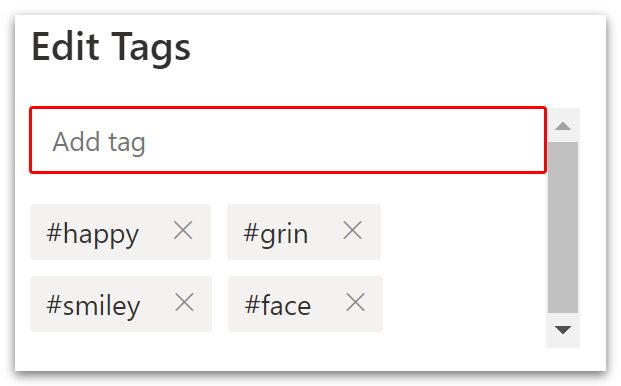
- Now click ‘Photos‘ on the left menu.
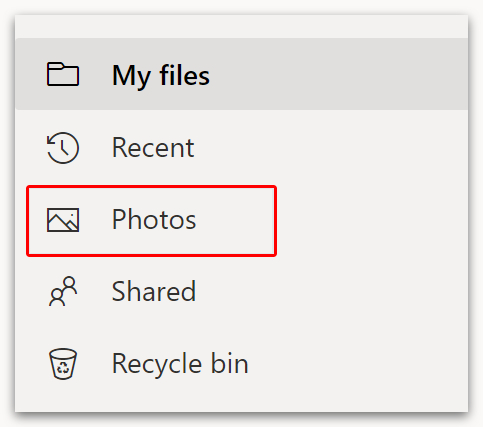
- Search for your new tag and press Enter.
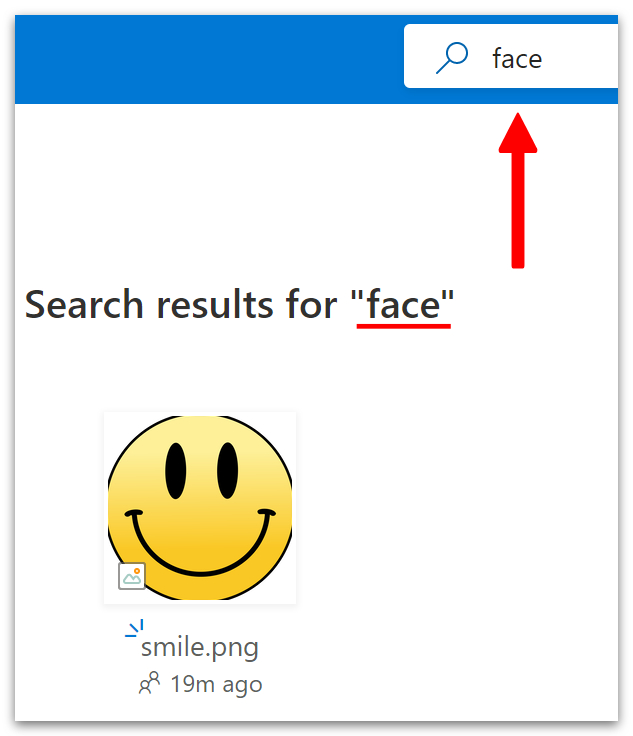
3: File sharing and synchronization
File sharing is one of the most important aspects of cloud hosting. Collaboration is made easier with fast, remote, and secure file editing. To do this, find your file or photo, right-click and select ‘Share.’
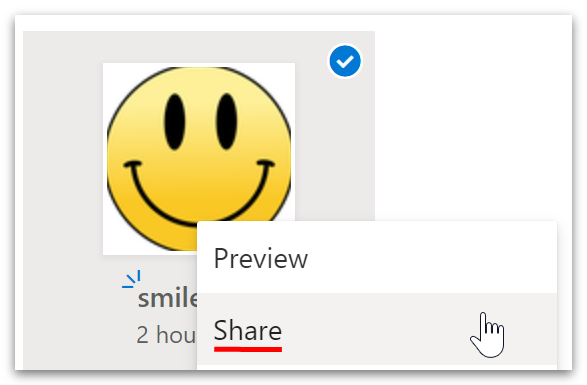
- In the pop-up box, enter the names, groups, or emails of your desired recipient(s).
- Click the pen icon to select whether the file can be edited or viewed.
- When you’ve finished adding your recipients, click ‘Copy‘ in the bottom-right corner.
- Now you can send your link via email or private chat.
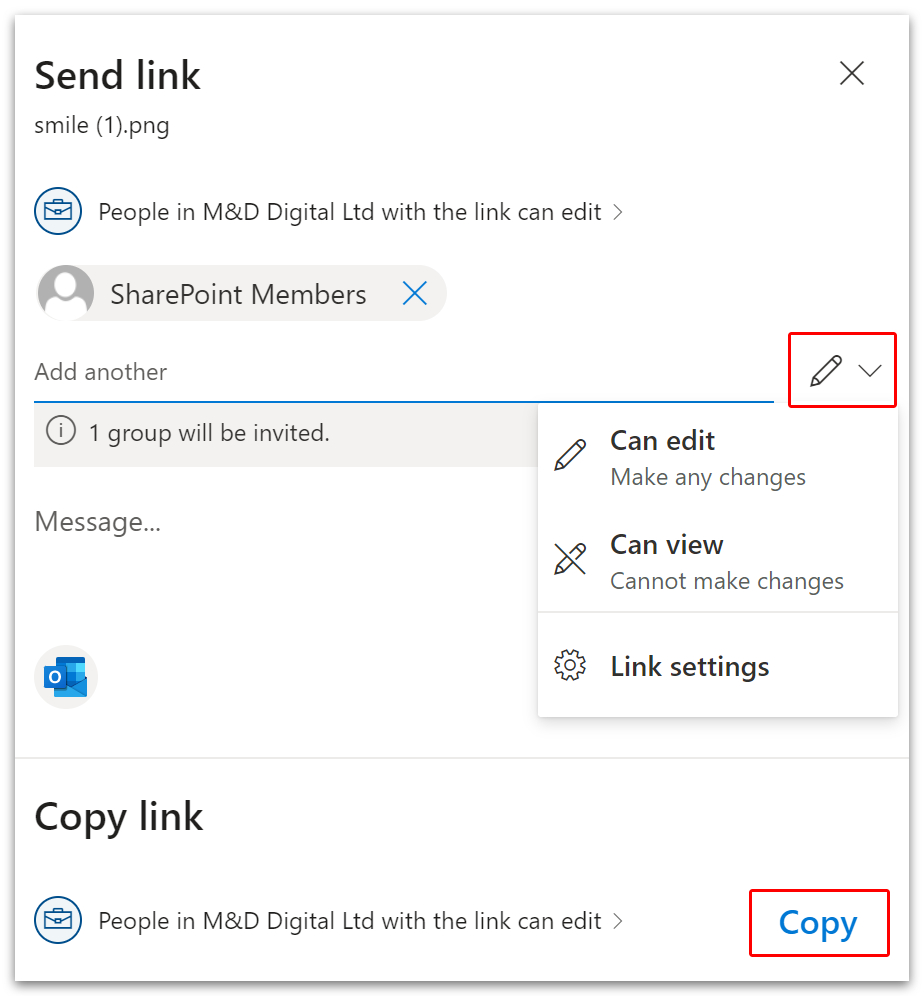
Edits made to your files are automatically synchronized, meaning updated versions of your files can be accessed anywhere. For more information on file sharing in OneDrive, read our guide on How to see files shared with you in OneDrive.
4: Secure file transfers
Security has been raised as a problem for cloud hosting services. And Microsoft does scan your files during the upload and download process. However, all data uploaded onto OneDrive continues to be owned by the user. Furthermore, engineers must request limited-time access when resolving issues. In short, no one can view or use your files without your explicit permission.
Here are some of the security features in OneDrive:
- Physical protection – Only essential personnel have access to data centers, and there is on-site security, motion detectors, and video surveillance.
- Network Firewall Protection – Networks are protected by firewalls, preventing unauthorized connections.
- File Encryption – All files are encrypted with a unique AES256 key.
- Geo-distribution – Files are duplicated and stored in different parts of the world to avoid data loss from localized natural disasters.
- Virus scanner – Files are scanned before downloads to find and prevent malicious content.
- Ransomware protection – Avoid ransomware by easily recovering files.
- Version history – Edited and deleted files are saved so that earlier versions can be recovered.
- Personal Vault – Your personal vault is a protected area that can only be accessed using two-factor authentication. Essentially, if your OneDrive account became compromised, the files in your personal vault would remain private.
Conclusion
In the cloud hosting space, OneDrive is right up there with the best. Google Drive does better on speed and reliability. But OneDrive, with its seamless integration with Office 365, its robust hosting service, and modest pricing, really makes it a strong choice for your business.
Thanks for reading.

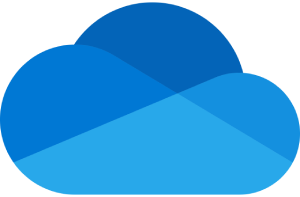 OneDrive
OneDrive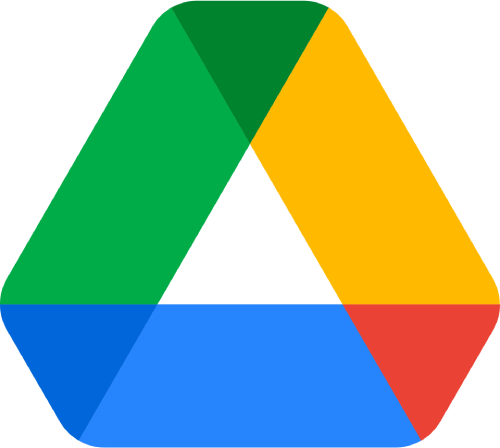 Google Drive
Google Drive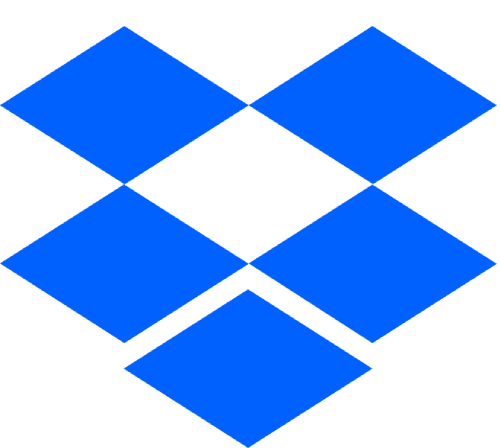 DropBox
DropBox