To add files to your OneDrive online storage, you have multiple options: you can do a sync or add a shortcut. In this article, we explain what the differences are and offer tips for using the various features.
Here is the method on how to enable the “Add Shortcut to OneDrive” in SharePoint?
- Open
 Office 365 using this link. [Office 365]
Office 365 using this link. [Office 365] - Click on the launcher illustrated by
 nine dots.
nine dots. - Select
 “OneDrive.”
“OneDrive.” - From the quick access panel, choose one of your sites.
- Select a folder from this panel by clicking on the small circle icon.
- Finally, choose the option called “Add Shortcut to my files.”
Here is the method on how to enable the “OneDrive Sync” in SharePoint?
- Firstly, open
 Office 365 using this link.[Office 365]
Office 365 using this link.[Office 365] - Now click on the launcher shown by
 nine dots.
nine dots. - After that, select
 OneDrive from the options.
OneDrive from the options. - After that, choose one of your document libraries from the quick access panel.
- Click on
 “Sync.”
“Sync.” - Finally, Approve the sync by clicking on “Open Microsoft OneDrive.“
What does “Add Shortcut to OneDrive” mean in SharePoint?
The SharePoint library in OneDrive will be instantly accessible. You can sync your SharePoint content to OneDrive using the “Add shortcut to OneDrive” function. Additionally, you don’t have to look for content on the web version of the program.
How to enable the “Add Shortcut to OneDrive” in SharePoint?
- Open
 Office 365 using this link. [Office 365]
Office 365 using this link. [Office 365] - Click on the launcher illustrated by
 nine dots.
nine dots. - Select
 “OneDrive.”
“OneDrive.”
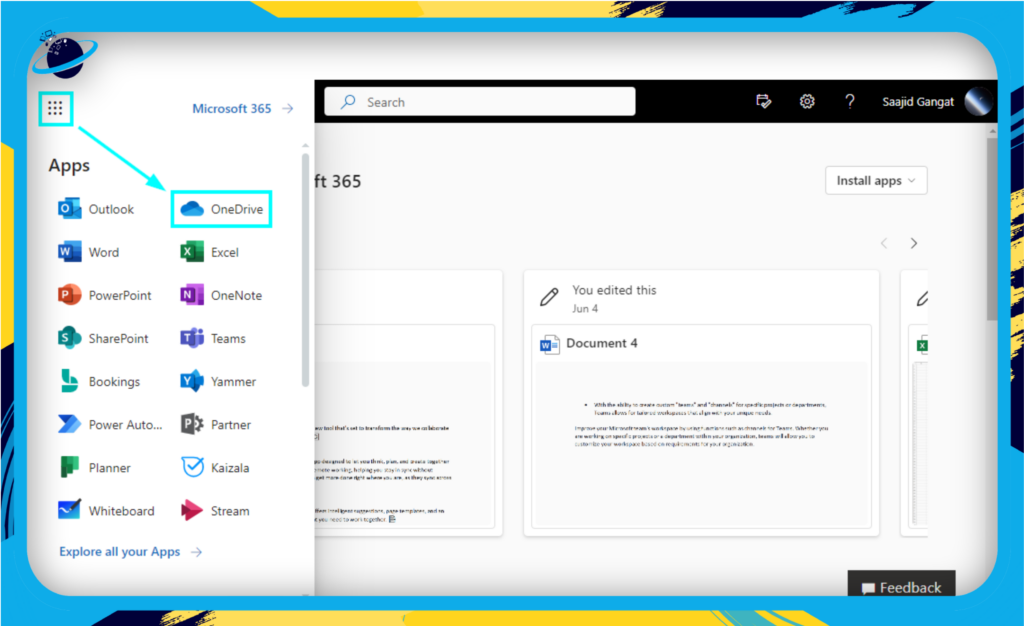
- From the quick access panel, choose one of your sites.
- Select a folder from this panel by clicking on the small circle
 select icon.
select icon. - Select the three dots.
- Finally, choose the option called “Add Shortcut to my files.”
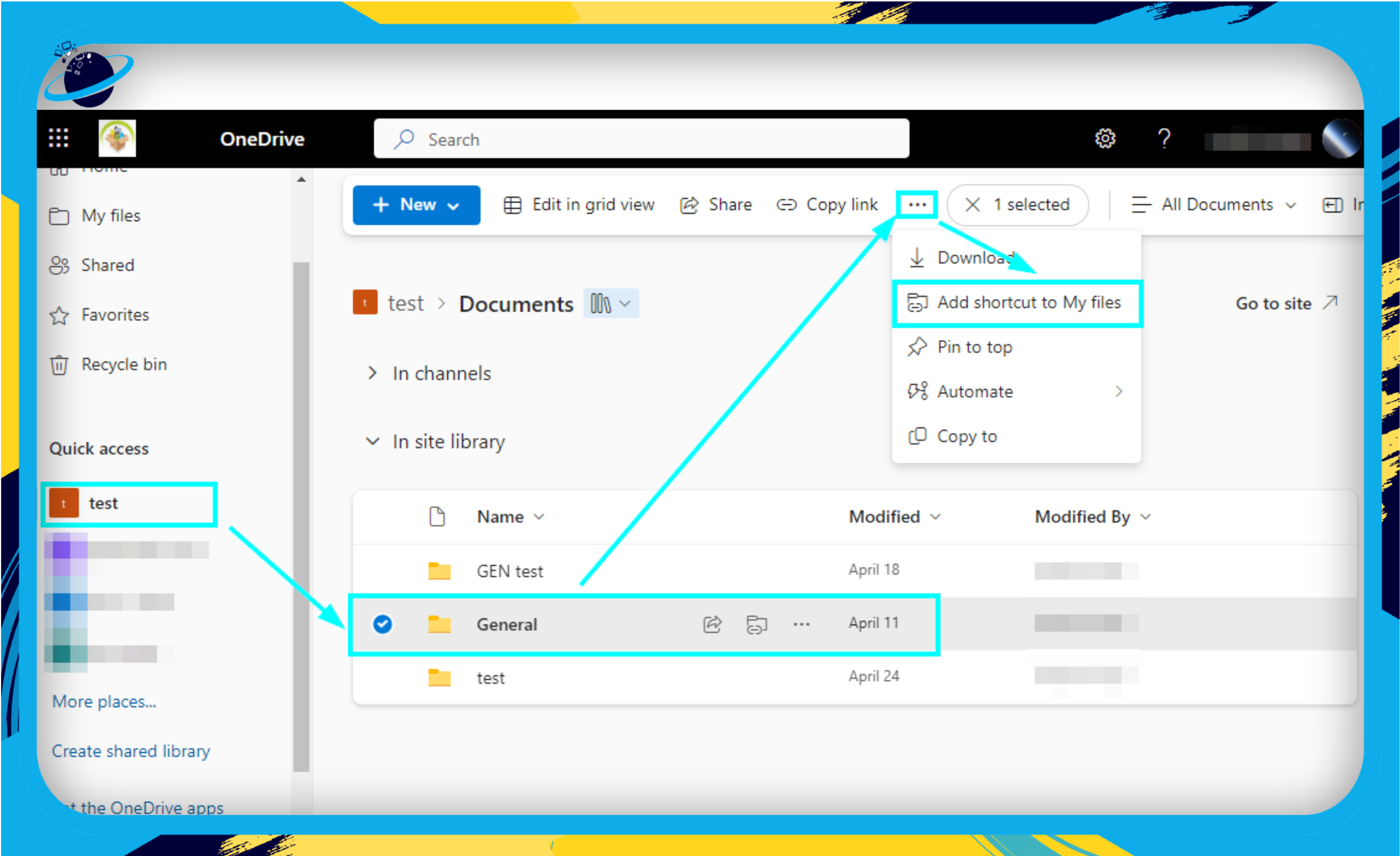
A shortcut will be available when you use the OneDrive application. This folder will only be available in the cloud, so ensure you have an internet connection to use the content.
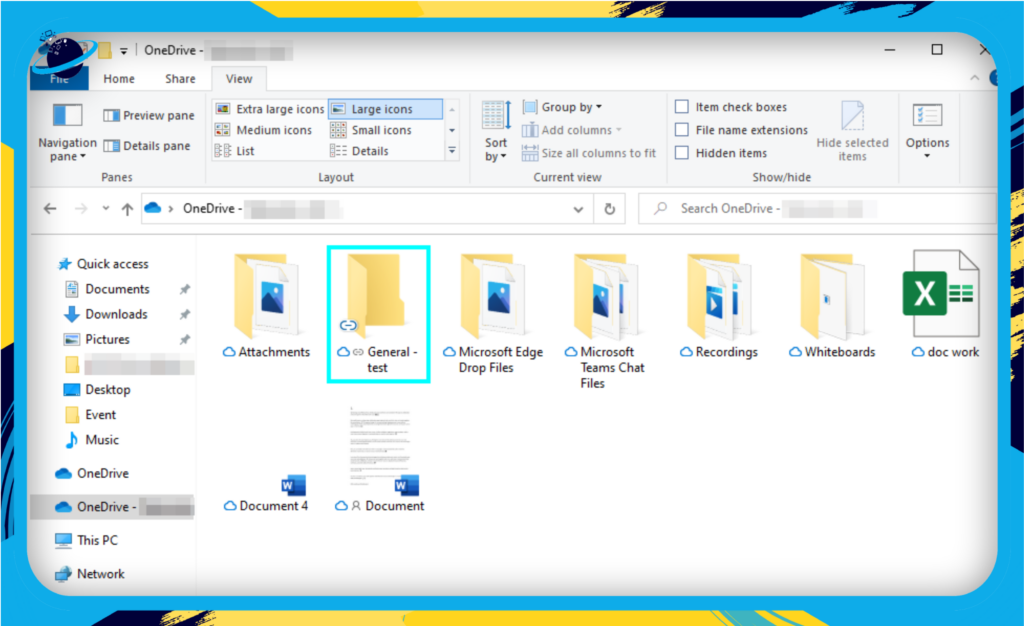
Note: Make sure your files are stored in folders; you cannot use this method to add individual files to your shortcuts. While it may seem ineffective, you use this opportunity to organize your files.

What does “OneDrive Sync” mean in SharePoint?
The OneDrive sync feature enables users to sync files to locally installed drives such as File Explorer or Finder. The choice is well-liked because it allows end-users to work in locations that best suit their requirements.
How to enable the “OneDrive Sync” in SharePoint?
File syncs are automatic; however, if you find that the process has not enabled sync on certain files, you can use this method.
- Firstly, open
 Office 365 using this link. [Office 365]
Office 365 using this link. [Office 365] - Now click on the launcher shown by
 nine dots.
nine dots. - After that, select
 OneDrive from the options.
OneDrive from the options.
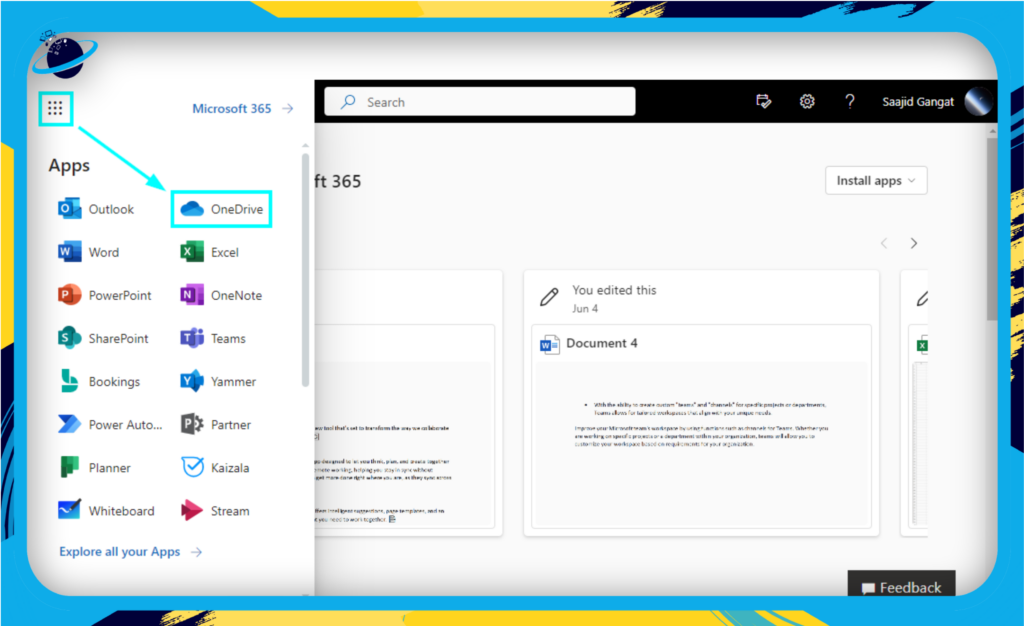
- After that, choose one of your document libraries from the quick access panel.
- Click on
 “Sync.”
“Sync.”
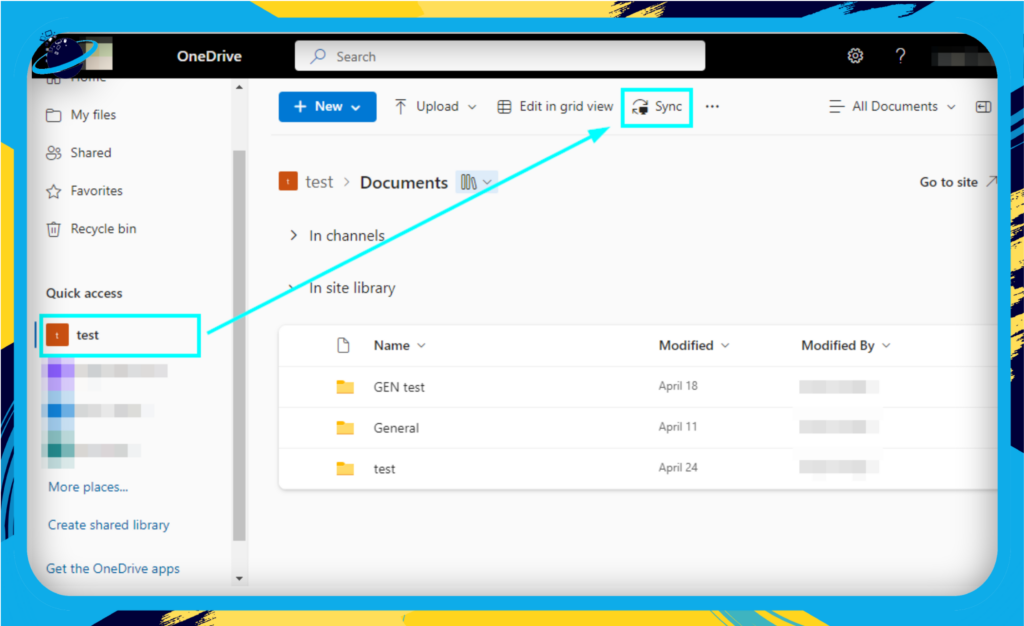
- Finally, Approve the sync by clicking on “Open Microsoft OneDrive.“
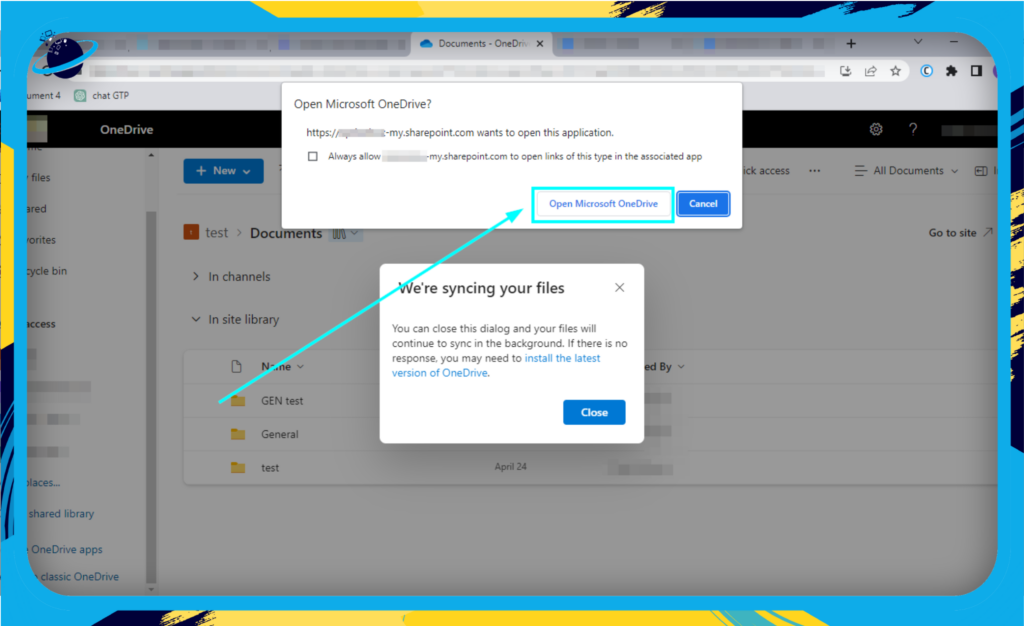
Once the sync process is complete, your library will be available on your local desktop connected to your OneDrive account. Ensure you have an internet connection to ensure the data sync is successful.
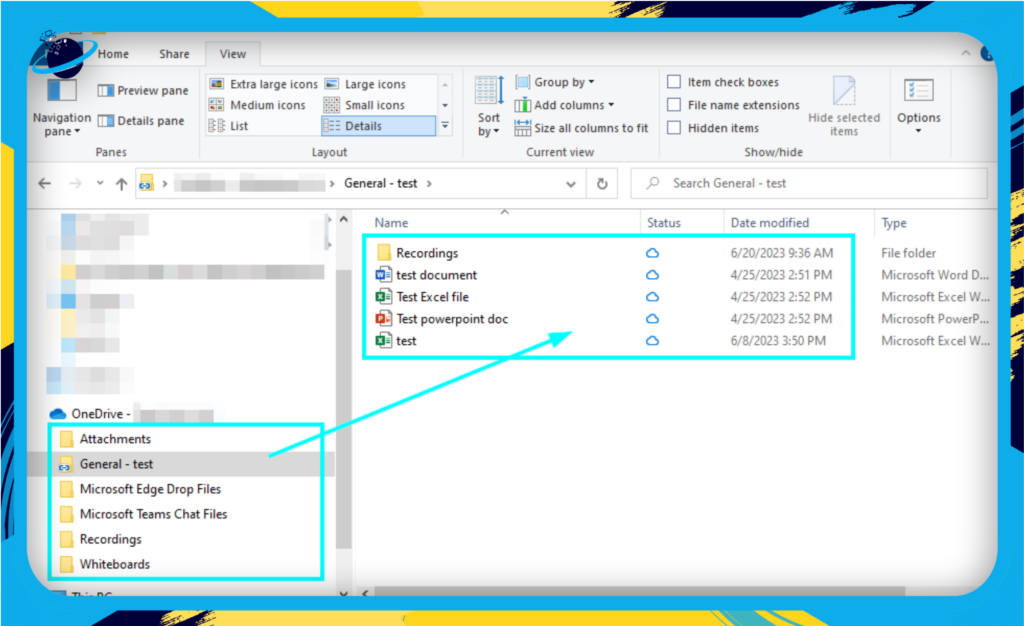
The sync will not change the location of the data point; they will all still be on the cloud. You will only have access to the files if you have an internet connection. Read through this blog to better understand what icons you need to be aware of when using the OneDrive desktop client.
![]() Read More:
Read More: ![]() What do the status icons mean in OneDrive
What do the status icons mean in OneDrive
What is the difference between Add Shortcut to OneDrive and OneDrive Sync?
The main distinction between the two features is that the “Add Shortcut to OneDrive” creates a link to the content in your OneDrive. In contrast, OneDrive sync handles the sync (download and sync) of OneDrive document libraries to the user’s computer.
| Differences | Add Shortcut to OneDrive | OneDrive Sync |
|---|---|---|
| Primary purpose | Adds a shortcut for document libraries, files, and folders directly to OneDrive. | Creates a sync between the local desktop content and SharePoint. |
| Limitations | You can’t sync individual files. You can only use these features if there is already a sync enabled. You must have an internet connection as the content is only available on the cloud. | You can’t sync individual files or folders. You must have an internet connection as the content is only available on the cloud. |
| Data access points | You can access shortcuts from your local OneDrive for business account. | The sync features allows you to access the files in multiple locations such as OneDrive, local disk, Teams, and even your mobile device. |
| Sync refinement | You don’t have to sync your entire library if you don’t want to. | The sync will only work if you want to have the entire document library. |
| View of the content | With this option, links to OneDrive online are displayed in Explorer view in your OneDrive location. | The sync option does not display them in OneDrive online; instead, it loads them in a separate corporate section under your OneDrive client as individual folders. |
| What happens when you delete | If you delete a shortcut on your local desktop, it will not delete the content on SharePoint. | If you delete locally synced files or folders, you will lose the content on SharePoint as well. |
Here are some key differences between the Add Shortcut to OneDrive and OneDrive Sync features offered by SharePoint. Each feature allows users to sync their content or add a shortcut.
Add Shortcut to OneDrive vs. OneDrive Sync: Which is best?
The Add Shortcut to OneDrive method will allow you to access the content on your desktop if you have an internet connection to access the cloud. For shortcuts to a folder or a specific file, you can use the Add Shortcut to OneDrive.
However, if you need to access the content in multiple locations or have an entire document library available on your desktop at any time, use the OneDrive Sync option. The OneDrive sync option will sync your entire document library from SharePoint onto your desktop. The sync option will not work if you want to refine your sync to certain files or folders. The document library will be added as a separate cooperate folder to your company OneDrive account.
OneDrive FAQs: Other OneDrive syncing questions
Have a read-through and see what other people are asking so you have a better understanding of both adding a shortcut to OneDrive and OneDrive sync.
How do I remove SharePoint shortcuts from OneDrive?
If you no longer require a shortcut to a folder in OneDrive, you can use this method to remove the content from the shortcut list on your OneDrive account.
- Firstly, open File Explorer.
- Now open your OneDrive folder.
- Locate the shortcut folder. (it will have a link symbol)
- Right-click on the folder and click on “Delete.”
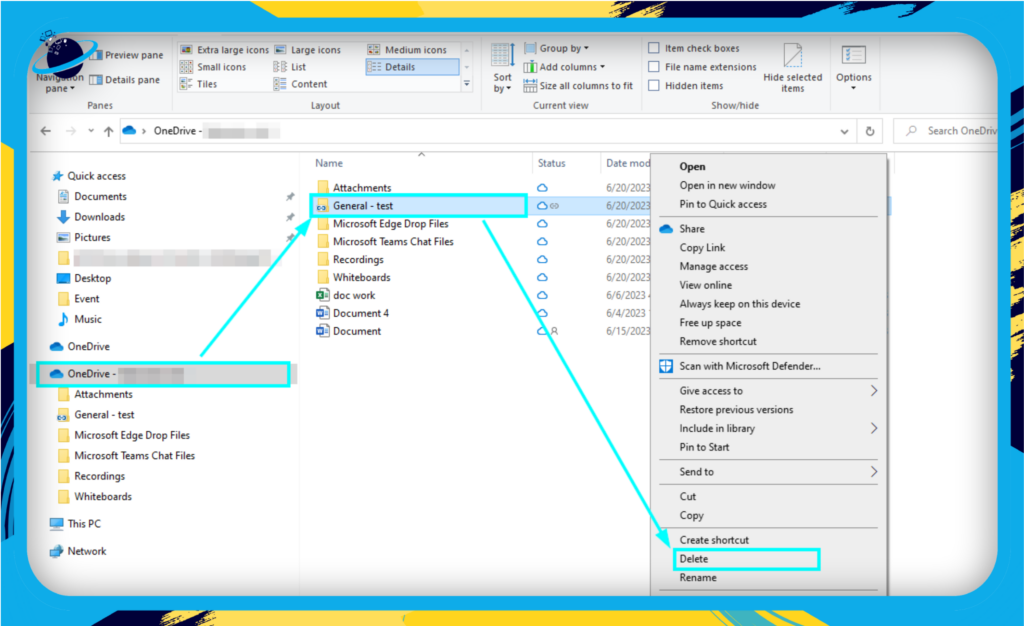
- Finally, click on “Yes” to confirm the deletion.
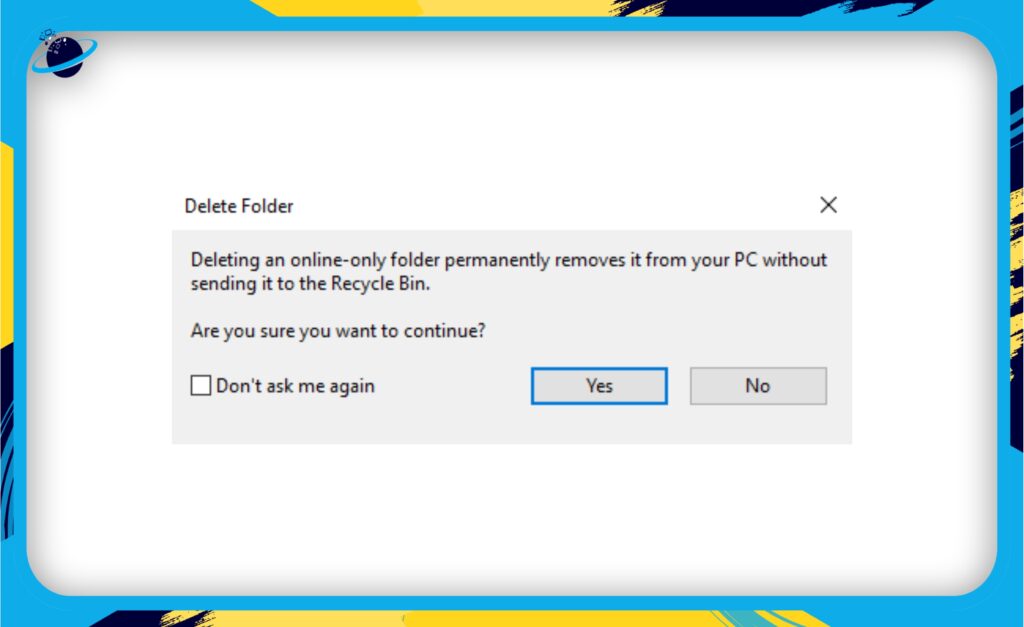
What does adding a shortcut to OneDrive do?
Shortcuts allow users to access content quickly on their OneDrive account when necessary. For example, if you want to avoid logging in to SharePoint and locating the content, you can use the method above to create a shortcut to the File or folder.
An example of a shortcut to a file or folder in SharePoint is if you use that content regularly. This method will add a shortcut to your local desktop, saving time if you want to use this content again in the future.
Where do OneDrive shortcuts go?
If you have created a shortcut to a folder in SharePoint, you can access it and its files on your desktop. You can easily distinguish that the folder is a shortcut because it will have a link symbol on it. The desktop that you have the file shortcut will include the linked content as a folder available on the desktop.
How do I exclude files from OneDrive sync?
If you do not want to sync certain files to your local desktop, you can exclude them by checking out files. This allows for changes to be made to one location without affecting other locations where the File is available. Microsoft has included this feature to allow users to remove certain files from either being edited or synced.
- Firstly, on your OneDrive web account, choose a file.
- Click on the three dots.
- Finally, click on
 “Checkout.”
“Checkout.”
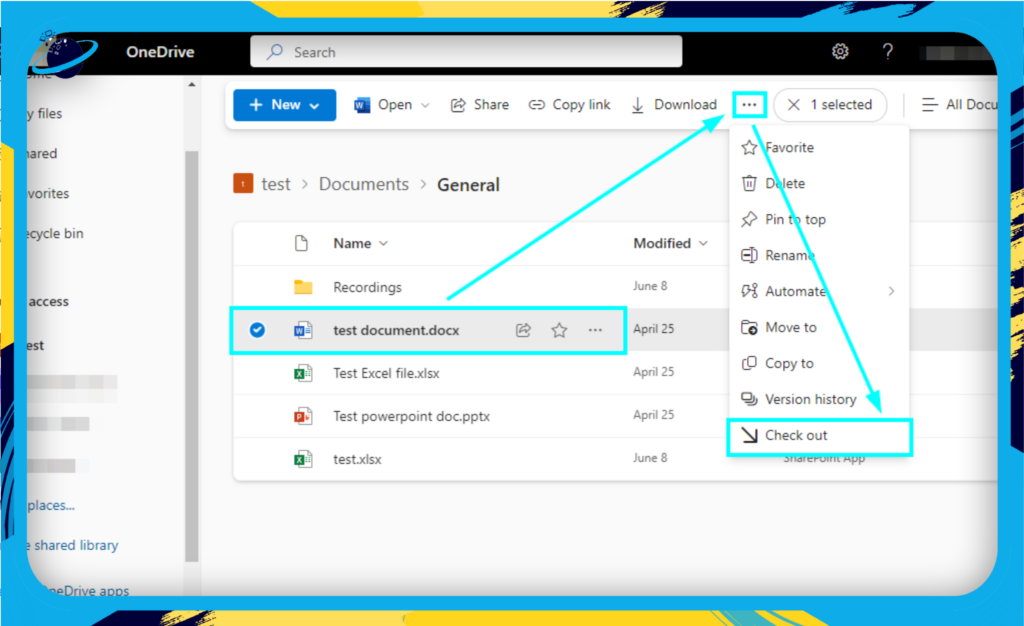
You can tell that the File has been checked out because it will have a ![]() small checkout icon on the side of it. This icon will allow you to recognize that the File will not sync changes to any location other than where you first registered the changes.
small checkout icon on the side of it. This icon will allow you to recognize that the File will not sync changes to any location other than where you first registered the changes.
Conclusion
Thank you for reading our content on the difference between the Add Shortcut to OneDrive and OneDrive Sync methods. I have provided differences you need to understand before using the shortcut or the sync function.
I have provided a method on how you can use the different features. If you require further assistance with the steps, drop a comment below, and we will address the issues.
