You can use read receipts if you need a better way to keep an eye on who has seen a message you sent in Microsoft Teams. Read receipts provide an effective way for users to monitor the messages they have sent to Microsoft Teams. If the sender has sent a message, you will then be able to view the message. Once you have viewed the message, the sender will be able to see that you have viewed the message they have sent. However, there may be some people who might like to turn this feature off in Microsoft Teams. If those users do turn the read receipt feature off, it will prevent you from knowing that they have seen a message. So in this blog, we will cover how you can turn on read receipts for all users universally.
You will need access to global admin permissions in Microsoft Teams if you want to turn on read receipts for all users. Once you have global admin permissions, you can access the global messaging policies and edit the read receipt function. The read receipt function will turn on for all users within your network. All users will now have this feature activated by default, and they will no longer be able to turn it off. Have a read of the step-by-step guide on how you can turn on read receipts for all users in Microsoft Teams.
- Firstly open Office 365 from your browser.
- Now click on the launcher illustrated by nine dots.
- Then click on the option for “Admin.”
- On the admin centers, click on the option for “Teams.”
- Now select the option for “Messaging policies.”
- From there, click on “Global (Org-wide default).”
- Find the option for “Read receipts.”
- From the dropdown, select the “Turned on for everyone” option.
- Finally, click on “Save.”
Read receipts will be turned on by default for all users in Microsoft Teams when the process above has been completed. All users will now be able to see if the message that they have sent has been viewed by the receiver are not. You must ensure all the steps above are completed before you turn on read receipts for all users in Microsoft Teams. This is a global policy in Microsoft Teams; you must remember that the function will turn on for all users within your network. All users can customize the read receipt option within the program by default. However, using the steps above, you are allowed to make sure that read receipts remain on for all users.
An in-depth guide on how to activate read receipts for all users in Teams
If you require more assistance on how to turn on read receipts for all users in Microsoft Teams, you can use the in-depth guide to help. The guide below includes screenshots allowing you to navigate the process without issues. Screenshots will also provide context on some of the more complex steps, which is a good way to ensure you understand what you need to do. If you require further support, you can use some of the analyses provided with the complex steps in the process. Following the analysis will allow you to understand what you are doing to complete the process.
- Firstly open Office 365 from your browser.
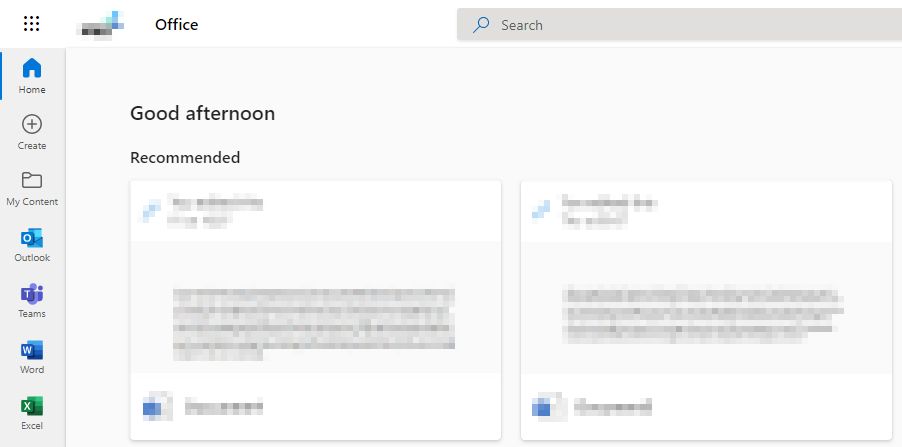
- Now click on the launcher illustrated by nine dots.
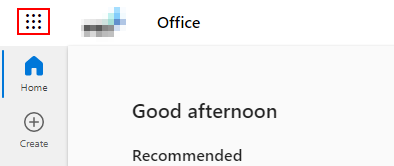
- Then click on the option for “Admin.”
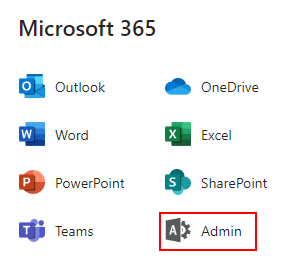
- On the admin centers, click on the option for “Teams.”
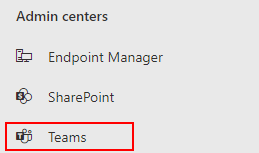
- Now select the option for “Messaging policies.”
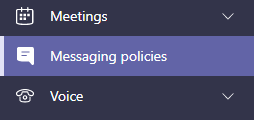
- From there, click on “Global (Org-wide default).”
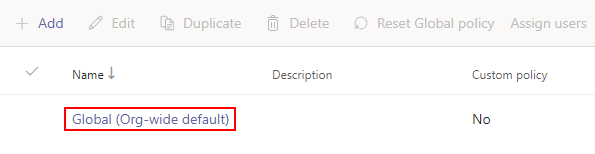
- Find the option for “Read receipts.”
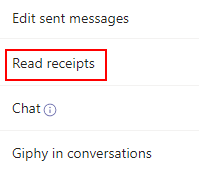
- From the dropdown, select the “Turned on for everyone” option.
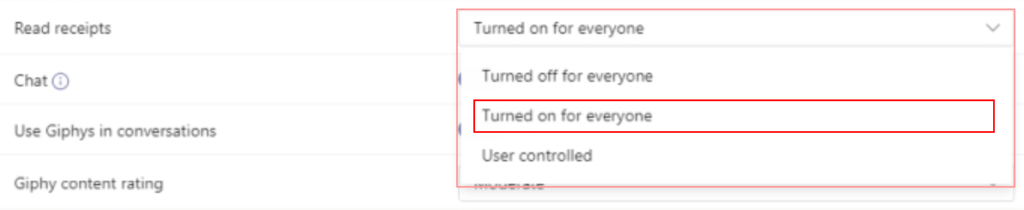
- Finally, click on “Save.”
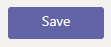
All users will have read receipts turned on by default in Microsoft Teams. Users will see a small symbol next to the message they have sent; this indicates that the receiver of the message has viewed it. You must remember that the process is universal for all users within your network, as the steps above are for a global policy for messaging in Microsoft Teams. As established earlier, you must ensure that global admin permissions are enabled within the program; otherwise, the steps will not work for you. Changes to all user accounts will be immediate once the process has been completed. Microsoft Teams will automatically inhibit the ability of users to change the read receipt function within the program. There is an option for customization of the read receipts; however, users will no longer be able to customize it once the process has been completed.

Why turn on read receipts for all users in Microsoft Teams
Read receipts provide a good way for all users to check and see if the message they have sent has been viewed. Some users like to keep this feature turned off in Microsoft here, which isn’t effective for users who may want to see whether the message has been viewed or not. Having a universal policy activated for all users to keep the read receipt feature on will allow all users to remain informed of messages being viewed.
Having read receipts turned on in Microsoft Teams also provides a good way to keep users encouraged to reply. If a user has viewed a message in Microsoft Teams, they may sometimes not reply to the message. However, a visual indicator such as a read receipt will let the sender know that the message has been viewed. This makes the sender aware that the message has been viewed if they are waiting on a response, they can encourage the user to give one.
Conclusion
Thank you for taking the time out read our content on how to turn on read receipts for all users in Microsoft Teams. As we have shown above, it is possible to turn on receipts for all users within the program. When you have completed the process shown above, you will have successfully turned on receipts for all users in Microsoft Teams. As mentioned in the blog, you must ensure that you have global admin permissions enabled to complete the process. Microsoft Teams will automatically turn on read receipts for all uses by default. I have also provided some useful areas where you may like to have read receipts enabled in Microsoft Teams. If there are any areas of the blog, you do not understand, simply drop a comment below, and we will address the issues you have.
