OneDrive has become an essential tool that many users rely on to manage their files and share content with other users. However, some users have reported a connecting issue they cannot fix. This error is called “0x8004dec5” and occurs when users try to connect to OneDrive on their desktop.
How to fix the 0x8004dec5 error when connecting to OneDrive:
- Method 1: Unlink any pre-existing OneDrive accounts and then link your
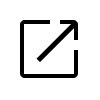 Business OneDrive account.
Business OneDrive account. - Method 2: Enter “wsreset.exe” into your Windows Run app to reset OneDrive.
- Method 3: Delete the identity cache from your desktop’s Microsoft local app folder.
You can use either one of the solutions illustrated above to help resolve and fix the error 0x8004dec5. I suggest you progress through each and see which method will work best to help fix the issue.
- How to unlink a pre-existing OneDrive account and then connect your new OneDrive account.
- How to reset OneDrive to help fix the connecting error.
- Delete the identity cache folder from OneDrive to help fix the error.
We’ve also created a video to help guide you through the steps:
Method 1: How to unlink a pre-existing OneDrive account to fix the 0x8004dec5 error
If you have an old OneDrive account you no longer use, it could cause issues syncing with a new account. The first method you can use to help fix the problem is to unlink your old OneDrive account and then connect a new one.
- Firstly, click on the “OneDrive” icon.

- Click on the option for “Help and settings” followed by “Settings.”
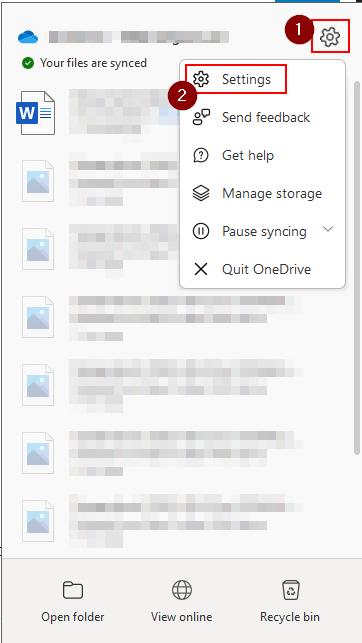
- Select the option for “Accounts” and then click on “Unlink this PC.”
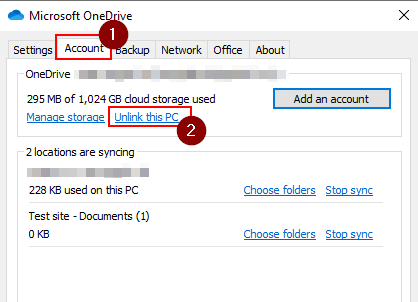
- Press on “Unlink account” to unlink your account from your computer.
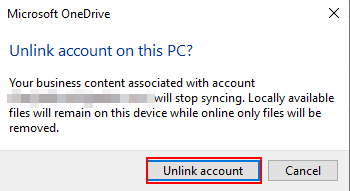
- Go to the account section and click “Add an account.”
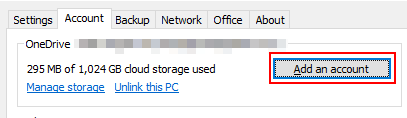
- Input your login e-mail and then click on “Sign in.”
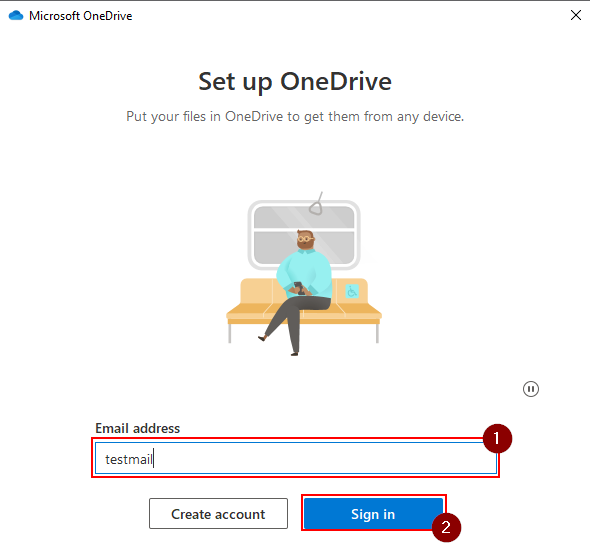
- Finally, add your password and then click on “Sign in.”
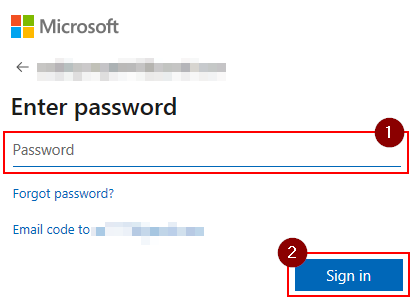
Once you have completed the steps, you will have managed to remove your old OneDrive account from your desktop and added your new one. This process requires your login details for your new account and backing up all your OneDrive files and folders to prevent any current sync activities from causing data loss.
Another reason why this error may show when you are trying to link another account onto OneDrive is because of a security-related problem. Sometimes, a security-related prompt may restrict your ability to connect an account to OneDrive. Therefore removing your old personal drive and then adding the new one will remove those security-related restrictions and help OneDrive connect.

Method 2: How to reset OneDrive to fix the 0x8004dec5 error
If the first method does not work, you can try the second method, which is to reset OneDrive. Resetting OneDrive will ensure that the application is reconfigured correctly from the point when you download it. Windows Run app allows its users to input a unique command that automatically resets OneDrive without you having to input any commands.
- Firstly, open the Start menu and find the “Run” app.
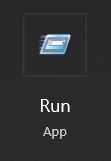
- Now input wsreset.exe into your Run app.
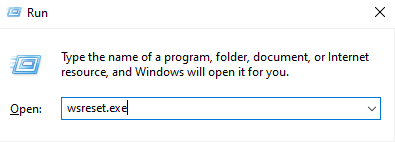
- Click on “OK” to finish the process.

Once you have reset OneDrive, you can go back into the settings and try to link your account again using the first method. If you still have problems with the process, you can try the final method by deleting the identity cache folder.
Method 3: How to delete the identity cache folder to fix the 0x8004dec5 error in OneDrive
The final method you can use to help fix the issue of not being able to connect your OneDrive account to your desktop is to clear the identity cache in your local desktop. Microsoft OneDrive offers its users the ability to remove identity cache from the program when it comes to not being able to remove previous user IDs from the desktop properly.
- Firstly, open File Explorer.
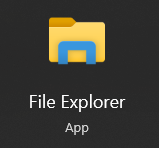
- Input the following path. (C:\Users\Username\AppData\Local\Microsoft\IdentityCache)

- Right-click on the “Identity cache” folder and click “Delete.”
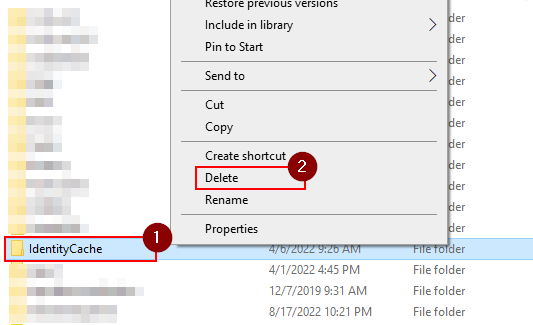
- Open the recycling bin and then click on “Empty bin.”
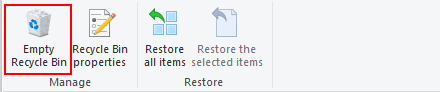
- Click on “Yes” to complete the process.
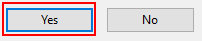
You may think that when you delete content such as a file or folder, the father or file will go when you click on Delete. However, if the file remains in the recycling bin, it will stay on your desktop. You must ensure you empty the recycling bin when you have deleted the folder.
Conclusion
Thank you for reading our content on how to resolve the error 0x8004dec5 in Microsoft OneDrive. As we established from the range above, the error is linked to connecting your OneDrive account to your desktop. The solution you can use to fix the issue is to remove your old account and then connect a new one; you can then connect your old one back.
You can progress through each solution to help fix the issue, allowing your account to connect to OneDrive. You can use the screenshots provided with the steps to help navigate the more complex steps within the process. If you encounter any issues you cannot fix, drop a comment below, and I will address them.
