The issue of having a blocked user instead of complete removal of that particular user isn’t just about stopping people from accessing the Office 365 network but completely removing and reducing any potential access to the network. While it mainly applies to users external to the company, however, it may also apply to individuals who leave the company and have their account blocked by the company admin but not completely removed. There are different methods to address the removal of blocked users, including both running a native EAC command and through a more direct command using PowerShell, however, this can be done natively through the Office security & compliance portal. In this blog, we will be addressing this method of blocked user removal through the Security & Compliance portal (this is the most effective method available to users).
Step by step process – How to remove blocked users from the restricted users list Office 365
- First, sign into your Microsoft 365 account.
- Click the app launcher.
- Then select “Admin” from the apps list.
- Click on the
 menu icon in the Admin center.
menu icon in the Admin center. - Click on “Show all.”
- Then select “Security” from the list of Admin centers.
- Click to expand “Email & collaboration” in the left menu.
- Select “Review” from the revealed options.
- Then go to “Restricted Entities.”
- If there are any blocked users, select them and click “Remove” to remove them from the blocked list.
Once the steps above are complete the user who was restricted will be removed from the list and no longer have any active or even inactive contribution towards your network. You may still add the user as a new user through Office 365, however for the time being the user will be removed from the Office 365 organization network.
You can in the Office 365 Compliance and Security portal, examine the new Solution catalog card, which provides access to collections of integrated solutions for managing end-to-end compliance situations. Policies, alerts, reports, and other features and tools may be included in a solution’s capabilities and tools. This includes alerts for blocked users in your network. Whenever necessary you can trace back to the security portal in Office 365 and remove blocked users who you assume is of no importance to both the company associated with the network and the network itself. Examine the Active alerts card, which contains a summary of the most recent warnings as well as a link to more specific information such as Severity, Status, Category, and more.
A navigation pane on the left side of the screen, in addition to links in cards on the home page, offers you quick access to your alerts, reports, policies, compliance solutions, and more. Use the Customize navigation control on the navigation pane to add or delete options for a custom navigation pane. This brings up the Customize your navigation pane settings window, where you may choose which items display in the pane.

Stopping access to Office 365
Over any given length of time, email-based content isn’t the only unit of communication that consumes your time. If people are given or directed the appropriate permissions to it, Teams, Planner, Yammer, SharePoint Online, and OneDrive for Business all consume a significant amount of time in hours. The traditional technique of restricting access is to disable someone’s Azure AD account which is another Office 365 platform directed at user management as its main area of service. This may be done by selecting the account and selecting Block sign-in from the Microsoft 365 admin center.
In depth Step by step process – How to remove blocked users from the restricted users list Office 365?
Step by step breakdown:
- First, sign into your Microsoft 365 account.
- Click the app launcher. (1)
- Then select “Admin” from the apps list. (2)
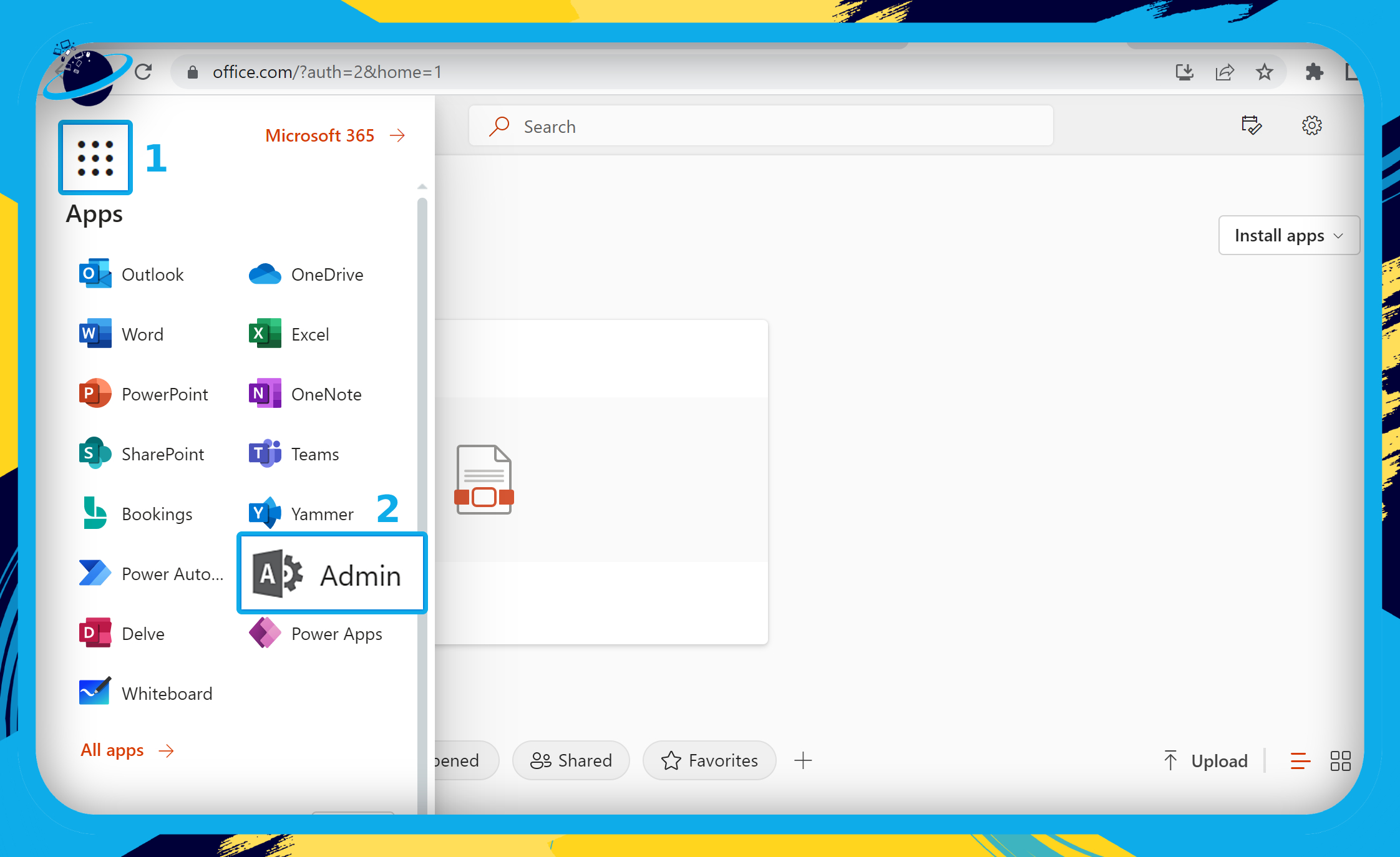
- Click on the
 menu icon in the Admin center. (1)
menu icon in the Admin center. (1) - Click on “Show all.” (2)
- Then select “Security” from the list of Admin centers. (3)
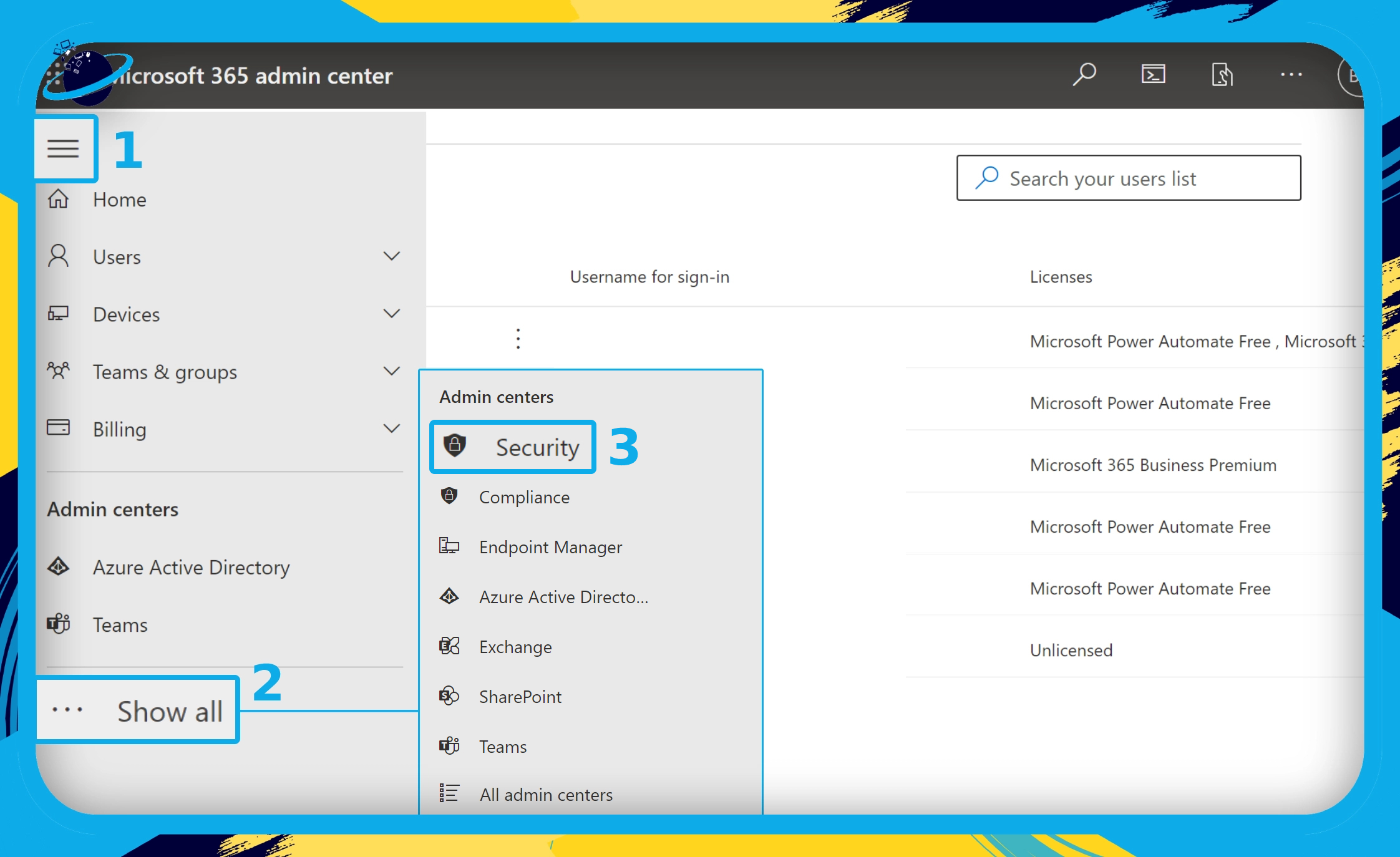
- Click to expand “Email & collaboration” in the left menu. (1)
- Select “Review” from the revealed options. (2)
- Then go to “Restricted Entities.” (3)
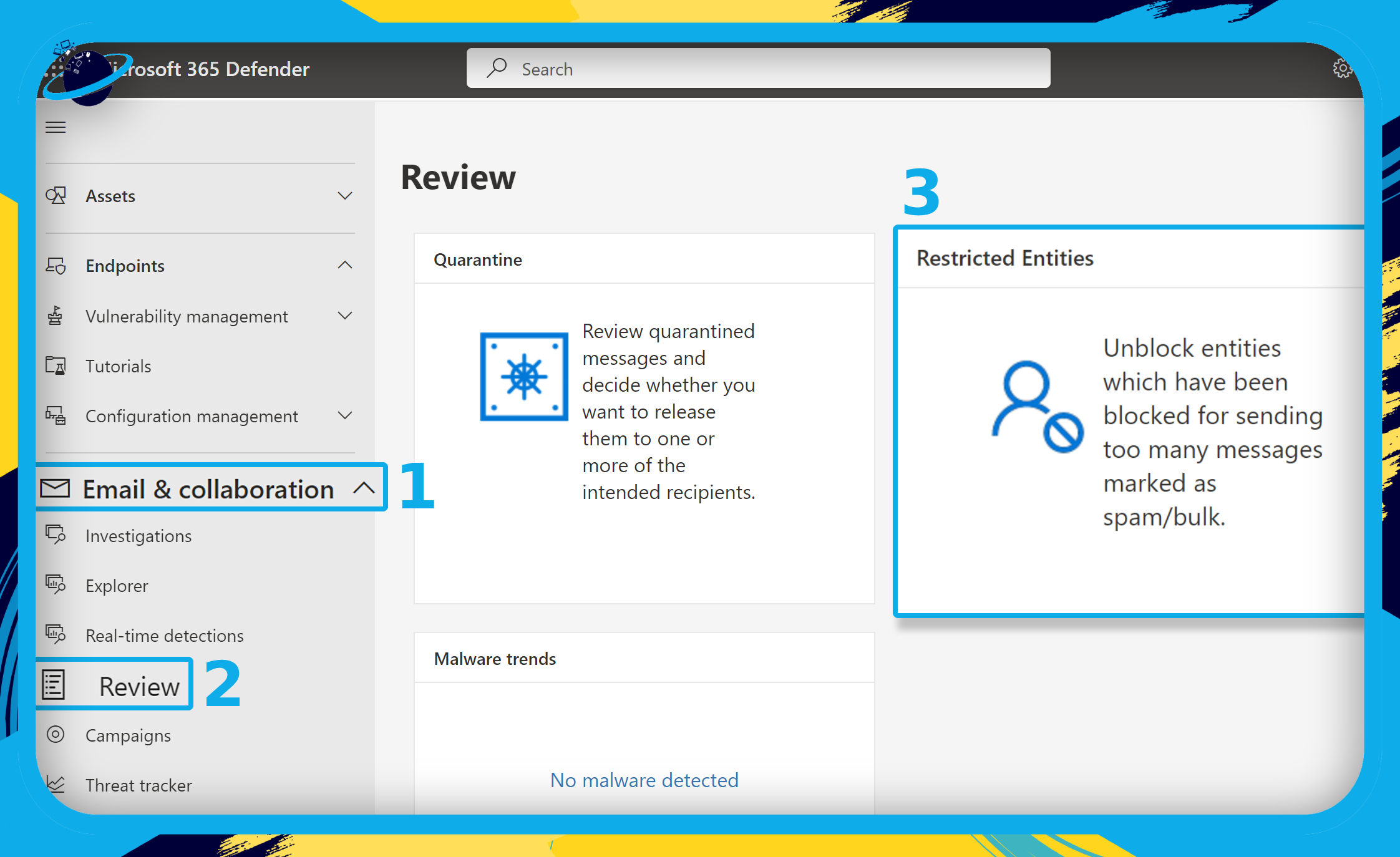
If there are any blocked users, select them and click “Remove” to remove them from the blocked list.
That’s it for this Blog — thank you for taking time out to read our content, please feel free to email our team about how it went if you followed the steps or if you need more help with the questions we answered in this Blog.
