Sometimes businesses may need to shift things around digitally; for example, the business site that staff has access to may not be as suitable for sharing work, so an admin may want to create a new site that everyone would get more usage from.
I have created this article to cover how to set a team site as the homepage on SharePoint; this method can be followed on Windows and Mac as it only requires a browser and a Microsoft account, read on for how to do this.
Step 1
- Go to office.com
- Using the app launcher, go to SharePoint
- Click “Create Site”
- Make the site and add members
Step 2
- Go to “Home” on SharePoint
- Press “New,” then page
- Create or use a template
- Fill in the page
Step 3
- Go to SharePoint homepage
- Press the menu on the left and click “Pages.”
- Find the page you just made
- Click on the three-dot menu next to it and set “Make Homepage.”
Content list
- How to create a team site
- How to create a new page on a site in SharePoint
- How to set a site to be the homepage in SharePoint
- Conclusion
How to create a team site in SharePoint
Before you can set a site to be the new homepage, you will firstly need to create a new site.
- To start, go to Office.com.
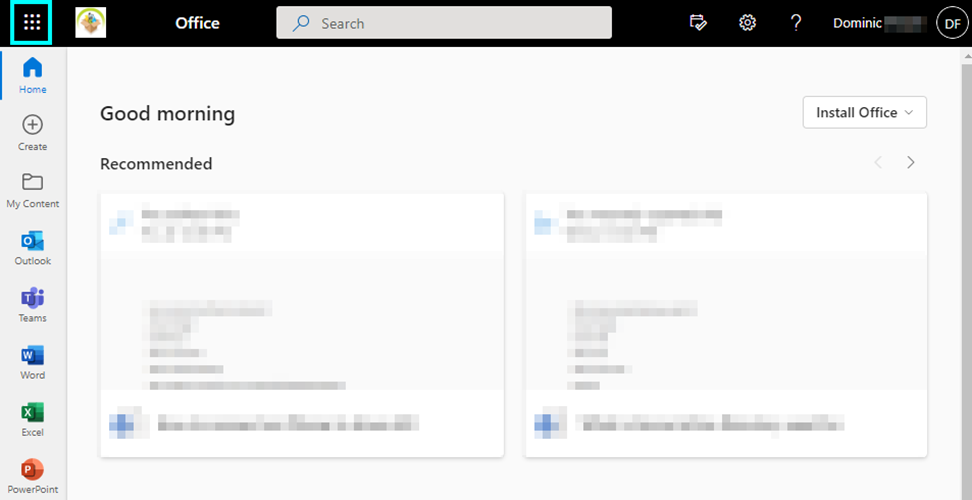
You will need to sign in with your Microsoft account.
- Next, press the “App launcher” on Office.com, then press “SharePoint.”
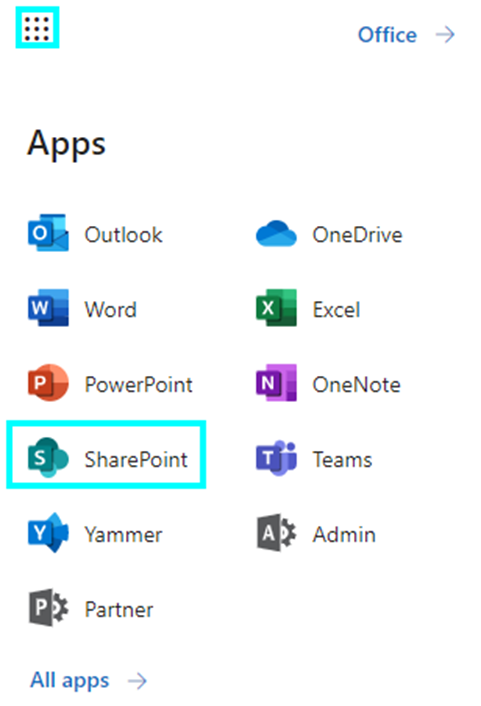
The “App launcher” is found by clicking on the nine-dot icon located in the top left corner of office.com.
- Once you are on SharePoint, you need to click “Create site.”

- After clicking on “create site,” choose “Team site.”

At this stage, you will need to choose between two options, a Team site or a Communication site; for this article, we will need to make a Team site as this is more suited for a small team to keep updated and share content. While a communication site is made to be used and updated by only a couple of people and viewed by tens to hundreds of people.
- Here you need to fill in all the site details with whatever applies to you and your group.
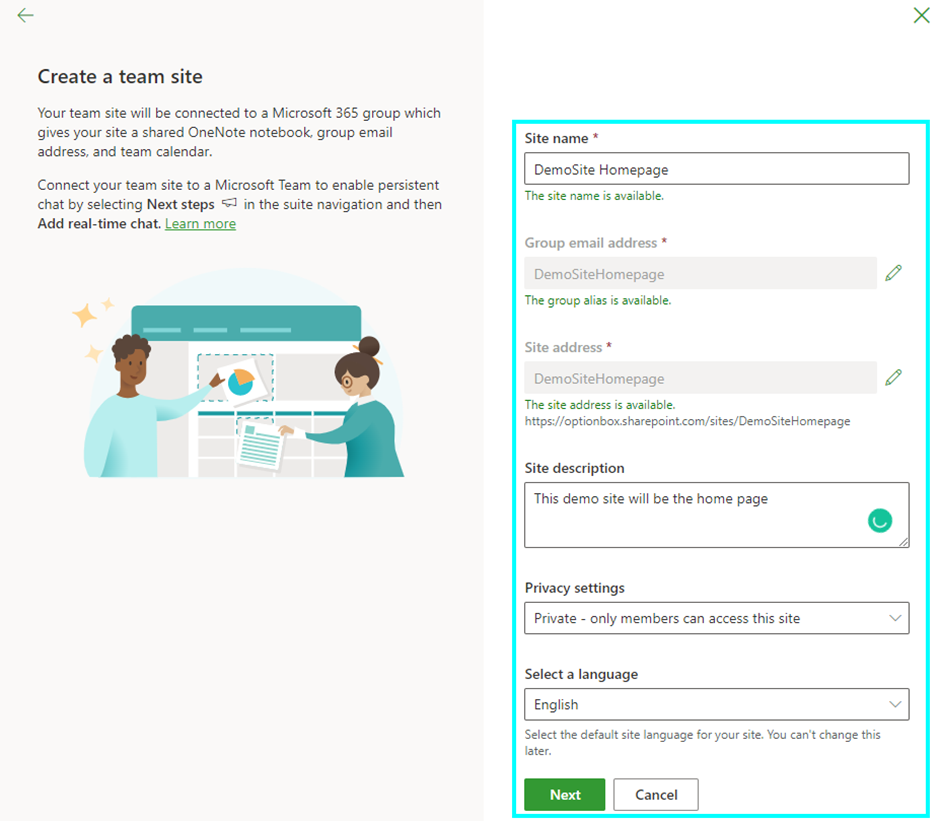
- You can search for any team members you want to add for the next step.
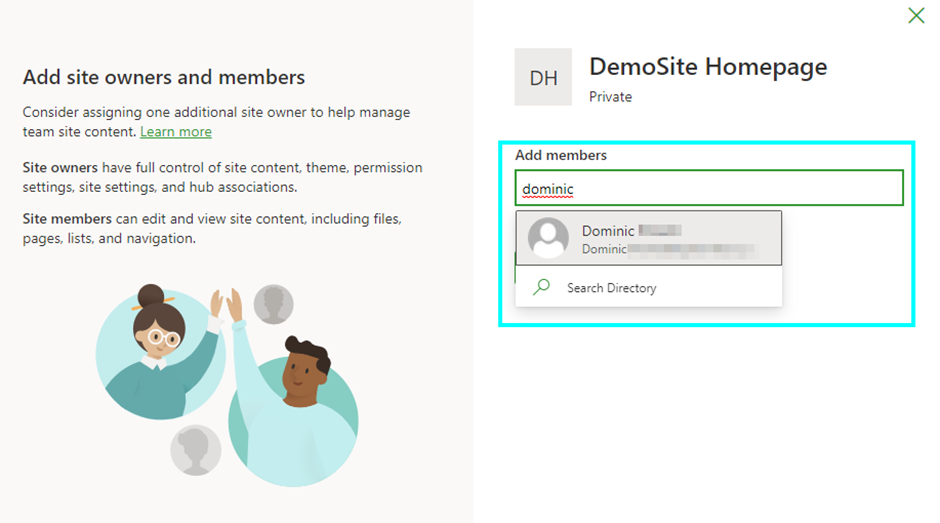
The members you search for have to be on your system in your organisation.
- After adding the members you want, press “Finish” to create the site.

- After finishing these steps, you will have created a new team site where you can share information and content with your team members.

Once finalised, this is what a new SharePoint Team will look like, and you will now be able to follow the next step of setting the new site to be the homepage.

How to create a new page on a site in SharePoint
Before you can go any further with this, you will first need to create a new page that you will use as the homepage.
- Go to SharePoint and then go to the new site you just created.
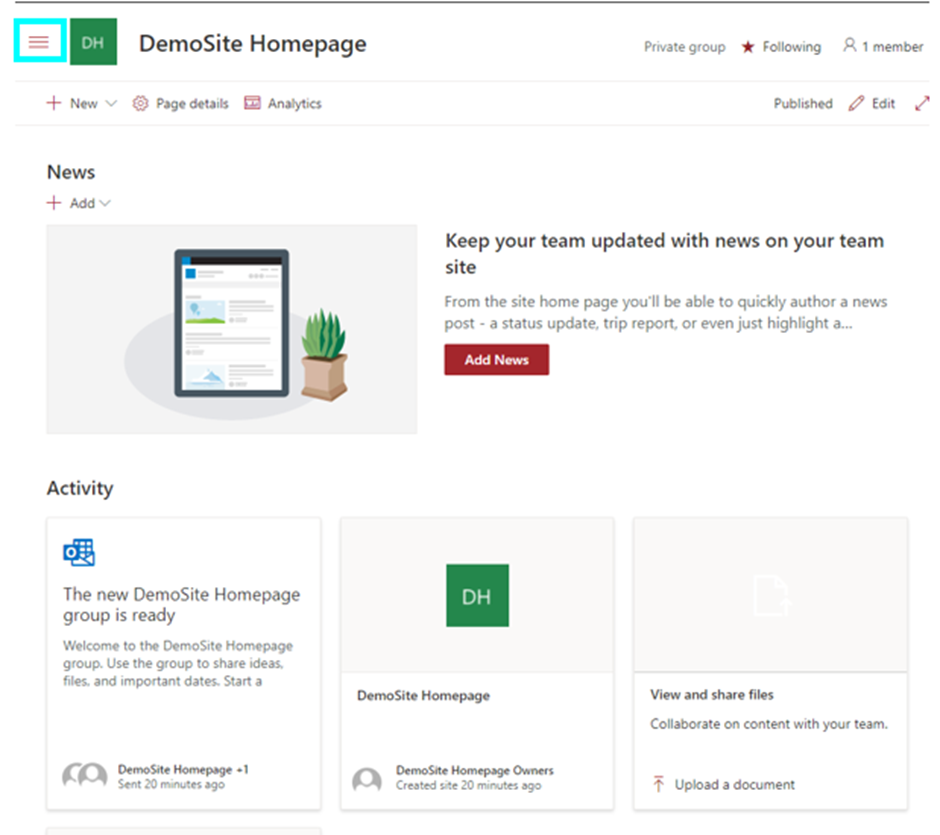
- Next, go to the home page by clicking on the menu on the left side of the screen, then press “Home”.

- Now, press “New” under the site name and choose “Page.”

You may have the option to copy the page layout of a current page. This option will save you time but keep reading if you don’t have this option.
- Next, you will need to create a page layout. I have used the blank template for this example, but you can create whatever you like.


You will need to add a page name at the top and then fill it out the way you want with “web parts” and images.
- If you mouse over the lines between the segments and press the “+” symbol, you can choose through the several options available; most are self-explanatory, while some may need some testing to understand.

Once the page has been created to how you want it, you can move on to the next part, setting the new page as the homepage on SharePoint.
How to set a site to be the homepage in SharePoint
Finally, you will be able to use the page you have just made and use it as the homepage of your team site.
- To start, go to the SharePoint site homepage.

- Then press the menu in the left corner and choose “Pages”.

- This will take you to the page library, where you can set a page to be the new homepage.

This is the final step; once you have chosen this option, that page will become the homepage that you and your team members will see when they load SharePoint and go on this site.
Conclusion
To conclude, when you want to set up a new homepage for your team site, it can be a lengthy process, but it is straightforward if you have all the information that you need, like all the members you need to add, the layout and content you want to add to it.
Thank you for taking the time to read through this article; if you have any other queries, check our other content as I am sure that there will be something to help you, you can also contact our staff to leave any thoughts about what you read.
