Welcome business professionals! Microsoft Teams and Google Workspace are both powerful collaboration tools that have revolutionized how businesses operate. Combining the two platforms can greatly enhance your productivity. In this article, we’ll guide you through the process of integrating them step-by-step. Let’s take this journey together and boost your business operations!
 Table of content
Table of content
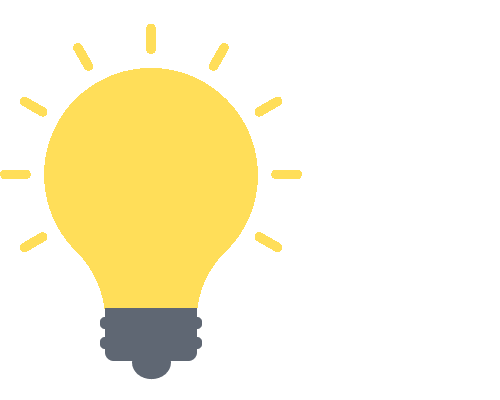

Understanding the Basics of Microsoft Teams and Google Workspace
Microsoft Teams – The Digital Hub of Teamwork
Microsoft Teams, Microsoft’s flagship collaboration tool, has made waves in the corporate world. It brings together multiple features that facilitate communication and collaboration, all in one platform. Here’s a snapshot of some key features:
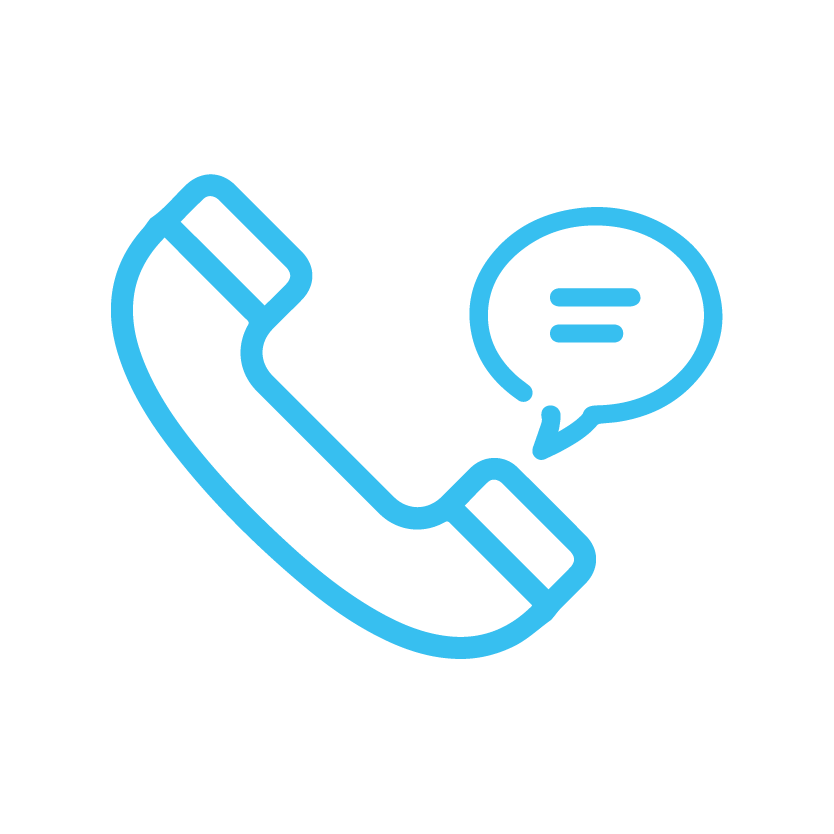
Chat and Call:
With Teams, you can effortlessly communicate with your team members through text, audio, and video.
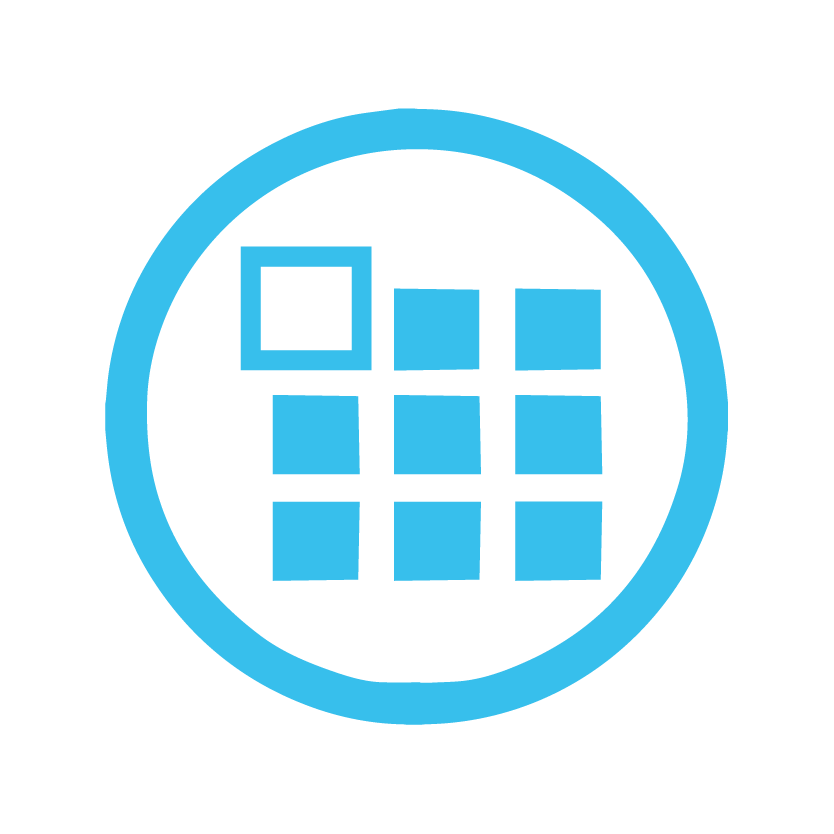
Channels and Teams:
The platform allows you to create specific channels and teams to streamline collaboration.
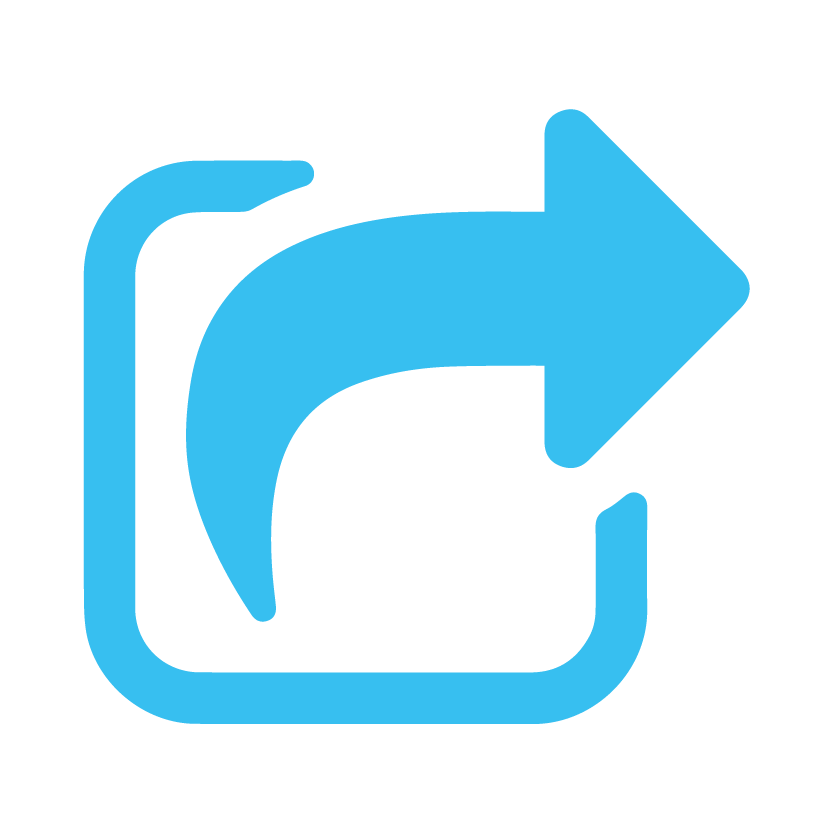
File Sharing:
Teams is integrated with Microsoft 365, enabling you to share and edit Office documents seamlessly within the app.
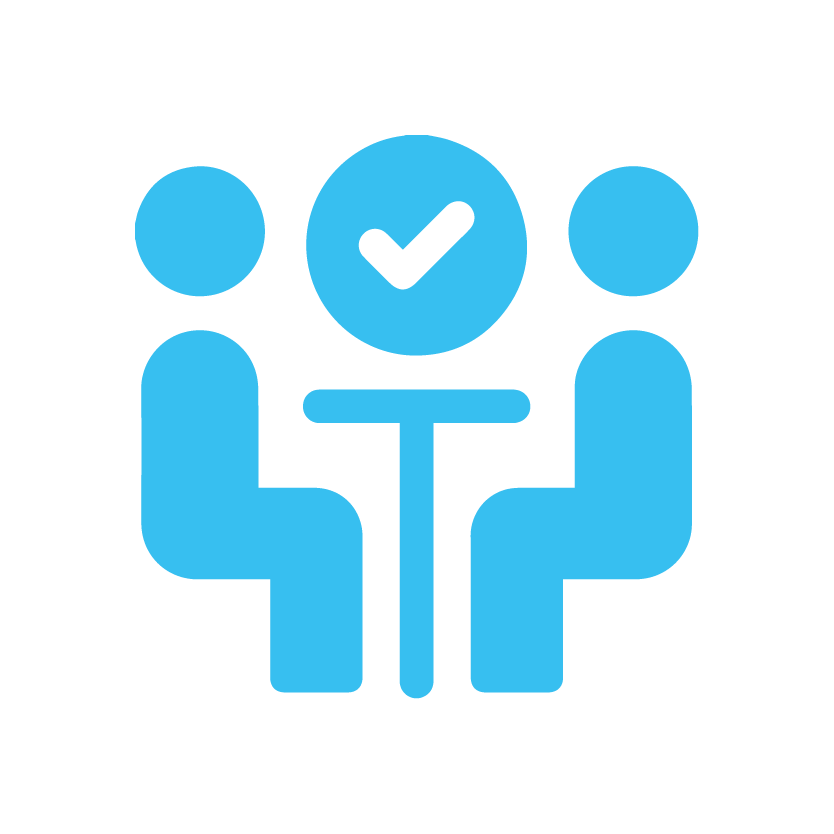
Meetings and Conferences:
Teams isn’t just about text; it’s a comprehensive solution for hosting and attending virtual meetings, webinars, and conferences.
Now that we have a fair idea about Microsoft Teams, let’s move on to Google Workspace.
Google Workspace – A Suite of Cloud-based Productivity Tools
Formerly known as G Suite, Google Workspace is Google’s comprehensive suite of cloud-based productivity and collaboration tools. It’s like a virtual office that’s open around the clock, wherever you are. Let’s take a closer look at some of its primary features:
- Gmail: Probably the most well-known part of Google Workspace, Gmail provides an efficient, secure, and user-friendly email service.
- Google Drive: An excellent place to store, share, and collaborate on documents, spreadsheets, presentations, and more.
- Google Docs, Sheets, and Slides: Google’s answer to Word, Excel, and PowerPoint. They allow real-time collaboration, and the changes are saved automatically.
- Google Meet: A reliable, easy-to-use video conferencing tool perfect for both small meetings and large video conferences.
To summarize, both Microsoft Teams and Google Workspace are powerful tools that can revolutionize the way you work. But what if we could get them to work together? That’s what we’ll be exploring next. Stay tuned!
Remember: the goal of integrating these two platforms is to leverage their unique strengths, allowing you to do everything from one unified interface. It’s all about boosting your productivity and streamlining your work processes!
![]() Read more:
Read more: ![]() What is the simplest way to transfer files from Google Suite to SharePoint?
What is the simplest way to transfer files from Google Suite to SharePoint?
The Need for Integration
The Hybrid Workforce Era
Today’s businesses are more digital, distributed, and agile than ever. With remote work becoming the norm rather than the exception, organizations need tools that work seamlessly together, even if they originate from different tech ecosystems. That’s where the concept of integrating Microsoft Teams with Google Workspace comes into play.
- Unified collaboration: An integration between Teams and Workspace allows your team to work on Google Docs, Sheets, and Slides without leaving the Teams interface, making collaboration more efficient.
- Consolidated communication: The integration facilitates streamlined communication across platforms, eliminating the need to switch between different applications.
Enhancing Productivity
Productivity is the name of the game in any business, and an integrated work environment has a significant role to play here.
- Smooth information flow: When Google Workspace is linked with Microsoft Teams, it enables a smooth flow of information, reducing bottlenecks, and ensuring everyone is on the same page.
- Time-efficient: It saves time spent toggling between apps, allowing users to access necessary documents and data right within Teams.
Fostering Innovation
Integration isn’t just about making work easier – it’s also about fostering a more innovative and creative environment.
- Breaking down silos: By integrating Teams and Workspace, you’re breaking down digital silos, allowing for increased collaboration and brainstorming.
- Spurring creativity: When team members have seamless access to shared documents and files, they can contribute ideas and feedback in real-time, spurring creativity and innovation.
A Detailed Overview of the Integration
Alright, you’ve stuck with us this far, so now we’re getting to the heart of the matter. In this section, we’ll provide you with a step-by-step guide to integrate Microsoft Teams with Google Workspace.
Remember that the specifics of how this is done could vary depending on any changes that have been made to either platform’s APIs and capabilities. Microsoft Teams did not officially integrate with Google Workspace. However, there were third-party tools like Zapier or Automate.io that could be used to establish a connection between the two.
Steps to Integrate
Here’s a general overview of how you can integrate Microsoft Teams with Google Workspace using a third-party tool like Zapier.
Step 1: Set Up Your Integration Tool
The first thing you’ll need to do is set up your account on your chosen integration tool.
- Create a Zapier account or sign in if you already have one.
- Go to your dashboard and select ‘Create Zap.’
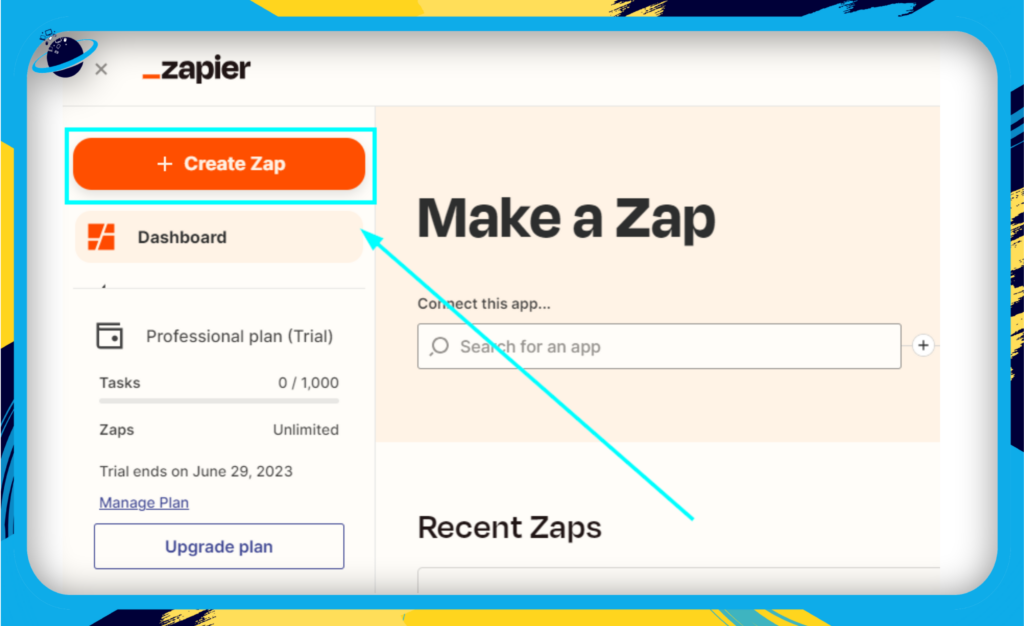
Step 2: Select Your Apps
Now, you’re going to select the apps you want to integrate.
- Choose Microsoft Teams as your “trigger” app.
- Choose Google Workspace as your “action” app.
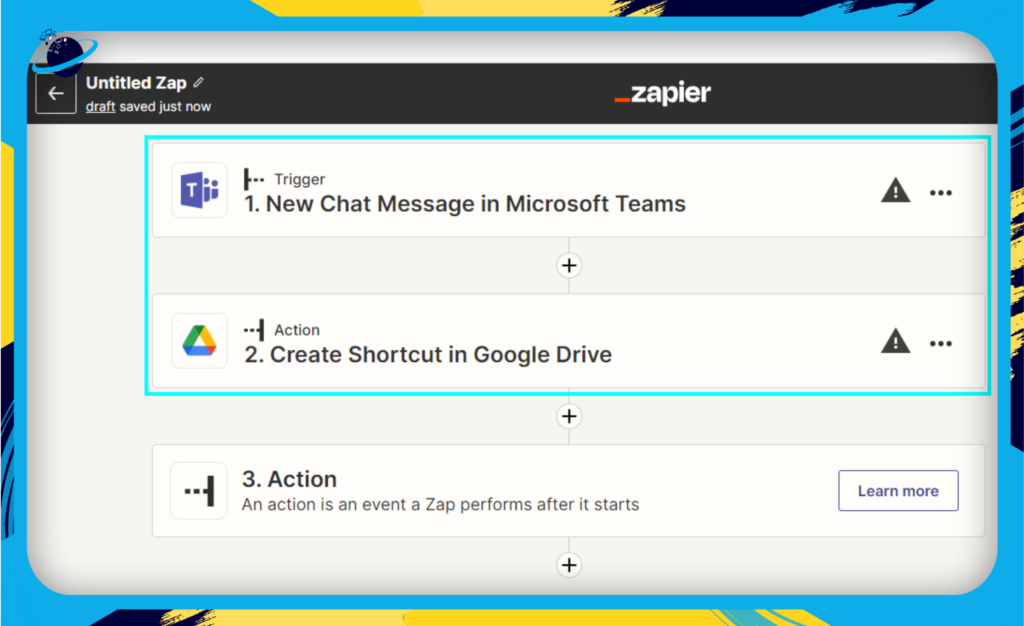
Step 3: Define Your Triggers and Actions
Here, you’ll need to specify what actions in Microsoft Teams should trigger a corresponding action in Google Workspace.
- Set up the trigger: For example, when a new message is posted in a certain Teams channel.
- Set up the action: Decide what should happen in Google Workspace when the trigger occurs. For example, you could create a new Google Docs document.
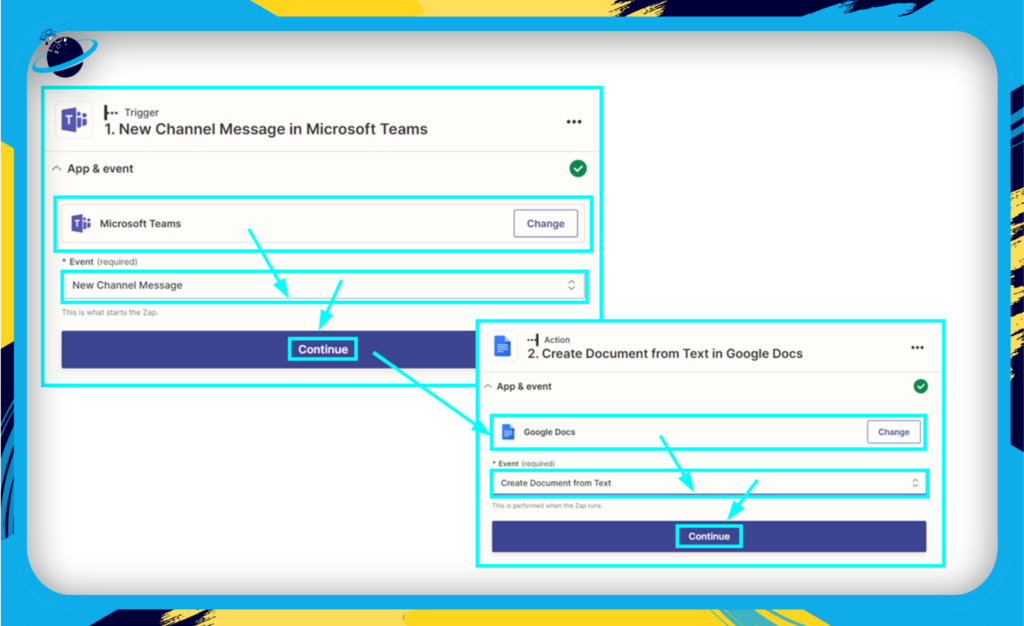
Step 4: Connect Your Accounts
In this step, you will connect your Microsoft Teams and Google Workspace accounts to the integration tool. Follow the prompts to authorize access.
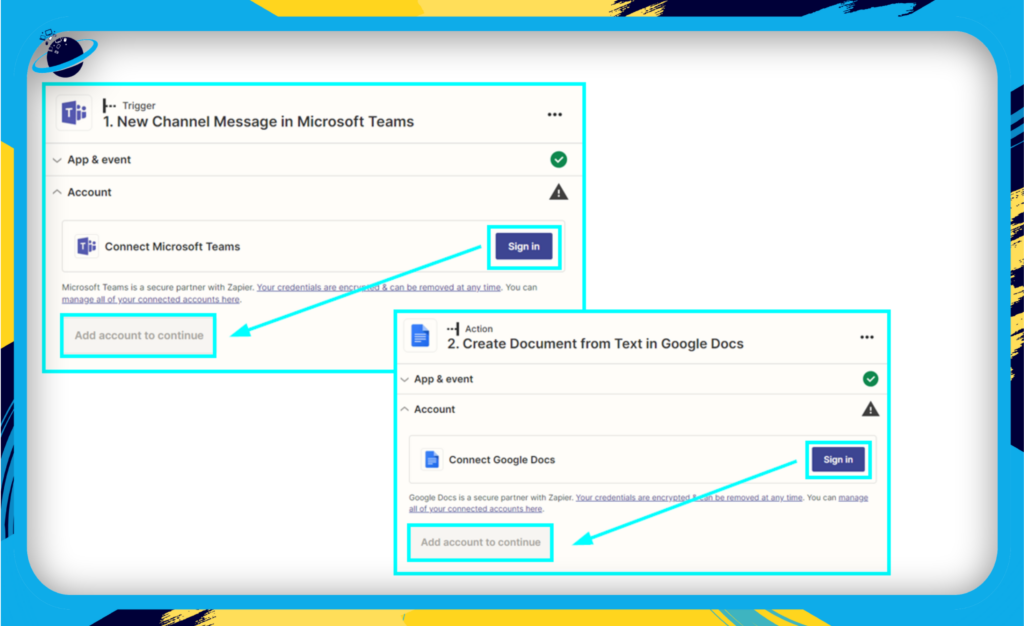
Step 5: Test and Finalize Your Integration
Once you’ve got everything set up, you’ll want to test your integration to make sure it’s working as expected. If everything checks out, you can finalize the setup and start enjoying a more connected workflow.
Please note, this is a generalized process, and the specific steps can vary based on the third-party tool used. Always refer to the tool’s official resources or help guides for the most accurate instructions.
Now, isn’t that a seamless way to bring together the best of both worlds? Stay tuned for more insights in the next section where we discuss the benefits of this powerful integration.
Unleashing the Power: Benefits of Integrating Microsoft Teams with Google Workspace
In our modern business world, efficiency and seamless communication are keys to success. When you integrate Microsoft Teams with Google Workspace, you unlock a new level of synergy that not only promotes productivity, but also enhances teamwork. Let’s explore some of these incredible benefits:
Enhanced Collaboration
- Google Docs, Sheets, and Slides within Microsoft Teams: Imagine the ease of accessing your Google documents right from the Teams interface. No more switching between tabs or apps, leading to a more streamlined workflow. And the best part? Your team can collaborate in real-time, just as they would in Google Workspace.
Simplified Scheduling
- Google Calendar and Microsoft Teams, a match made in heaven: With this integration, your Google Calendar can become accessible within Microsoft Teams. Now, scheduling meetings, setting reminders, and managing your time becomes a breeze. Plus, any changes made here will reflect in your Google Calendar. This means you and your team will always be on the same page when it comes to meetings and deadlines.
Streamlined Document Management
- Google Drive meets Microsoft Teams: Gone are the days of sending files back and forth. With Google Drive integrated into Microsoft Teams, you can share and manage files directly in your Teams workspace. And yes, these files will also be available in your Google Drive.
Wrapping Things Up
In today’s increasingly digital work environment, integrating Microsoft Teams with Google Workspace is a powerful step towards seamless, efficient collaboration. We’ve journeyed together through the integration process, discussed the undeniable benefits, and even explored solutions for potential hurdles.
To highlight the key takeaways, let’s revisit some of our discussion points:
The Power of Integration
- Enhanced Collaboration: Access to Google Docs, Sheets, and Slides within Microsoft Teams brings everyone on the same page, quite literally!
- Streamlined Scheduling: Merging Google Calendar and Microsoft Teams means your scheduling is a breeze.
- Efficient Document Management: Managing Google Drive files directly in Microsoft Teams eradicates cumbersome file sharing and organization.
Facing the Challenges Head-On
Even the smoothest journeys may face some bumps on the road. We discussed potential challenges with the integration and offered solutions to make your transition as smooth as possible. Remember, every challenge is a stepping stone towards an even better collaboration experience!
Unleashing the Potential
Integrating Microsoft Teams with Google Workspace can transform business operations and improve productivity. Real-world examples demonstrate its benefits. It’s a practical action for businesses of all sizes.
