You’re about to discover how Microsoft Teams can boost your brainstorming sessions and unleash your team’s creativity. The platform offers more than just remote meetings and collaboration — it’s also a powerful tool for generating and nurturing ideas, no matter where you are. So get ready to turn your virtual meetings into fertile grounds for inspiration and bring your ideas to life!
 Table of content
Table of content
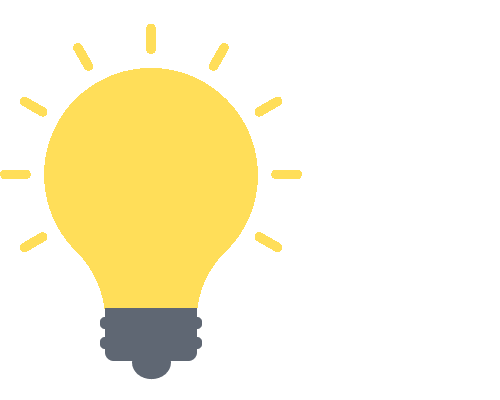

Why use Microsoft Teams for Brainstorming?
Businesses looking for reliable remote communication tools now frequently turn to Microsoft Teams as their preferred platform. But did you know that it also enables teams to brainstorm collaboratively? Microsoft Teams is the best option for your online brainstorming sessions for several reasons.
Getting Started with Microsoft Teams
Before we go into the specifics of how Microsoft Teams may improve your brainstorming sessions, it’s important to understand how to set up and launch Microsoft Teams. Whether you’re a seasoned Teams user or brand-new to the platform, this section will guide you through the essentials and make sure you’re adequately equipped to lead your online brainstorming sessions.
Setting Up Microsoft Teams
Getting started with Microsoft Teams is a breeze. Follow these easy steps to set up your workspace:
- Visit the Microsoft Teams website: Navigate to the Microsoft Teams website to get started.
- Sign in or sign up: If you already have a Microsoft 365 account, simply sign in. If not, you’ll need to sign up for a new account. Microsoft Teams is included in all Microsoft 365 business packages, but there’s also a free version available with limited features.
- Download the Teams app: Although Microsoft Teams can be accessed through a web browser, downloading the desktop or mobile app offers more flexibility.
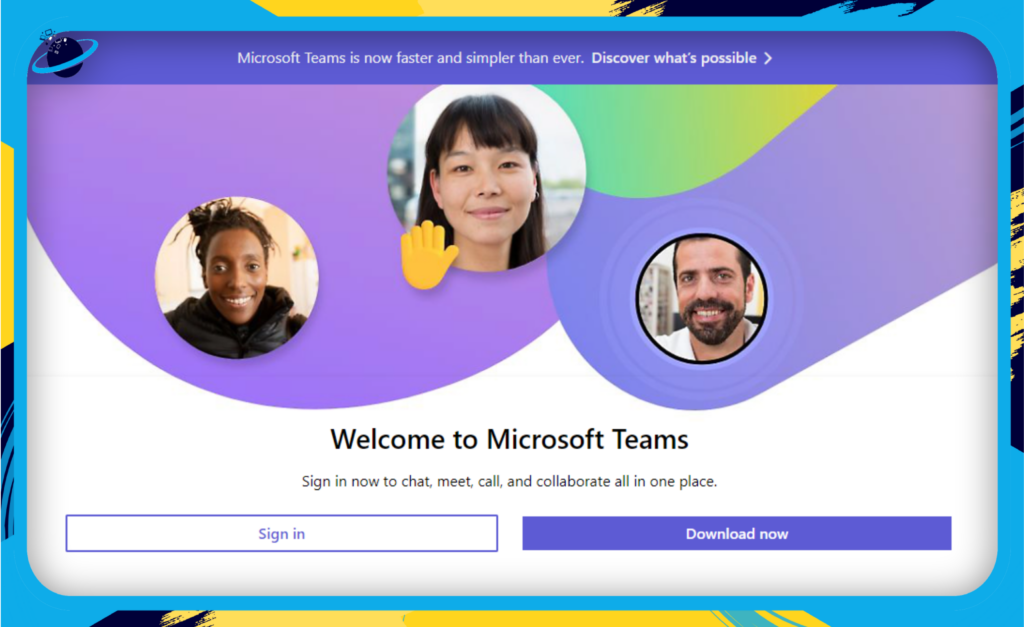
Creating Your First Team
Once you’re signed in and have the app installed, it’s time to create your first team:
- Click on ‘Teams‘ in the left sidebar, then select ‘Join or create a team‘ at the bottom of the Teams list.
- Click on ‘Create Team,’ then ‘From scratch.’
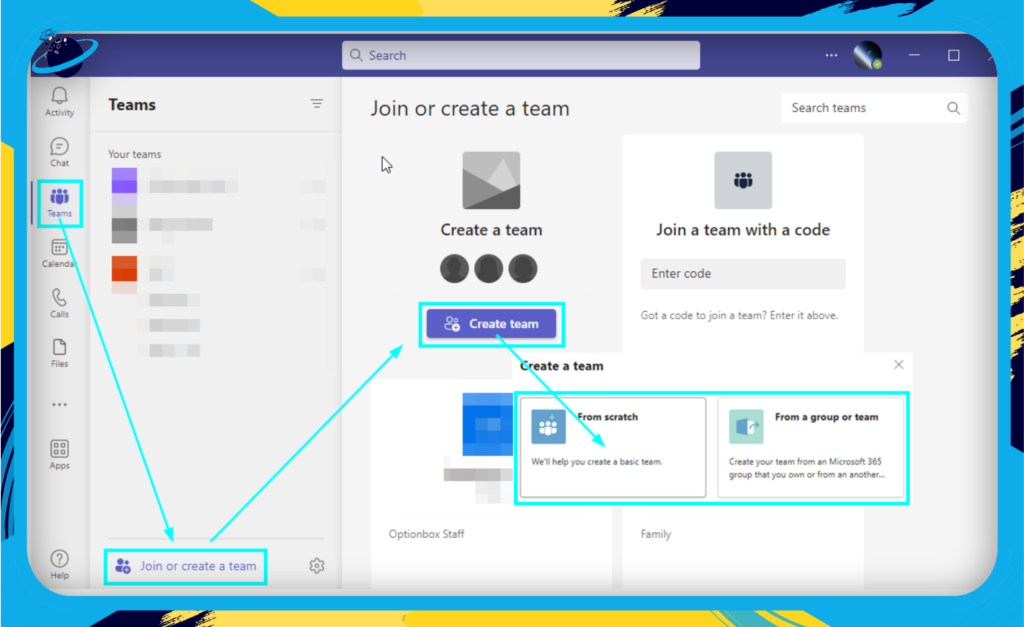
- Choose whether your team will be ‘Private‘ (people need permission to join) or ‘Public‘ (anyone in your organization can join).
- Give your team a name and description, then click ‘Create.’ This could be the name of your project, department, or anything else that identifies the group you’re creating.
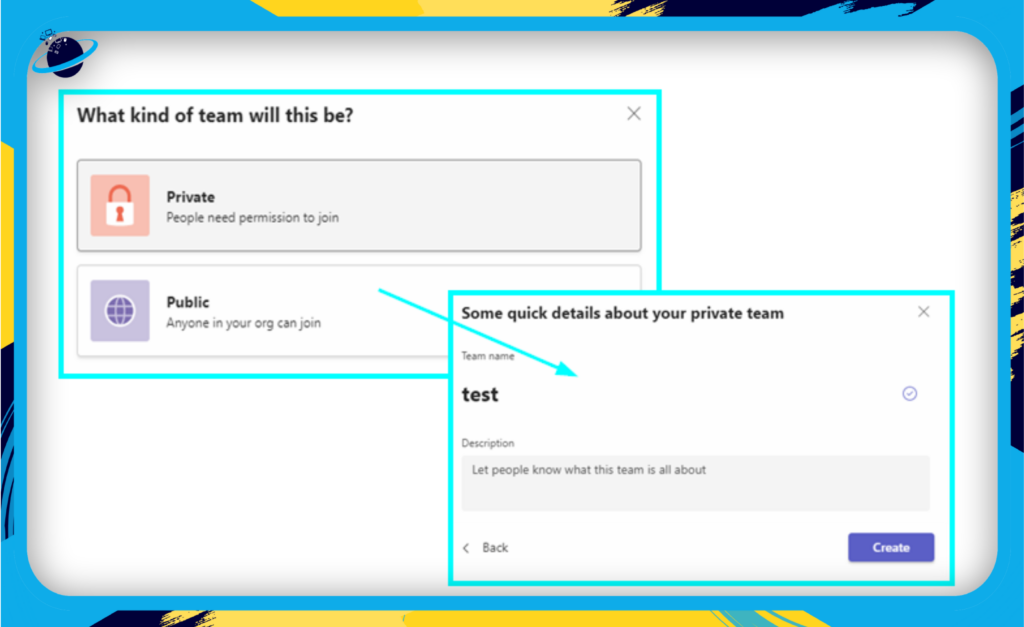
- Now you can start adding members. Just type their names or email addresses, then select ‘Add.’ You can also choose to make certain people ‘Owners‘ of the team, which gives them more control over settings.
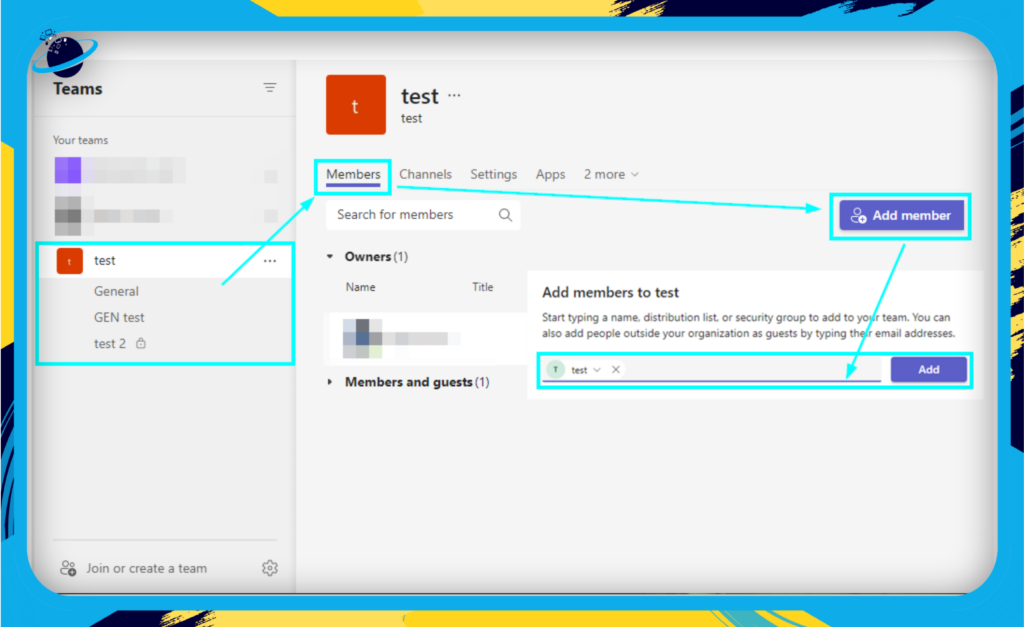
Navigating the Interface
Microsoft Teams features an intuitive interface that’s easy to navigate:
- The left-hand sidebar gives you access to the main areas: Activity, Chat, Teams, Calendar, Calls, and Files.
- The top bar includes a search box for finding specific items, as well as commands for actions like /away, /call, /files, etc.
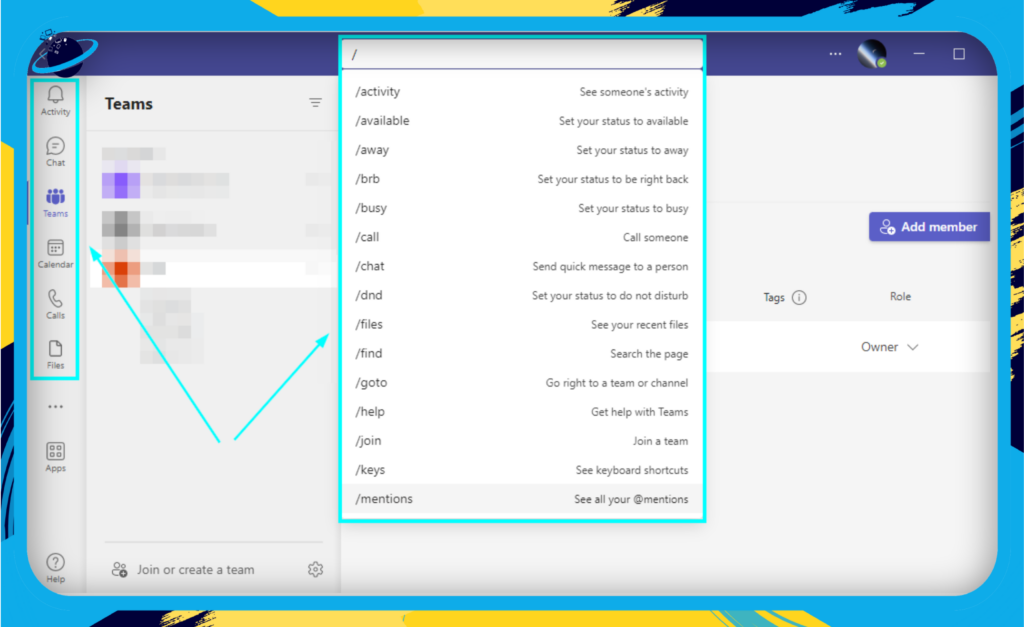
Keep in mind that using Microsoft Teams effectively for brainstorming requires more than simply a grasp of its features. You will be guided through it in the next sections of this article, enabling you to utilize Teams to their best capacity for your brainstorming requirements.
Features Useful for Brainstorming in Microsoft Teams
There are several tools in Microsoft Teams that help brainstorming sessions be effective and interesting. Here, we’ll outline the essential elements that can advance your online brainstorming.
Channels
Channels in Microsoft Teams are where the real magic happens. They’re designated spaces for conversations, file sharing, and collaborations. Here’s why they’re essential for brainstorming:
- Customizable: You can create a channel for each brainstorming topic or project, allowing you to separate and organize your discussions effectively.
- Flexible: You can make channels public for anyone to join or private for a select group.
- Collaborative: Channels allow real-time communication, document sharing, and editing.
Chat
The chat feature is more than just an instant messaging tool. It enables real-time, focused conversations. Here’s how to leverage it for brainstorming:
- Group Chats: Create group chats for team brainstorming. Chats can be both scheduled and spontaneous.
- File Sharing: Share files instantly and collaborate on them in real time.
- Threaded Conversations: Keep discussions tidy and related ideas grouped together with threaded replies.
File Sharing and Collaboration
Brainstorming often involves sharing and co-editing documents. Microsoft Teams shines in this aspect:
- Integration with Office 365: Teams integrates seamlessly with other Microsoft Office apps like Word, Excel, and PowerPoint, allowing you to share and co-edit documents in real time.
- Version History: Track changes and revert to previous versions if needed. This ensures every idea, even those that evolve or get removed during the brainstorming process is saved.
Microsoft Whiteboard
The Microsoft Whiteboard integration in Teams is a game-changer for brainstorming sessions:
- Visual Thinking: Sketch ideas, create flow charts, or draw diagrams collaboratively in real time.
- Infinite Canvas: Don’t limit your thoughts to a physical space. The whiteboard expands as you add more content.
- Sticky Notes: Use virtual sticky notes to jot down ideas, categorize them, and move them around freely.
Take some time to familiarize yourself with these features. Once you do, you’ll see how they can greatly enhance the quality and efficiency of your brainstorming sessions in Microsoft Teams. Let’s unleash our creativity and explore the art of the possible!
Effective Brainstorming Techniques in Microsoft Teams
Every tool is only as useful as the skills that wield it. In this section, we’ll explore how to deploy various brainstorming techniques effectively within Microsoft Teams to generate innovative ideas and problem-solving approaches.
Channelize Your Thoughts
Channels in Microsoft Teams offer the perfect medium for discussions around specific topics. Use them to your advantage:
- Create separate channels for each main idea, problem, or project you’re brainstorming on. This allows your team to focus on one thing at a time and keeps your discussions organized.
- Encourage open conversation in channels. Everyone’s thoughts, no matter how big or small, should be valued and explored.
- Make sure to document valuable inputs and pin important messages for future reference.
Whiteboarding Ideas
Microsoft Teams’ built-in Whiteboard feature is a boon for visual brainstorming sessions:
- Use the Whiteboard feature to sketch out ideas, create diagrams, or build mind maps collaboratively in real time.
- Save your whiteboards for future reference and revisit them whenever you need to recall key discussion points.
Breakout Room Brainstorming
For large teams, breakout rooms can be invaluable for fostering more intimate, focused discussions:
- Use breakout rooms to divide larger brainstorming sessions into smaller groups. This can help you delve deeper into complex topics or explore different aspects of the same issue simultaneously.
- Remember to bring everyone back together afterward to share insights and findings from each breakout room.
![]() Read more: Microsoft Teams virtual breakout rooms
Read more: Microsoft Teams virtual breakout rooms
Utilize the Power of Polls
Polls can be a quick and effective way to make decisions or gather opinions:
- Use polls to gather initial ideas or to vote on solutions after a brainstorming session. They provide instant feedback and ensure everyone’s voice is heard.
- Anonymous polls can be used to promote unbiased and honest feedback.
Remember, the key to successful brainstorming is an open, inclusive environment where every idea is welcomed. With these techniques and the power of Microsoft Teams, your next big solution might be just a brainstorm away. Happy ideating!
Integrations for Enhanced Brainstorming
While Microsoft Teams is incredibly versatile on its own, one of its strongest advantages is its ability to integrate with a multitude of other tools. This aspect is particularly beneficial for brainstorming sessions, enabling teams to access a variety of functionalities that can greatly improve the brainstorming experience. Below, we’ll explore some key integrations that can turbocharge your brainstorming sessions.
Project Management Tools
Microsoft Teams integrates seamlessly with a variety of project management tools. These integrations allow you to keep track of your ideas, create tasks, and ensure that every valuable suggestion during the brainstorming session is captured and actioned. Here are a few of the notable ones:
- Asana: Organize your brainstorming sessions with Asana’s powerful project management tools. Create tasks, set deadlines, and keep your team on track.
- Trello: Trello’s boards, lists, and cards enable you to organize and prioritize your projects in a fun, flexible, and rewarding way.
- Jira: If your team works with software development, integrating Jira can help manage tasks and sprints that arise from your brainstorming sessions.
Note-taking Apps
Having a space to take down quick notes is essential during brainstorming. Integrating note-taking apps can ensure no idea is left behind.
- OneNote: With OneNote, you can create digital notebooks where your team can jot down their ideas, draw diagrams, and even record audio notes.
- Evernote: Evernote can be used for taking detailed notes, organizing tasks, and archiving important ideas discussed during brainstorming sessions.
Design Tools
Creative teams often need design tools during brainstorming sessions. Microsoft Teams can integrate with a variety of such tools.
- Adobe Creative Cloud: Share your Adobe Creative Cloud work directly in Teams. This can be useful for teams that rely on graphic design and video editing tools during brainstorming.
- Canva: Easily create, edit, and share your Canva designs in Teams. This is ideal for brainstorming marketing strategies or social media campaigns.
Remember that adding these tools to Microsoft Teams isn’t just about adding functionality; it’s also about building a space that meets the unique brainstorming requirements of your team. Choose the tools that suit you the best, and don’t be hesitant to try new things. After all, the core of any productive brainstorming session is invention and originality.
Wrapping Up the Brainstorming Journey with Microsoft Teams
With Microsoft Teams, we’ve explored the dynamic world of online brainstorming and uncovered useful tips and resources that may make your team’s virtual meetings a veritable treasure trove of fresh concepts. You need to have a solid grasp of how to use Microsoft Teams to facilitate brainstorming at this point.
In Closing
Remember, brainstorming is an art, and like all arts, it requires a bit of finesse and a lot of practice. But with Microsoft Teams as your canvas and this guide as your palette, you’re well-equipped to create a masterpiece of innovative ideas. So go forth and brainstorm with the confidence that Microsoft Teams is ready to support your journey every step of the way. And remember – every great achievement starts with a simple idea.
