Discover how Microsoft Teams can transform virtual environments into interactive classrooms. From upskilling your team to implementing enterprise-wide training programs, explore the wonders of Teams and see what it can do for you. Join us on this journey of virtual collaboration and modern education.
 Table of content
Table of content
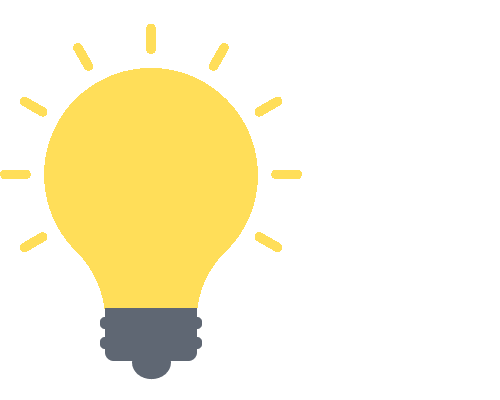

Microsoft Teams and Its Rising Star in Education
Hello, forward-thinkers! When we chat about Microsoft Teams in the corporate world, thoughts often drift to virtual meetings, project discussions, and file-sharing. But, surprise, surprise! Teams aren’t just for the boardroom; it’s making waves in the realm of education, too. Let’s explore how and why.

The Fusion of Corporate and Classroom
Microsoft Teams was originally designed with business professionals in mind, but its robust features have found a home in educational settings. Here’s why:
- Adaptability: Just as businesses have diverse needs, so do educational institutions. Teams are like a chameleon, fitting into various scenarios with ease.
- Collaboration: Whether it’s a project team in the corporate world or a group of students working on a class assignment, Teams fosters collaborative environments seamlessly.
- Integration with Microsoft Suite: Both businesses and schools have a love affair with tools like Word, Excel, and PowerPoint. Teams bring these tools under one roof, making the transition between tasks smoother.
Why Businesses Should Care
“Great, but I’m in business. Why should I bother?” We hear you. Here’s why:
- Training and Onboarding: Use Teams’ educational features to train new employees, reducing the learning curve.
- Upskilling: With the world changing rapidly, keeping your team updated with the latest skills is essential. Virtual classrooms in Teams can make this a breeze.
- Engagement: The same features that keep students engaged can keep your employees active and involved. Imagine a workshop where attendees can collaborate in real time, just as students do in virtual group assignments.
![]() Read more: Microsoft Teams distance education
Read more: Microsoft Teams distance education
A Peek into the Future
With the blending of work and education on platforms like Microsoft Teams, we’re seeing a new era of lifelong learning emerge. As businesses, tapping into educational features can lead to:
- Innovative Business Models: Think paid webinars, online workshops, or even corporate universities.
- Enhanced Employee Satisfaction: Continuous learning opportunities can boost morale and job satisfaction.
- Better Adaptability: In a constantly evolving business landscape, companies equipped with the tools to continuously train and upskill will stand out.
In Conclusion: Microsoft Teams isn’t just another tool in your digital arsenal; it’s a bridge between the worlds of business and education. By understanding its classroom features, businesses can harness the power of continuous learning and innovation. Stay with us as we delve deeper into the specifics in the coming sections. Buckle up; it’s going to be an enlightening ride!
Setting the Stage – Basics of Setting Up a Virtual Classroom
Alright, business buffs, before we dive deep into the advanced functionalities of Microsoft Teams, let’s get our basics right. Think of this as laying the foundation for a skyscraper – except, in this case, our skyscraper is an impressive virtual learning arena. Let’s get started!
Creating a Team for a Class
- Purpose: Just like in a business setting where you might have different teams for marketing, finance, or design, think of this as creating a distinct space – a dedicated environment for your learning endeavors.
- Steps: Click on “Join or create a team.”
- Choose “Create team” and pick the “Class” template.
- Name your team and add a brief description if you wish.
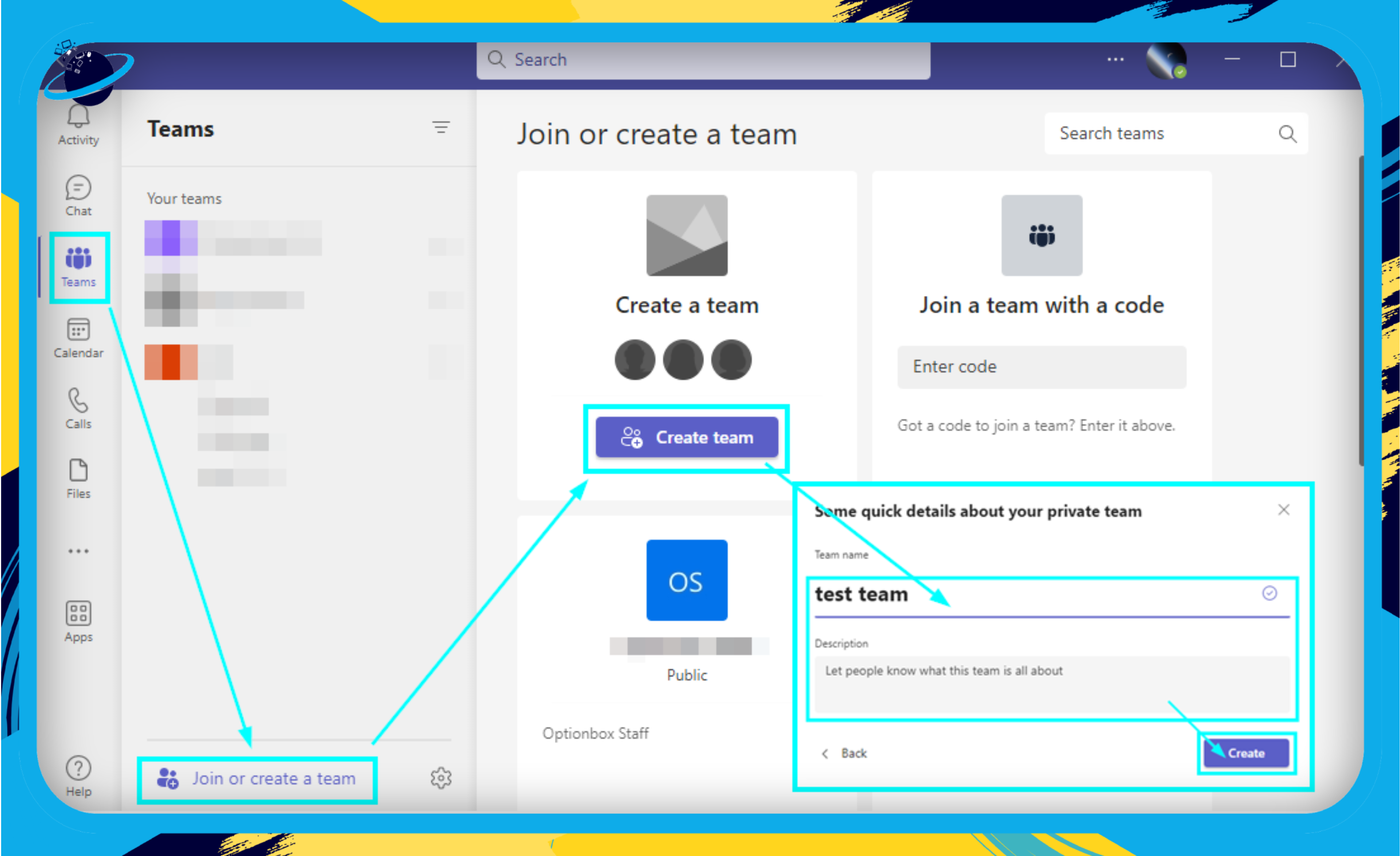
Adding Students (or Participants)
- Why it Matters: Just as you’d onboard employees to a project, here, you’re welcoming participants into your learning sphere.
- How-to: Within your class team, navigate to “Members.”
- Click “Add Member” and type in the names or emails of your participants.
- Assign them the role of “Student” (in business terms, think ‘team member’ or ‘project contributor’).
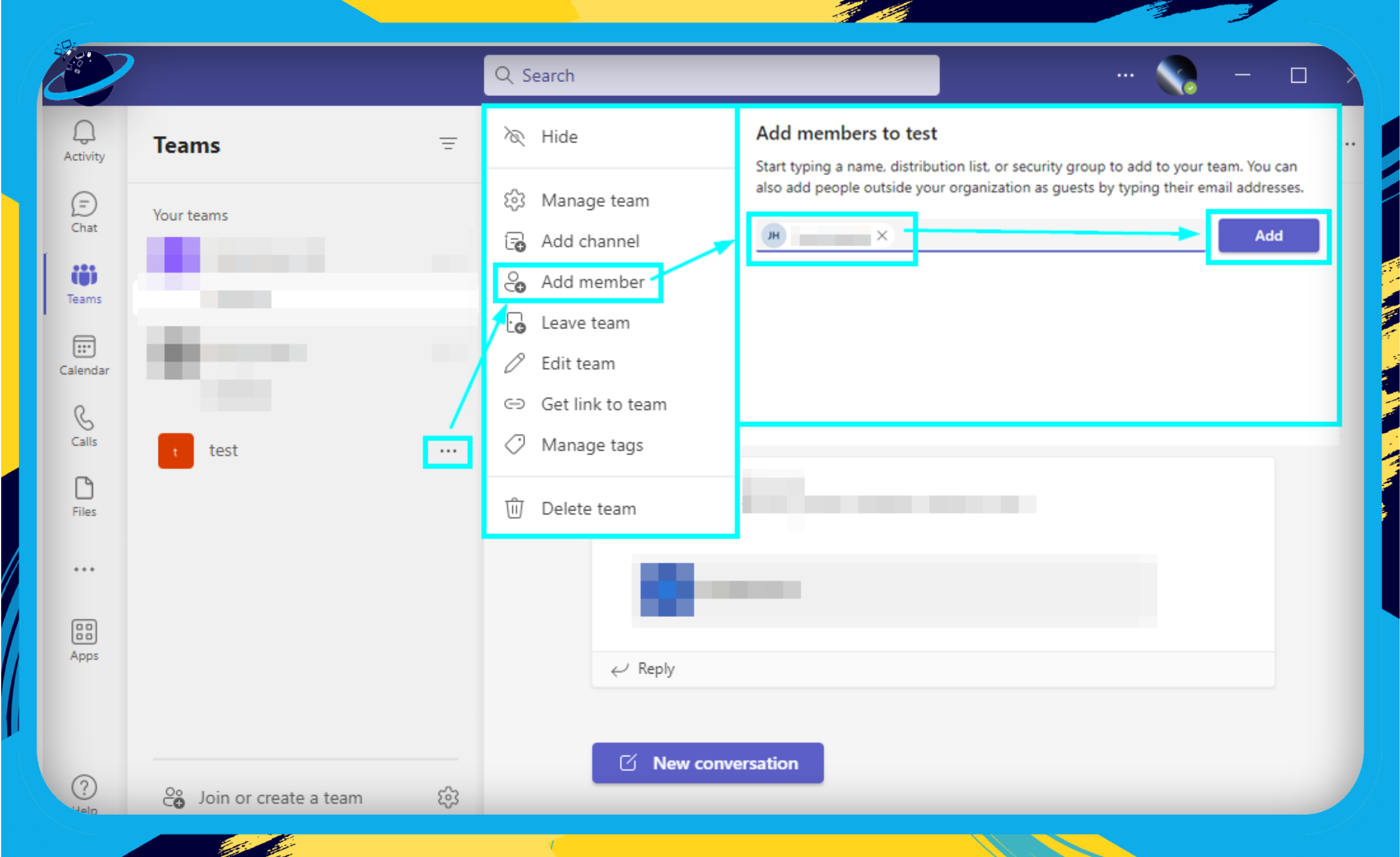
Channels – Dividing and Conquering!
- Break it Down: Think of channels as different departments in a company. They allow you to segment content, discussions, and files.
- Setting Up Channels: Within your team, click on “More options” (⋯) and then “Add channel.”
- Name your channel based on subjects or activities (e.g., ‘Product Training’ or ‘Leadership Workshops’).
- Provide a brief description to guide your participants.
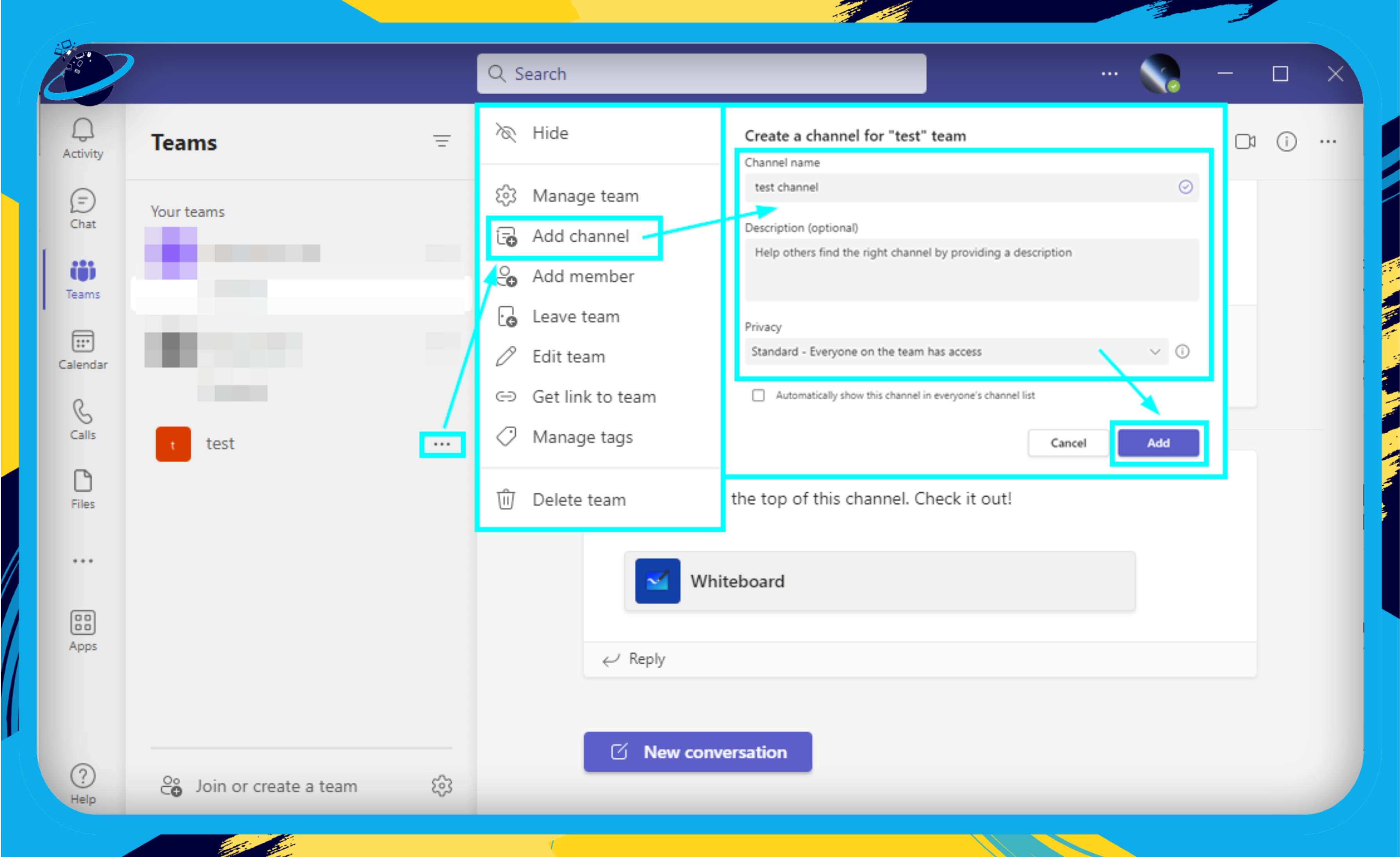
Pro Tip: Utilize the “General” channel as your central hub for overarching announcements and main resources. It’s your virtual ‘main office’ or ‘reception area’ where everyone can gather before branching off into specific channels.
In Summary
Setting up a virtual classroom in Microsoft Teams is similar to structuring a new project or department in a business environment. With a systematic approach, you can seamlessly integrate Teams into your learning and development strategy, fostering an environment ripe for growth and collaboration. Onward and upward, dear professionals!
Communication Tools
Ahoy, communicators! When it comes to business, we all know that communication is the backbone. Microsoft Teams not only understands this but has equipped its virtual classroom environment with an array of features that can seamlessly fit into the business mold. Whether you’re hosting a training session or a company-wide seminar, these tools ensure everyone is heard, informed, and engaged.
Chat
- Direct One-on-One Chats: Perfect for those quick clarifications or brainstorming sessions.
- Group Chats: Bring the team together, one message at a time.
- Mentions: Use the ‘@’ to grab someone’s attention or give them a virtual shout-out.
Calls and Video Meetings
- Background Blur: For those days when your home office isn’t as photogenic.
- Raise a Hand: An old-school classroom feature, digitized! A subtle way to chime in without interrupting.
- Together Mode: Feel like you’re sitting in the same room, even if you’re continents apart.
- Custom Backgrounds: Whether it’s the company logo or a serene beach, set the mood right.
- Meeting Recording: Missed something? No worries, revisit it later or share it with the team for a catch-up.
Announcements
- Pinning Important News: Ensure that crucial updates don’t get lost in the shuffle.
- Targeted Notifications: Send messages to specific groups or departments to keep everyone on the same page.
File Sharing
- Direct from Office 365: Share Word docs, PowerPoint presentations, and more without leaving Teams.
- Real-time Collaboration: Multiple users can work on a document simultaneously – say goodbye to endless versions and email threads!
Meeting Options & Control
- Participant Control: Decide who can join, present, or even chat during a meeting.
- Waiting Lobby: A digital ‘green room’ where participants can hang out before being granted entry.
Conclusion to Communication Tools
Navigating the complex world of business communication can be daunting. But with Microsoft Teams’ virtual classroom features, even the largest enterprises can foster a sense of unity, collaboration, and clarity. As we like to say – It’s not just about talking; it’s about connecting. So, why wait? Hop onto Teams and start a conversation today!

Collaboration Tools
Hello again, intrepid explorers of the digital workspace! Ready to delve deeper? Collaboration is the heartbeat of any thriving business, and Microsoft Teams is fully loaded with tools to keep that heart pumping efficiently. Here’s a closer look at how Microsoft Teams morphs into an ultimate collaboration hub for educators and corporate trainers alike:
Whiteboard
- Interactive Digital Space: Whiteboard in Teams allows you to sketch out ideas, explain complex concepts, or brainstorm on the fly. It’s like having a never-ending canvas that’s always ready for your next stroke of genius.
Assignments
- Task Distribution: Easily assign tasks or projects to specific team members, or maybe even homework if you’re feeling a tad cheeky!
- Integrated Grading System: For those running training programs or courses, this allows for feedback provision and even formal grading.
Collaborative Document Editing
- Real-time Collaboration: Using integrated Office 365 apps like Word, Excel, and PowerPoint, multiple users can edit a document concurrently. Bye-bye, pesky version confusions!
- Comments and Feedback: Team members can leave in-context feedback, ensuring everyone’s on the same page—literally.
Breakout Rooms
- Focused Discussions: Ever wished to split a big meeting into smaller, more concentrated groups? Breakout rooms are your magic wand. Ideal for team exercises, role-plays, or brainstorming sessions.
- Easy Reconvening: After fruitful mini-discussions, everyone can seamlessly regroup to share their insights.
Quick Tips:
- Remember to regularly save any changes made during collaborative sessions.
- Use the @mention feature to draw attention to specific points or ask questions.
There you have it—a snapshot of the collaborative wonders within Microsoft Teams. Whether you’re educating the next generation of leaders, running corporate training, or just working on a business project, Teams is more than equipped to ensure seamless, dynamic, and effective collaboration. So, happy teaming!

Integration with Microsoft and Third-party Tools
Ah, integrations! They’re like the secret sauce that can turn a good dish into a culinary masterpiece. With the right integrations, Microsoft Teams becomes an even more powerful tool for businesses, connecting multiple apps and services for a seamless experience. Let’s dive into some of these integrations that are particularly beneficial for the virtual classroom setting:
Microsoft Integrations
- Microsoft Forms: Easily create quizzes, polls, and surveys directly in Teams.
- Obtain instant feedback from your team on important matters.
- OneNote Class Notebooks: An interactive and collaborative digital notebook.
- Ideal for jotting down meeting minutes, brainstorming sessions, or project outlines.
- Power BI: Embed real-time data and analytics dashboards into Teams.
- Make data-driven decisions on the go.
Third-party Tool Integrations
- Trello and Asana: Project management tools to streamline workflows and tasks.
- Assign tasks, set deadlines, and track project progress without ever leaving Teams.
- Adobe Creative Cloud: Seamlessly share, review, and collaborate on creative projects.
- Access to Adobe stock and libraries within Teams.
- GitHub: For tech-savvy teams, easily collaborate on code.
- Discuss, review, and merge pull requests all from within your virtual classroom.
Bringing Apps into Teams
With Microsoft Teams’ App Store, the possibilities for integration are vast. From educational apps for training to industry-specific tools tailored to your business needs, the store offers a plethora of options. It’s like a candy store, but for productivity!
- Browse the store to discover new apps.
- Easily install and integrate apps directly into your Teams environment.
- Customize your Teams workspace to include tools relevant to your team’s unique needs.
In Conclusion: Integrations transform Microsoft Teams from a standalone tool to a central hub, weaving together a tapestry of applications and services. So, the next time you’re in a virtual meeting or training session, remember there’s a whole world of tools at your fingertips, waiting to be explored!
Wrapping Up: Microsoft Teams as Your Virtual Classroom Ally
As we come to the end of our deep dive into Microsoft Teams’ virtual classroom features, let’s take a moment to reflect on some of the key takeaways:
Top Features to Remember:
- Video Meetings and Communication: Empowering real-time interactions.
- Integrated Collaboration Tools: Making group projects and discussions more dynamic.
- Integration with Microsoft and Third-party Tools: Seamlessly weaving in additional resources.
- Safety and Compliance: Ensuring your virtual classroom is as secure as a vault.
Why It Matters for Business Users
For the modern business professional, knowledge is more than power—it’s a competitive edge. Microsoft Teams isn’t just a tool; it’s a gateway to continuous learning and collaboration. Here’s how it can benefit the business realm:
- Upskilling and Training: Whether it’s onboarding new team members or providing advanced training, a virtual classroom environment can save costs and time.
- Flexibility: Cater to remote teams, international members, or simply those who prefer a different learning environment.
- Integration with Familiar Tools: Reducing the learning curve for your team, as they’re already familiar with the Microsoft suite.
Final Thoughts
As the lines between our work and learning environments continue to merge, platforms like Microsoft Teams play an instrumental role. They break down barriers, introduce innovative ways of connecting, and ultimately foster a culture of continuous learning and growth. So, the next time you log in to Teams for a business meeting, remember – it’s also your gateway to a universe of knowledge and collaboration. Happy learning!
