Technology is blurring the line between classrooms and boardrooms, and Microsoft Teams is at the forefront of this development. Teams is changing the way companies learn and collaborate, making it easier than ever to connect globally and facilitate distance education. In this guide, we’ll be exploring Teams for valuable insights and tools that will benefit your business and educational needs.
 Table of content
Table of content
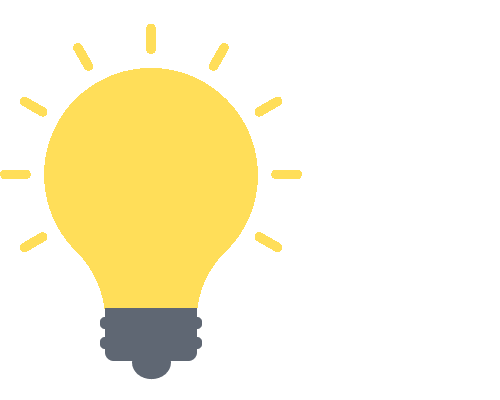

The Modern Workspace: Distance Education Meets the Corporate World
In an era where remote work and online collaborations dominate the professional scene, distance education emerges as an educational strategy and a vital business tool. Let’s explore this alignment and why Microsoft Teams stands tall as a significant player.
A Glimpse into Distance Education
Distance education isn’t a new concept; it’s been around for decades. However, its relevance has skyrocketed recently, especially given global events and the push for remote opportunities. Key highlights include:
- Flexibility: Allows learners to absorb content at their own pace, catering to various learning styles.
- Global Reach: Businesses can seamlessly train employees, stakeholders, or clients across different locations.
- Cost Efficiency: Reduces expenses linked with physical venues, travel, and printed materials.

Features and Tools Relevant to Business Education
Microsoft Teams isn’t just a platform for video conferencing; it’s a comprehensive suite that has reshaped how businesses approach distance education. Let’s dive into its myriad features and discover why it’s a coveted tool in the corporate, educational sector:
Collaborative Workspace
- Channels: Create specific channels for different training modules or departments, ensuring content is segmented and organized.
- Tabs: Customize tabs to access frequently used documents, apps, or websites easily.
- Whiteboard: An interactive canvas allows real-time collaboration and brainstorming.
Create a channel in Teams
Creating a channel in Teams is relatively easy; ensure you have adequate permissions to create a channel. Follow these steps to create a channel in Microsoft Teams:
- To start, open Microsoft Teams.
- Click on “Teams.”
- Select a team.
- Click on the three dots.
- Select “Add channel.”
- Input channel information such as name and description.
- Click on “Add.”
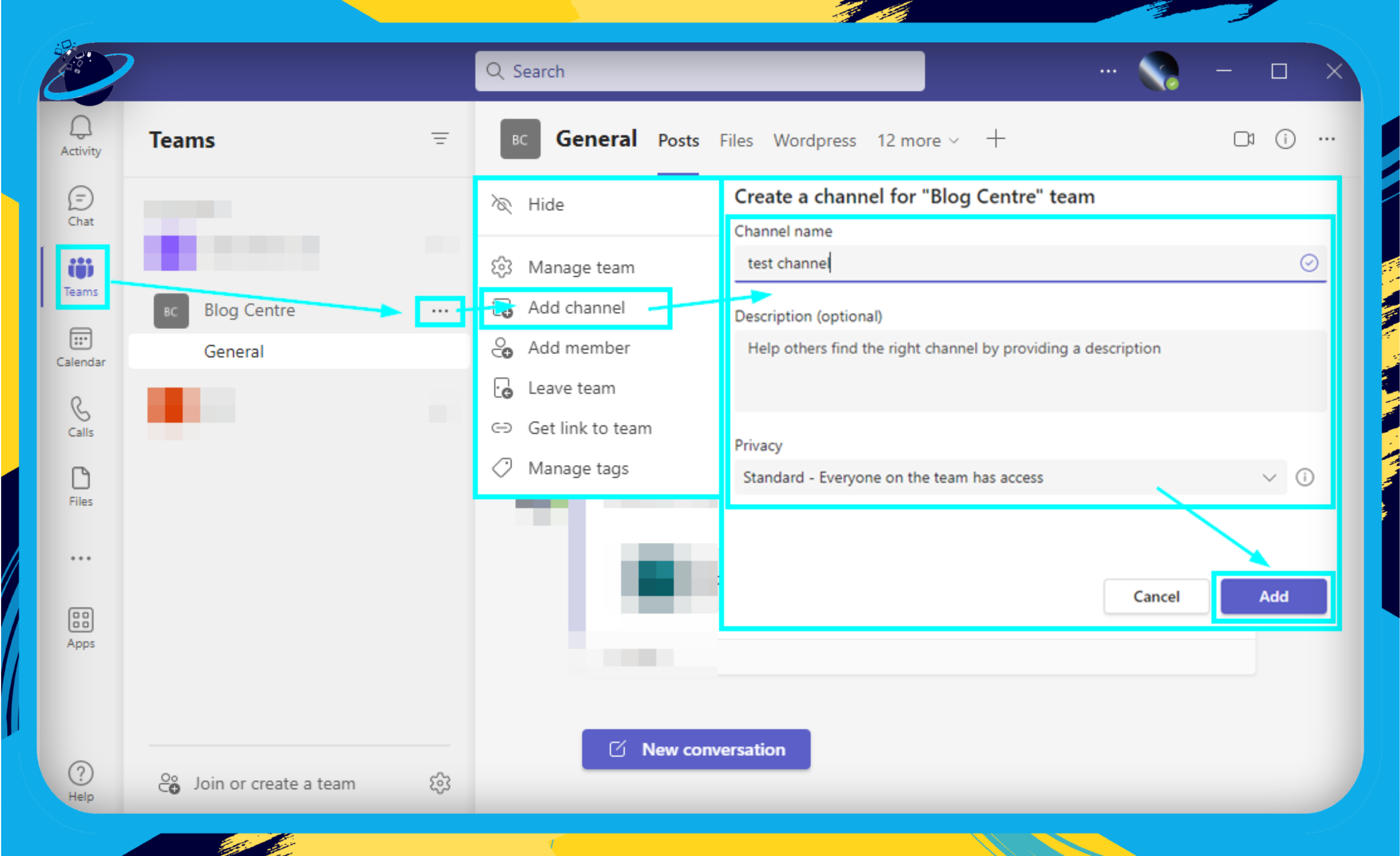
Video Conferencing Capabilities
- Meetings: Schedule or initiate on-the-spot meetings, seamlessly integrating them into your calendar.
- Breakout Rooms: Split participants into smaller groups, perfect for team exercises or group discussions.
- Recording & Transcription: Record sessions and access auto-generated transcriptions, ensuring no detail is missed.
Schedule a meeting in Teams
You can schedule a meeting in Teams to organize your time effectively. Preparations for a meeting alow allow users to have information beforehand. They can do so if they need to prepare notes for a class or need resources before a meeting, as they will have the meeting notes and time available.
- First, open Microsoft Teams.
- Select the “Calendar” option.
- Click on “New meeting.”
- Input meeting information.
- Add all meeting notes, lists, or resource requirements into the description box.
- Click “Save” to complete the process.
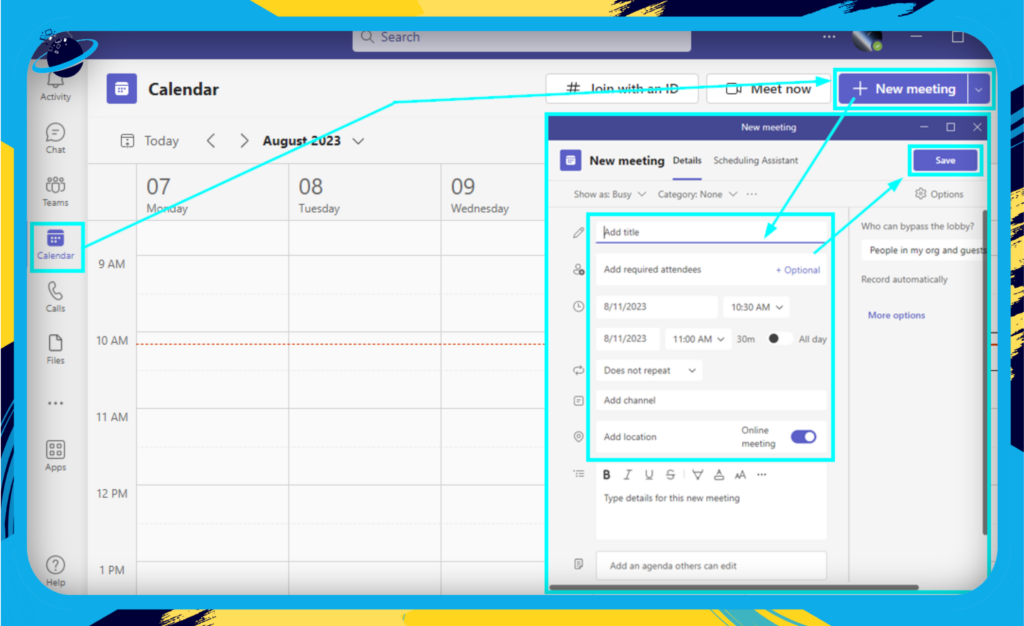
Integration with Business Tools
- Office 365 Suite: Seamlessly works with Word, Excel, PowerPoint, and more without leaving the Teams platform.
- Third-Party Apps: Integrate tools like Trello, Salesforce, or Adobe Creative Cloud, tailoring Teams to your corporate needs.
- Bots and Automation: Enhance productivity by integrating bots like Who for expertise search or Flow for workflow automation.
Add business tools in Teams
If you need to add an app to help improve workflow or simplify tasks, you can do so in Teams. Apps allow for third-party integration, where Teams may need to be more effective. You can improve your overall workspace and incorporate your favorite tools. You can also manage all of those tools directly through Teams. Follow these steps to integrate business tools into Teams:
- Start by opening Teams.
- Select the “Apps” option.
- Search for the tool you need to download.
- Click “Add” to complete the process.
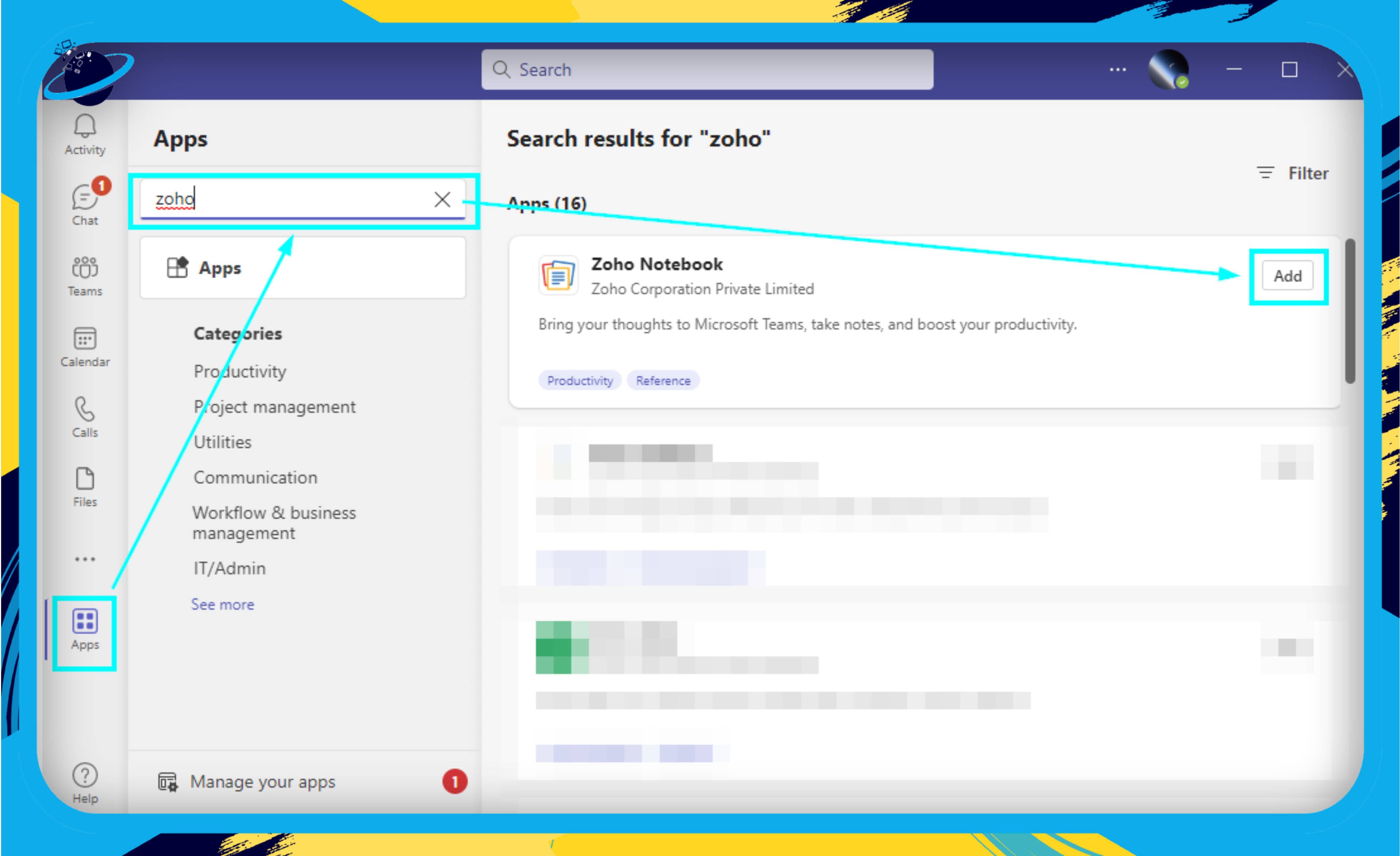
Depending on what app you have downloaded, you may need to sign in to the third part program to grant Teams access to the integration.
File Sharing & Real-time Collaboration
- Document Collaboration: Work simultaneously on documents, sheets, or presentations, viewing real-time changes.
- File Storage: Securely store and share files, utilizing SharePoint’s robust backend, ensuring safety and easy access.
- Feedback & Annotations: Provide instant feedback on shared documents, streamlining the review process.
Share files in Teams:
In Teams, you can share files to provide important information that cannot be conveyed through a chat message alone. These files may contain helpful data, themes, or illustrations necessary for group members to view. To send a file to your team, follow these steps.
- First, open Teams.
- Click on the “Chat” icon.
- Locate a chat, either a group chat or a single one.
- Click the “Attach files” icon.
- Select where the file is located.
- Attach cloud files: The files are located on a cloud drive.
- Upload from this device: The files are located on the host device where Teams is being used.
- Select the file you want to send and click on “Open.”
- Input a message if needed and click on “Send.”
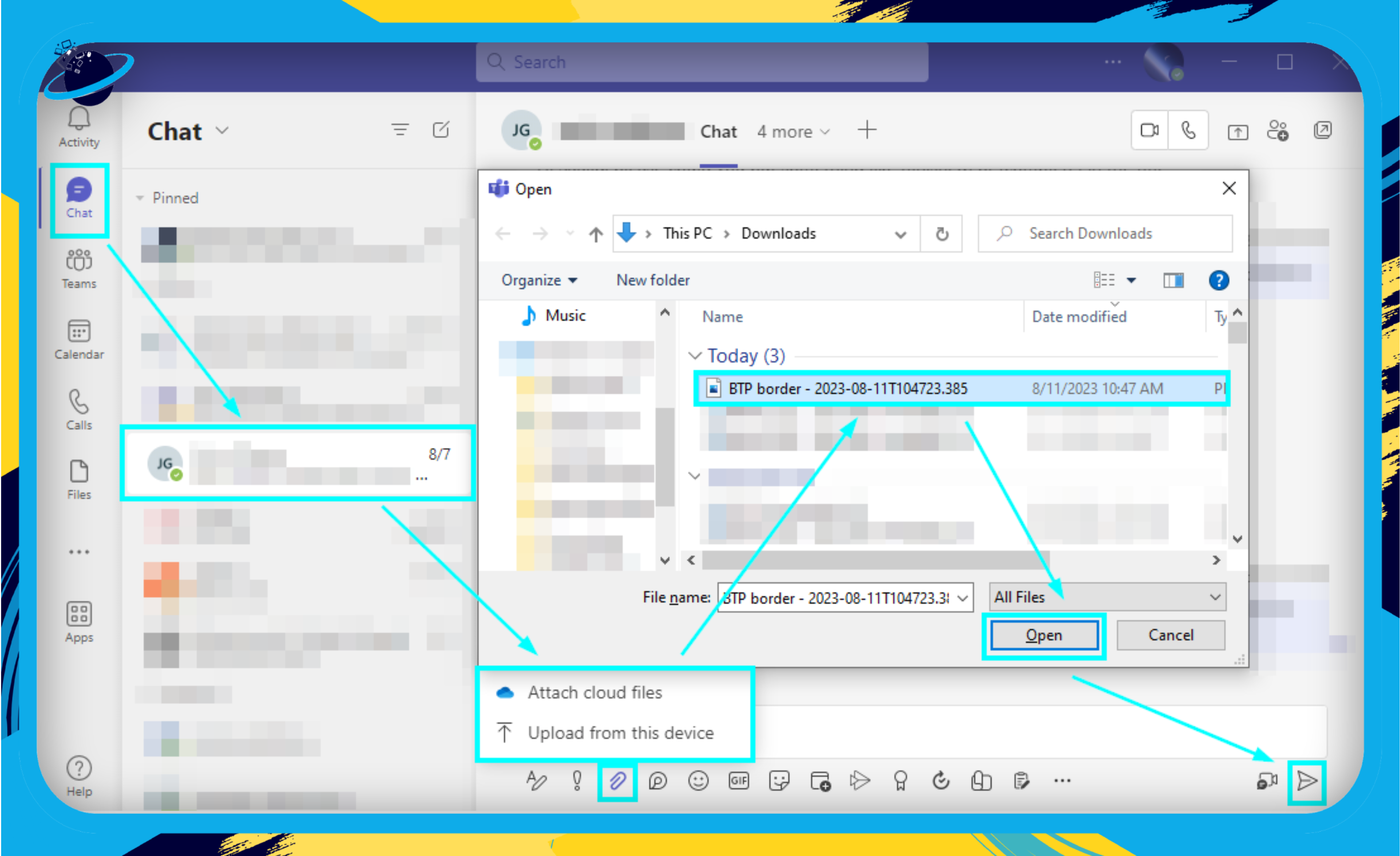
Security and Compliance
- Data Encryption: Feel secure with end-to-end data encryption, both in transit and at rest.
- Multi-Factor Authentication (MFA): Enhance security by requiring multiple verification forms.
- Audit Logs: Keep track of user activity, ensuring transparency and adherence to company policies.
With these features, Microsoft Teams is not just a communication platform but a comprehensive workspace tailored for the business world. Optimizing these tools can propel a company’s distance education efforts, creating a rich, collaborative, and efficient learning environment.
How Educators Utilize Microsoft Teams
The term “educator” takes on a broader scope in corporate learning. It doesn’t just refer to teachers in traditional classrooms but extends to trainers, mentors, team leads, and even peers imparting knowledge. In this context, Microsoft Teams offers tools that make the job of these ‘business educators’ easier and more effective. Let’s explore:
Creating Virtual Classrooms
- Integrated Scheduling: Seamlessly schedule sessions using the in-built calendar linked to Outlook.
- Customized Learning Channels: Create channels for specific training modules or departments, allowing targeted content delivery and discussions.
- Breakout Rooms: Facilitate group activities, simulations, or brainstorming sessions within a larger training event.
![]() Read more: Microsoft Teams virtual breakout rooms
Read more: Microsoft Teams virtual breakout rooms
Assignments, Grading, and Feedback
- Task Assignment: Distribute tasks, projects, or case studies directly to team members or learners.
- Feedback Loop: Use the ‘Comments’ and ‘Track Changes’ functionalities in integrated Office apps like Word or Excel to provide real-time feedback.
- Performance Tracking: Utilize integrated analytics to monitor progress and participation, ensuring that learning objectives are met.
Engagement and Interaction with Students
- Live Polls and Quizzes: Inject energy into sessions with instant polls or quizzes, gathering immediate feedback or testing knowledge comprehension.
- Whiteboard Integration: Collaborate in real-time, scribbling ideas, drawing processes, or mind-mapping strategies.
- Interactive Q&A: Foster an open dialogue. Encourage participants to ask questions or discuss topics in dedicated channels.
Professional Development and Collaboration Among Educators
- Resource Sharing: Educators can create a shared repository of resources, from training materials to best practice guides.
- Peer Coaching: Set up private chat groups for peer-to-peer mentoring or coaching, facilitating the exchange of teaching strategies or handling challenging scenarios.
- Continuous Learning Communities: Create dedicated channels for ongoing learning where discussions continue well after official training ends, fostering a culture of continuous learning.
Microsoft Teams facilitates interactive and seamless education, boosting skills acquisition, knowledge retention, and workforce engagement. It’s ideal for training new hires, upskilling team members, and encouraging knowledge-sharing among departments.
The Student Experience in a Business Context with Microsoft Teams
Microsoft Teams is a collaborative and innovative environment for business professionals to learn and grow.
Accessibility and User-friendliness
- User Interface: Microsoft Teams offers an intuitive interface. Even if you’re new to the platform, its organized layout helps ensure a short learning curve.
- Cross-platform compatibility: Whether you’re using a desktop, tablet, or smartphone, Teams ensures a seamless experience.
- Integration: One of Teams’ standout features is its effortless integration with other Microsoft Office applications like Word, Excel, and PowerPoint, streamlining the learning and collaboration process.
Collaboration with Peers
- Chat & Channels: You can engage in one-on-one or group chats, facilitating peer-to-peer learning and brainstorming sessions.
- File Sharing: Instantly share documents, presentations, and other crucial learning materials.
- Live Reactions & Feedback: With emoji reactions and real-time feedback options, engagement during sessions becomes more interactive and lively.
Personalized Learning Paths
- Tailored Content: Based on your role or learning objectives, content can be customized, allowing a more targeted approach to professional development.
- Bookmarking: Save important chats, files, or lessons for later review. It’s your archive, ensuring you never lose track of crucial details.
Accessibility for Diverse Learners
- Subtitles & Transcription: Especially useful during webinars or presentations, this feature ensures that every participant can follow along, regardless of potential hearing impairments or language barriers.
- Language Options: Teams offers multilingual support, catering to global businesses and ensuring everyone is on the same page.
Microsoft Teams combines professional development and collaborative workspace to enhance engagement and efficiency in the digital age.
![]() Read more: Microsoft Teams for online learning
Read more: Microsoft Teams for online learning
Conclusion: Leveraging Microsoft Teams for Tomorrow’s Business Landscape
The world of business, as we know it, is in a constant state of evolution. As we’ve delved into the intricacies of Microsoft Teams and its transformative role in distance education, it becomes evident that businesses stand at the precipice of a new era in training and collaboration.
Key Takeaways
- The Digital Shift: Distance education isn’t a mere trend—it’s the future. Embracing platforms like Microsoft Teams is innovative and essential for businesses aiming to stay ahead.
- Holistic Learning: Microsoft Teams offers an ecosystem, not just a platform. Its features foster collaboration, engagement, and immersive learning experiences.
- A Unified Experience: With seamless integrations, educators and learners have a one-stop shop for their educational journey.
