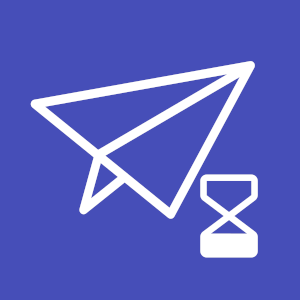Those who often communicate on the internet will know the feeling of posting a message that doesn’t sound quite right. In those circumstances, you might want to delete the message and pretend it never happened. While that may not be possible with emails, Microsoft Teams does allow users to delete their unwanted messages. But many readers want to know if the the recipient can tell when you’ve deleted a message.
When you delete a message in Teams, does it let the other person know?
Yes. While other users can’t see a deleted message in Teams, they are informed when a message has been deleted. Other users will see ‘This message was deleted’ in the recent chat menu but not in the main chat window.
We’ve created a video that answers all your questions about deleting messages in Teams, which you can watch here:
However, deleted messages are stored in the Exchange mailbox and are accessible to eDiscovery managers and administrators.
Please continue reading our guide on everything you need to know about deleted messages in Teams.

What do other users see when you delete a message in Teams?
In this section, we will create a message, delete a message, and then undo a deleted message. We’ll do this within the chat of our Teams channel. However, the same functionality applies to the chat box of a Teams meeting. Then we will show you what it looks like from the perspective of other users.
- Get Microsoft Teams from just $4.00 per month with Microsoft Teams Essentials.
Create a message
- Open up Teams, then click on the chat icon
 on the left menu.
on the left menu. - Write any message in the chat box.

| Note: we’ll be searching for this deleted message later using eDiscovery. |
Delete the message
- Move your cursor over the message.
- Right-click the message or select the three dots from the Emoji bar.
- Select ‘Delete‘ from the pop-up menu.
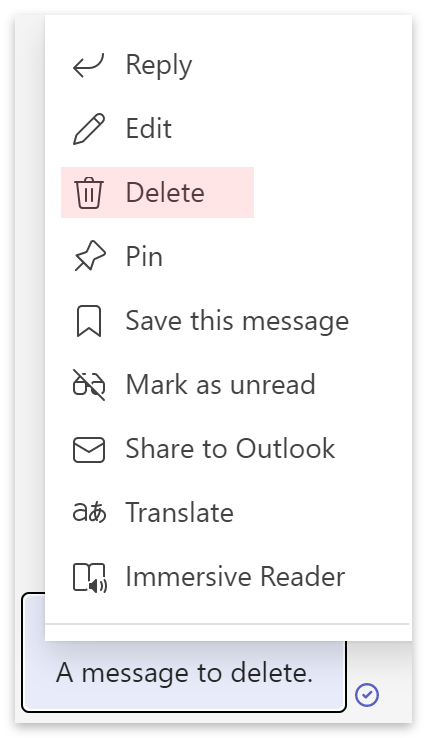
From your perspective, a message will appear to alert you that ‘This message was deleted.’ The same message will also appear in the recent chat menu on the left side of the Teams window.
From their perspective, a notification stating ‘This message was deleted‘ will appear in the recent chat menu. However, other users will not see any notifications in the main chat window.
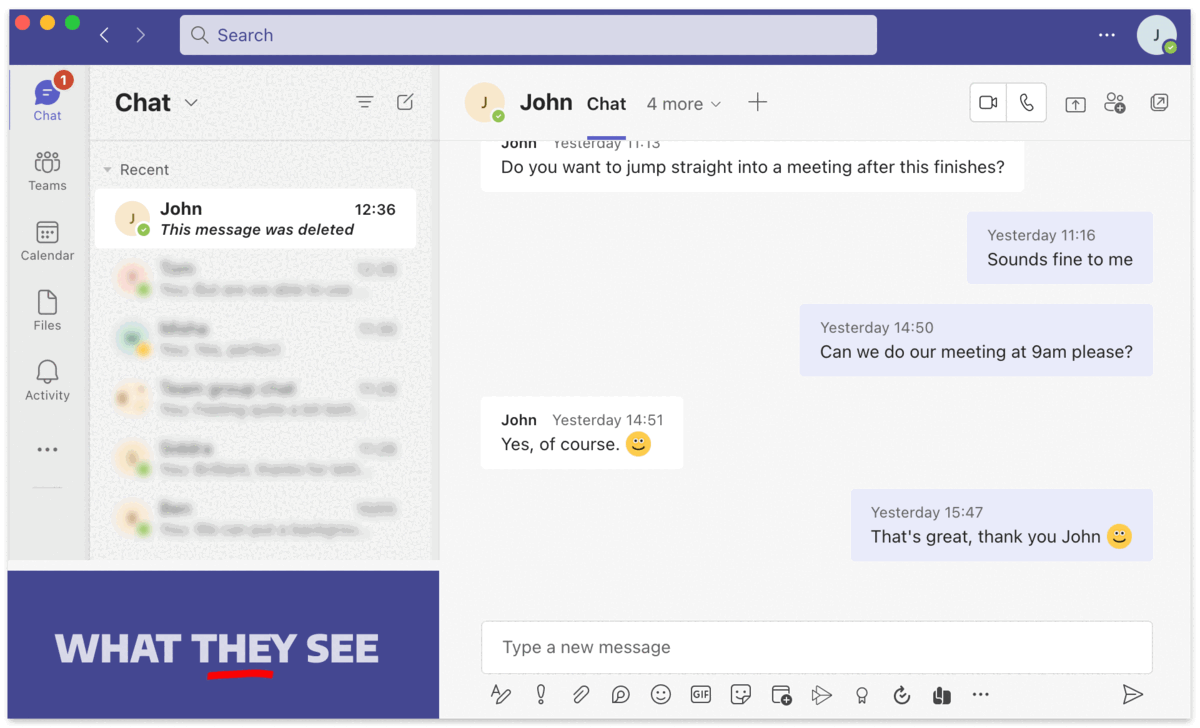
| Note: Teams will not inform other users of deleted messages in the meeting’s chatbox. |
Undo a deleted message
The option to undo a deleted message will be available to the person who sent the message. This option is available both in Teams meetings and channel chats.

You can also undo a deleted message in the posts window for your meetings. To do this, head over to your Teams tab ![]() on the left menu.
on the left menu.
- Go to ‘Posts‘ and then click on your ‘replies from you‘ link.
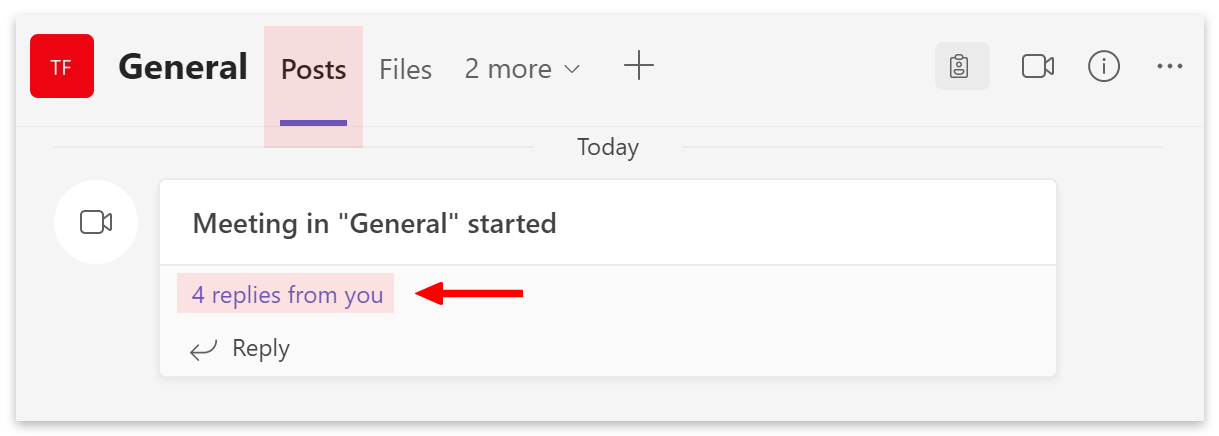
- You will have the option to ‘Undo‘ any deleted messages from the expanded replies.
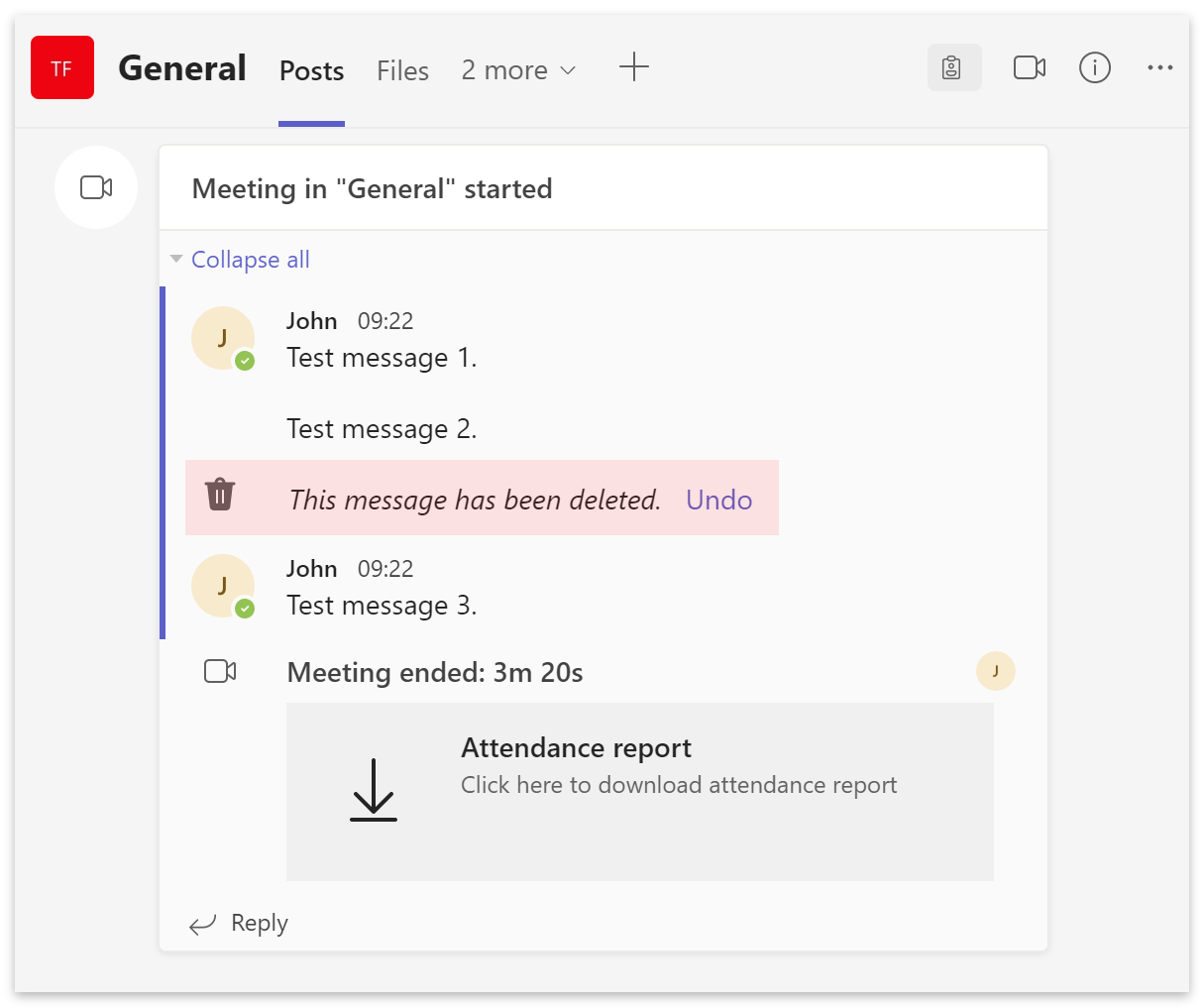
When you delete a message in Teams, where is it stored?
Microsoft doesn’t store Teams data in one place. Please read through the table below to find out exactly where your Teams data is stored.
| Location | Item |
|---|---|
| Azure Chat Service | Card messages Channel messages Chat messages Voice memos |
| Azure Media Services | Emojis Images Stickers |
| Exchange Mailbox | Chat messages Transcriptions Voicemails |
| OneDrive for Business | Chat shared files Meeting recordings |
| SharePoint | Shared emails Shared files |
| Third-party hosting | GIFs |
The Exchange Mailbox is a hidden folder inside Outlook that only Admins have access to. The Exchange Mailbox can be accessed using eDiscovery to uncover deleted and edited messages.
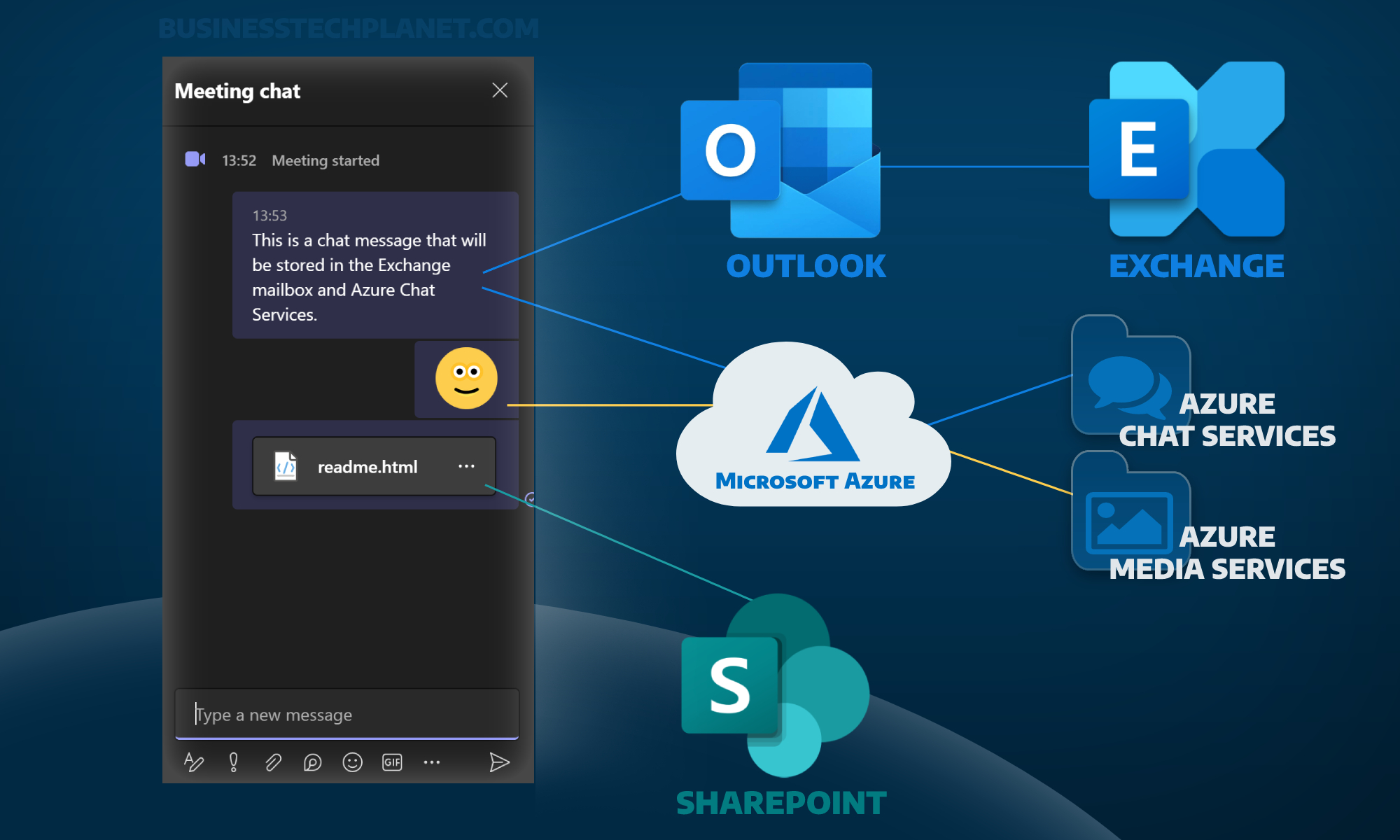
Who can access deleted Teams messages?
The best way to access deleted messages in Teams is to use eDiscovery. The eDiscovery tool can be used by eDiscovery managers and administrators to view results from specific search queries.
For example, if you wanted to see the chat history from Tuesday last week, you could search for the ‘Instant Messages‘ sent on that day. The results would contain messages (both deleted and edited) along with emojis, stickers, and images.
How to access deleted Teams messages?
In this guide, we’ll give you a brief overview of accessing deleted messages in Teams. We’ll be using Microsoft’s eDiscovery tool. For a complete guide on using eDiscovery, please read our guide here.
| eDiscovery requires one of the following: | Cost |
|---|---|
| Advanced compliance add-on | $10.00 per user/month |
| Microsoft compliance license | $12.00 per user/month |
| Office E5 subscription | $38.00 per user/month |
Create an eDiscovery manager
- Head to your
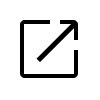 compliance portal.
compliance portal. - Go to ‘Permissions‘ on the left menu.
- Click ‘Roles‘ under the heading ‘Microsoft Purview solutions.’
- Then check the box next to ‘eDiscovery manager.’
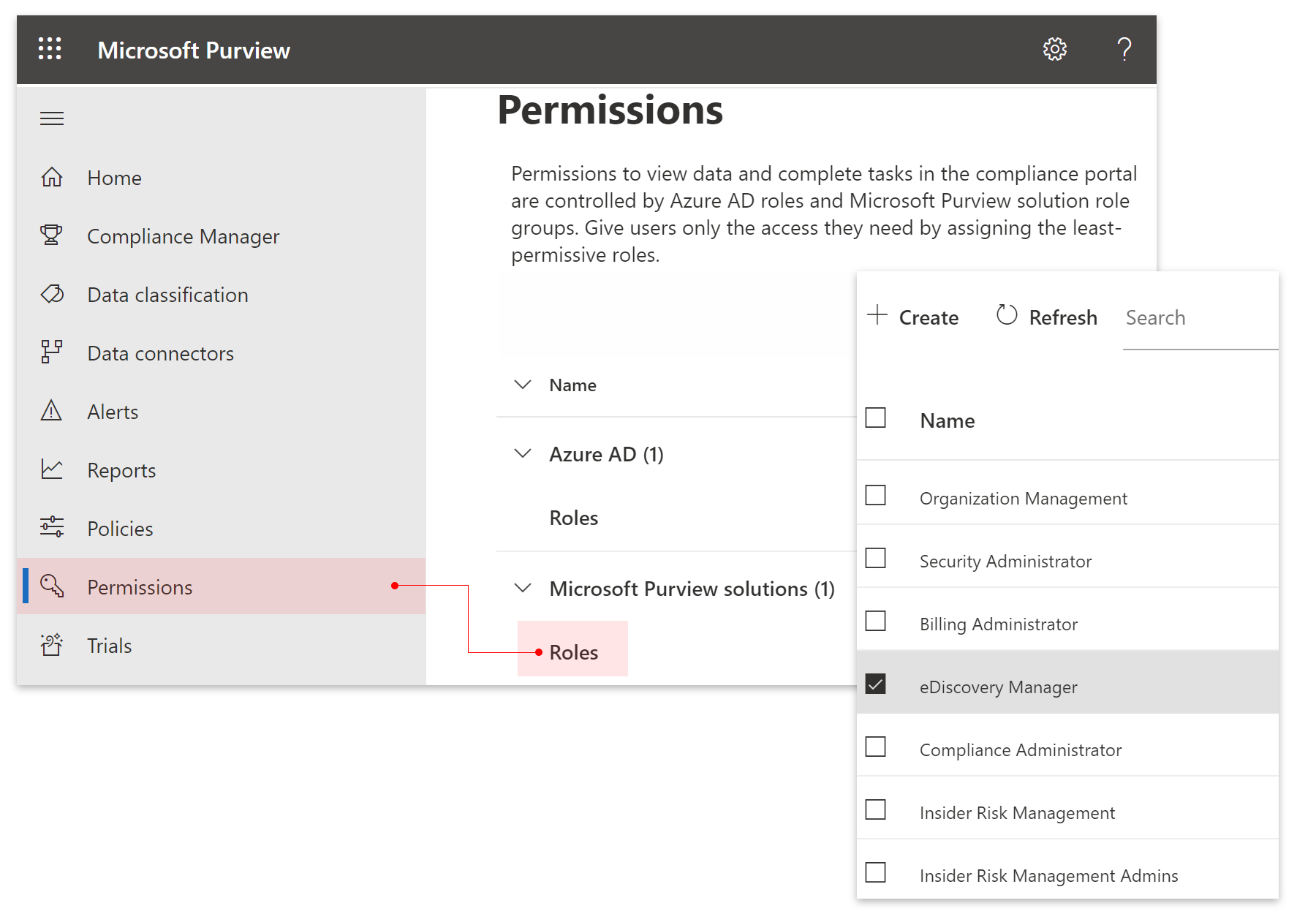
- Click on ‘Choose eDiscovery Manager‘ on the left menu.
- Then click on ‘Choose eDiscovery Manager‘ in the small blue text.
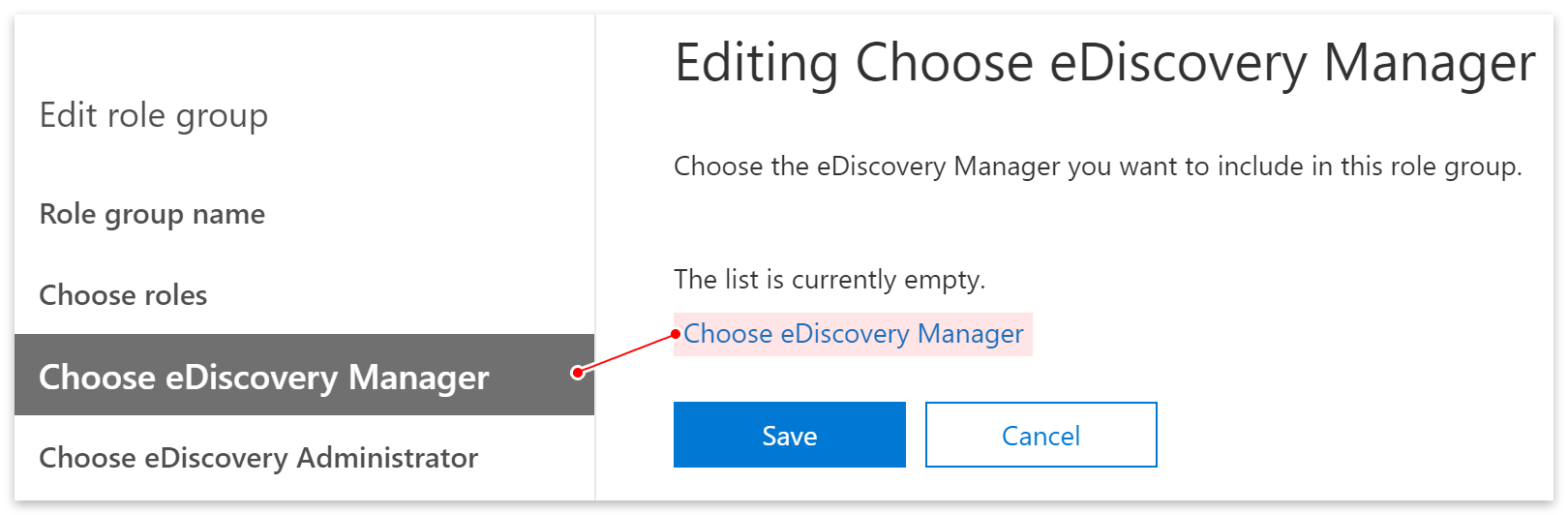
- Then click the ‘+Add‘ button and select your name.
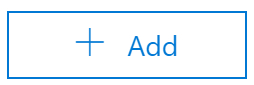
Create and open a case
- Go to ‘eDiscovery‘ on the left menu of your
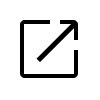 compliance portal.
compliance portal. - Select ‘User data search‘ from the list.
- Then click the ‘Create a case‘ button and follow the steps.
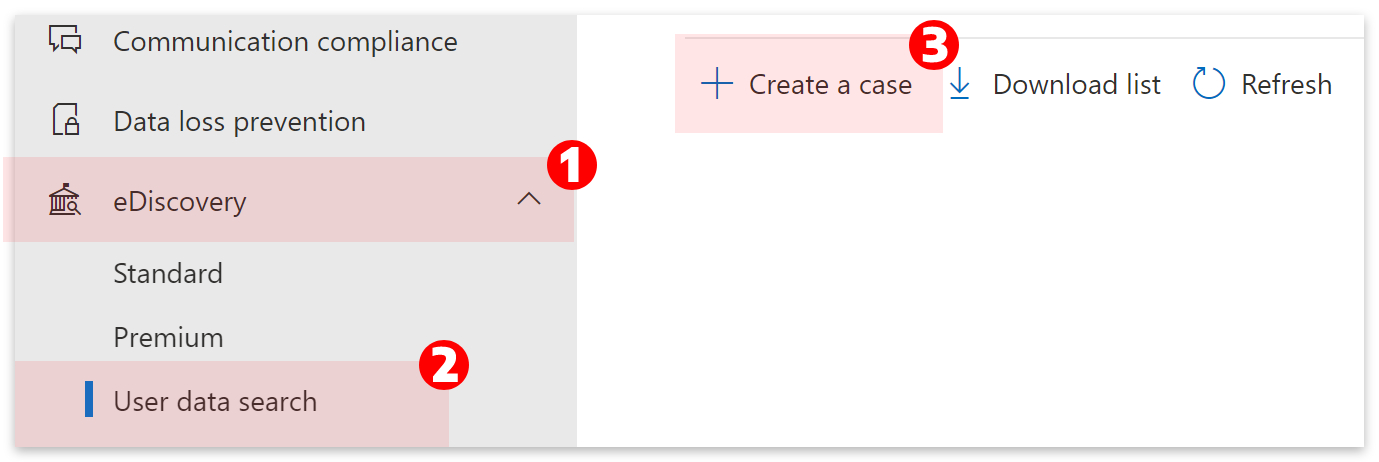
- Click the open case icon
 next to the name of your case.
next to the name of your case. - Go to ‘Searches‘ at the top and then click on the name of your case.
- Finally, click the ‘View results‘ button.
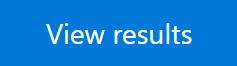
View the results
When running an eDiscovery search, it’s helpful to narrow your search parameters. If you’re looking for deleted messages from a particular meeting, use the ‘Date‘ condition to look for messages people sent during that period.
- Clear or remove the ‘Keyword‘ box.
- Ensure that only ‘Instant messages‘ are being searched for in ‘Type.’
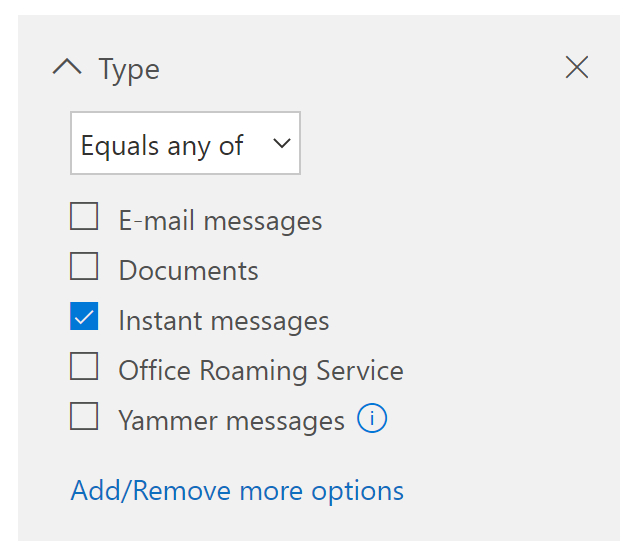
- Go to ‘Add conditions‘ and select ‘Date‘ then ‘Add.’
- Select a specific time frame in the ‘Date‘ box.
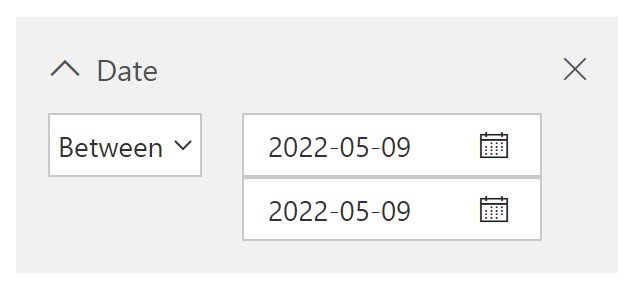
- Click the ‘Save & run‘ button.
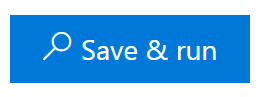
- Deleted messages will show as duplicated results.
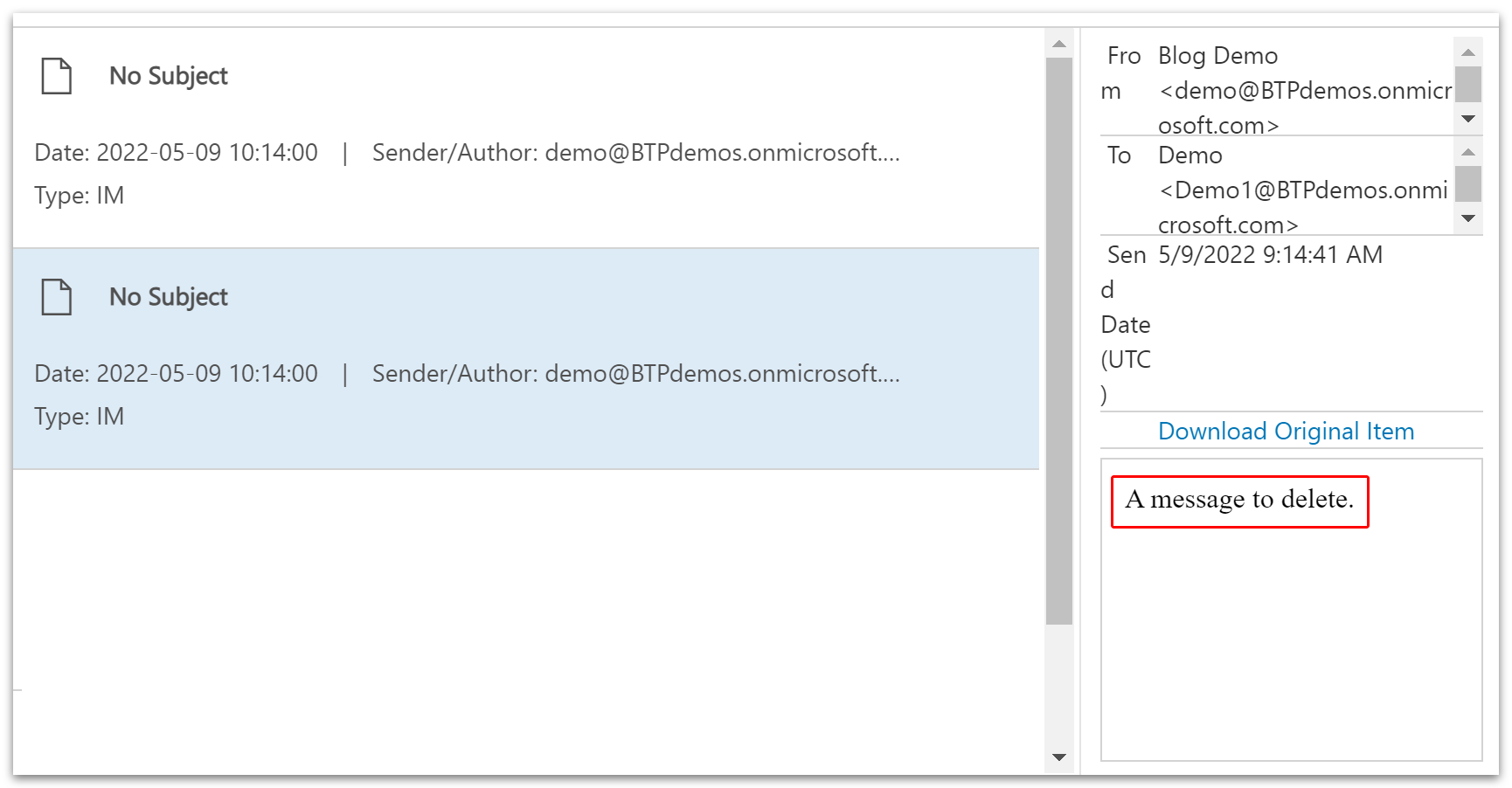
Conclusion
What other people see will depend on whether you sent your message during a meeting or inside the channel’s chatbox. If you sent a message in the channel, other users would see a notification saying, ‘This message was deleted.’ That notification will appear in the recent chat menu. However, only you will see that message in the main chat window.
Other users will not be notified when you delete a message during a Teams meeting. However, the app will show you a message saying, ‘This message has been deleted.’
While other users can’t see your deleted messages, they will be stored within the Exchange mailbox. They will be accessible by managers and administrators via the eDiscovery tool.
Thanks for reading.