Microsoft Teams allows you to expand its functionality via integrated apps. Each integrated app falls under the “SaaS” categorization: “software as a service.” Software as a service (usually) provides a series of free features, as well as a “premium” subset of expanded features (that you must buy). Of course, while a majority of Teams’ apps can be considered examples of SaaS, it’s not the case for every app.
No. You do not have to pay to integrate apps in Teams; however, be aware some apps contain paid features.
To better equip you with an understanding of “SaaS,” I’d like to better detail what “software as a service” entails. I’ll also provide examples of “SaaS” in and outside Microsoft Teams. Lastly, if you’d like to try out integrations for the time time, check out my “Recommended apps for Microsoft Teams” section.
Use the following links to access relevant content faster.
- What is “software as a service”
- SaaS apps I use
- SaaS apps in Microsoft Teams
- Recommended apps for Microsoft Teams
- Blog post recap
What is “software as a service,” and do you have to pay for it?
Software as a service (SaaS) is a term used to describe software that provides functionality via a (typically) subscription-based service.
Using SaaS
Many SaaS applications are accessible for free; however, this access is often limited. Standard functionality is available for free, yet you’re frequently reminded of convenience-centric features and expanded functionality— available after subscribing to the service. Essentially, you gain a limited service that’s expanded with payments.

SaaS apps I use
| Application | SaaS |
| Spotify | Spotify allows you to stream music for free. In turn, your ability to skip songs, freely explore playlists, and listen uninterrupted is hindered. Purchasing a “premium” subscription removes these inconveniences and grants additional features. For instance, you can download songs for offline consumption or access greater audio quality playback. |
| Discord | Discord is a general communications platform popularised by its initial demographic (“gamers”). Discord can be considered an example of SaaS due to its subscription services that impact software usage. A minor example, a “free” user is limited to a message character length of 2000, while a paying “nitro” user can send up to 4000. Amongst other things, Discord’s paid “Nitro” subscription also offers expanded profile customization and higher-quality communication options. |
| Gamepass | Microsoft’s Office is an excellent example of SaaS that utilizes games on consoles and PCs alike. While an immediate service is not initially provided, consumers can purchase a subscription to the gamepass service, granting them instant access to an array of games. |
| Microsoft 365 | Microsoft’s Office suite, more recently known as Microsoft 365, is arguably the most notable SaaS. While many “Office apps” can be used for free, their full functionality is achieved via the subscription-based suite. By subscribing, a consumer or business gains access to several advanced applications. |
| Canva | Canva is an online graphic design platform accessible (for free) to anyone with an internet connection. Once again, this platform utilizes subscriptions that offer advanced services and features. However, the “free” subscription is already quite versatile and practical. |
SaaS apps in Microsoft Teams
Now that you know what SaaS is and, more importantly, have examples of SaaS apps, you may be wondering where they’re present within Microsoft Teams’ app list.
Accessing the complete list

Many Teams’ apps exploit a SaaS model; you can purchase an app’s service subscriptions via the Team’s Admin center. Head over to Office home>app list> Admin> Teams Admin Center> Teams apps> Manage apps.
| Purchase | Purchased | – – |
| The app has a SaaS subscription to purchase. | You have purchased this app’s SaaS subscription. | This app does not have a SaaS subscription. |
You will find a descending table illustrating your apps on the manage apps page. Use the above table and the app table’s “licenses” column to determine which SaaS apps you’re using. There’s a good chance you’re able to use them for free. However, you can attain additional features with a subscription.
Recommended apps for Microsoft Teams
If you’re new to integrations, you may wonder where to start. Fortunately, I have a few recommendations to get you started. Hopefully, one will catch your attention— they’re all quite different.
Productivity: Trello
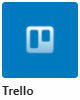
Trello is a bucket-board-oriented task management application (with additional integrations). Look no further if you’re looking to utilize scheduled, timed, labeled, and assignable tasks. Trello offers all of it— and more.
Social/Entertainment: Youtube

I won’t pretend you’ve never heard of YouTube. Instead, I’ll let you know how it works within Teams. You can search for a video or provide its URL: the video will be viewable to yourself and colleagues via the channel tab. If you’d like to display another video, you must configure the integration.
Devlopment: Stack Overflow
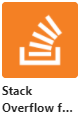
Stack overflow is the frequent tool of many developers. Whether you’re working on your first app, building a large-scale project, or developing an operating system from scratch, they’ll often have an answer for you.
Blog post recap
Microsoft Teams’ integrated apps often employ a SaaS business model, in which their software is marketed and sold as a service. Thus, despite providing several initial services for free, an app may require a subscription to an advanced service should you wish to exploit more features.
You can also read the following related posts:
- Can you rename or delete the general channel in a Teams? – The general channel is a default channel that exists within all Teams; the channel doesn’t appear significantly customizable and bothers some users.
- Can my company see my Teams messages? If you value privacy, your confidential conversations are likely intended to remain that way. Unfortunately, I must tell you that your privacy is under threat.
- 2 easy ways to bulk invite your team to a Microsoft Teams meeting – Meetings are important, albeit tedious; inviting participants is often more tedious than the meeting itself— should their be many participants. Fortunately, I hvae just the thing to get you sorted fast.
- The ultimate guide to Microsoft Teams shortcuts and tips – Every day your maximum productivity is left untouched. If you’re looking to change that, I recommend getting a feel for shortcuts— you’ll achieve your tasks much quicker.
