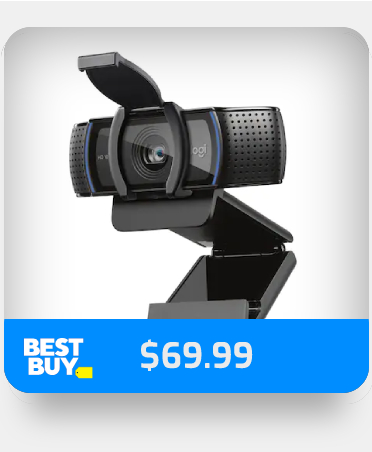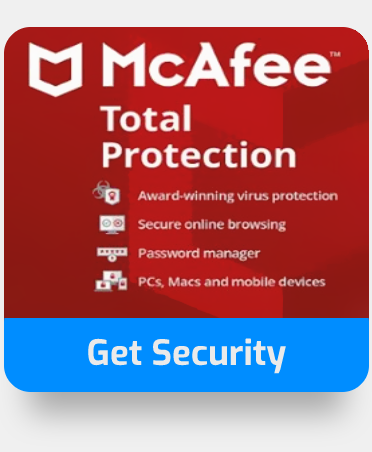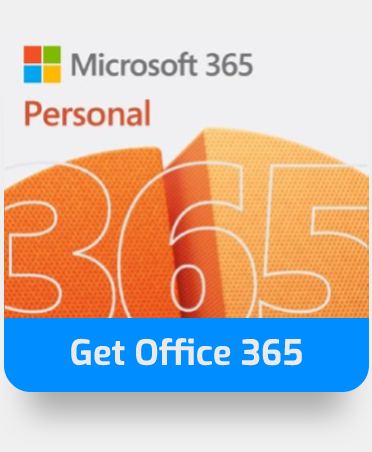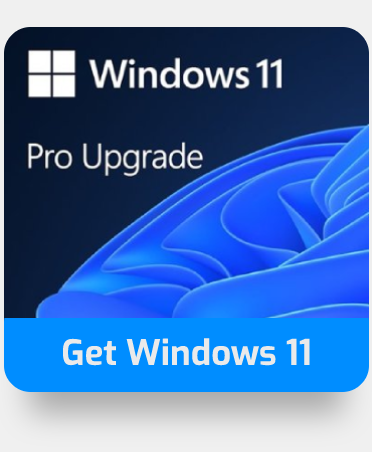Supervisors confront problems in their tasks on a daily basis. It is highly vital and beneficial to have an assistant that helps you handle your meeting requests and answers on your behalf. You may always give the delegate access to your Outlook calendar so that your executive assistant can book meetings directly from your calendar when you aren’t present. In this blog post, I’ll be explaining how to send a Microsoft Teams meeting invite on behalf of someone else.
Step by step process – How to send a Microsoft Teams meeting invite on behalf of someone else:
- Firstly, open Outlook.
- Click on “Calendar”.
- Select the calendar you have access to on behalf of that other user.
- Now at the top of the page, click “New Teams Meeting”.
- Fill in the Required or Optional field(s) with your invitees — you can even invite whole contact groups (formerly known as distribution lists).
- Include the topic of the meeting, the venue (if relevant), the start time, and the finish time.
- Choose Send.
- Get Microsoft Teams from just $4.00 per month with Microsoft Teams Essentials.
Your email address or must be logged into both Teams and Outlook, as well as have access to Teams Teleconferencing, in order to assign access to your Outlook calendar. All of your delegate’s meetings will now be under your name. Your assistant may quickly access your calendar, choose a call date, and click the “New Teams Meeting” icon on the Outlook toolbar. Your EA will not appear as a meeting participant on the calls or in the group chat in this manner.
The person who schedules the meeting on your behalf adds the meeting title, attendance, and any other pertinent information for this meeting. The “Join Microsoft Teams meeting” information, as well as the call-in number and conference ID, are shown in the meeting body.
Once the meeting invite is sent on behalf of that user the meeting users will be informed of the scheduled meeting. You as the meeting invite sender will not receive a notification of the scheduled meetings.
Meetings of all Teams can begin without a host. Attendees may quickly join the meeting by dialing in or using the Teams desktop or web clients, as there is no longer a PIN necessary to connect to a conference by phone. They may also join the meeting by opening it in Outlook and selecting “Join Teams Meeting.”
We’ve also created a video to help guide you through the process:
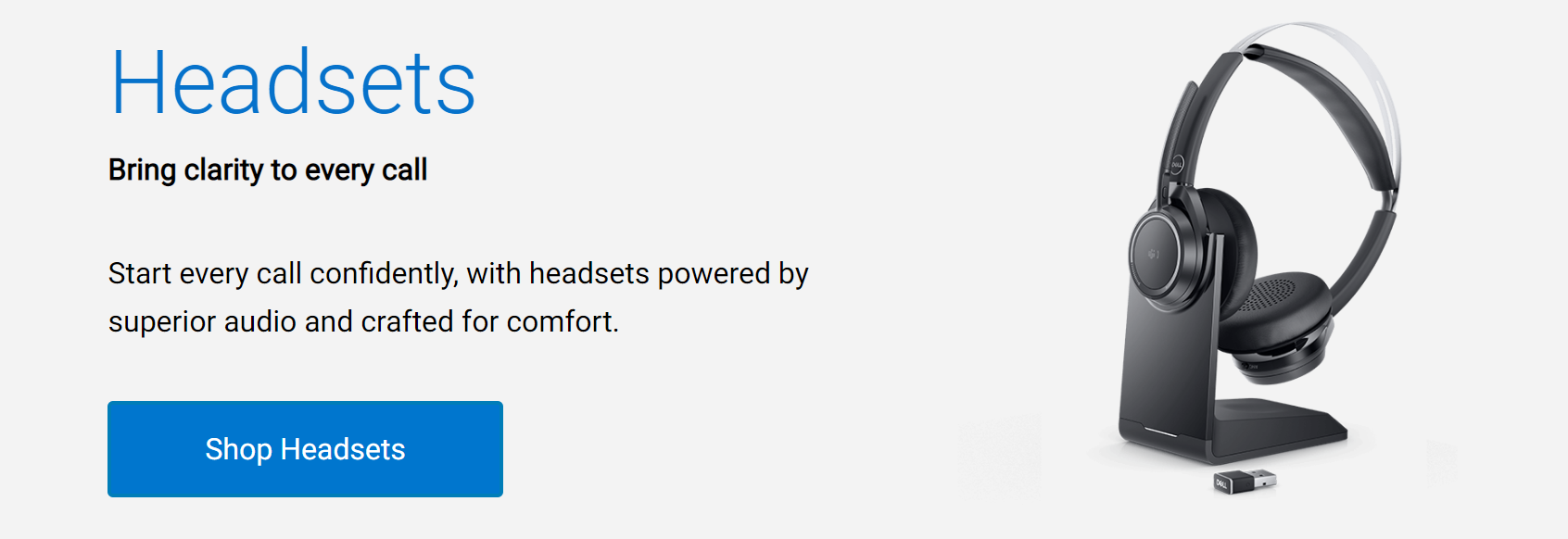
Add a User to Outlook Calendar to send a Teams meeting invite on behalf of someone else
It’s vital to check the level of permissions before allowing calendar access. Permissions for access, editing, and complete management are all available. The most common permissions are for simple reading or editing access. Other members’ permissions can be added or revoked by an admin user, showing that ownership is shared.
To grant calendar access, open the calendar. Choose “Share Calendar” from the “Home” menu and pick the calendar you wish to share. If you have several calendars, use the drop-down menu under Share Calendar to show the options. Microsoft Support recommends going to “Properties” and selecting “Add” after clicking on a specific calendar.
Fill in the email address of the person you want to share within the share box. You may add someone straight from your address book by selecting them from your address book. Click “OK” to add the person to your roster, then return to the properties menu to assign rights.
Select “Permissions” from the properties dialogue box and change the permissions to the right level. You may choose to allow viewing just when you are available, watch at all times, modify, and delegate. After you’ve chosen a permission level, click “Apply” to send the user an email with the updated level of access.

The ability to view the full calendar to enable them to send a Teams meeting invite for someone else
The person with full access also called Delegate privilege can create calendar events and meetings. This level of authority is unusual, and it needs great consideration before being awarded. Giving full access to an executive assistant who manages an employer’s daily meetings, emails, and duties makes sense, but it does not make sense to give full access to a new employee who just attends meetings on occasion.
If you want to add a delegate, follow the procedures in the last section for calendar access. Select the “Inbox” option and, if desired, the “Private Message” option to enable email access. This gives your chosen delegate access to your email and calendar. While this user has a high level of access, according to Microsoft Support, you remain the primary administrator and have the authority to restrict access in the future.
The person who schedules the meeting on your behalf adds the meeting title, attendance, and any other pertinent information for this meeting. The “Join Microsoft Teams meeting” information, as well as the call-in number and conference ID, shown in the meeting body.
All participants will be alerted that the invitation is from “on behalf of” after it has been received. This meeting will not be sent to you by email; instead, it will be added to your calendar.
What is delegated management?
- You may give another user permission to schedule Teams Meetings for you. This is referred to as delegate access.
- The delegator (Executive/Manager) is the person in charge of the project:
- They must have set up their Outlook mail profile. If Outlook has more than one account setup, the default account must be assigned to the delegator’s account.
- Only use your Windows PC to handle delegations. To view the delegate settings, the Microsoft Teams app must connect to Outlook (through MAPI).
- Otherwise, the delegation permission will not sync successfully to Teams unless both Outlook and Teams clients are open at the same time.
- If a delegate is unable to schedule a Teams Meeting on behalf of the executive, the executive should delete the delegate and add the delegate again.
Step by step process – How to send a Microsoft Teams meeting invite on behalf of someone else
Step by step breakdown
- Firstly, open Outlook.
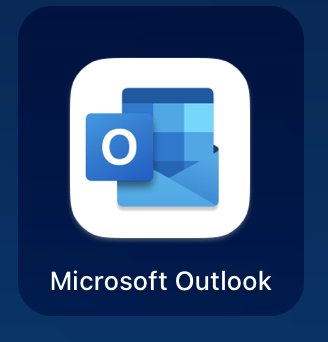
- Click on “Calendar”.
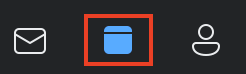
- Select the calendar you have access to on behalf of that other user.
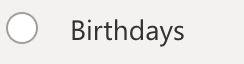
- Now at the top of the page, click “New Teams Meeting”.
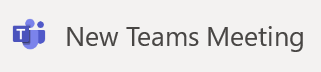
- Fill in the Required or Optional field(s) with your invitees you can even invite whole contact groups (formerly known as distribution lists).
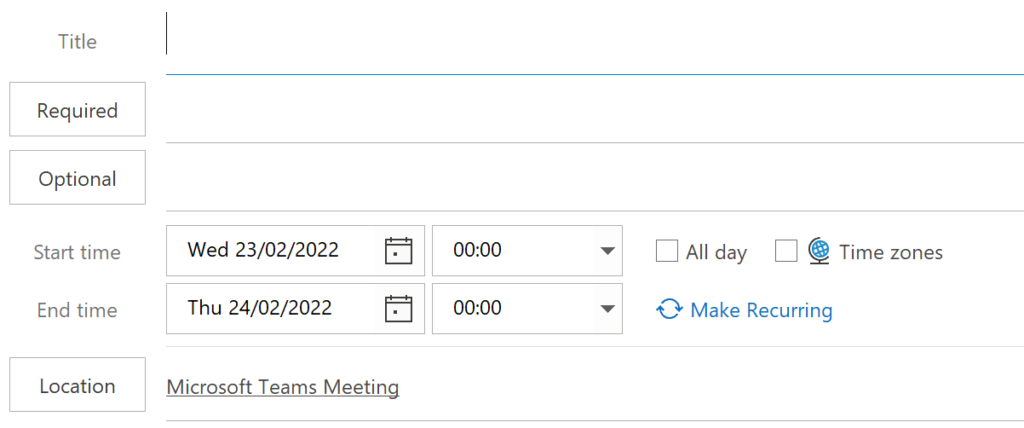
- Include the topic of the meeting, the venue (if relevant), the start time, and the finish time.
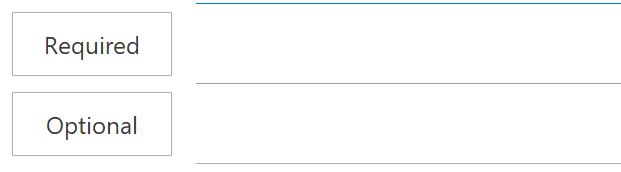
- Choose Send.

That’s it for this Blog thank you for taking time out to read our content, please feel free to email our team about how it went if you followed the steps or if you need more help with the questions we answered in this Blog.