Some may know, but while using a business account, an employer can record most of the data you create on Microsoft Teams; this includes chat logs from the chats section and what documents you upload onto Teams.
Can employers monitor private Teams calls? No, employers cannot monitor private Microsoft Teams calls, unlike everything else on Microsoft Teams — including meetings and other data you put onto the system.
Content list:
- Can employers monitor private Teams calls
- Why do employers monitor user data?
- How to record a private call in Microsoft Teams.
- How to create a Teams call
- Conclusion
Can employers monitor private Teams calls?
While using a business Microsoft account, almost all things that you can do on Microsoft Teams can be monitored by your employer and the business; this includes chat logs for any chats that you are in, any data that you upload onto Teams, including any documents that you put onto a Team site as well as meetings that you have; however, the one thing that cannot be monitored is private calls on Teams.
A business can set some compliance policies that can cause meetings to be automatically recorded when one happens, although this won’t apply to private calls. The recorded sessions can be kept to be looked over and processed if required by corporate or regulatory policies. Any users who partake in this policy should know that anything they do can be recorded. Still, they won’t be able to disable the recording or be able to access the recording after the meeting has happened. It will become a part of the business archive and available to employers and other high-end staff for compliance and corporate retention uses.

Why do employers monitor data in Microsoft Teams?
A business may want to monitor what the employers do on Microsoft Teams to ensure that the staff is doing what they need to and that the employees don’t cause any issues with company data. An employer can track what you are doing while signing onto a business-tracked account or device; this includes meetings, calls, chats, and how long you’ve been online or away from the computer.
An employer can also track the use of your camera and microphone when you are on a call, but they cannot use them to spy against you. It is also possible for them to see whether you are working from home or not, and they can track the work you are doing if it is done on Teams. The way that an employer can check this is by looking at Usage Reports; you can do this by going to the office.com using an admin account, then:
- Go to “admin.”
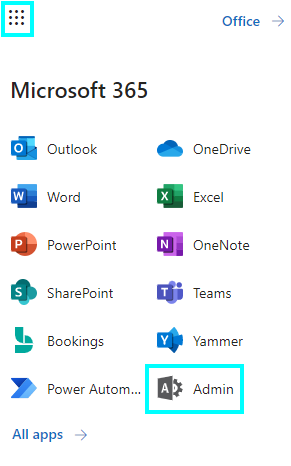
- Press “Show all.”
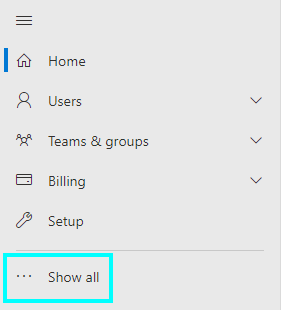
- Choose “Teams.”
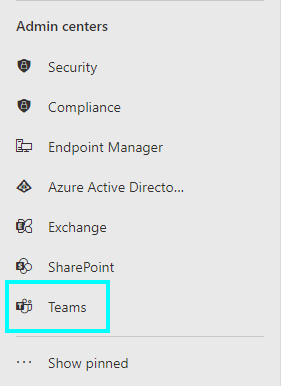
- Next, press “Analytics & reports” then “Usage reports.”
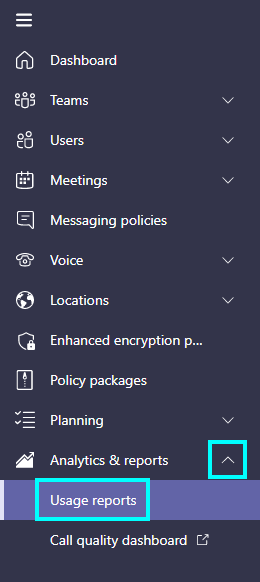
- This page will have two dropdown menus, “Report” and “Data range.”
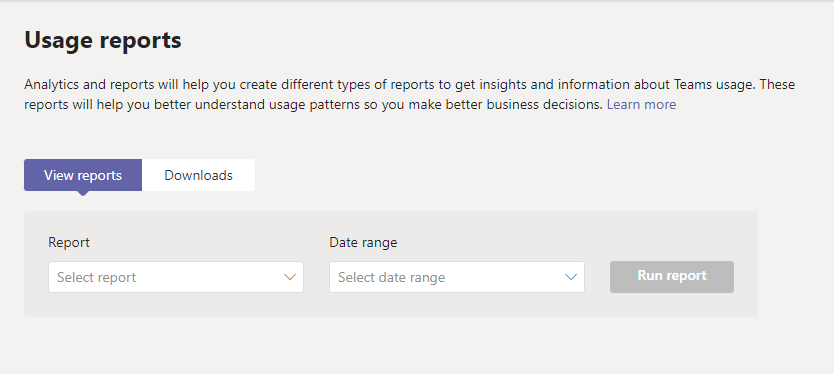
- First, press “report” and choose “Teams Usage.”
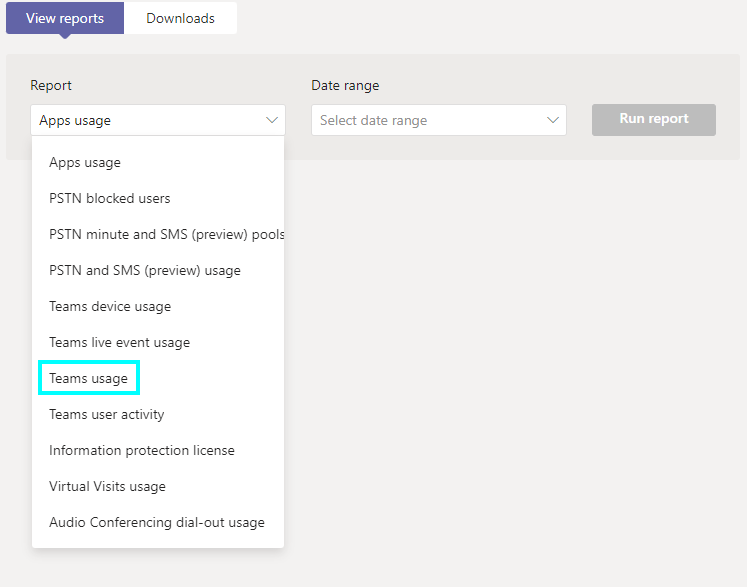
- Then pick a time frame on “Date range,” then “Run Report.”
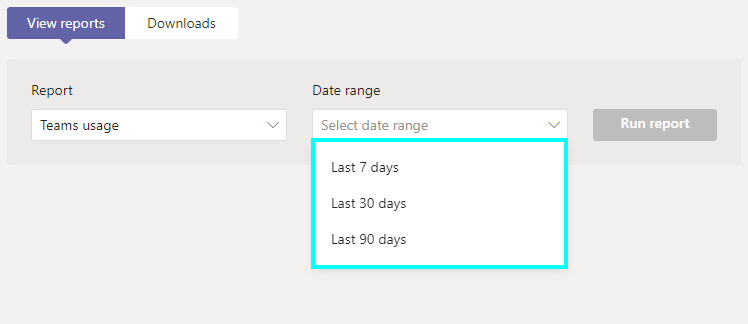
After clicking “Run report,” it will bring up a report containing a lot of data to interpret; you can download it by exporting it to Excel and downloading it there.
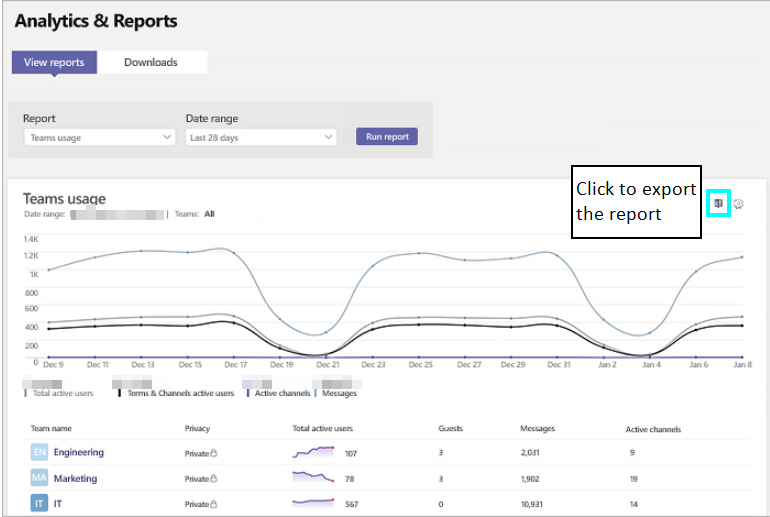
How to record private calls in Microsoft Teams
Some people may want to know if there is any way for their calls to be recorded, and the answer to that is yes, but only by changing a policy on the Teams admin center. After changing this policy, it will show a notification for both users that the call is being recorded. There are a few reasons you may want to have calls be recorded, such as with meetings, they can be used as a resource for later dates to look back on topics covered or used to bring newer members of staff up to date.
The only way to let users record private calls in Microsoft Teams is by using the Microsoft Teams admin center; this will let you update user policies, including what we will be taking a look at, the “Teams Calling Policy.” Until 2021 it wasn’t possible to record calls or meetings separately; you would have to choose both or neither; then, after March of 2021, this was split into two separate areas, call settings going to Teams Calling Policy and meeting settings going to Meeting Policy.
Using an admin account go to office.com and go to “admin,” then press “show all” and click “Teams.” After getting to the Teams admin center, click “Voice” on the menu on the left menu; then find “Calling Policies.” If the options are grey, you don’t have the account access to edit them; otherwise, they will be purple. You can change the policies to record calls, called “Cloud recording for calls”; below, I have created a guide for this.
- First, Sign in to office.com.
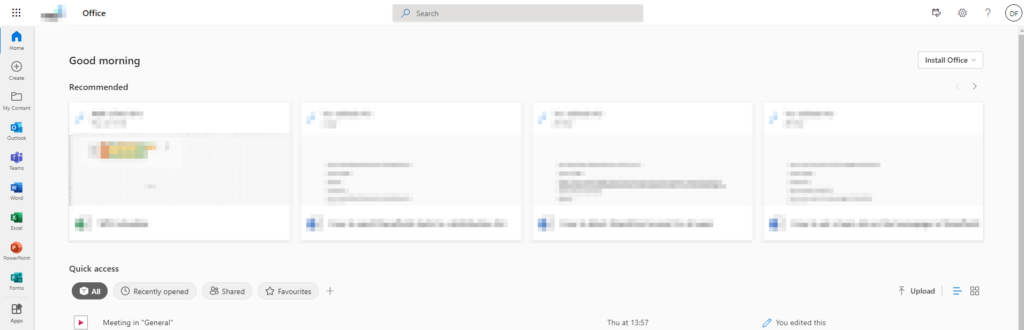
- Go to “Admin” by using the app launcher.
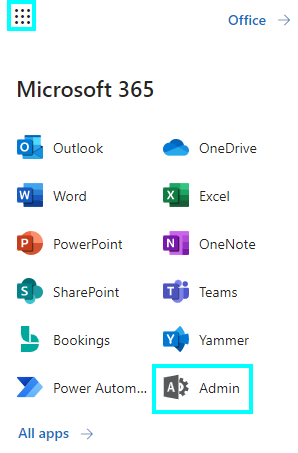
- Then click “Show all” on the left menu.
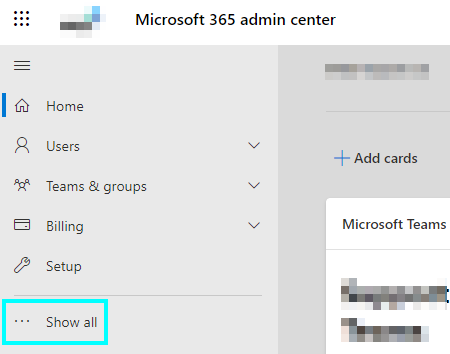
- Click “Teams.”
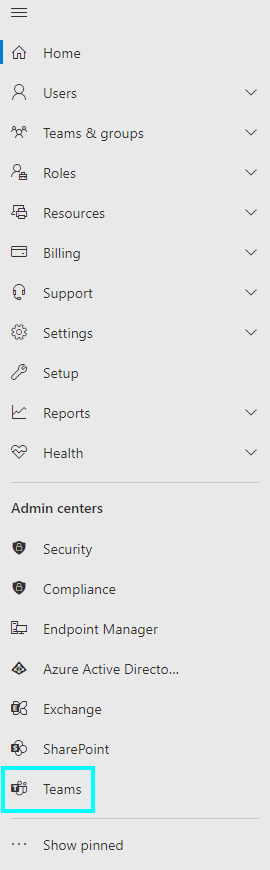
- Then press “Voice.”
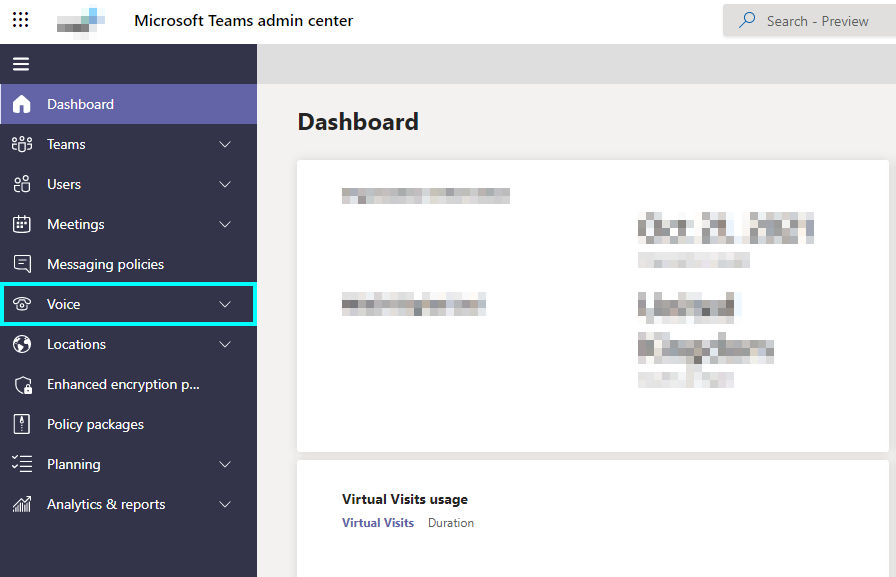
- Press “Calling Policies.”
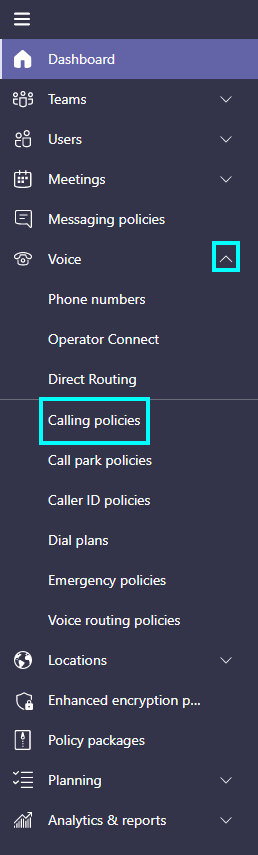
- Find the policy to edit.
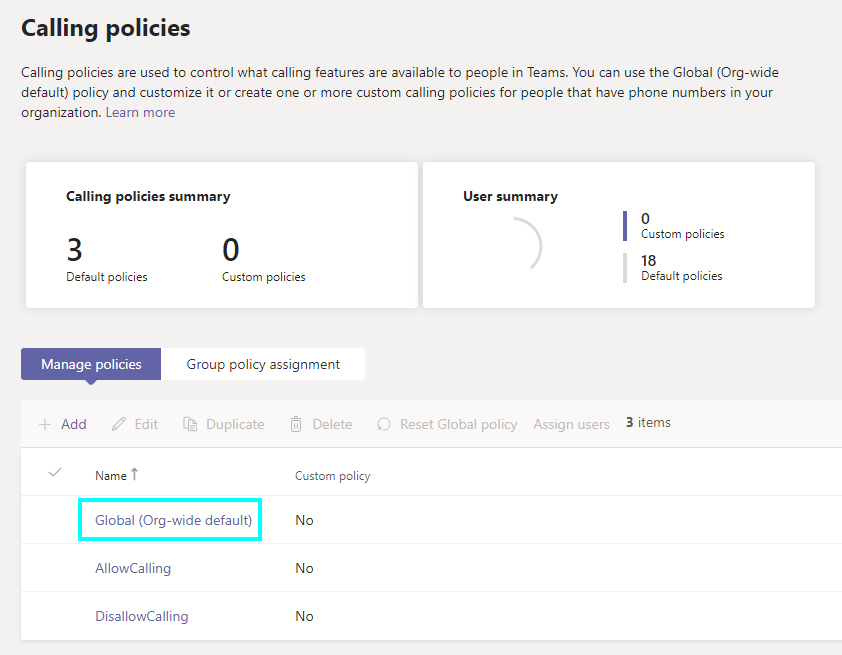
Every business should have a “Global” policy, we will use this to set the policy edit, and you will need admin-level account access to edit this.
- Find the option “Cloud recording for calling,” this will show the option to record calls.
Admin Center options for regular account access
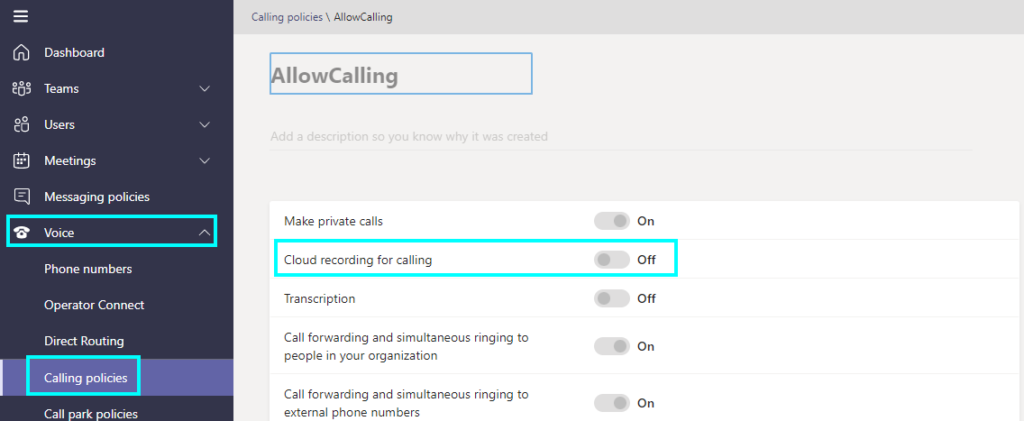
Admin Center options for admin-level account access
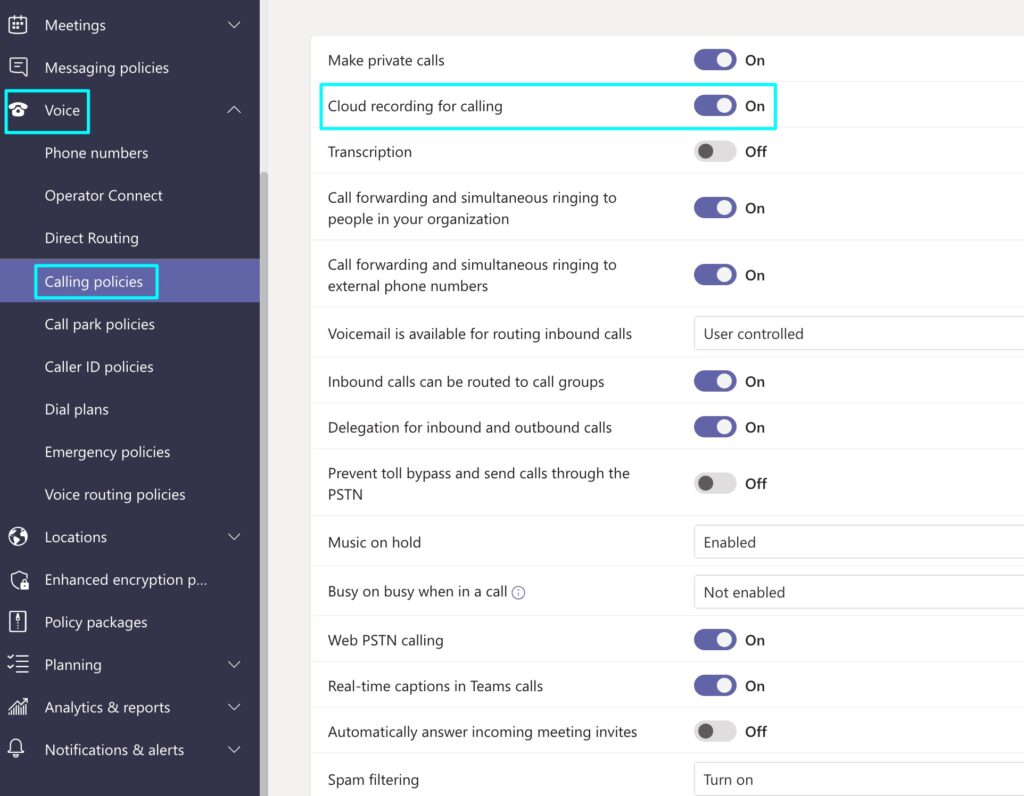
That is all you need to do if you want to set up account policies for recording calls on Microsoft Teams; you should restart Teams for it to take effect.
How to create a Teams call
Next, I will show you how to set up calls in Microsoft Teams and then set up the recording.
- First, open Microsoft Teams.
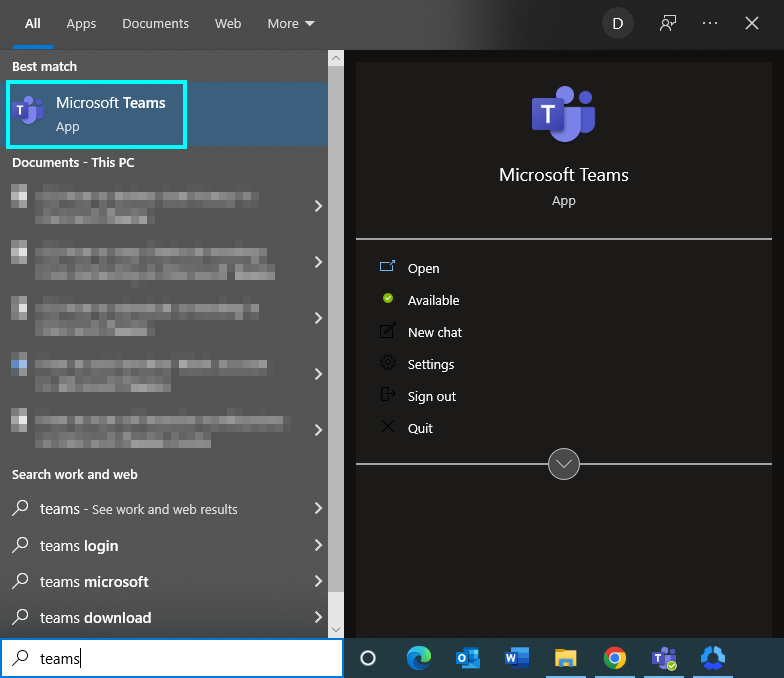
- Find who you want to call.
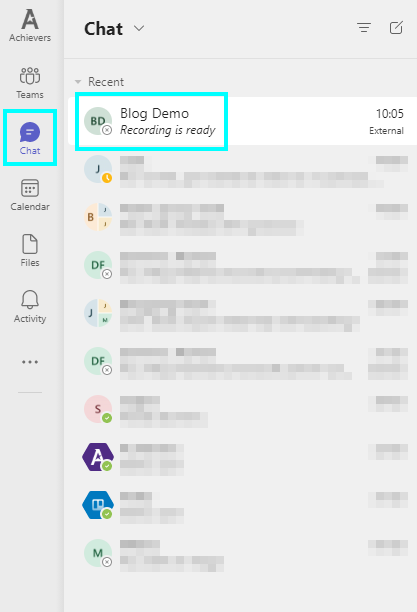
- Choose one of the call options to start the call.
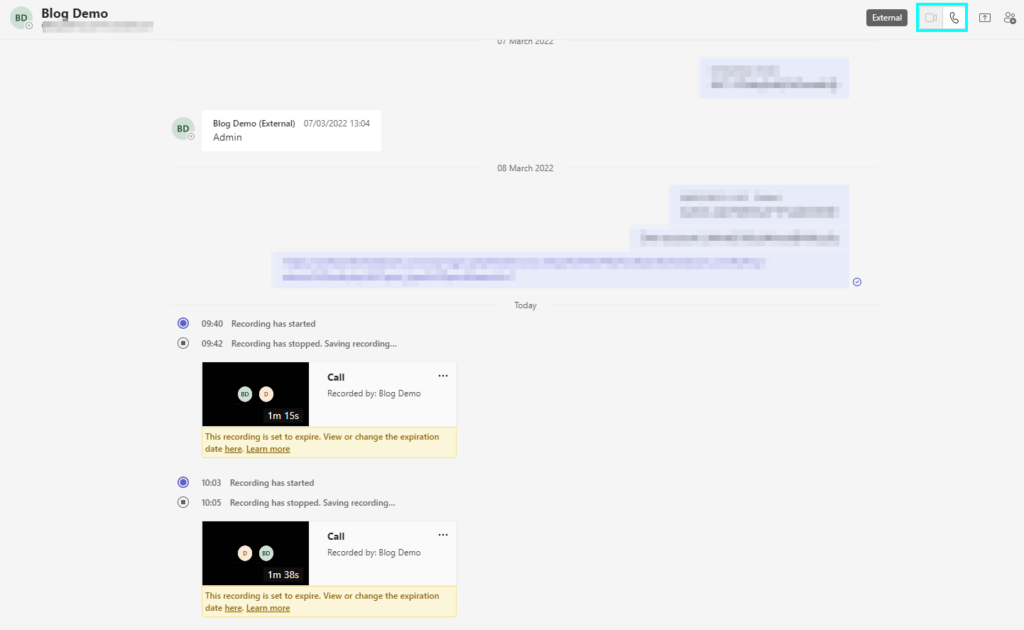
- Next, press “More” to bring up a list of options and click “Start recording.”
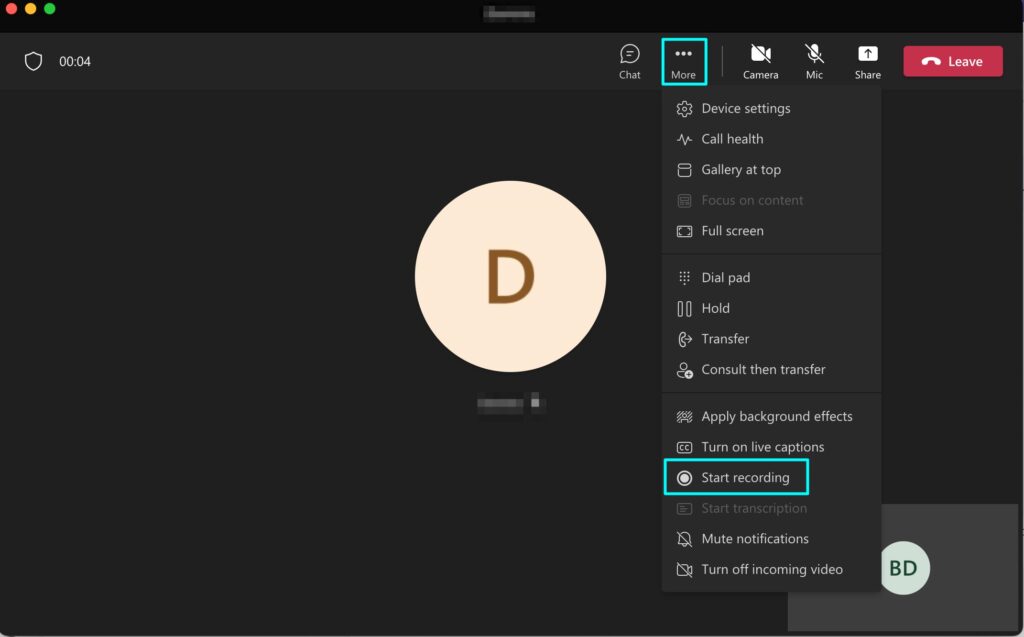
After pressing start recording, it will open a message on the homepage of the call that will say that it is now recording. It says two different things depending on the point of view; as the host, the message states to alert the other participant that they are being recorded, and as the participant, it will let you know that it is recording and you are giving consent for it because of privacy policies. For this article, I will show screenshots from both sides.
Host
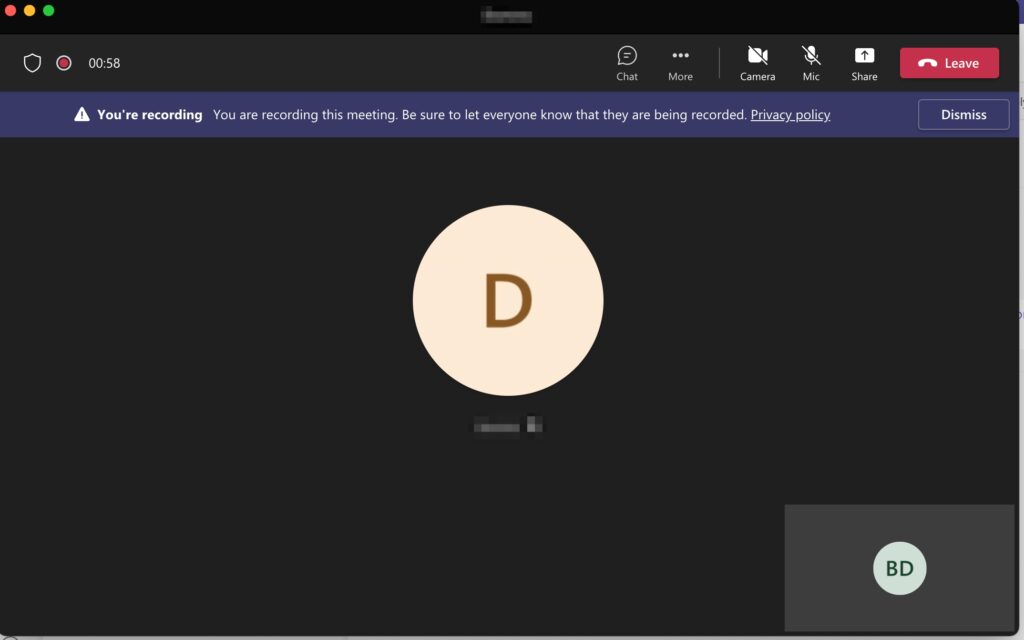
Participant
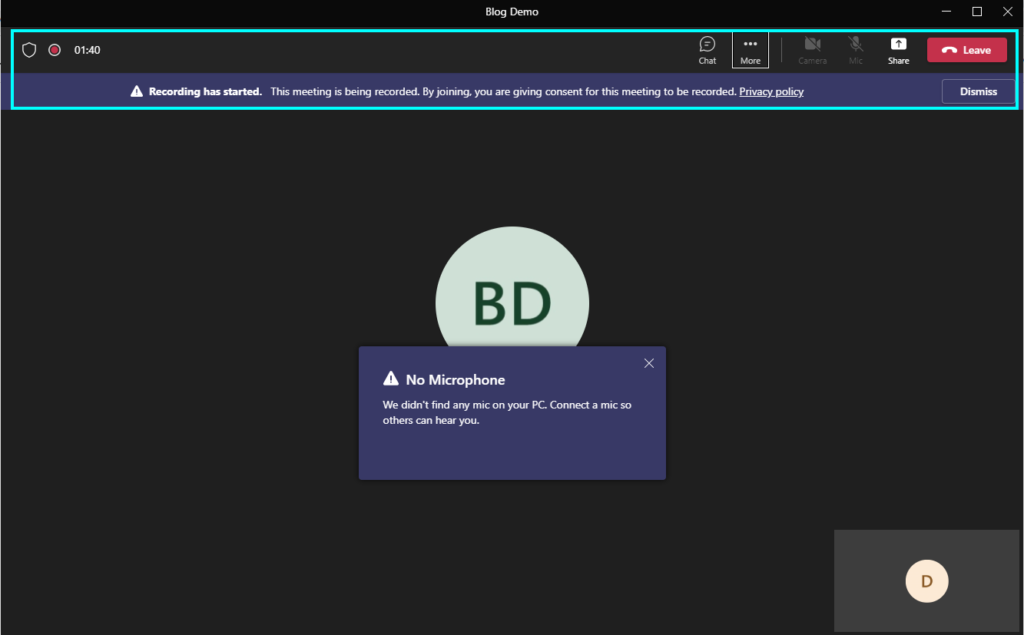
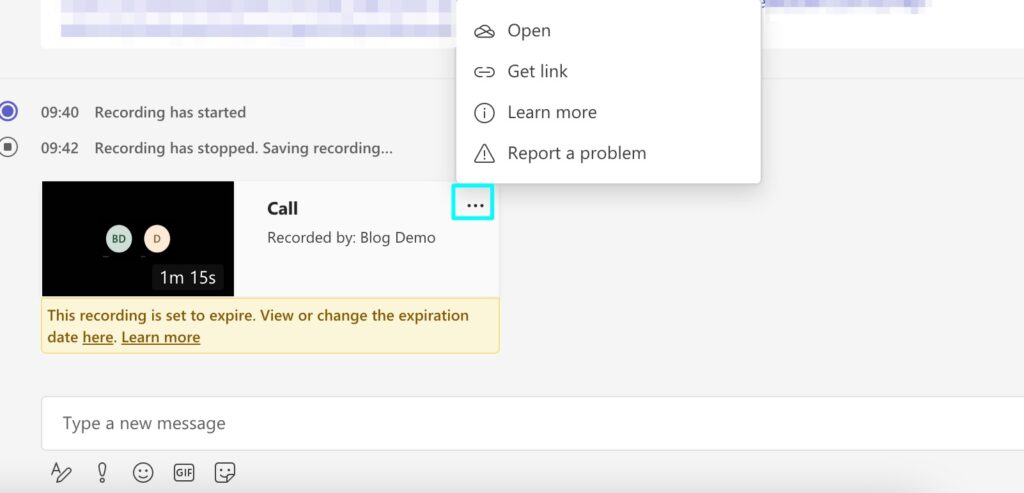
Once you have left the call, the recording will start downloading and show in the chat log; then, you can click on it to open it or download it. It does say that the recording will expire after a short while, and you should click on it to change the expiration date.
Conclusion
It usually is impossible for users to record or monitor Microsoft Teams calls; however, there is one way to do this, which involves setting up or editing policies about Microsoft Teams in the Teams admin center. However, users can only change these settings using an admin account, and it will give notifications to users when they do record private calls.
